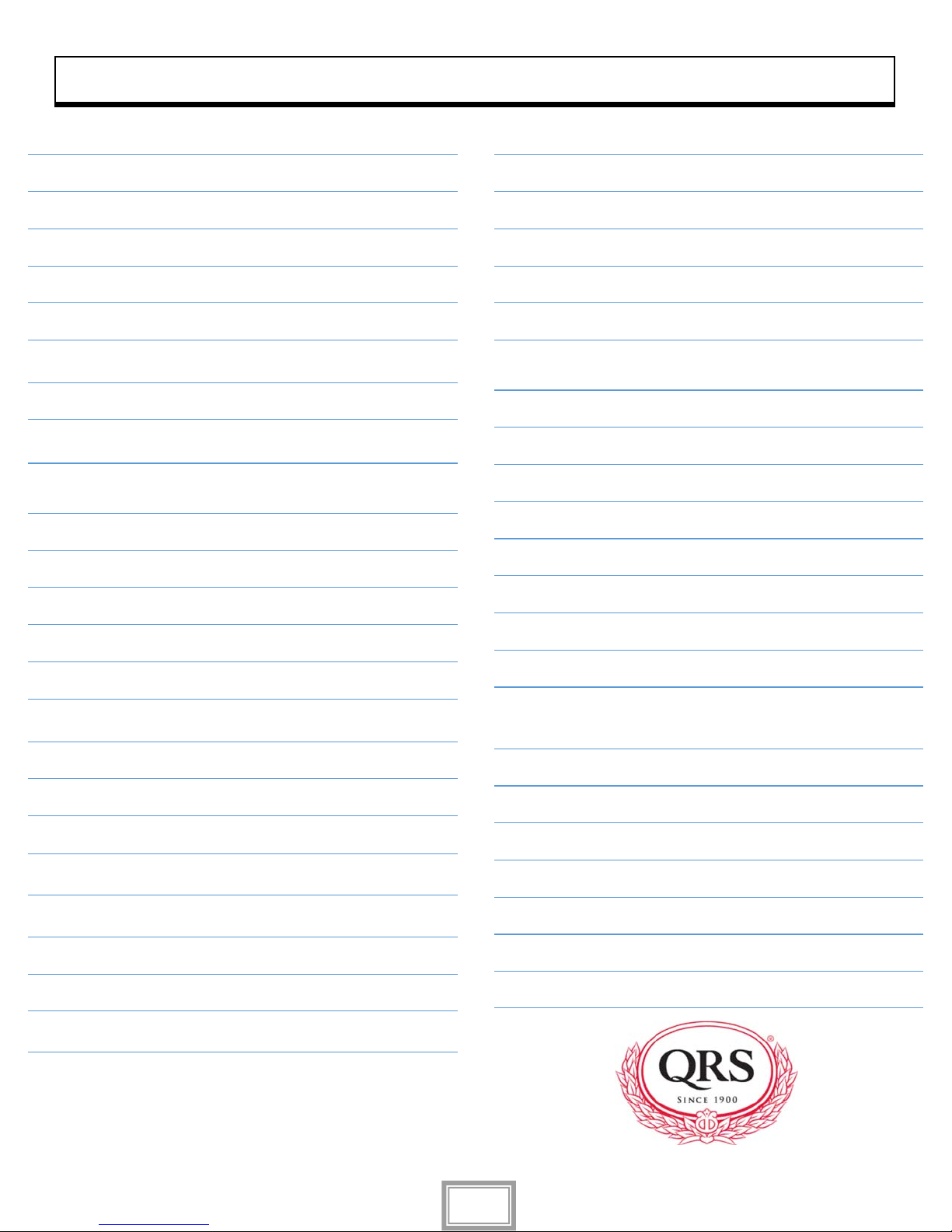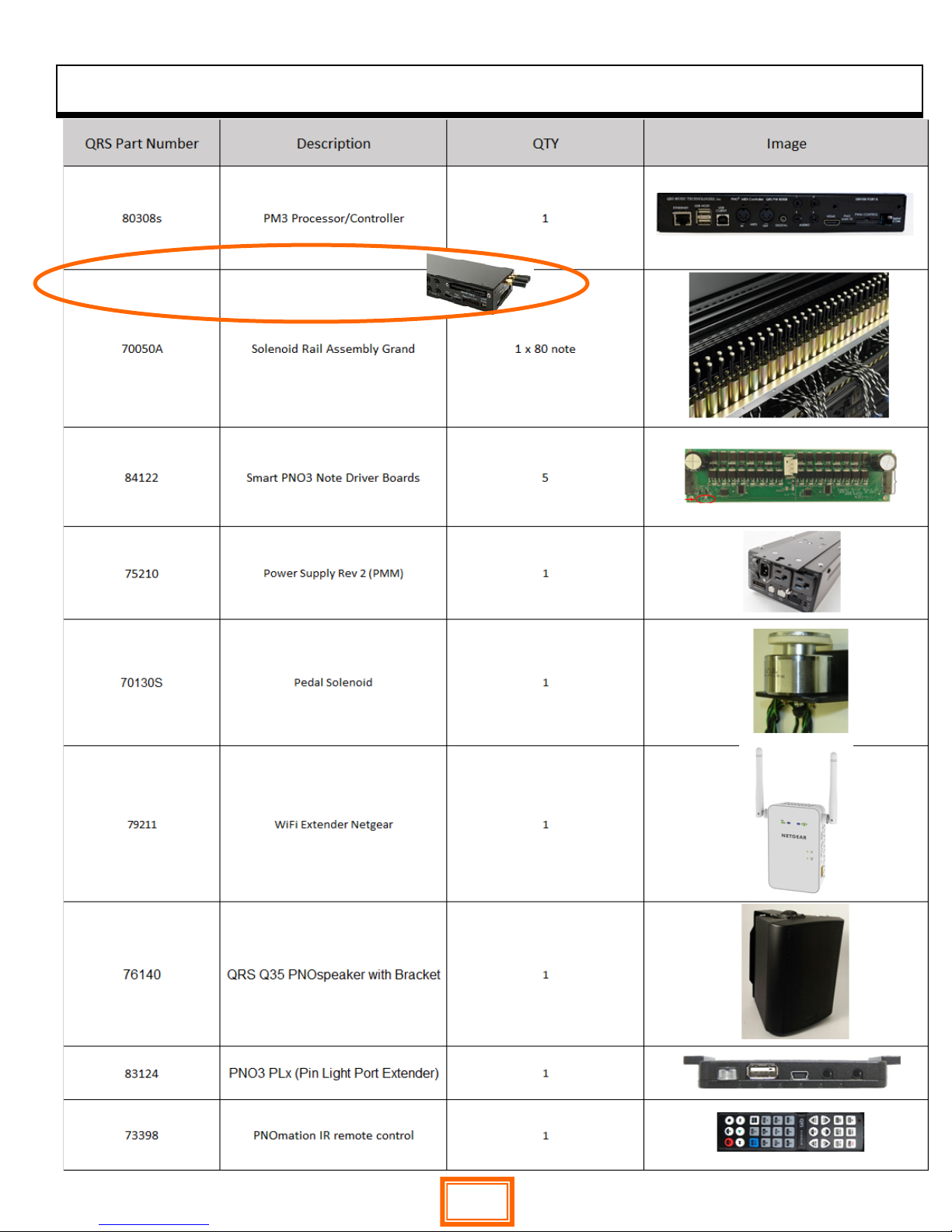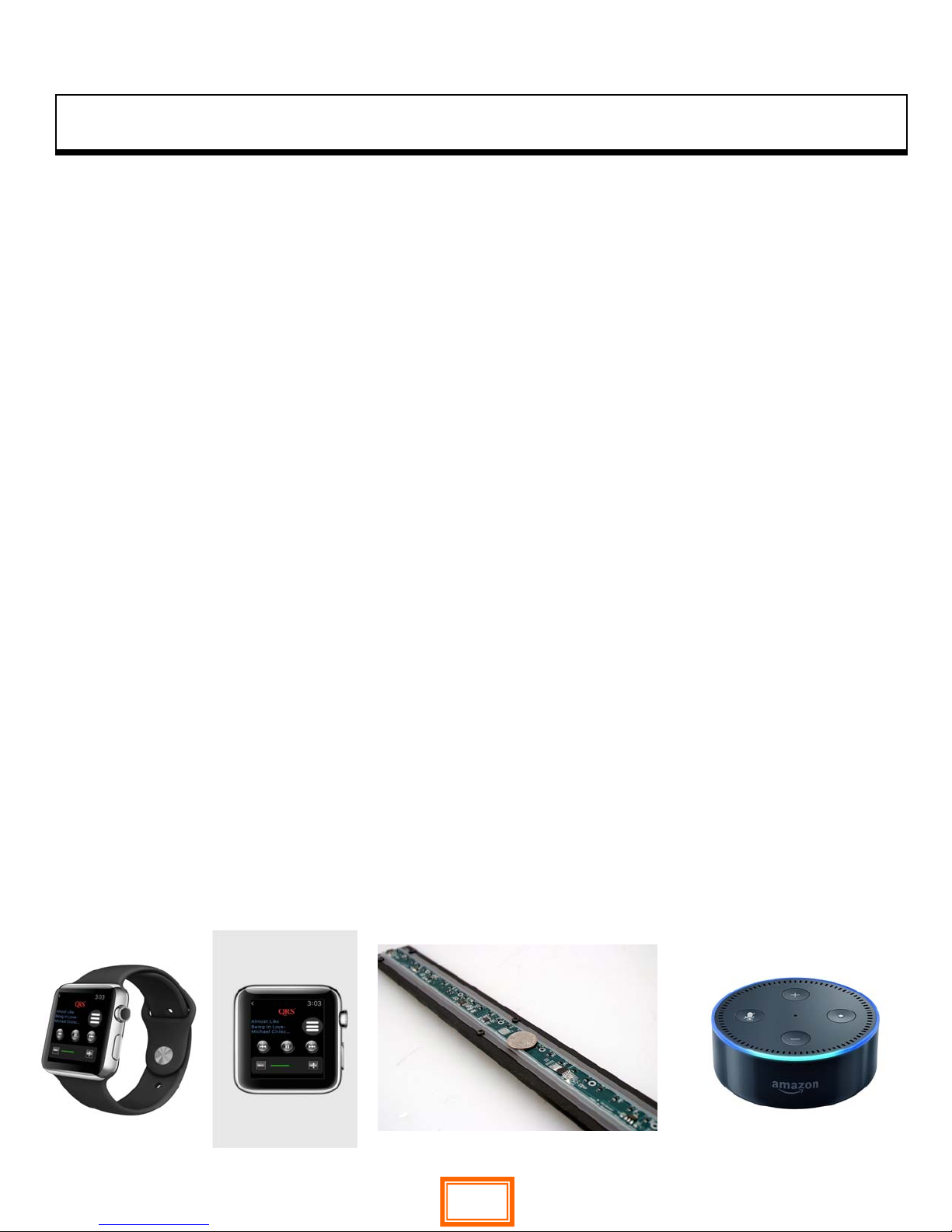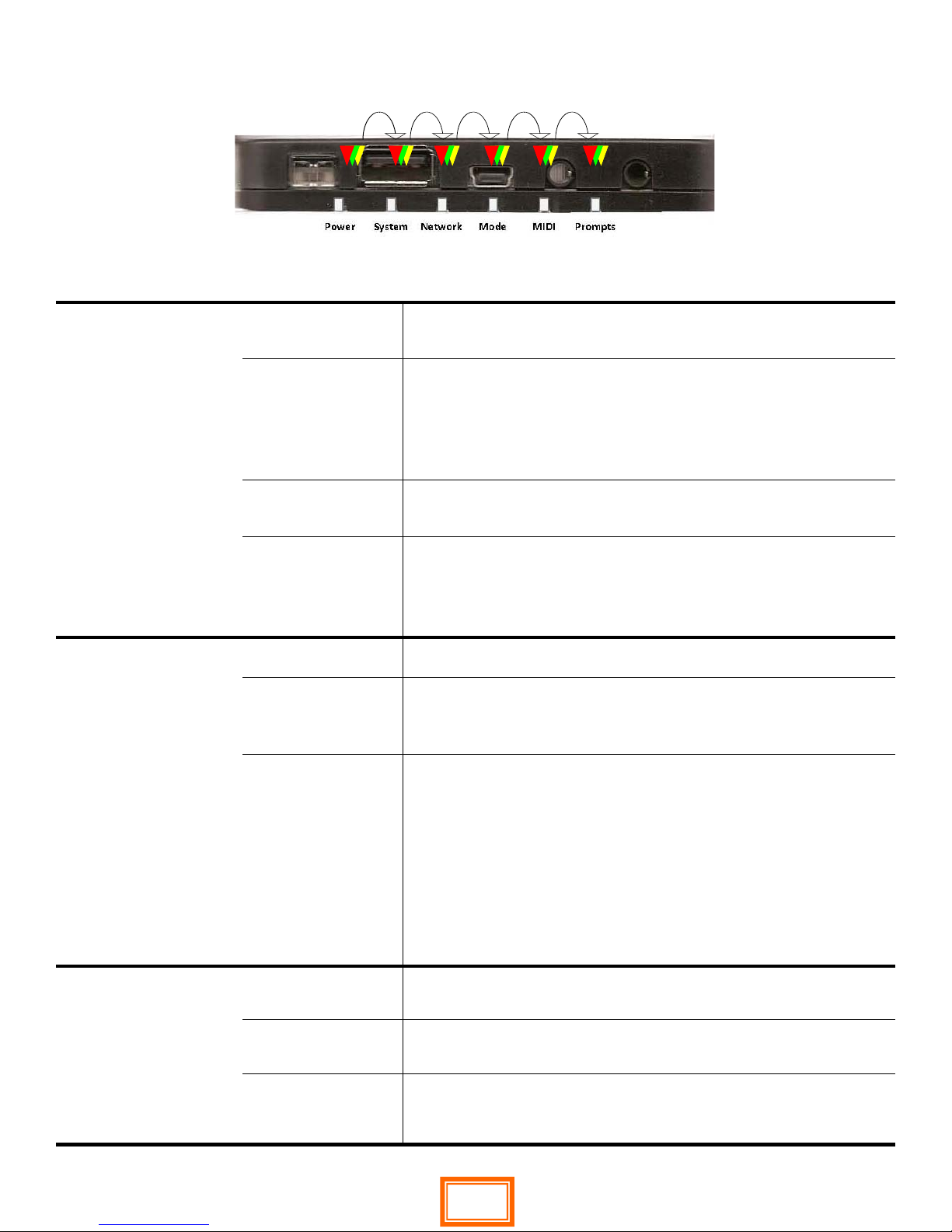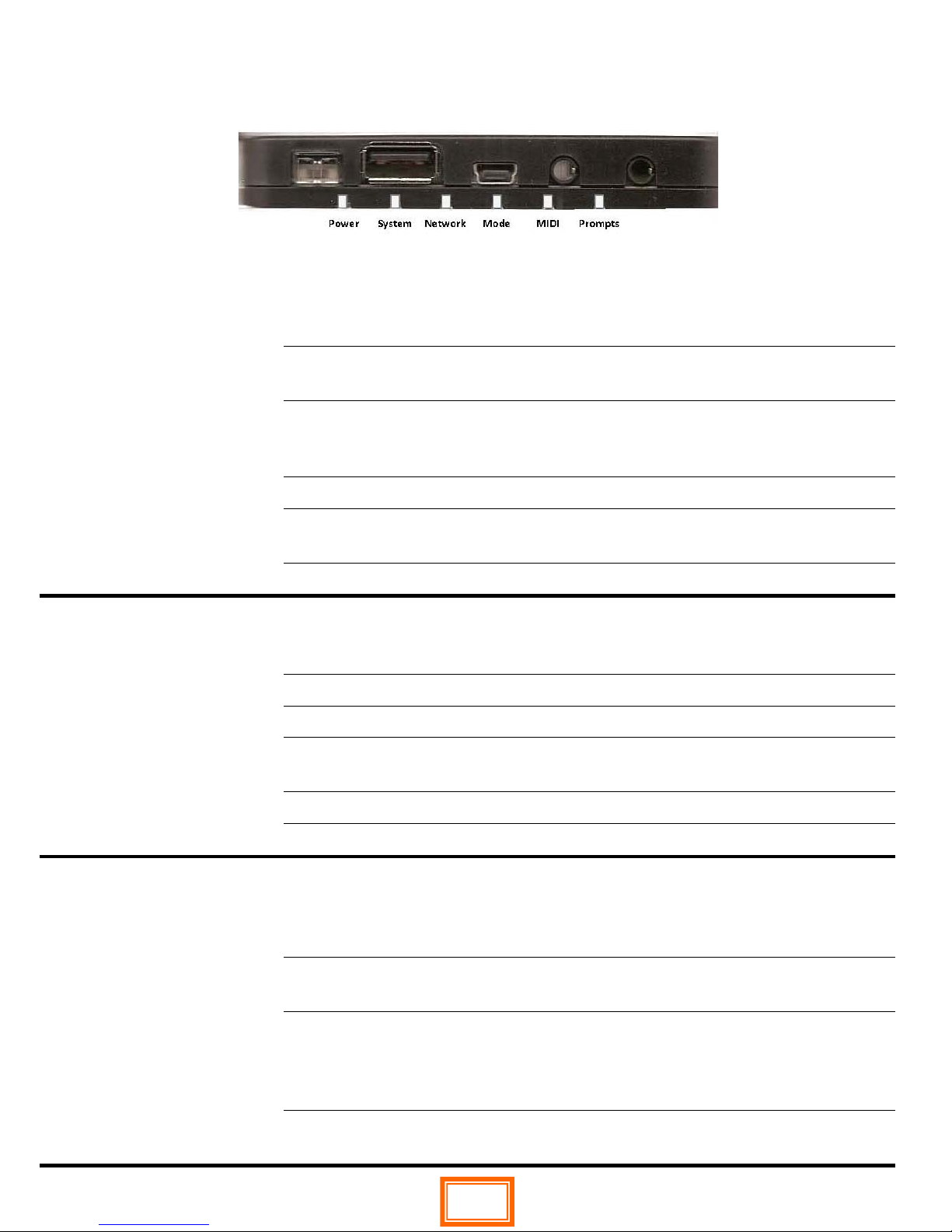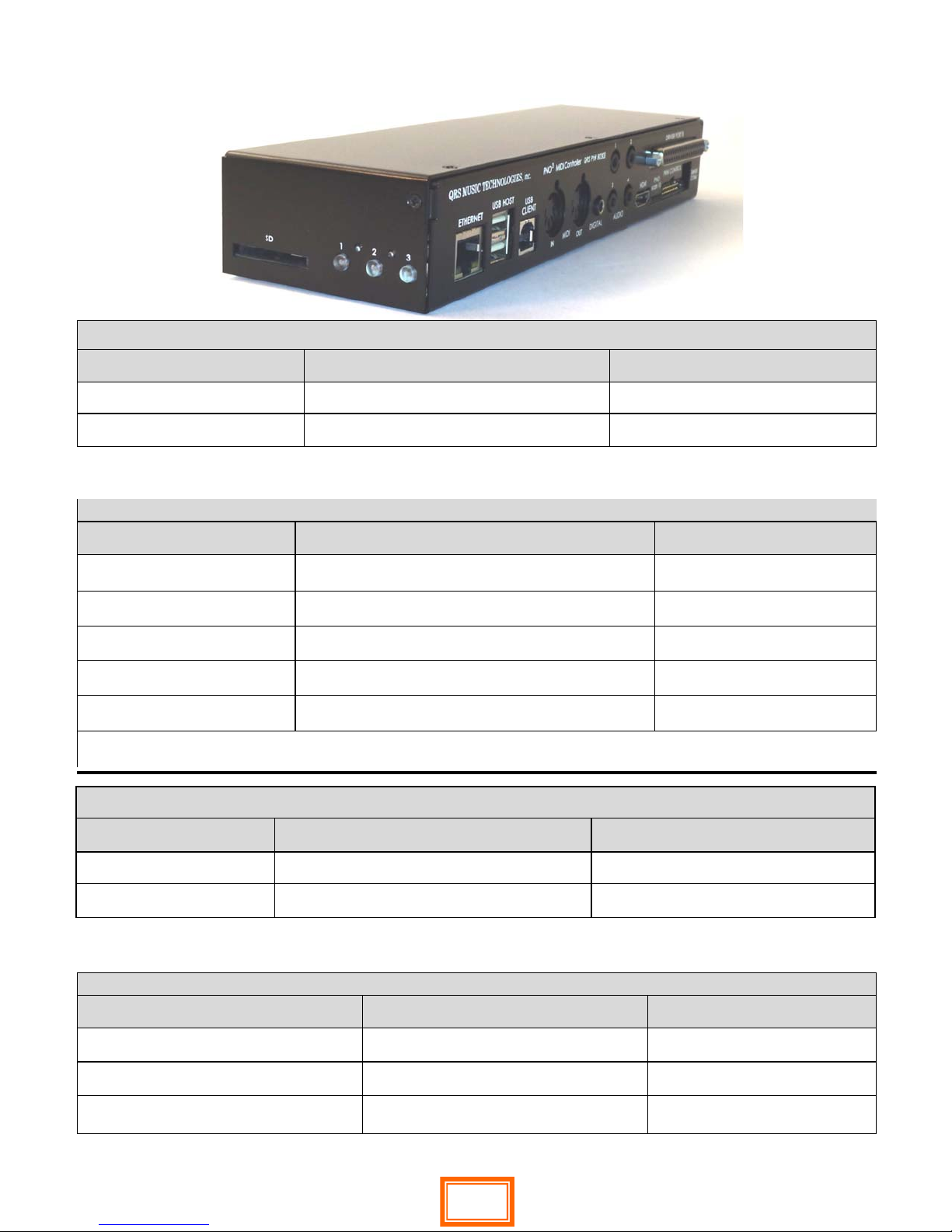QRS PNO3User Guide
QRS Music Technologies, Inc. Technical Support - 800-247-6557
www.qrsmusic.com
Table of Contents
Major Components 4
Introduction To PNOmation35
The Pin Light Port Extender (PLx)
Initial Start Up LED Status 6
Operating System Updating Status 6
Button Push (s) 6
The Pin Light Port Extender (PLx)
Power/Status—LED 1 7
System Activity Status—LED 2 7
Network Status—LED 3 7
Operating Mode/Source—LED 4 8
MIDI Activity & Record Status—LED 5 8
System & Prompt Statuses—LED 6 8
Infrared Remote Control
Batteries—is it working? 9
Source Selection 9
Volume Control 9
Transport Buttons 9
Second Row Special Functions 9
Light 6 AMI, PNO3 WB card present and
Voice Prompt 9
PNO3 Main Processor/Controller Buttons & LEDs
Button LED 1 MIDI and AMI activity 10
Button LED 1 Press, >2s, <2s, 8s,... 10
Button LED 2 Indexing, Playback Status 10
Button LED 2 Press, >2s, <2s, 8s,... 10
Button LED 3 Network 11
Button LED 3 Press, >2s, <2s, 8s,... 11
All LEDs flashes, and what they mean 11
PNO3 Solenoid Driver Brd Set up & LED Ind 12
PNO3 Power Supply LED Status Lights & Fuse 12
Network Setups
PNO3 WB Stand Alone Network Setup (no
internet) 13
PNO3WB WiFi Client Network Setup 14
PNO3 Bluetooth Setup 15
Setting Up Bluetooth MIDI on your iPad 16
Setting up a PNOcloud Account 17
Setting up Piano Marvel Account 18
Some Recommended 3rd party Apps 19
Connecting in Stand Alone Mode 20
Connecting in Network Mode 21
The Playback Screen Basic Understanding 22
Volume Controls 23
Creating a Playlist 23
Activating Your Trial 24
Verify Trial, Music Plans & Purchases 25
System Setup of Piano Performance
Global Playback Parameters 26
Key Adjust—Min Note Volumes 27
Sustain Pedal Adjust and Dynamics 28
Playback Dynamics of File Types 29
Master Volume Mapped to File Type 30-31
Record Setup
Global Record Parameter Setups 32
PNOscan Setup 33
PNOscan Advanced Setting 34
PNOscan Pedal Setup 35
PNOcloud Account Setup 36
2