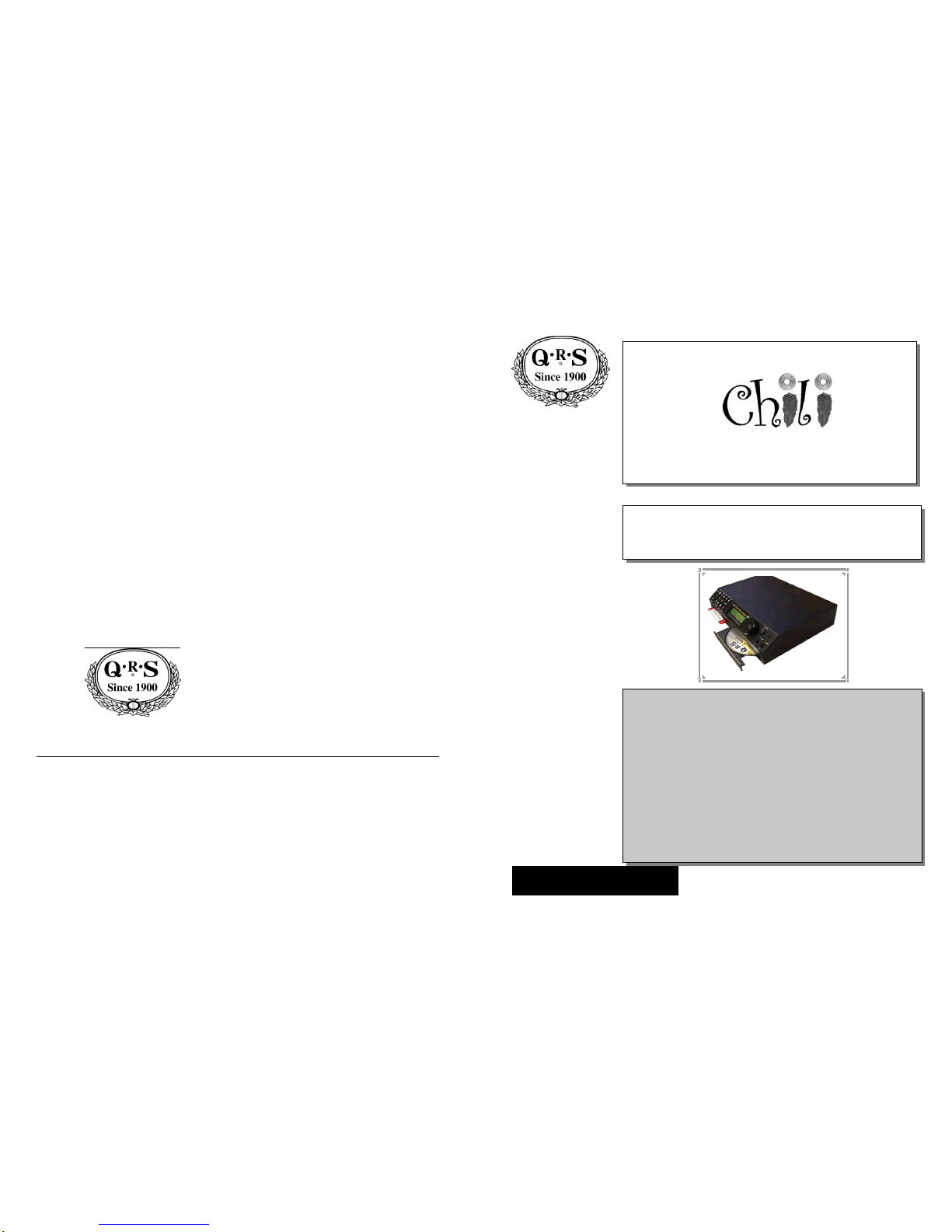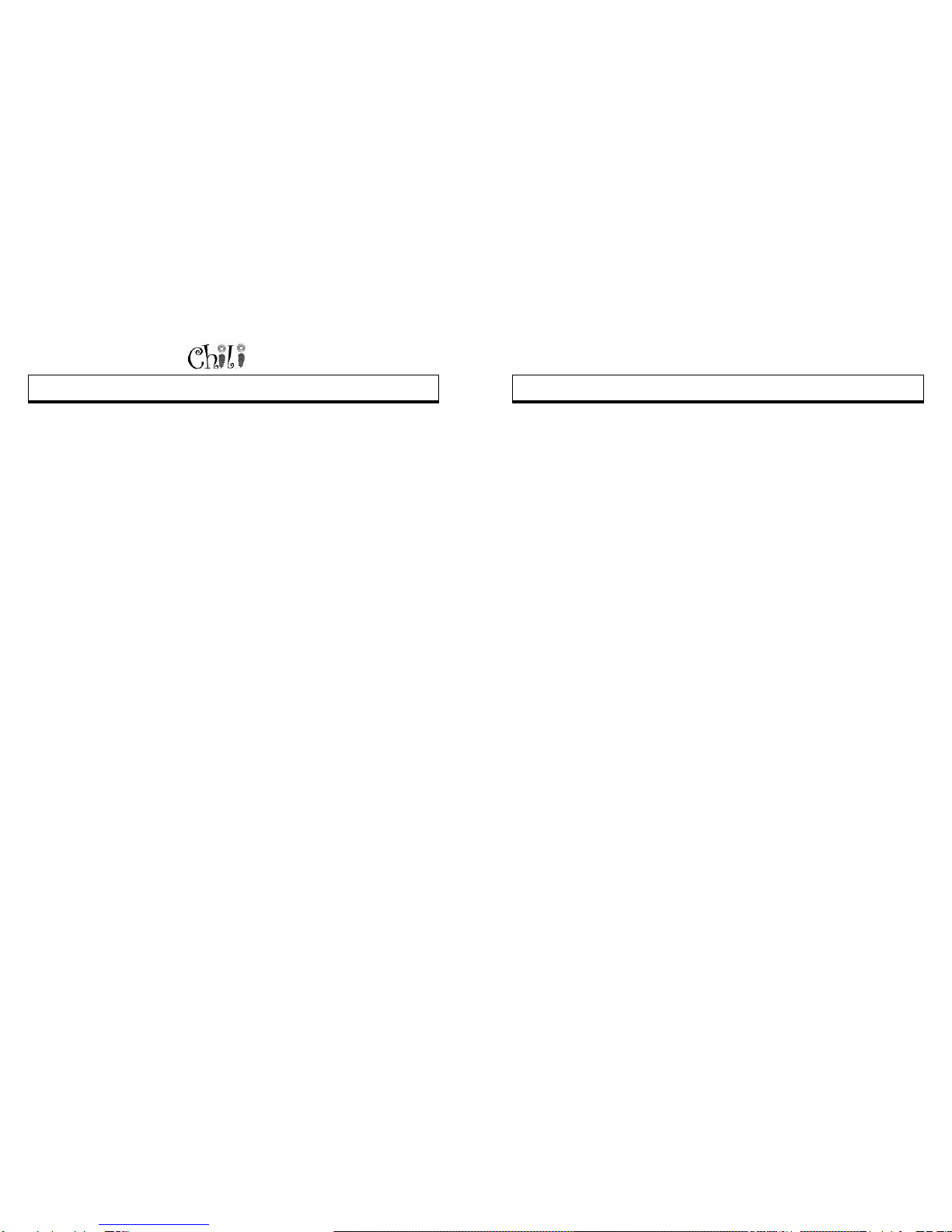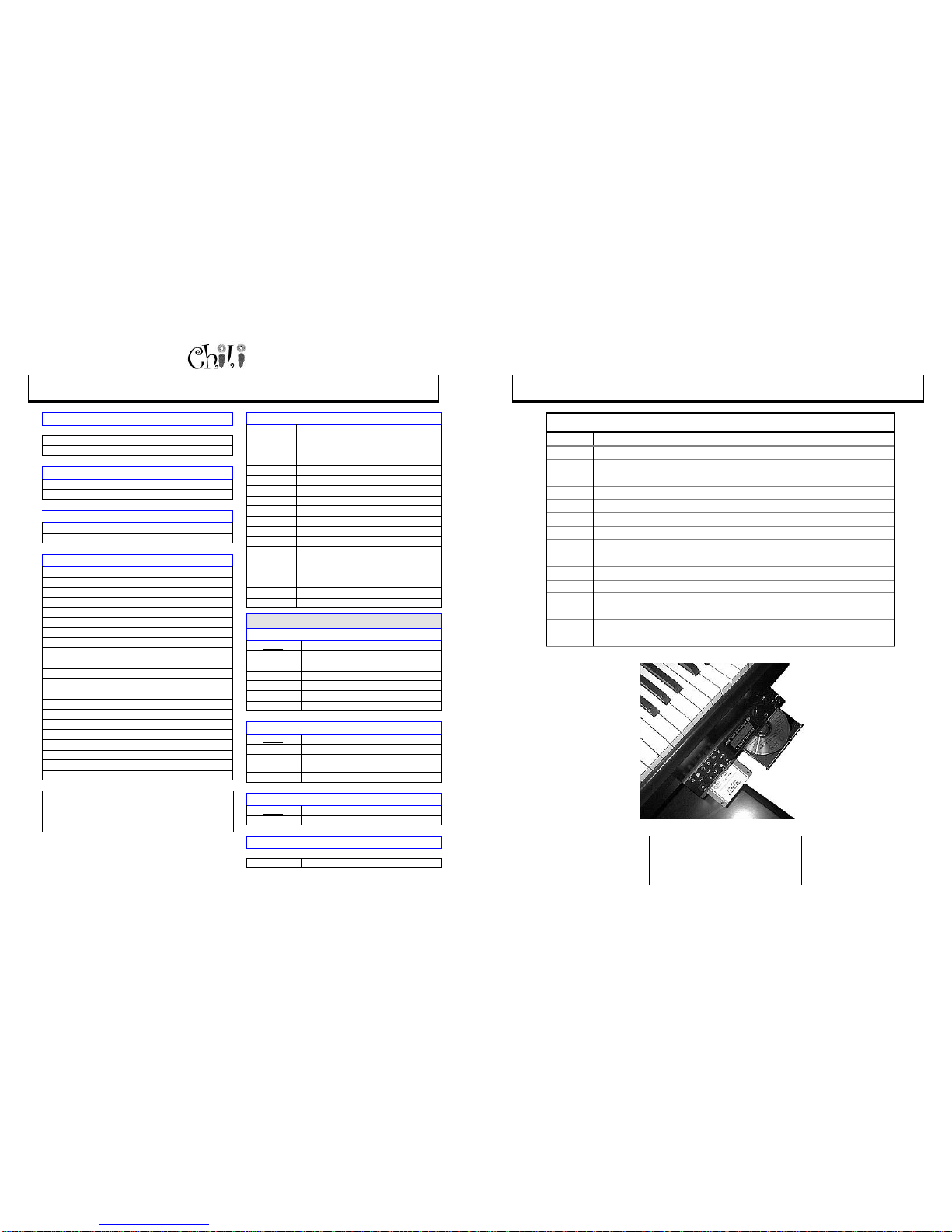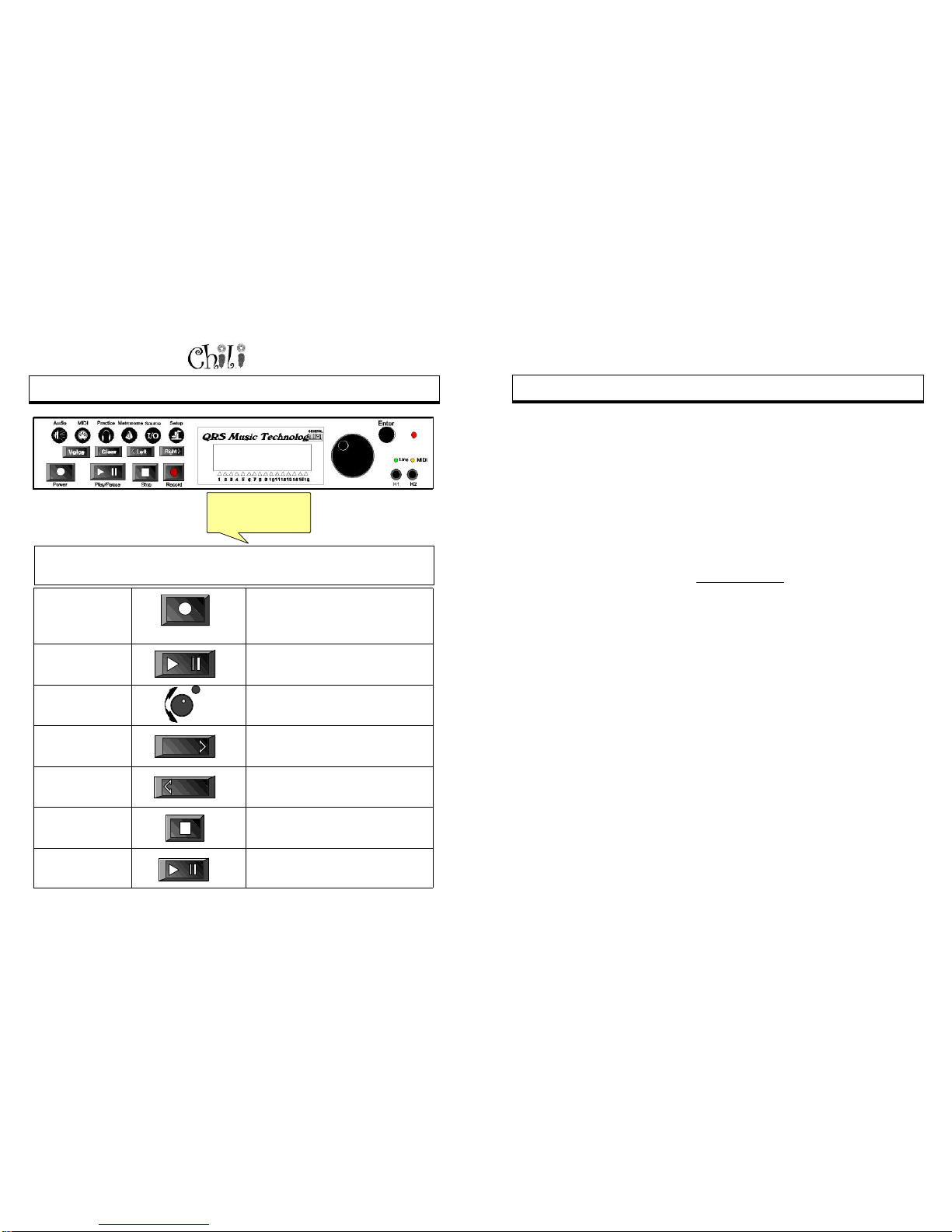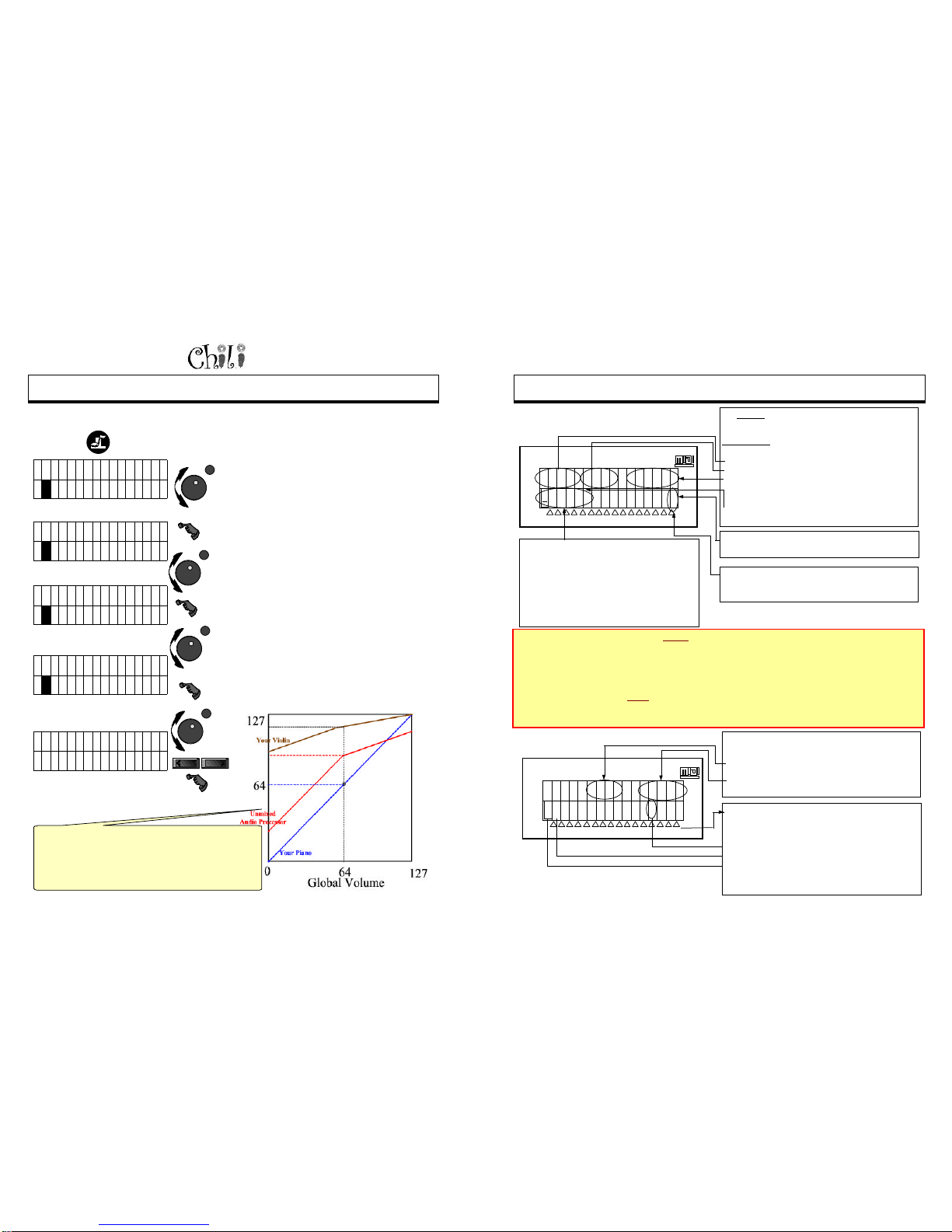Page 66 Owners Manual
NOTES
For Technical Support Call 1-941-597-5888 Page 3
TABLE OFCONTENTS
FCC-----------------------------------------------------------------------2
Parts Included ------------------------------------------------------5
Installing Chili On Your Piano-------------------------------6
Mounting Bracket Assembly ----------------------------------6
The Correct Pianomation MIDI EPROM -------------------6
When You First Turn The Unit On -------------------------7
Boot Sector--------------------------------------------------------7
Version Numbers------------------------------------------------7
Quick Start------------------------------------------------------------8
Auto Source Select ---------------------------------------------8
Playing One Track Or All Tracks----------------------------8
Understanding Basic Use-------------------------------------9
Screen View Basics---------------------------------------------9-11
Knobs And Button Basics -------------------------------------12
Front Panel Features --------------------------------------13, 14
Back Panel Features ---------------------------------------15, 16
Configurations And Hook Ups ------------------------17-20
Commercial Applications, Auto Start, Perform,
Mixed Outputs Piped Through Establishment --------17
Practice In Silence-----------------------------------------------17
Mounted At The Stereo-----------------------------------------18
As A Stand Alone Sequencer---------------------------------18
Basic Piano Hookup---------------------------------------------19
Basic Piano HookupWith Record---------------------------19
Adding A Wireless Connection From Your Stereo
To Add A VCR Or Multi Disc CD Player----------------18
Hard-wire a PC to play your piano---------------------------20
Wireless Signal from your PC to Play the Piano---------20
Adding A PC to A System with Record---------------------20
The Remote Control----------------------------------------------21
Setting Up The System—Menu Items
Descriptions and Functions----------------------------------22
Presets---------------------------------------------------------------23
Choose A Favorite Or Reset Chili Back To
Its Original Factory Settings-----------------------------23
Set A Current Setting As A Favorite ------------------23
Equalizing Relative Background Volumes From CD &
Sound Card-------------------------------------------------------- 24
Setting defaults for what you hear, and how you hear it
Setup The Mixed Piano & Background Balance --25
Tracking Piano Volume Relative To The
Background Volume Using Curves---------26
Mixed Output Volumes-----------------------------25
Understanding Your Mixed Outputs
Volume, Balance, & Levels------------------- 26
How Speaker volume Is Set To Match
The Volume Of The Player Piano---------- 27
Tweaking Your Piano’s Volume With.
The Background Volume (offsets)----------- 28
Setup The Headphone Output Volumes------------ 29
Setting Up Chili To Use A Mike------------------------ 30
What Version Of Code Do You Have?-------------- 30
MIDI Settings Menu Description----------------------- 31
Delays Between Piano and Background------ 32
Sync Speaker With Piano------------------------- 32
Changing The Dynamics Of A
Performance -Expression--------------------- 33
Changing The Dynamics Of A
Recorded Performance------------------------- 33
Starting and Stopping Playback from and
external MIDI source------------------------------- 33
Setting How Your Files Will Playback --------------- 34
Shuffle, Repeat, Loop------------------------------ 33
Auto—On—Start Playing On Power Up------- 33
Record Strip Setup----------------------------------------------- 35
Is The MIDI In Port Used For Your Record
Strip—Installed-------------------------------------------- 35
One Touch On Or Off------------------------------------ 35
Align Record with Playback What's Played In
Is What Comes Out--------------------------------------- 36
Start, View, Reset, Knee, Expression---------- 37
Layering More Than One Sound When You Play
And Record------------------------------------------------------ 37
MIDI Merge—To Merge Existing MIDI Data With
MIDI From The MIDI InPort.-------------------------------- 38
Analog MIDI Output Setup------------------------------------- 38
Changing Audio Volumes And Settings--------------- 39
Global—Controls All Audio Outputs----------------- 40
Unmixed Piano& Background offsets --------------- 40
Mixed, Unmixed, Headphones (bass, treble,
balance)----------------------------------------------------- 40
Changing How A MIDI File Plays Back ----------------- 41
Changing Tempo------------------------------------------ 41
Modifying The Key It Is Played In/Transpose------ 42
Tuning-------------------------------------------------------- 42
Bank---------------------------------------------------------- 42
Reverb Effects -------------------------------------------- 43
Chorus Effects--------------------------------------------- 43
Omni On----------------------------------------------------- 43
Practicing –Menu Item Descriptions ------------------- 44
Enabling Silent Practice--------------------------------- 44
Using Left And Right Hand Features----------------- 45
Setting The Left & Right HandSplit Point---------- 46
What Is Heard Out Of The Headphones------------ 46