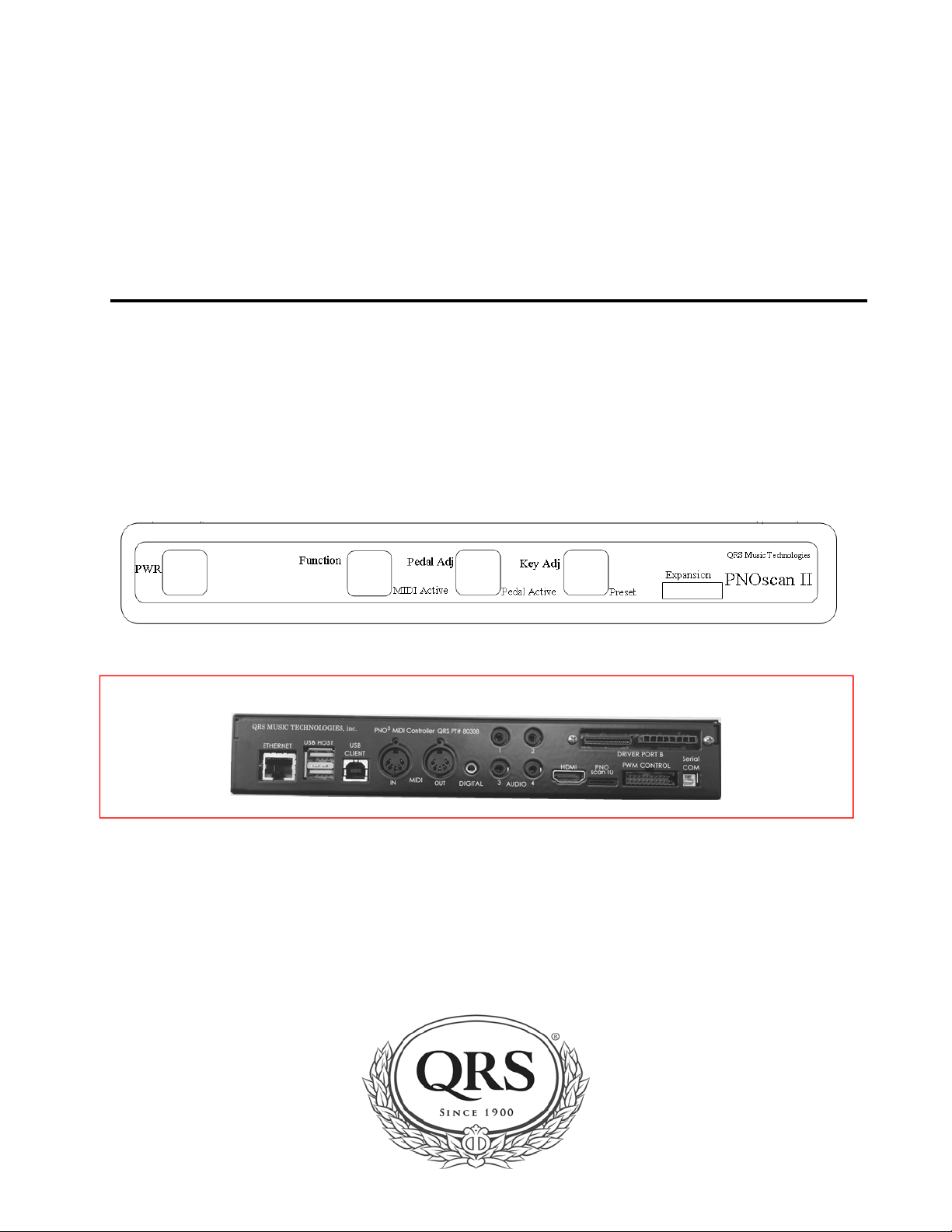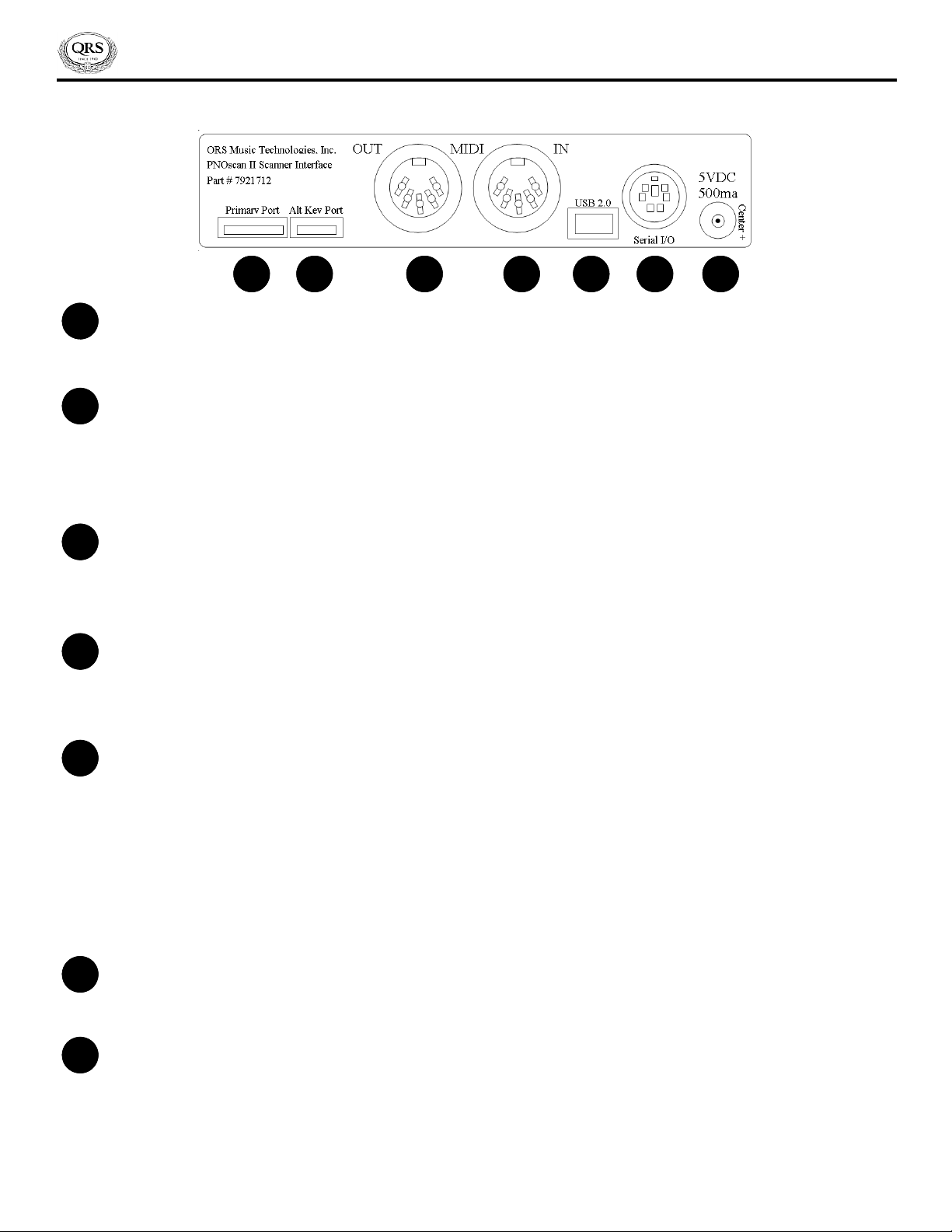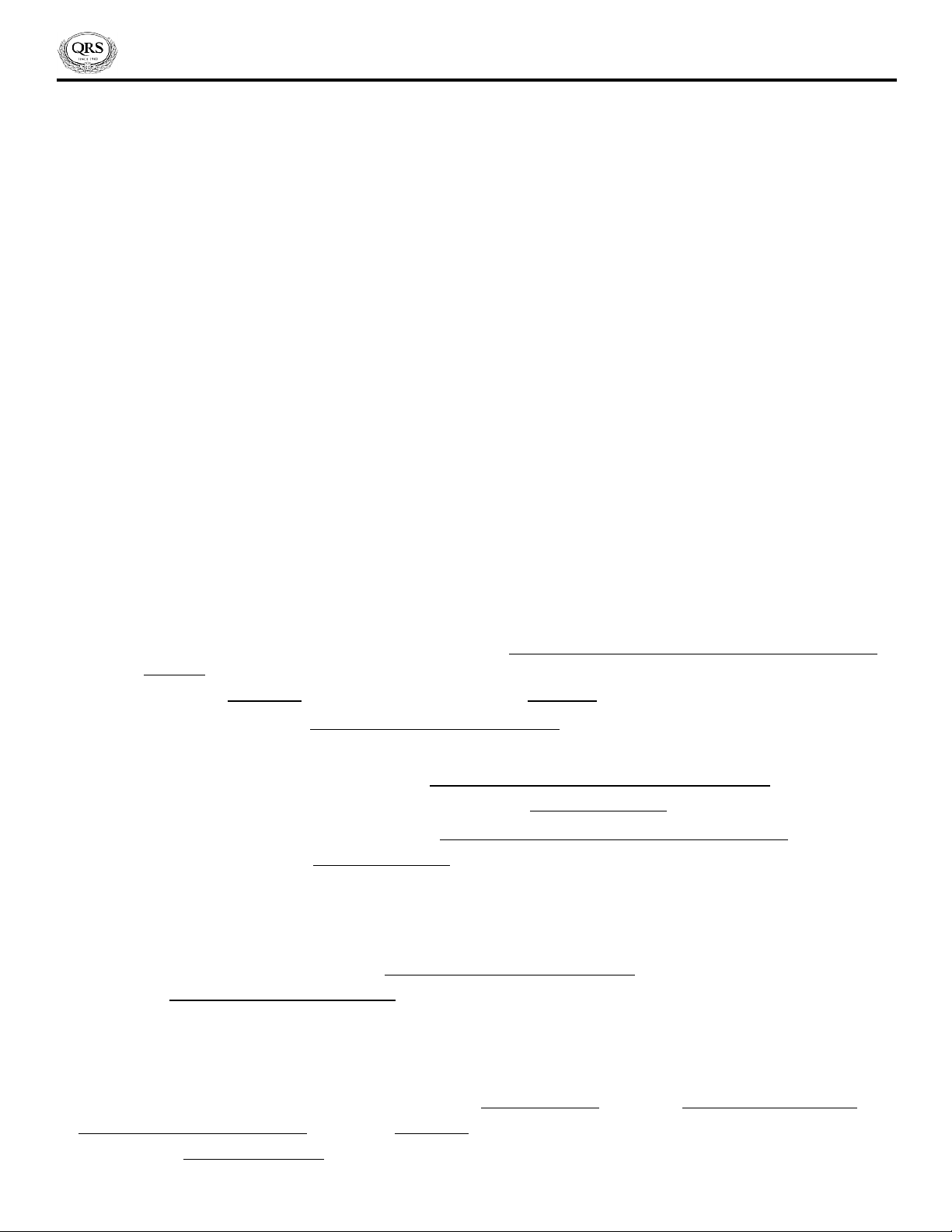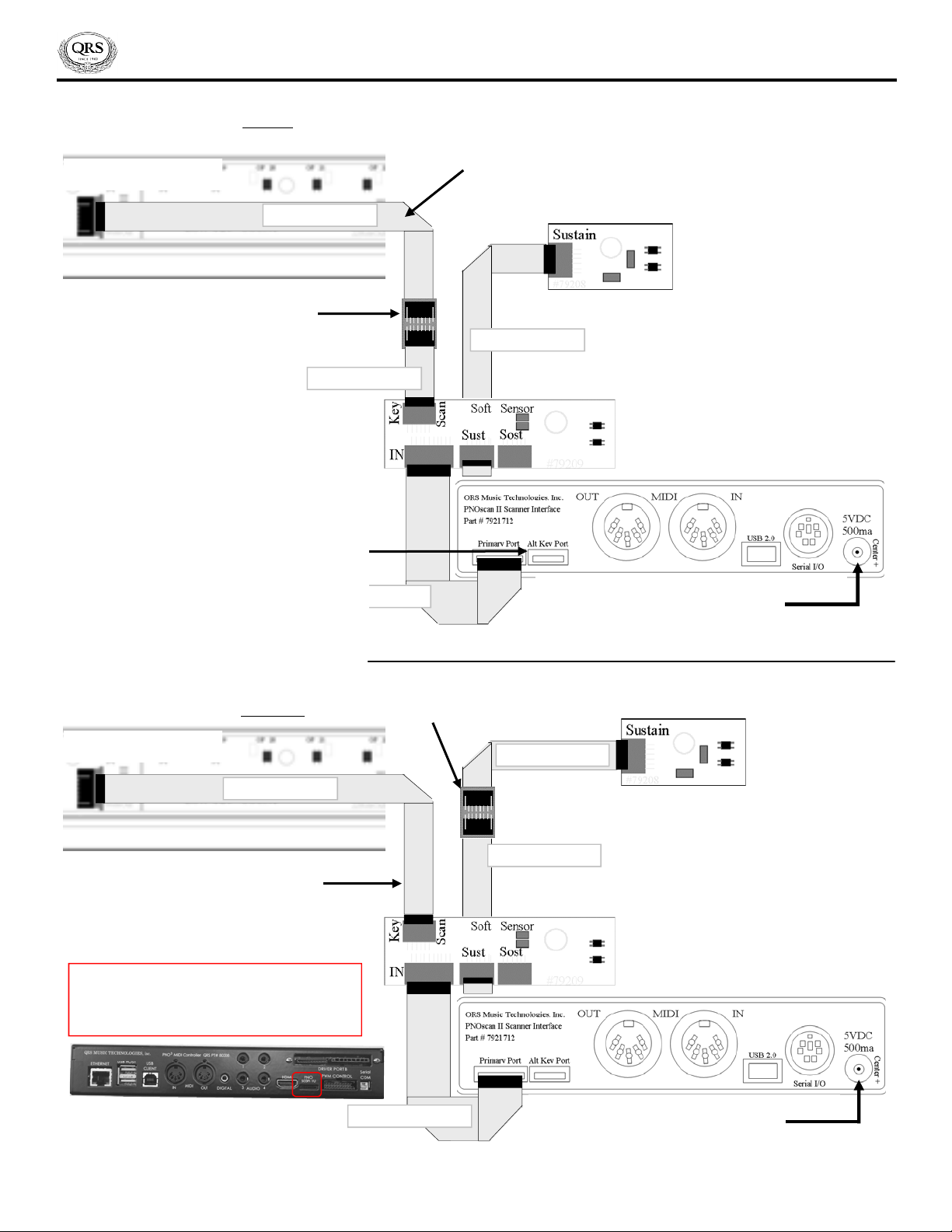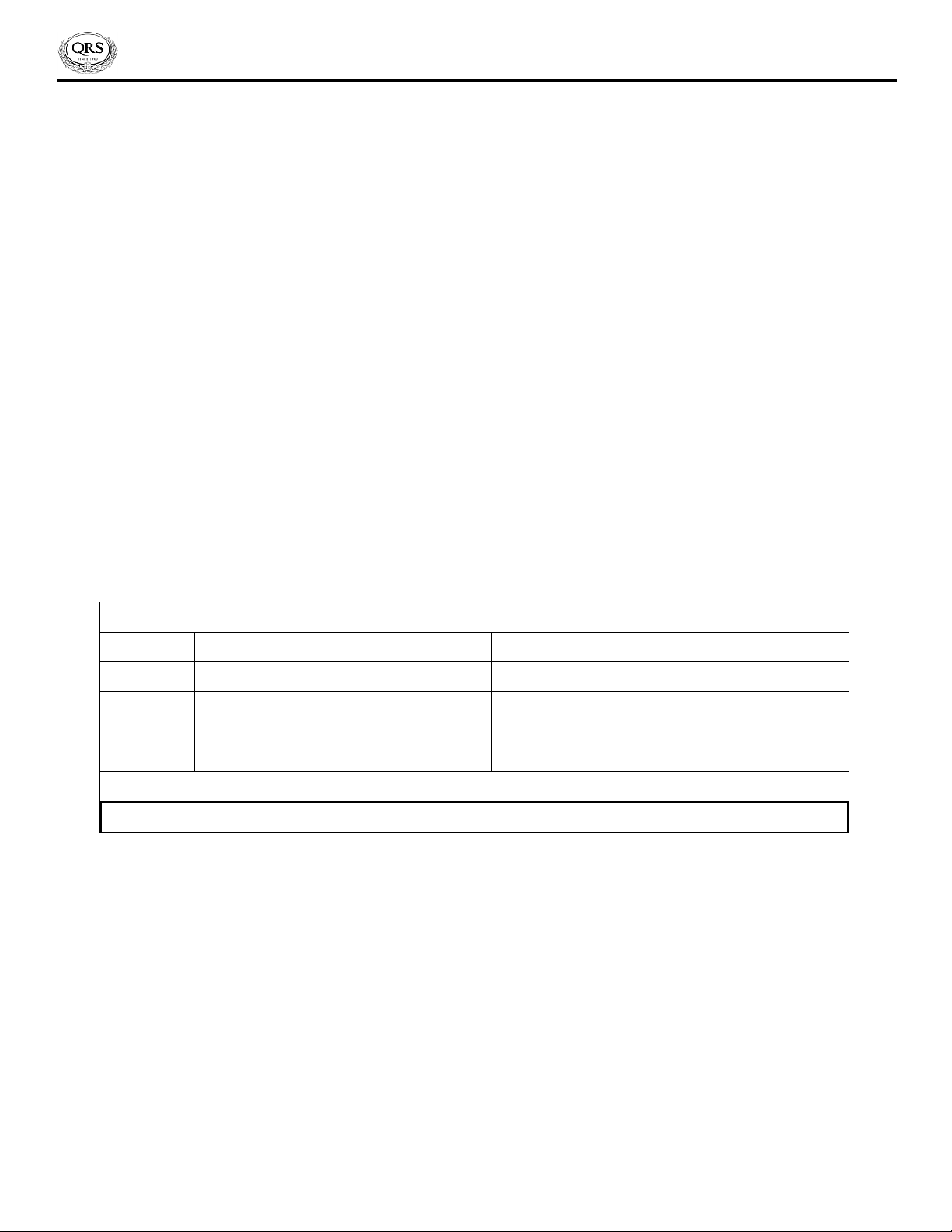10
PNOscan III™ Limited Warranty
PNOscan III Electronics Limited Warranty
QRS Music Technologies, Inc. (“QRS”) warrants to you for the Warranty Period that there are no defects in the
materials of this Product (as identied at the end of this warranty certicate). The “Warranty Period” expires (except
as explained below) Two (2) years from the date of your purchase of the Product. In order to determine the date of
your purchase of the Product, you will need to provide to us a credit card receipt, a purchase agreement, a sales
slip, a warranty registration or some other form of proof that you are the original purchaser and the date of your
purchase of the Product.
If you are not able to provide us with some form of proof of purchase date, the Warranty Period will be a
shorter period (the “Shorter Warranty Period”) which is two years from the date that your dealer purchased the
Product from QRS. If you cannot provide a proof of purchase date, you may contact us in the manner described
below and we will assist you in determining the date that your dealer purchased the Product from us and
determining the Shorter Warranty Period. This is a warranty is for parts only and does not include shipping or labor.
This warranty does not apply to any accessories you may have purchased with the Product and does not apply to
any piano or components of the piano with which the Product is used or any Piano in which the Product is
installed. In addition, this warranty does not cover scratches, dents or other defects in the cosmetic nish of the
Product.
The warranty is issued solely to the original purchaser of the Product. THIS WARRANTY IS NOT TRANSFERABLE. If,
during the Warranty Period, parts incorporated in this Product are found to be defective in material or
workmanship, and the original purchaser provides Purchase Documents to QRS, then QRS or its authorized dealer
will provide replacement parts without charge. We may, at our discretion, provide reconditioned parts or
assemblies as warranty replacements. You as the original purchaser will be responsible to pay labor costs incurred
in connection with any repair.
LIMITATION IN CONNECTION WITH OBSOLETE PRODUCTS
If at the time you make a claim pursuant to this warranty, we no longer manufacture or sell the same
model of Product, we may, at our discretion, rather than repair or replace defective parts in the Product, oer to sell
you a more current version of a similar Product. If we oer to sell you a more current model of the Product, you will
be responsible to pay the dierence between the Manufacture’s Suggested Retail Price (“MSRP”) of the more
current version of a similar Product and the price you paid for the Product you purchased. If you choose not to
accept such oer, we will have no further obligations pursuant to this warranty.
THIS WARRANTY IS IN LIEU OF ANY OTHER WARRANTY, EXPRESS OR IMPLIED, MADE BY THE MANUFACTURER IN
CONNECTION WITH THIS PRODUCT. INCLUDING, BUT NOT LIMITED TO, WARRANTIES OR MERCHANTABILITY OR
FITNESS FOR A PARTICULAR PURPOSE. TO THE EXTENT ALLOWED BY THE LAW, QRS SHALL NOT BE RESPONSIBLE
FOR LOSS OF THE PRODUCT, LOSS OF TIME, INCONVENIENCE, COMMERCIAL LOSS, SPECIAL OR CONSEQUENTIAL
DAMAGES, EVEN IF THE MANUFACTURER HAS BEEN ADVISED OF THE POSSIBILITY OF SUCH DAMAGES.
This warranty gives you specic legal rights. Some states provide other rights, and some states do not allow
excluding or limiting liability for incidental or consequential damage. Consequently, the limitations and exclusions
in this warranty may not apply to you. In addition, some jurisdictions have consumer protection rules, regulations
and statutes that may apply to you.