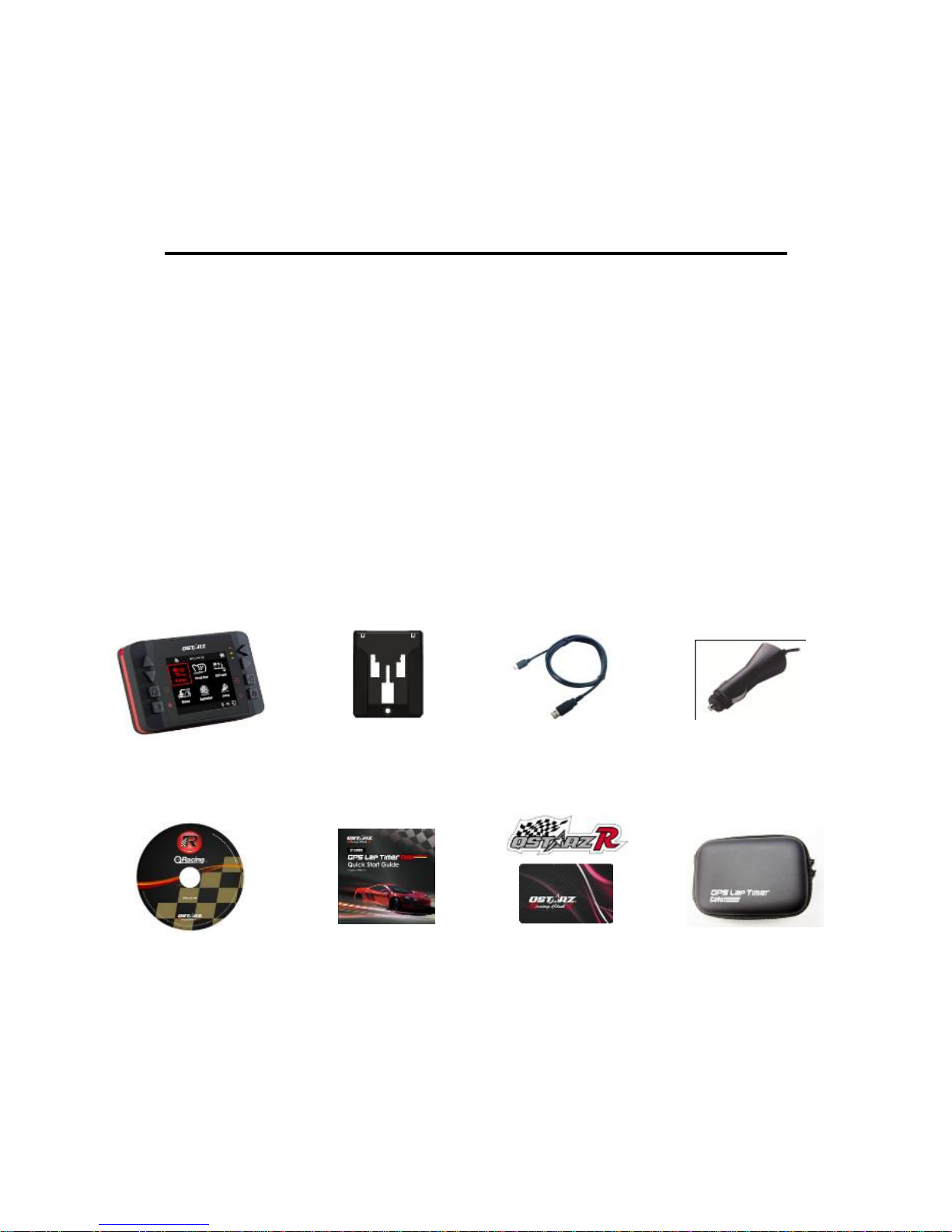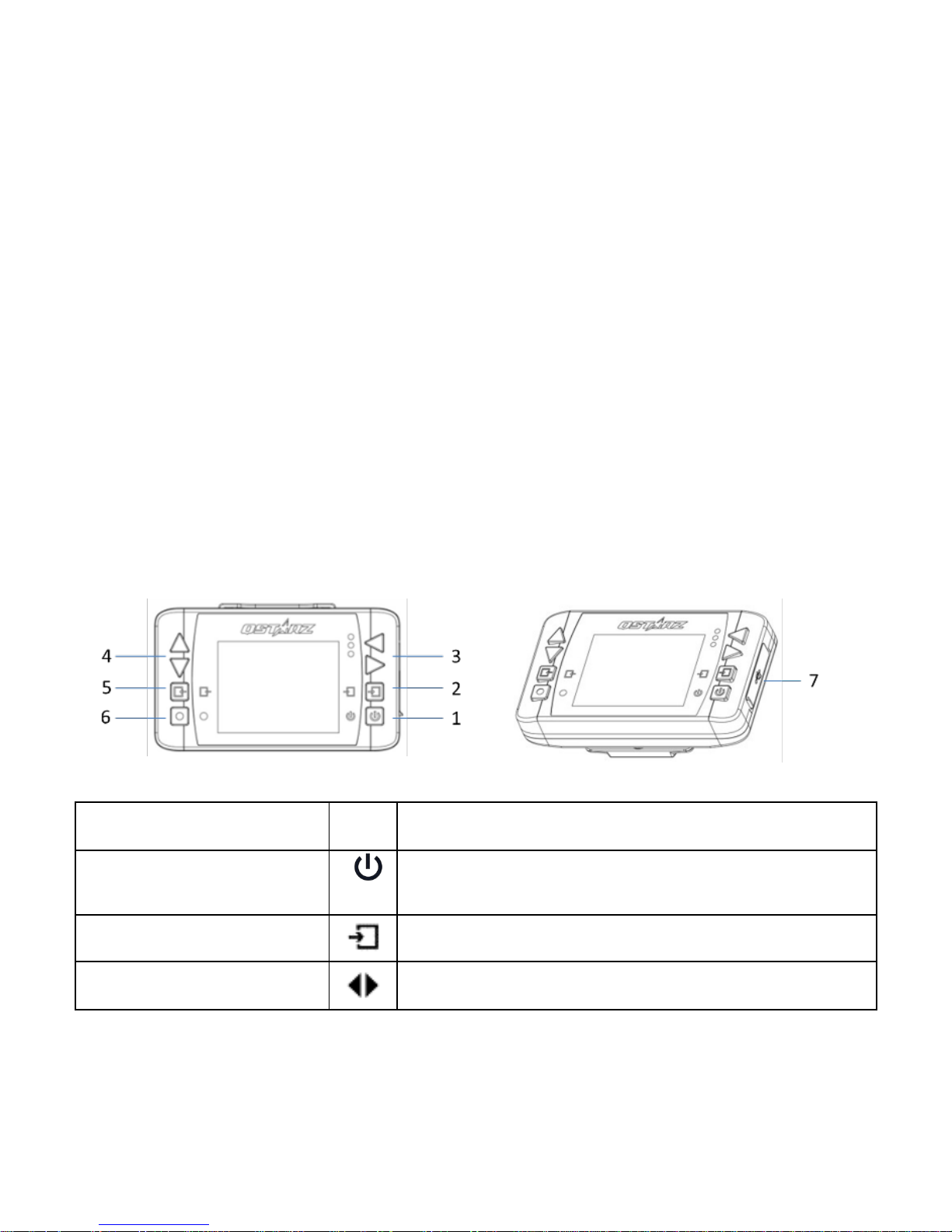English
………………………………………………………………………………………………………………………………………………………………………………………. ……………………………. ……………………………. …………………………………
...................................................................................................................................................................................................................................................................................................
2www.Qstarz.com
Main functions:
eXtreme 10Hz Log to record 10 times per second
Real-time perform and display Lap Timing analysis
2.4” True color and wide display to illustrate racing data precisely
Real time Lap/Spilt/Sector Comparison
Multi-Function Device –Lap Timer and GPS Logger
Start-Run by Push-and-Go, Timer, or Auto Trigger
Diversified Drag Race modes selected by speed/distance and kph/mph
Flexible Circuit Race selected by Lap with splits or Simple Lap
Performance Test On-the-Go
Large memory capacity never worry full memory
History database well organized as Calendar and table type for easily review
Flexible Track Manager –On-Device created to User track, and QRacing Sync to Shared track
G-force meter to plot G-force status
Smart speedometer to show real-time speed information
Device configurable such as unit, backlight, brightness, time zone, or time format
Specifications:
Adopt MTK II chipset with high sensitivity -165dBm and 66-Channel tracking
2.4” (320x240) TFT Color display with 65K color
Ultra lower power consumption up to 10hrs operation (under LCD backlight on)
Log rate up to 10Hz excellent for High speed Racing (recording 1 waypoint per 0.1 second)
Including 8 Function buttons –4 Direction Buttons, Back, Enter, Multi-function, and Power Buttons
3 LED Indicators –Green for Screen Power Saving, Orange for Charging, and Red for Alert
Built-in 3-axis accelerometer for G-force measurement and Auto Start trigger