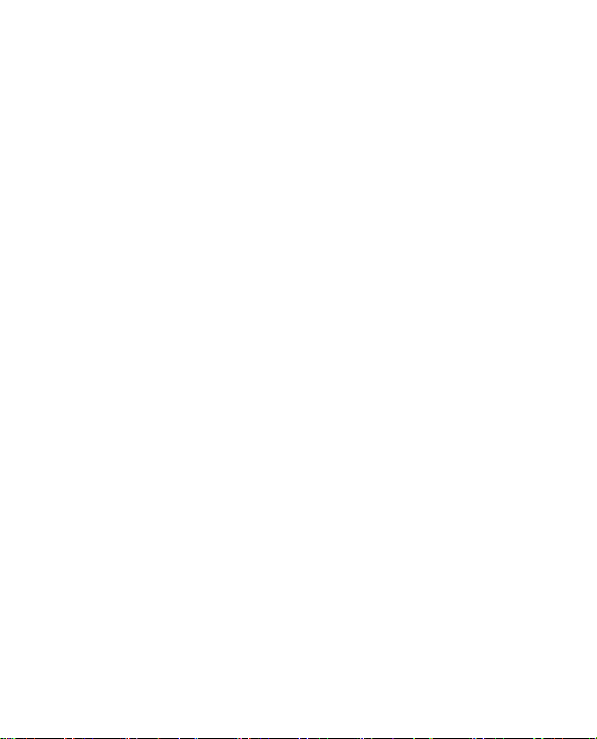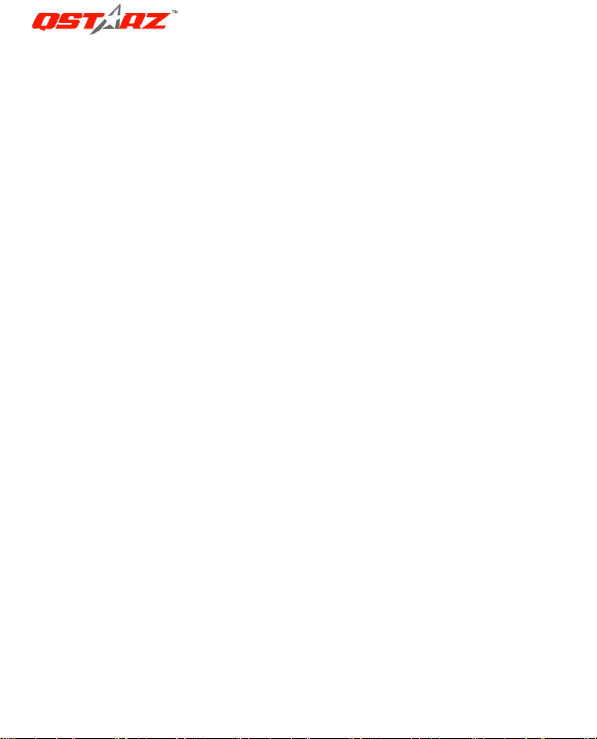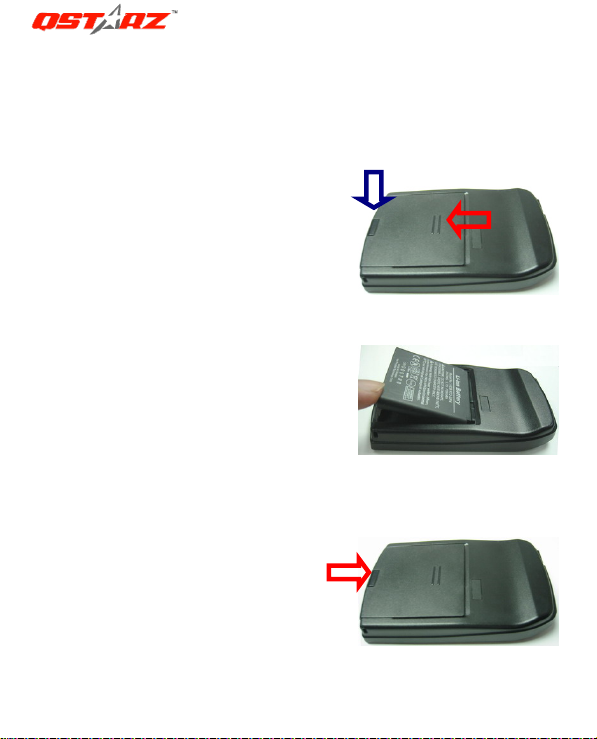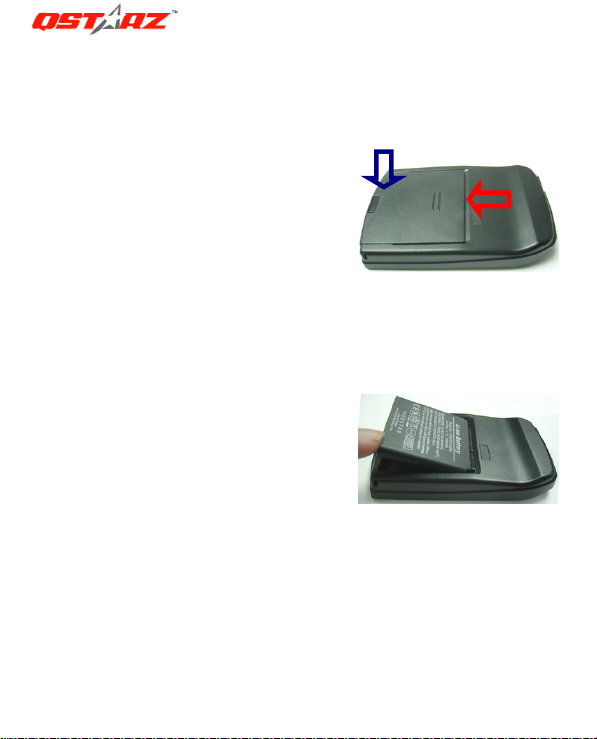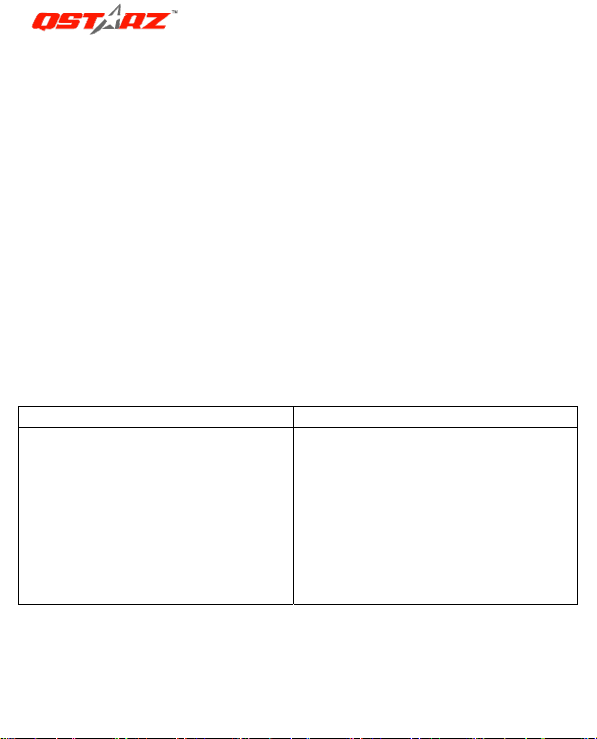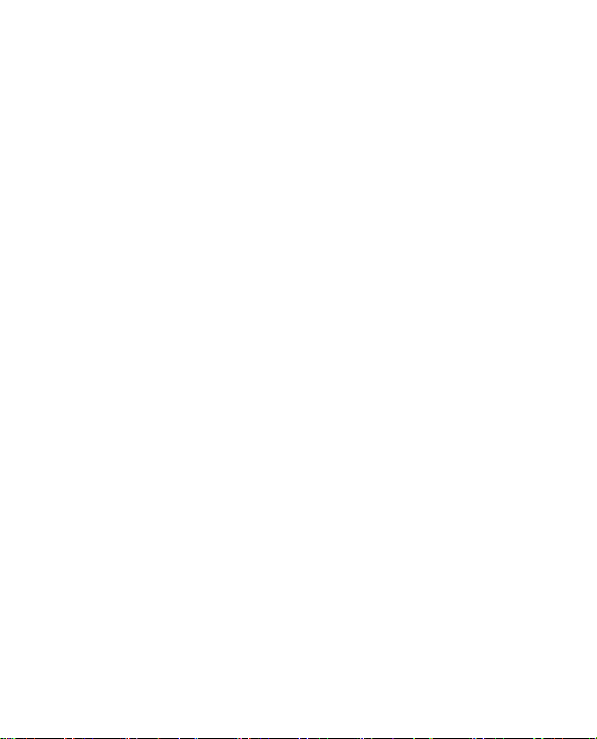
TableofContents
1.OVERVIEW.........................................................................................................................1
2.PRODUCTNOTICE ..............................................................................................................1
3.FEATURES ..........................................................................................................................2
4.PRODUCTSPECIFICATION ..................................................................................................3
5.HARDWAREINTRODUCTION..............................................................................................4
5‐1.APPEARANCE .....................................................................................................................4
5‐2.HARDWAREFUNCTION ........................................................................................................4
5‐3.BATTERYINSTALLATION ........................................................................................................5
5‐4.CHARGINGBATTERY ............................................................................................................7
5‐5.LEDINDICATORS ................................................................................................................7
5‐6.FUNCTIONOFAUTOON‐OFF(POWERSAVINGMODE) ................................................................8
6.SETUPBT‐Q1200ULTRA......................................................................................................8
6‐1.INSTALLTHEDRIVERANDSOFTWAREUTILITYFORBT‐Q1200ULTRA...............................................8
6‐2.INSTALLGOOGLEEARTH.....................................................................................................12
7.STARTTOUSE..................................................................................................................12
7‐1.FULLYCHARGETHEBATTERYWHENUSINGATTHEFIRSTTIME ......................................................12
7‐2.CONNECTBT‐Q1200ULTRAWITHYOURPC ..........................................................................12
7‐3.STARTTHESOFTWAREUTILITY..............................................................................................12
8.USEFULREFERENCEAPPLICATIONSONTHEINTERNET.....................................................36
8‐1.LOCRGPSPHOTO ............................................................................................................36
8‐2.GPSBABEL......................................................................................................................37
8‐3.SPORTSMATE...............................................................................................................38
8‐4.JETPHOTOSTUDIO............................................................................................................39
8‐5.VEOGEO ........................................................................................................................40
9.TROUBLESHOOTING........................................................................................................41
10.APPENDIX ......................................................................................................................42
10‐1.ACTIVATETHEBLUETOOTHFUNCTIONINYOURPDA/SMARTPHONEORPC .................................42
10‐2.CREATEBLUETOOTHSETTING(WINDOWSMOBILE5/6FORPOCKETPC) ....................................43
10‐3.CONFIGURETHEGPSINTERMEDIATEDRIVER ........................................................................46
10‐4.STARTYOURNAVIGATIONSOFTWARE...................................................................................49
10‐5.SAFETYNOTICES.............................................................................................................50