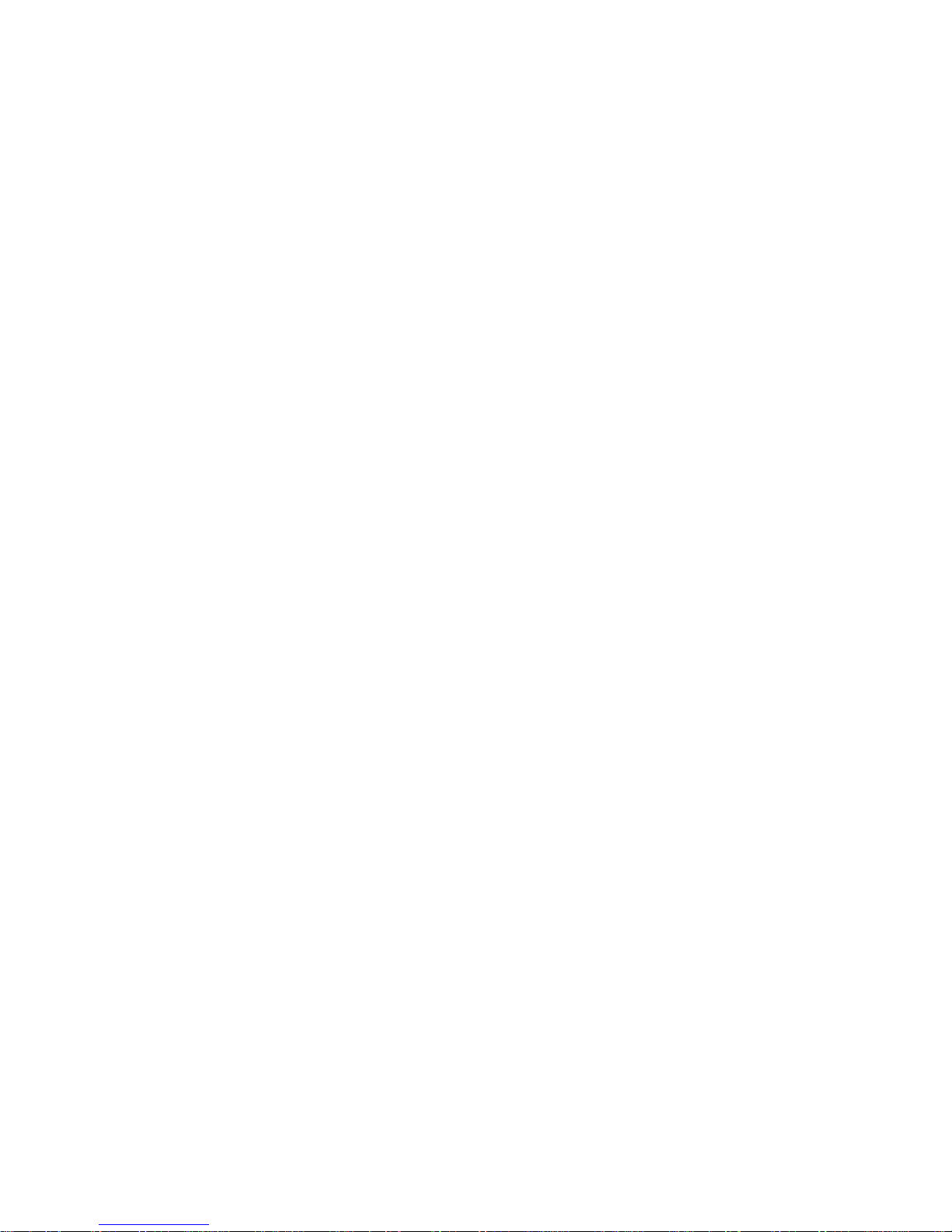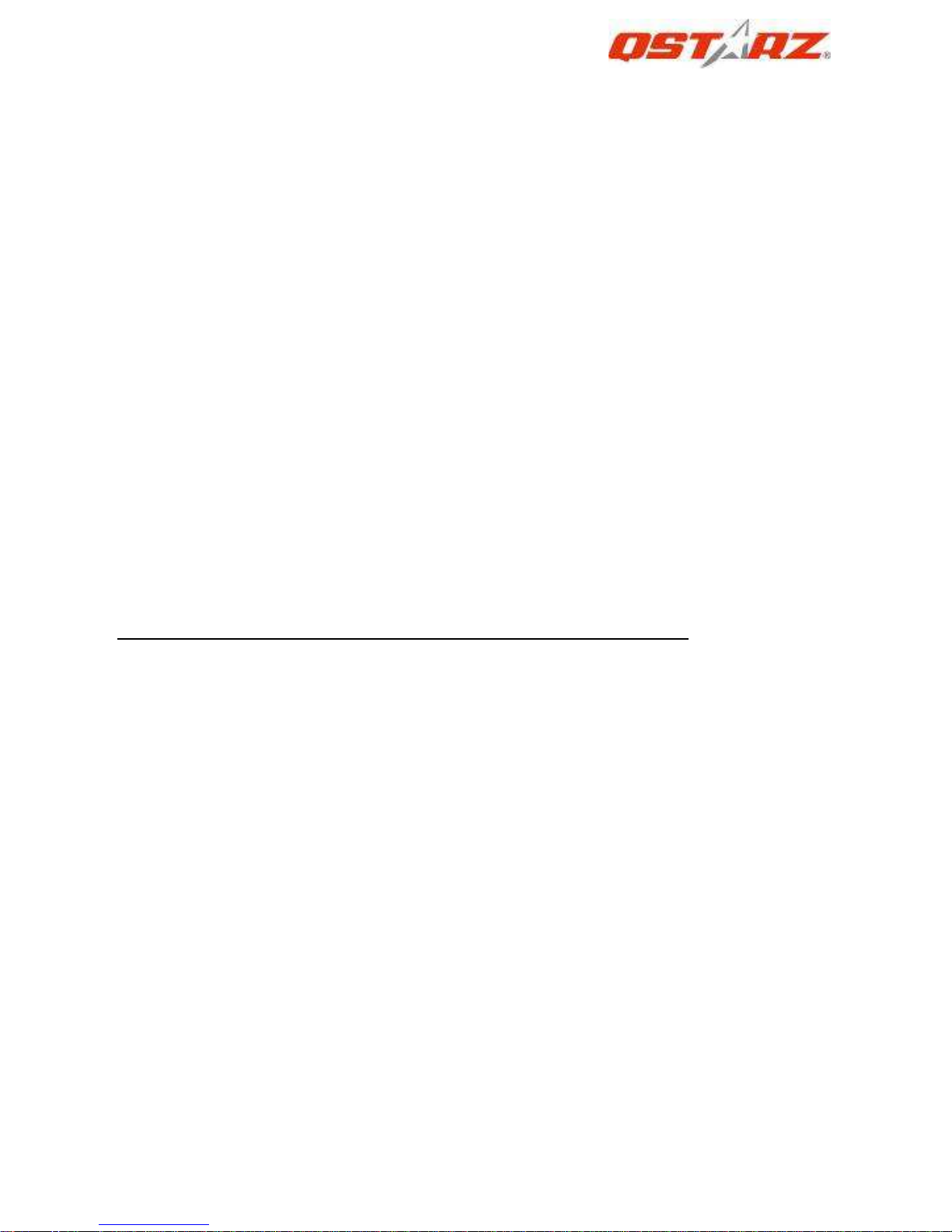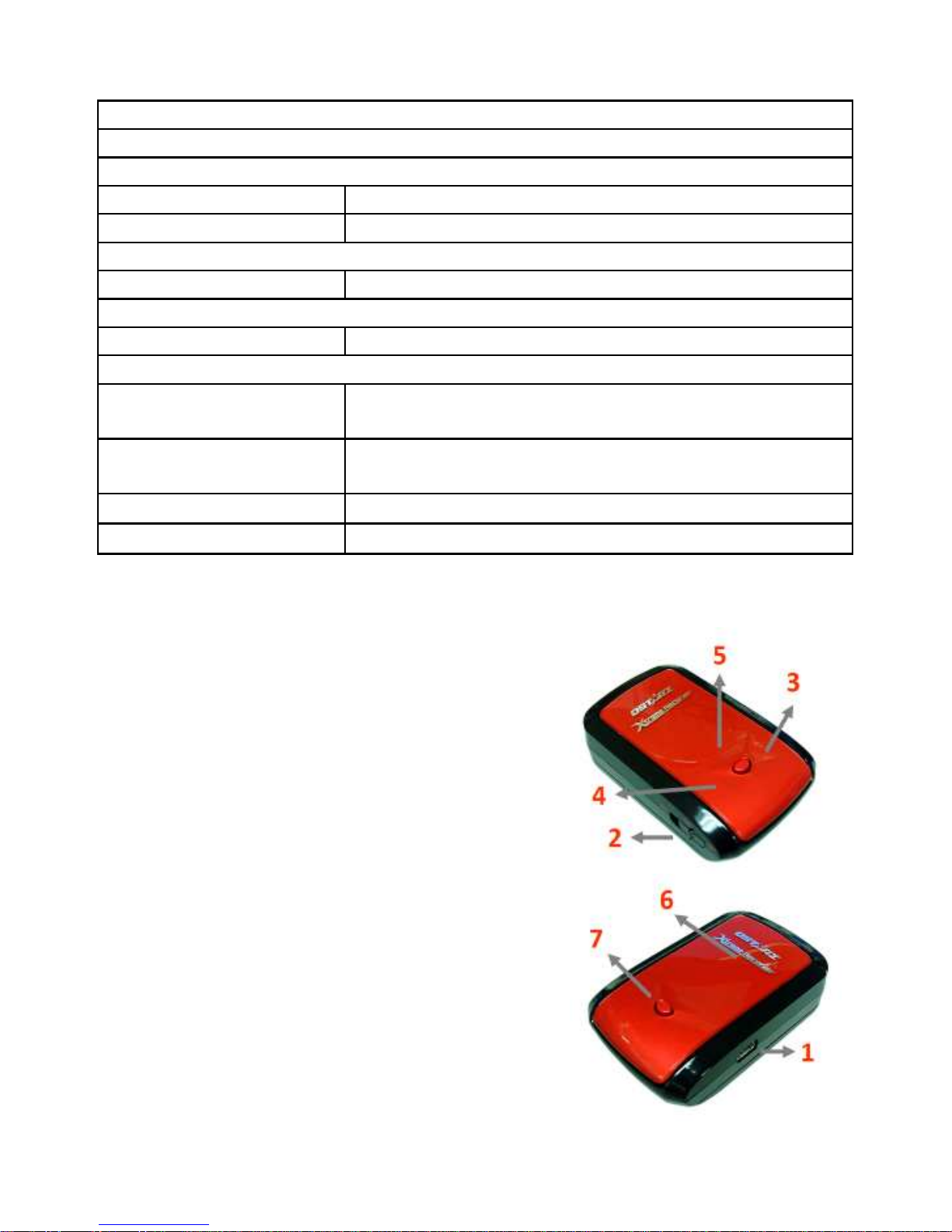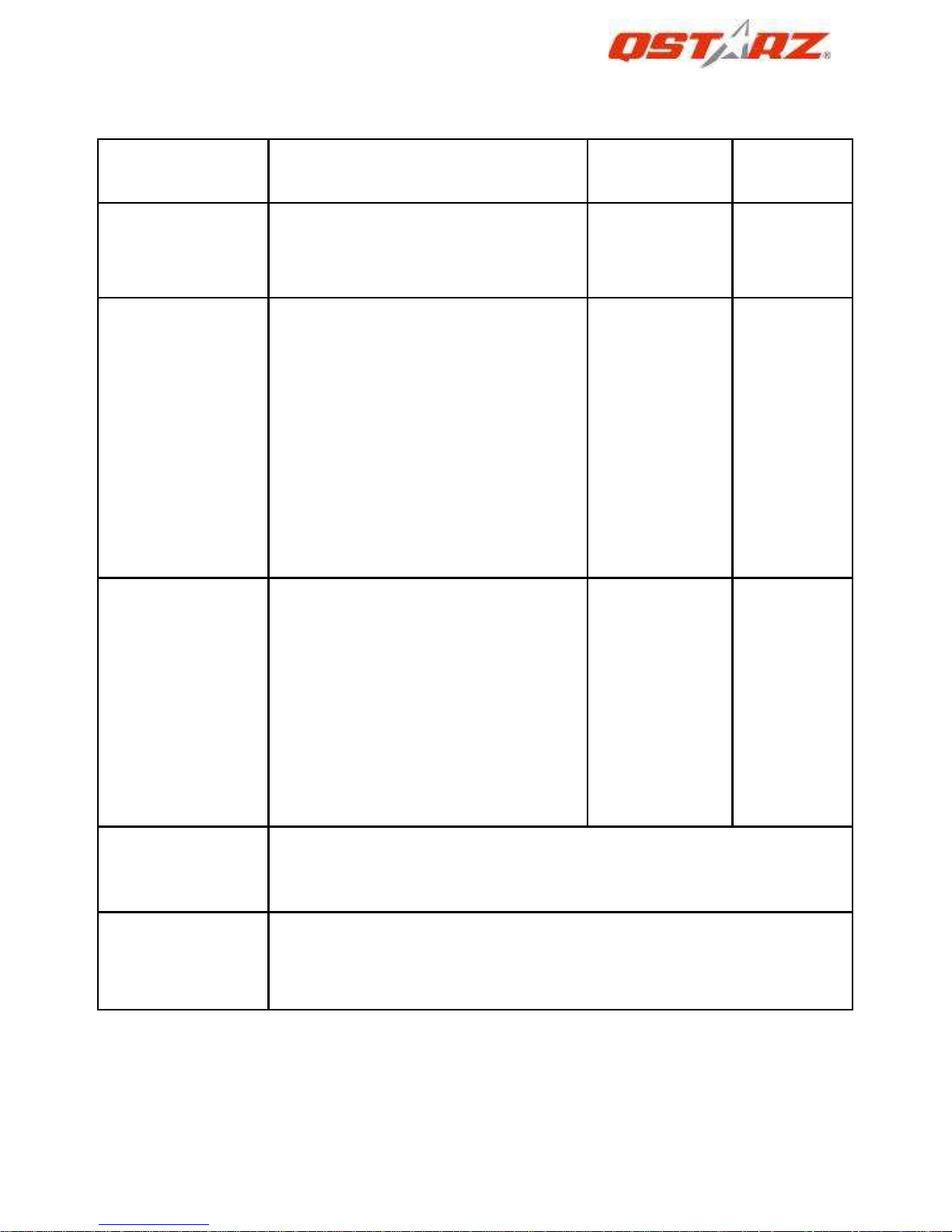BT- 1000eX eXtreme Recorder™
………………………………………………………………………………………….…………………………………………………………………………….
……….…..……………………………………………………………………………………………………………………......................
1
www.Qstarz.com
1. Overview
Thank you for purchasing starz 66-CH series BT-Q1000eX -
Bluetooth® A-GPS eXtreme Recorder™, built-in second generation
GPS chipset MTK with 66 channels tracking for your navigation,
common travel log, and extreme sports log. Especially for the
extreme sports log part, BT- 1000eX supports 5Hz log able to
provide very precise log data when you are doing extreme sports
activities, such as racing, aviating, gliding, skiing, etc… since it can log
each point by per 200 millisecond. Besides, the software also
provides an exclusive function of lap timing analysis. Via comparing
the difference by the time of every lap, you are able to figure out the
pros and cons of your performance and exceed your limit.
Register your Qstarz Product:
Register your starz product to get the latest news, software update,
event, and product information.
http://www.qstarz.com/register/Product_reg/page.asp
2. Product Notice
Please take out the battery and store it in dry/cool places
when not use for a long period.
If BT-Q1000eX isn’t used in temperature between -10℃
℃℃
℃ ~
60℃
℃℃
℃, its battery charging capability will decrease. Leave
the BT-Q1000eX far from heat or high temperature
environment. And also, do not expose your BT-Q1000eX in
temperature higher than 145℉
℉℉
℉/60℃
℃℃
℃ to prevent the
battery inside BT-Q1000eX from overheating, exploding or
burning itself. The Lithium battery inside the BT-Q1000eX
should be recycled.
Do not leave the unit staying below car’s wind shield after
car parked during hot summer season. Some position
below wind shield may generate high temperature over