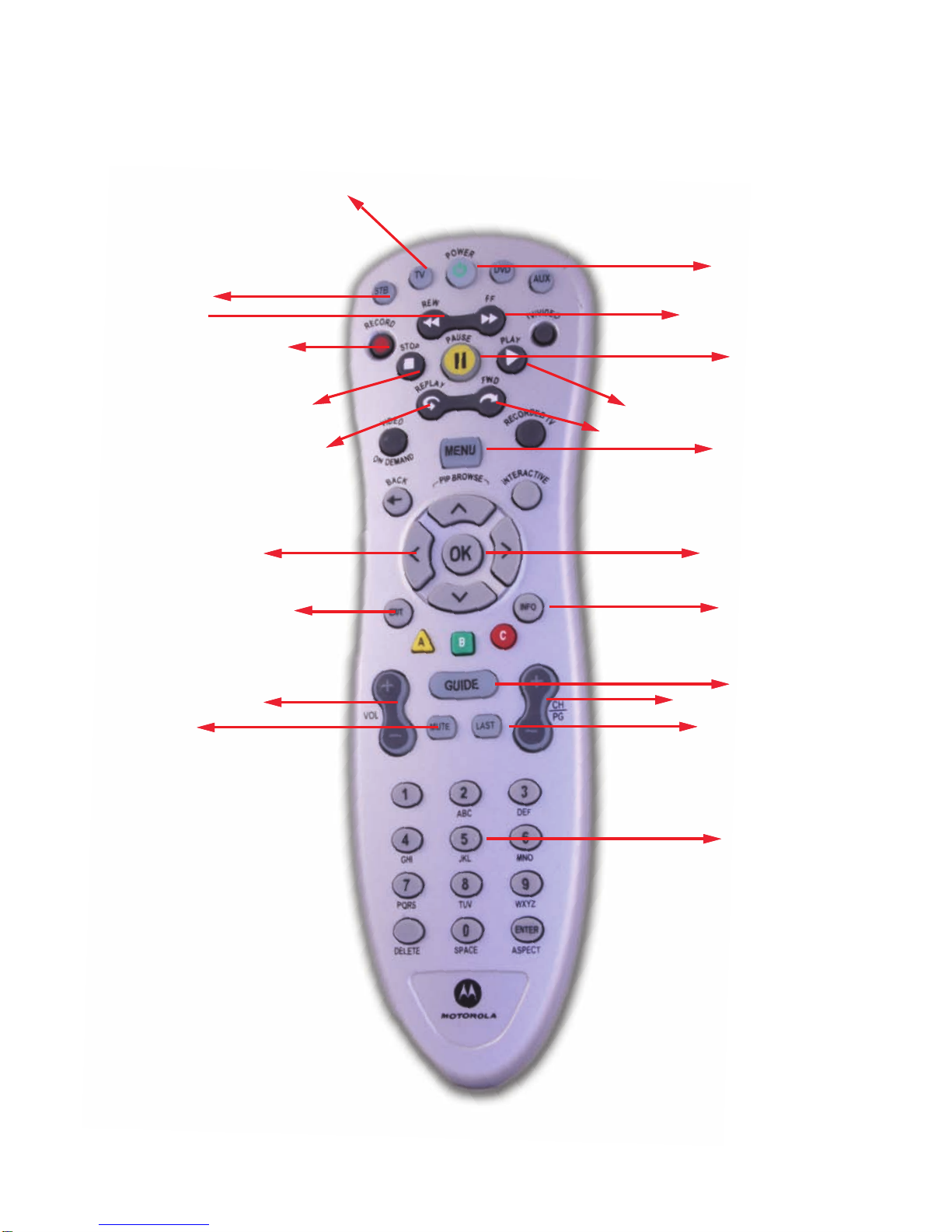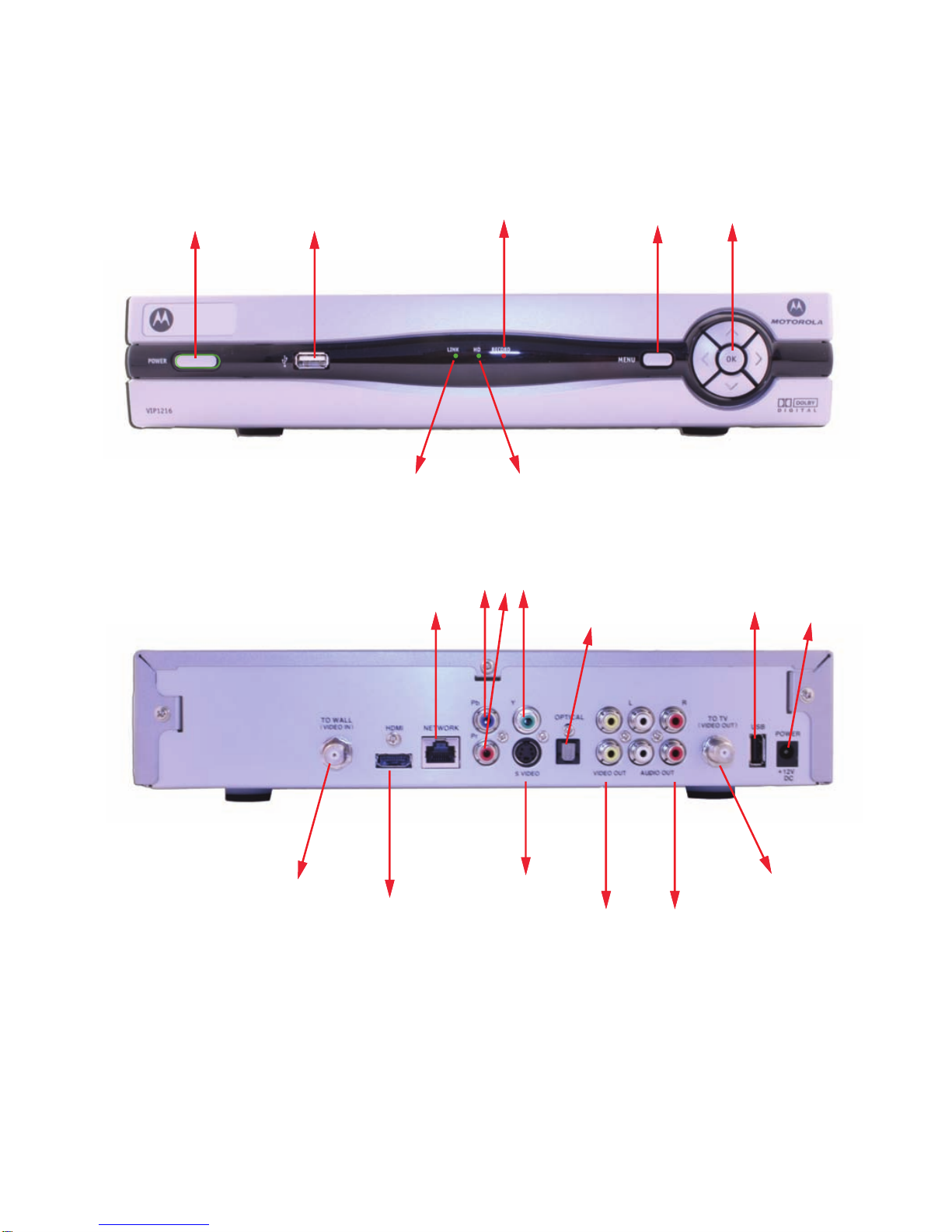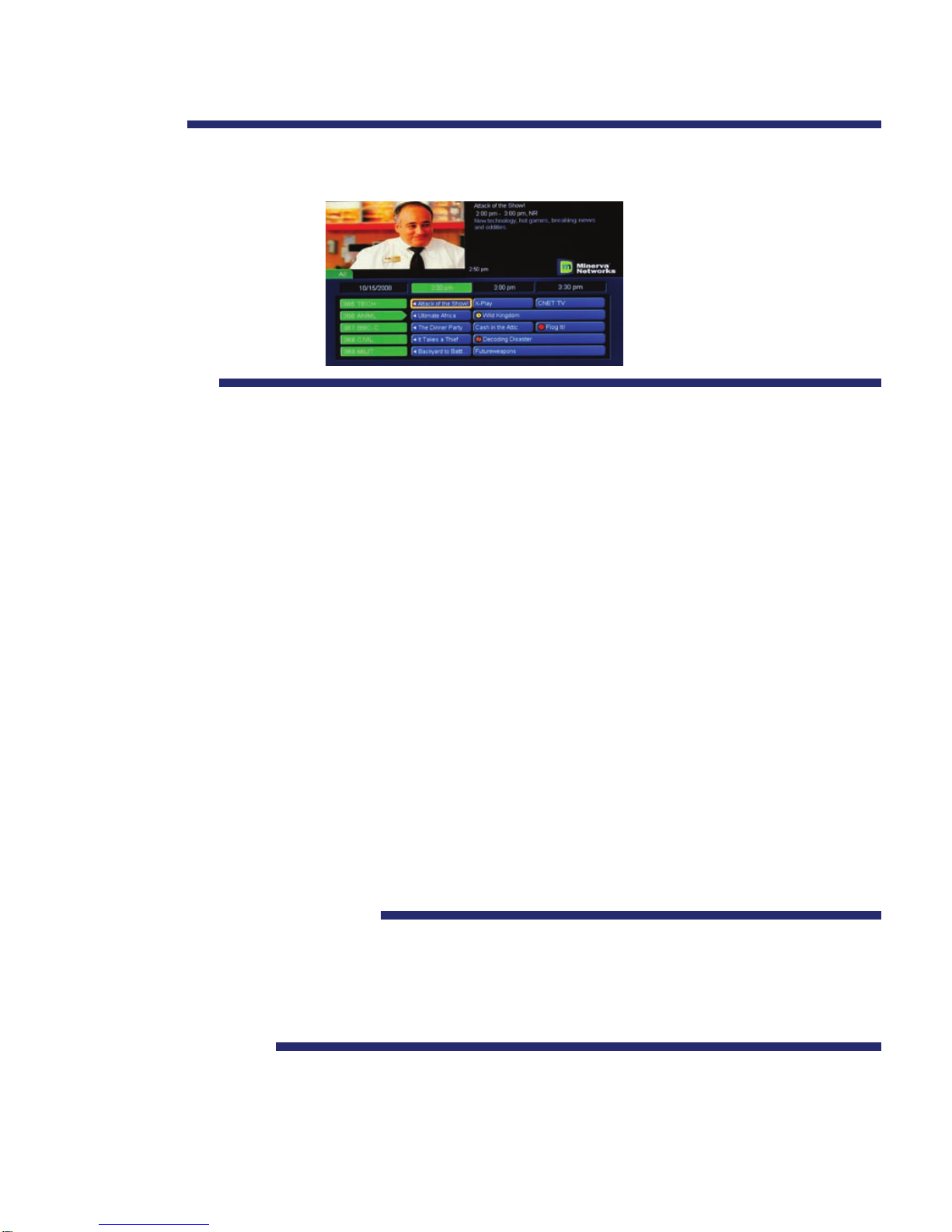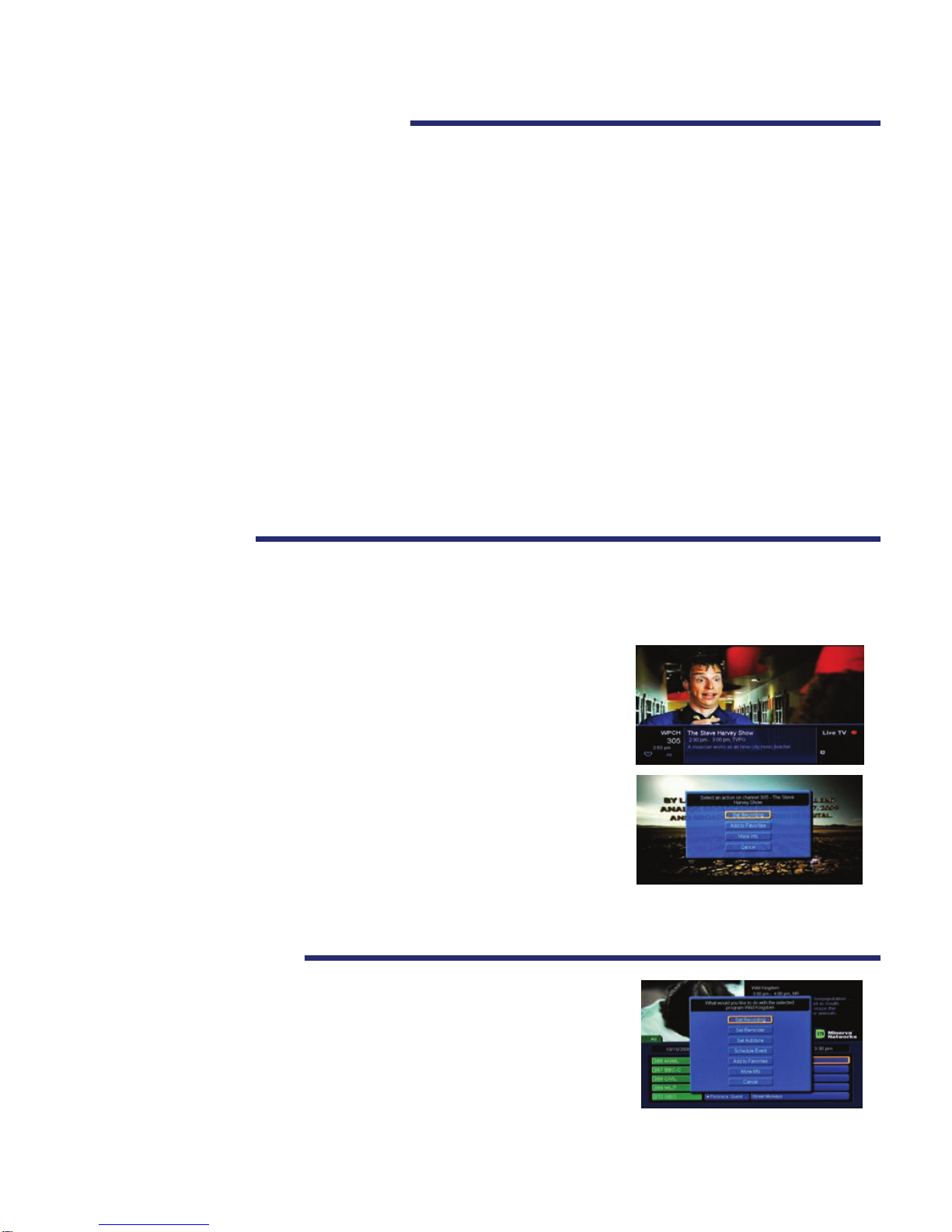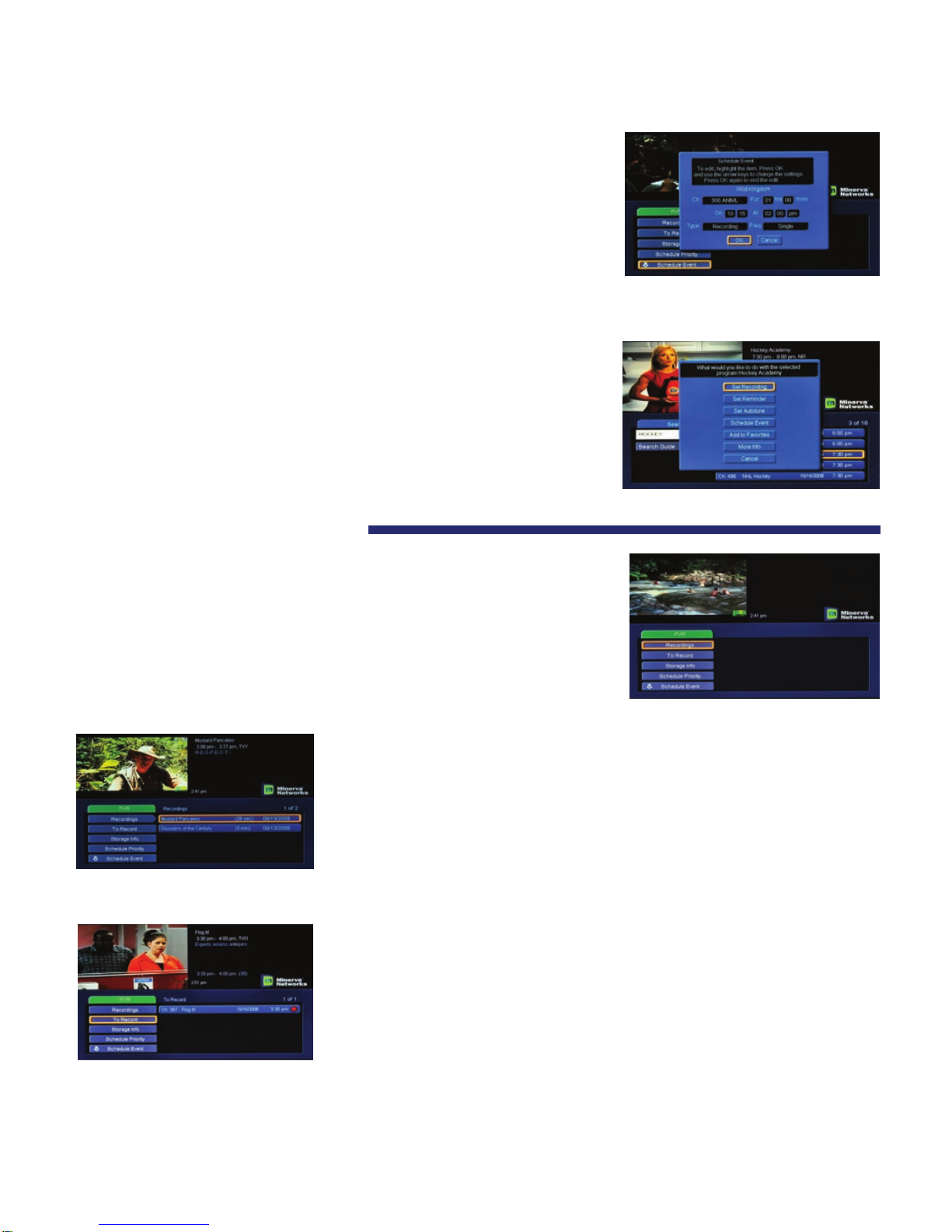While on the guide screen and using your remote, scroll across the
selected channel with the arrow keys to a desired program. Press OK.
A menu screen will appear. Scroll to the desired function and
press okay again. To cancel, select the program again and
press OK, then select the Cancel button, and press OK.
From this screen you can:
1. Set Recording – You can view and set recording for up to three days of programming with this function.
You must have a PVR set-top box to see or use this function (refer to the PVR section for programming
details).
2. Set Reminder – This function will remind you that a particular show you want to watch is about to begin.
3. Autotune – This feature will change to a channel automatically on the date and time a selected program
begins.
4. Schedule Event – This is an in-depth option for programming for
Autotune, Reminder or Recording options from one screen. Scroll
through to access settings, and press okay to edit them. The setting
options are single, weekly, every Monday to Friday, or Every Day.
To edit or cancel an event: press okay on the channel for the event
you want to change. Scroll to desired function.
5. Favourites – This adds the channel to your favourites list/tab (See Favourites)
6. More Info – The description of the program as you would see on your preview screen.
7. Press Cancel to get out of that screen.
For more advanced information on programming future events, see Scheduling Events on page __.
Displaying Current Program Information
7
programming menu
scheduling events
You can also view future programming details by using the
right arrow key on the remote. Press INFO twice on your
remote and it will show additional information such as the
director, the actors and the time of the next program.
This feature will automatically time out.
Press the INFO key once on your remote while watching TV.
This will show what you are currently watching, how long the
program runs, the current time, and program information.
Programming Future Events