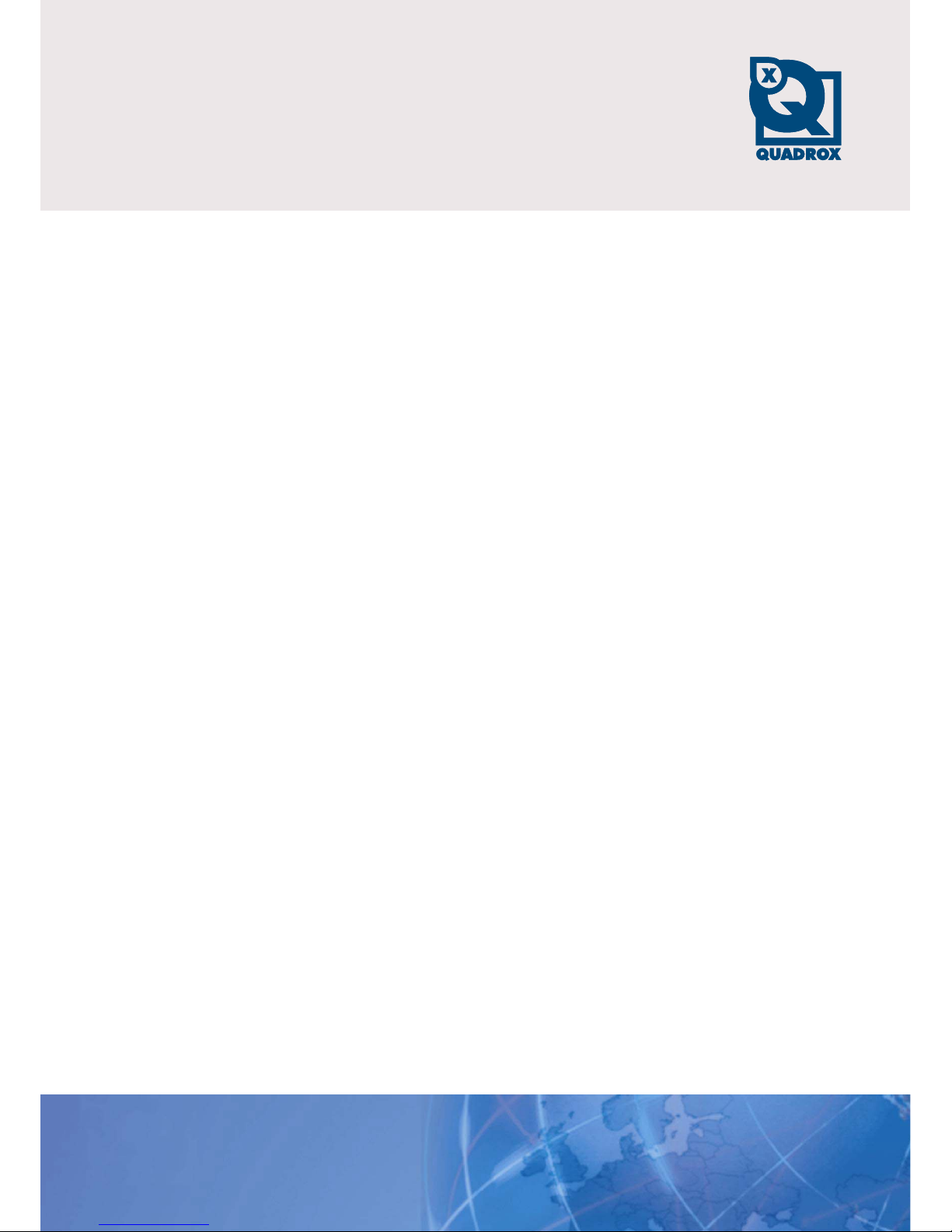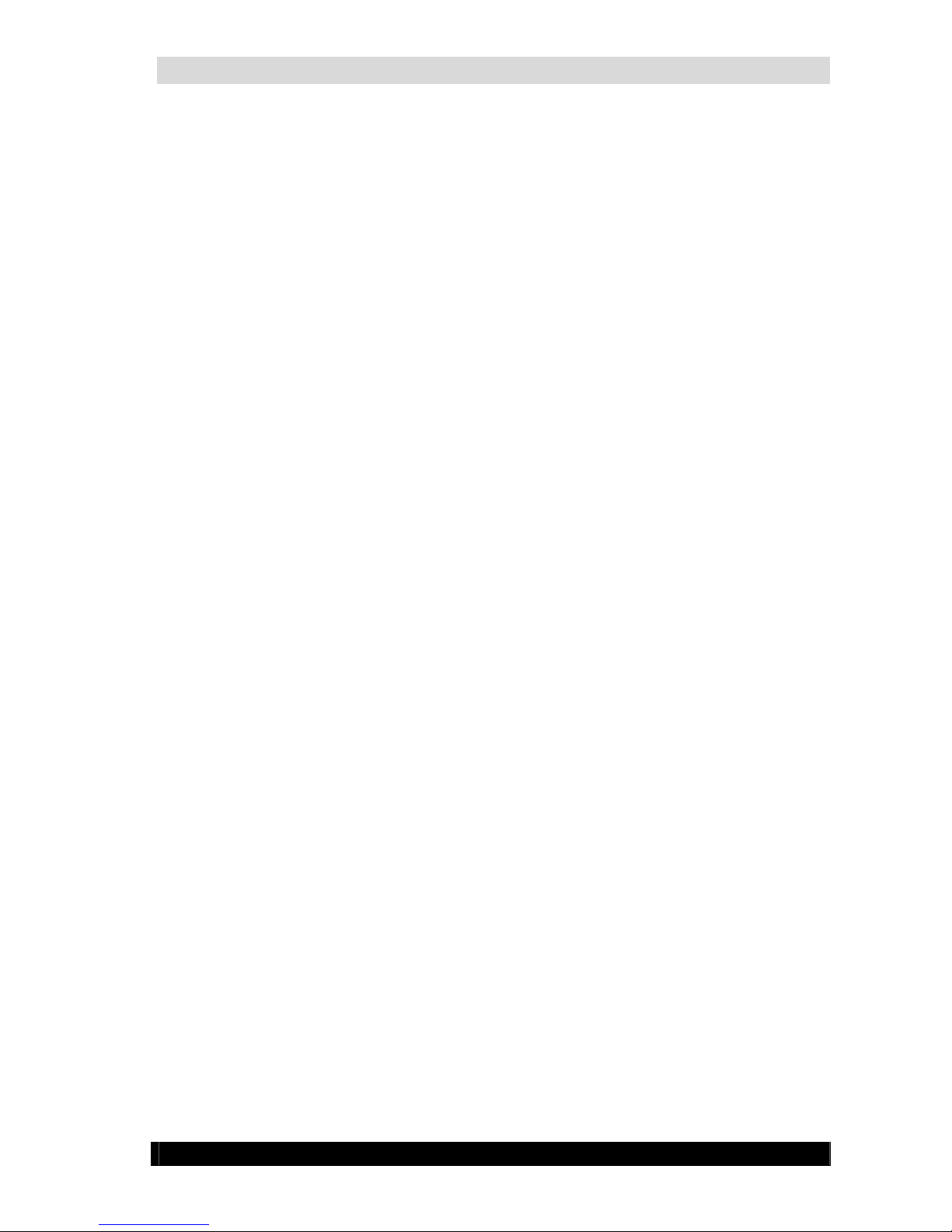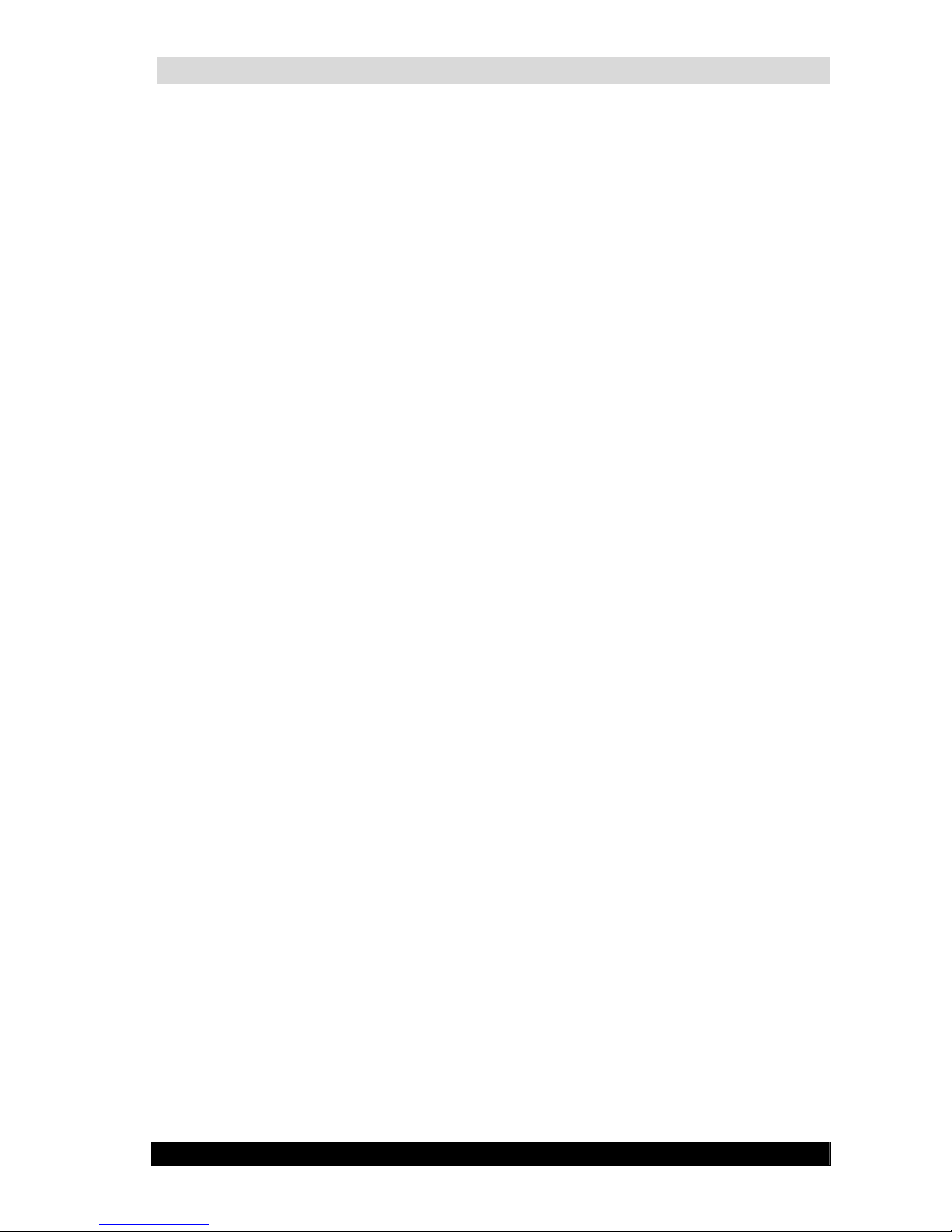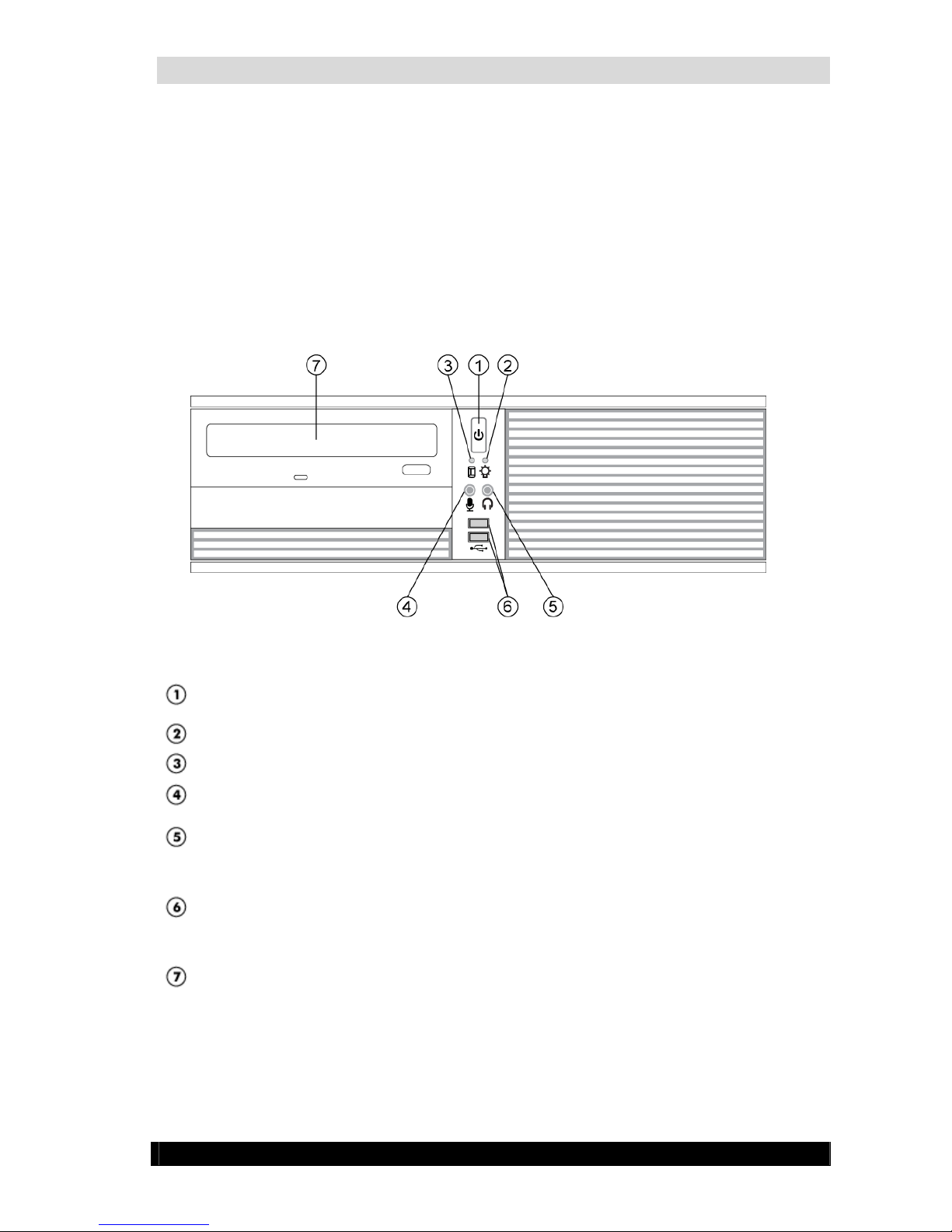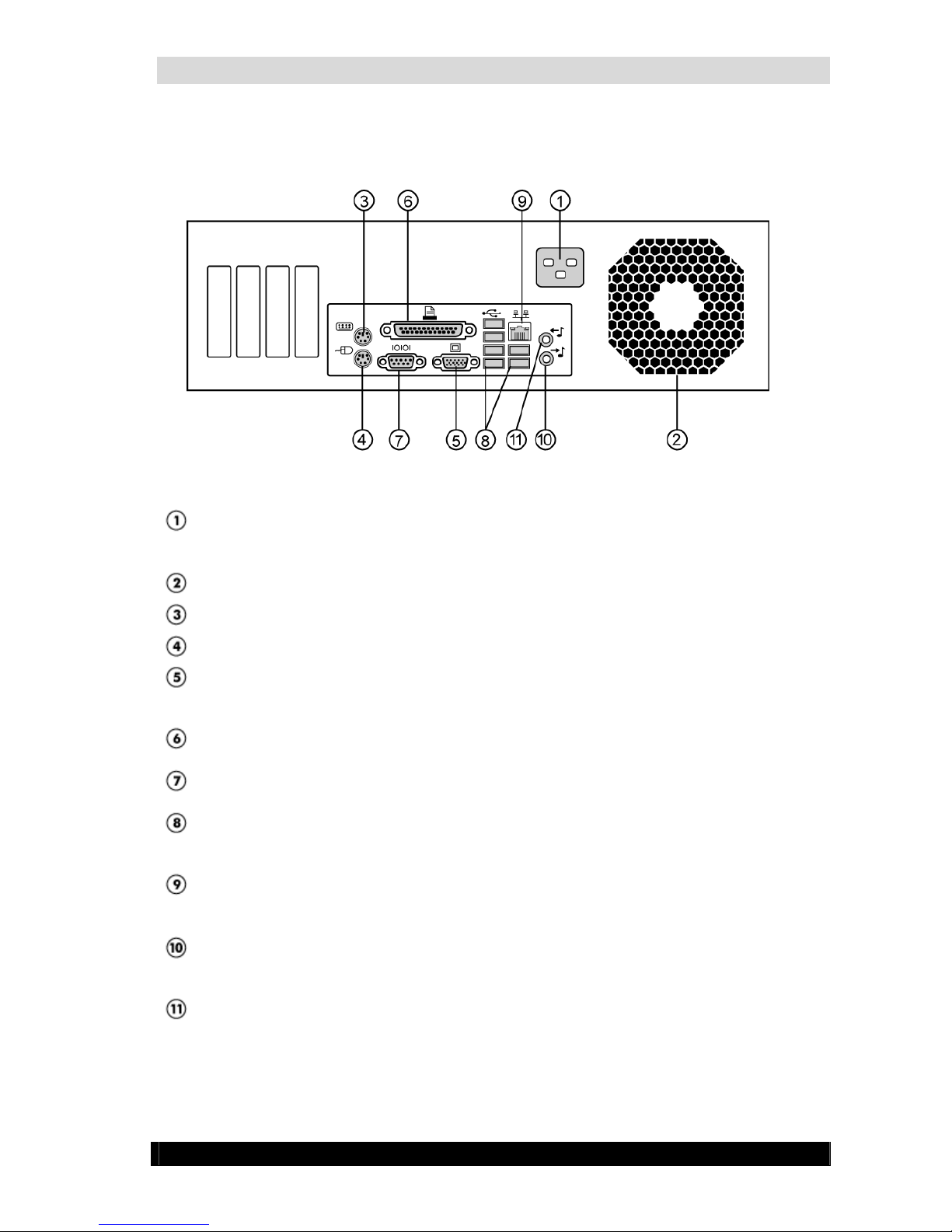WebCCTV Installation Manual 3
Version 4.3 Series
2.6.3 Automatic logon as Operator.......................................................................................................................................................... 40
3UPGRADING AND RESTORING WEBCCTV....................................................................................................................................41
3.1 UPGRADING WEBCCTV SOFTWARE ....................................................................................................................................................... 41
3.2 SAVING &RESTORING CONFIGURATION.................................................................................................................................................. 41
3.3 RESTORING PREINSTALLED SOFTWARE................................................................................................................................................... 41
4ADVANCED TOPICS ..............................................................................................................................................................................43
4.1 EXTENDING STORAGE SPACE ................................................................................................................................................................... 43
4.1.1 Adding hard disk ............................................................................................................................................................................. 43
4.1.2 Configuring added hard disk .......................................................................................................................................................... 44
4.1.2.1 Multiple Logical Disks............................................................................................................................................................ 46
4.1.2.2 Single Disk Extension.............................................................................................................................................................48
4.2 VIDEO CLIENT COMPONENT (ACTIVEX)................................................................................................................................................. 53
4.3 CHANGING NETWORK PORTS ...................................................................................................................................................................55
4.3.1 Changing WebCCTV video ports.................................................................................................................................................... 55
4.3.2 Changing TCP port......................................................................................................................................................................... 55
4.3.3 Changing remote desktop port........................................................................................................................................................ 56
4.4 WEBCCTV POWER ON AFTER POWER FAILURE....................................................................................................................................... 56
4.5 CONFIGURING AUDIO OVER THE INTERNET.............................................................................................................................................56
5STORAGE / BANDWIDTH CONSIDERATIONS...............................................................................................................................58
5.1 TERMINOLOGY AND BASIC VIDEO TECHNOLOGY ....................................................................................................................................58
5.2 FACTORS THAT INFLUENCE BIT RATE AND VIDEO QUALITY.................................................................................................................... 60
5.2.1 Compression technique (codec)...................................................................................................................................................... 60
5.2.2 Resolution........................................................................................................................................................................................ 61
5.2.3 Frame rate....................................................................................................................................................................................... 62
5.2.4 “Differential” live streaming.......................................................................................................................................................... 63
5.2.5 Activity detection for storage.......................................................................................................................................................... 63
6SECURITY POLICY................................................................................................................................................................................64
6.1 PROPER USE OF WEBCCTV.....................................................................................................................................................................65
6.2 SECURITY POLICY .................................................................................................................................................................................... 66
6.2.1 Password policy .............................................................................................................................................................................. 66
6.2.2 Operator mode ................................................................................................................................................................................ 68
6.2.3 Windows security updates............................................................................................................................................................... 68
6.2.4 Network security.............................................................................................................................................................................. 68
6.2.4.1 Dedicated network versus integration with the corporate network........................................................................................ 69
6.2.4.2 Internet Connection................................................................................................................................................................. 69
6.2.4.3 Limiting the number of protocols...........................................................................................................................................69
6.2.4.4 Firewall.................................................................................................................................................................................... 70
6.2.4.5 Allowing only known clients.................................................................................................................................................. 70
6.2.4.6 Securing the applications ........................................................................................................................................................ 70
6.2.4.7 VPN......................................................................................................................................................................................... 71
6.2.5 Other types of access....................................................................................................................................................................... 71
6.2.6 3rd party security tools..................................................................................................................................................................... 71
6.3 ERROR RECOVERY MECHANISMS.............................................................................................................................................................72
7TROUBLESHOOTING............................................................................................................................................................................ 73
7.1 PROBLEM SOLVING PROCESS ...................................................................................................................................................................73
7.1.1 Preliminary checklist....................................................................................................................................................................... 73
7.1.2 Analyzing the problem..................................................................................................................................................................... 74
7.2 SOLUTIONS FOR COMMON PROBLEMS ..................................................................................................................................................... 75
7.2.1 Start up problems............................................................................................................................................................................ 75
7.2.2 Monitor problems............................................................................................................................................................................ 77
7.2.3 Windows logon problems................................................................................................................................................................ 77
7.2.4 Remote connection problems.......................................................................................................................................................... 78
7.2.5 Camera problems............................................................................................................................................................................ 79
7.2.6 WebCCTV software problems......................................................................................................................................................... 79
7.3 IF YOU NEED FURTHER ASSISTANCE ........................................................................................................................................................ 81
7.3.1 Before you call................................................................................................................................................................................. 81
7.3.2 Collecting the necessary information ............................................................................................................................................. 81