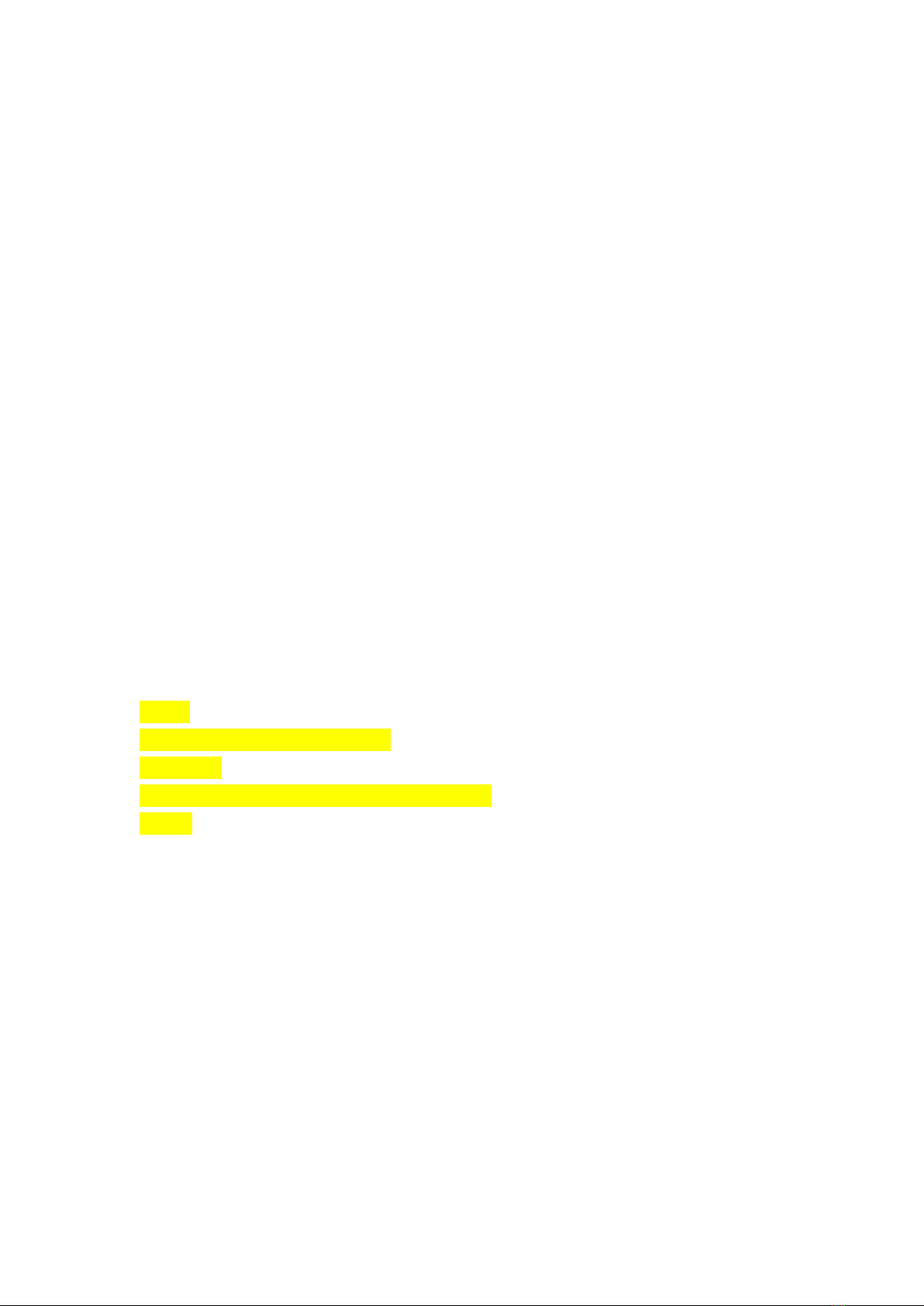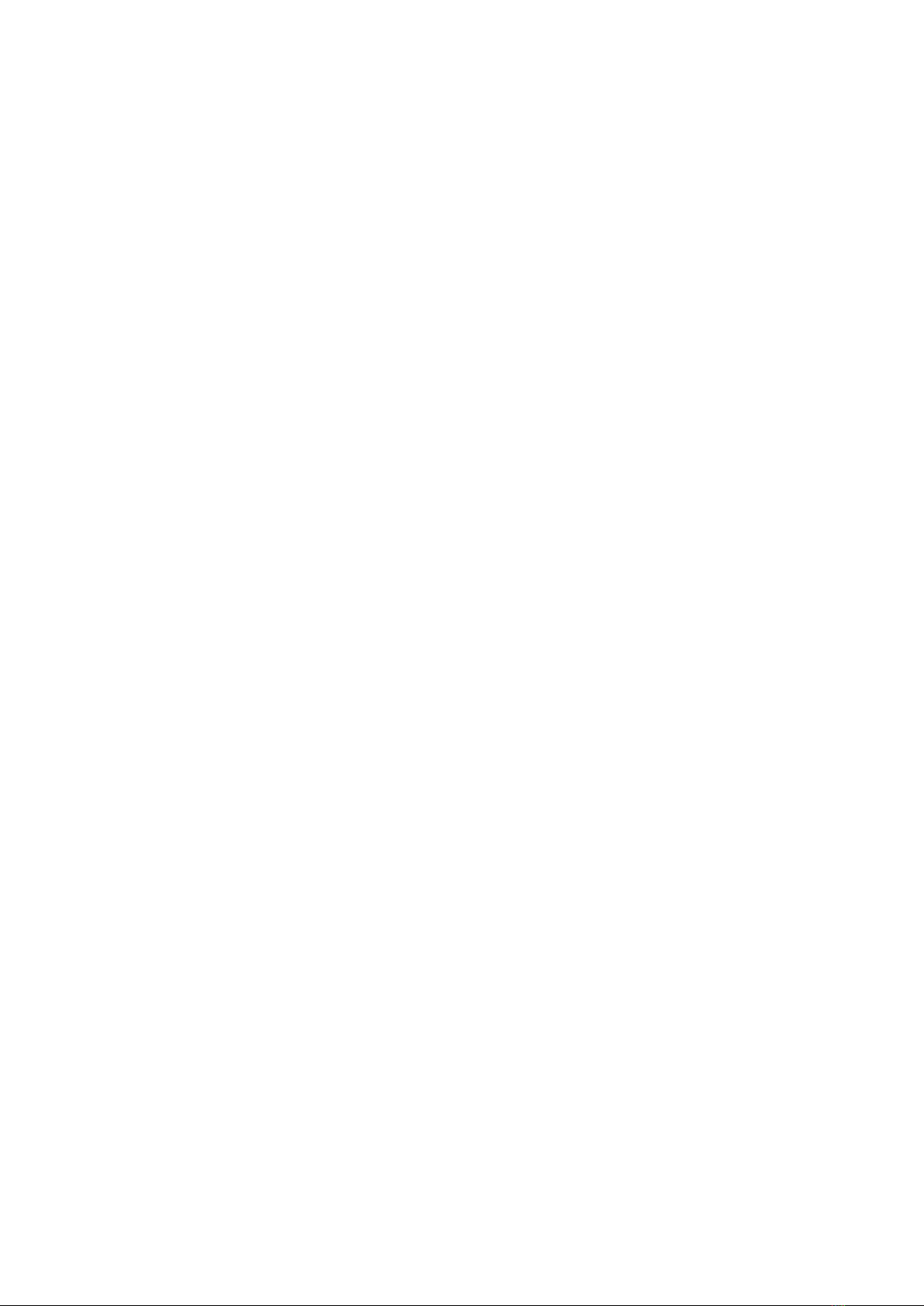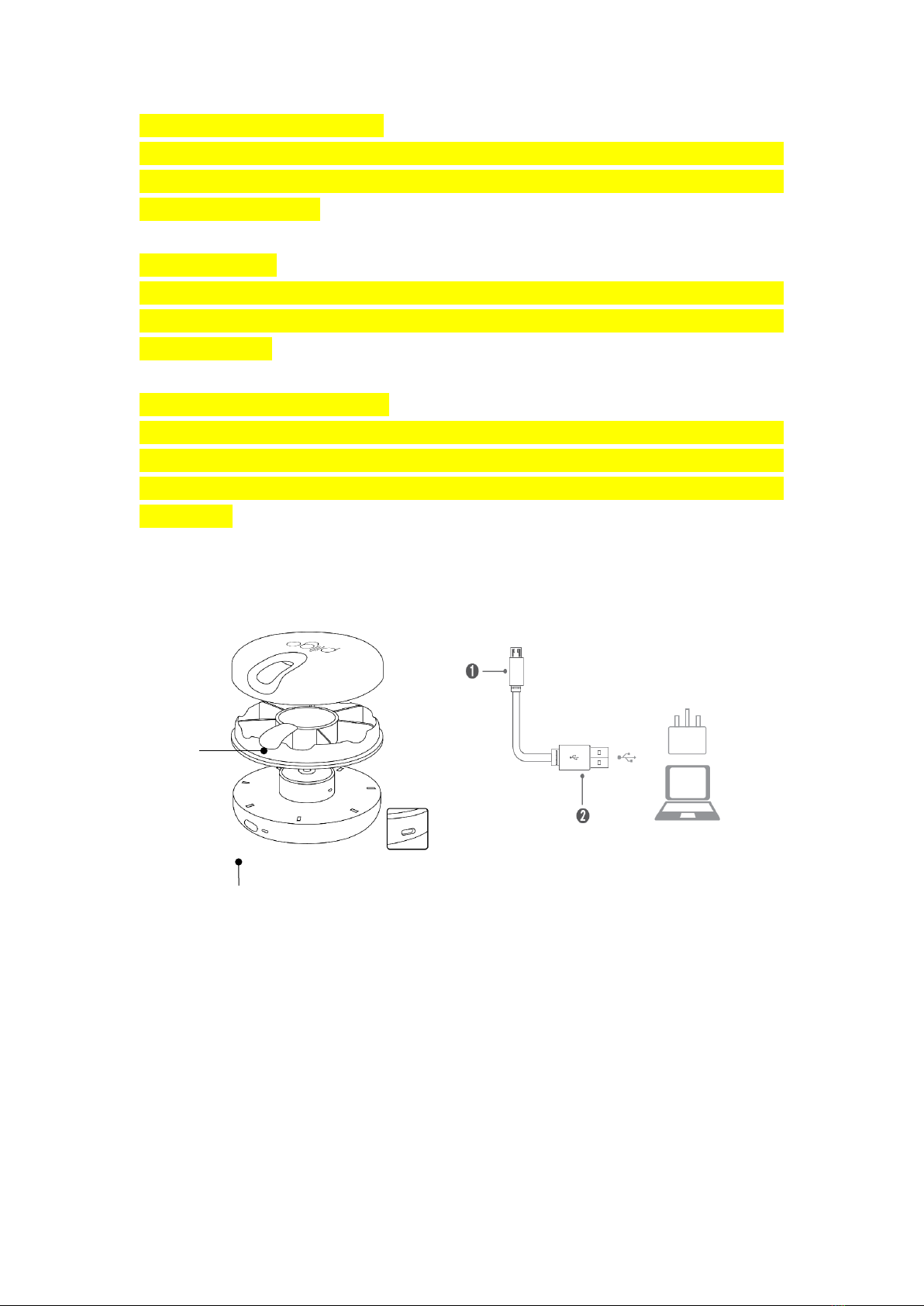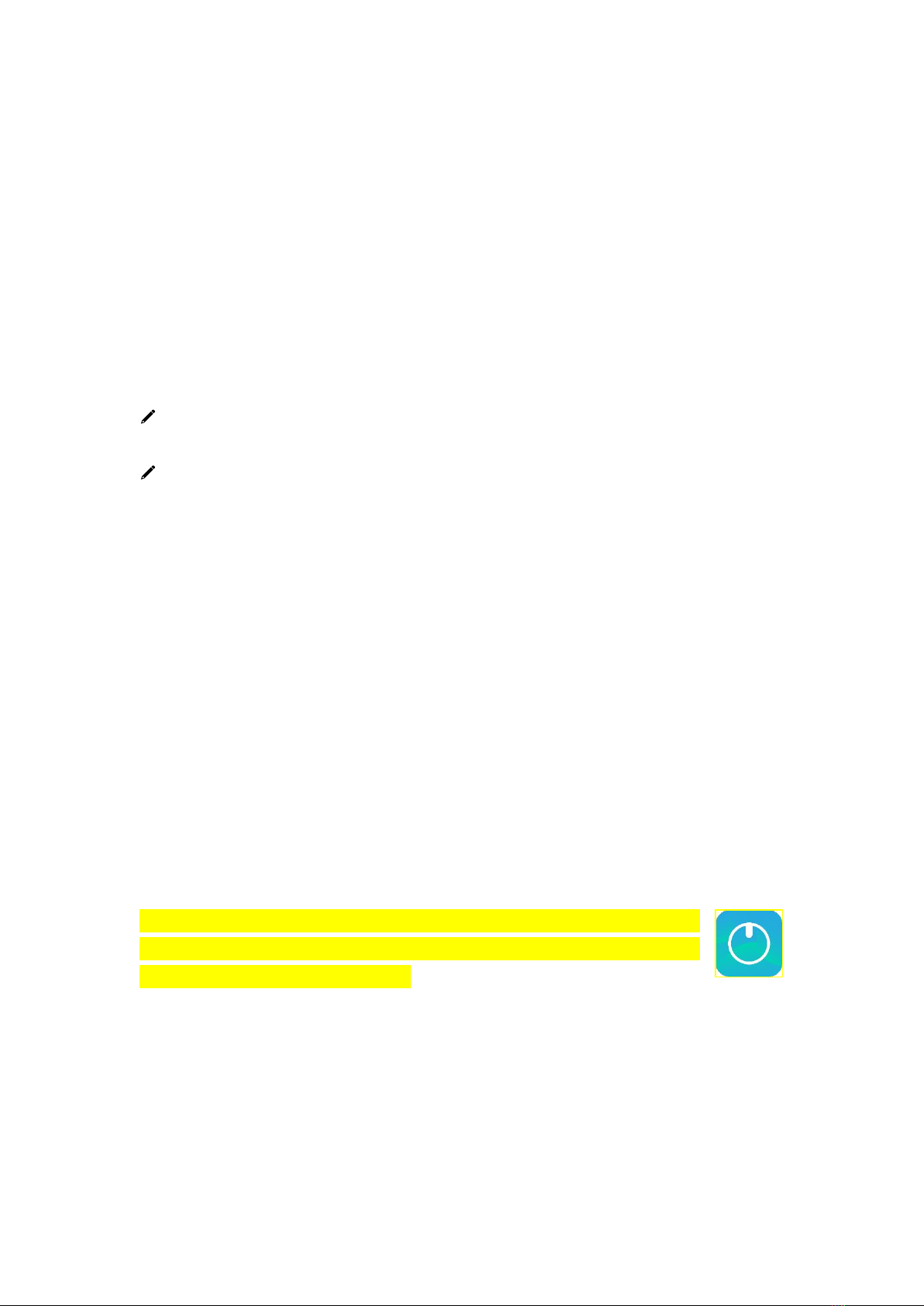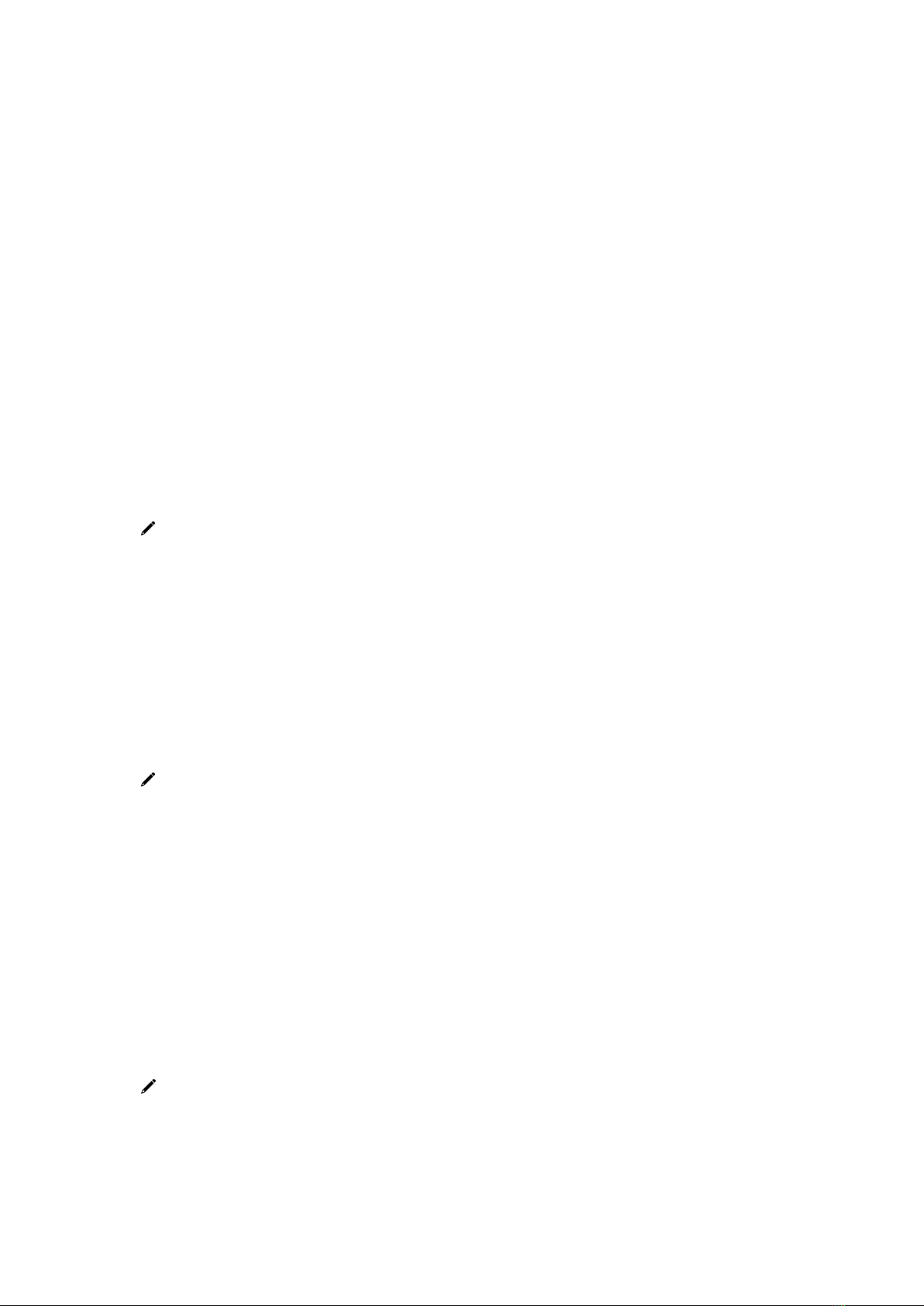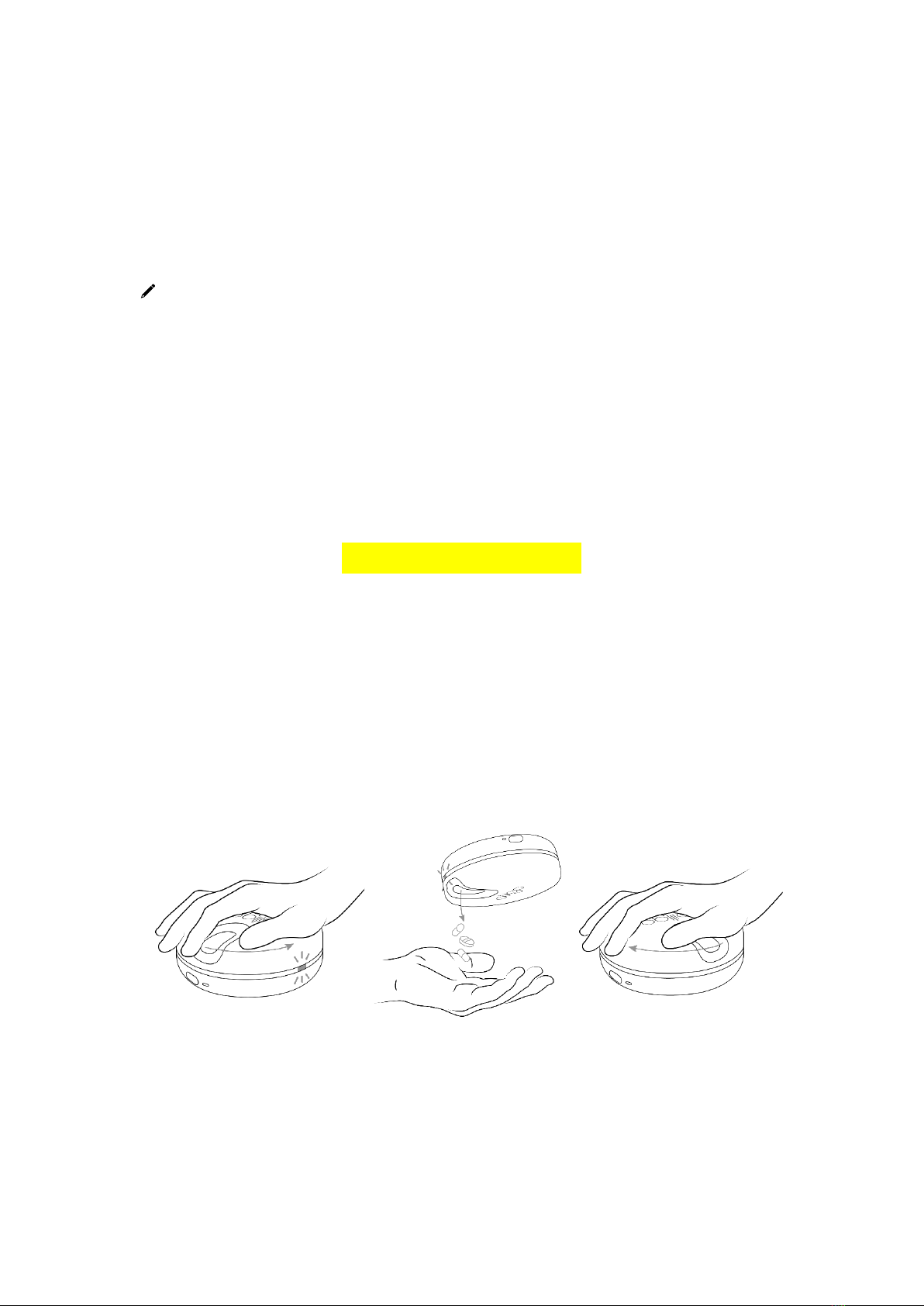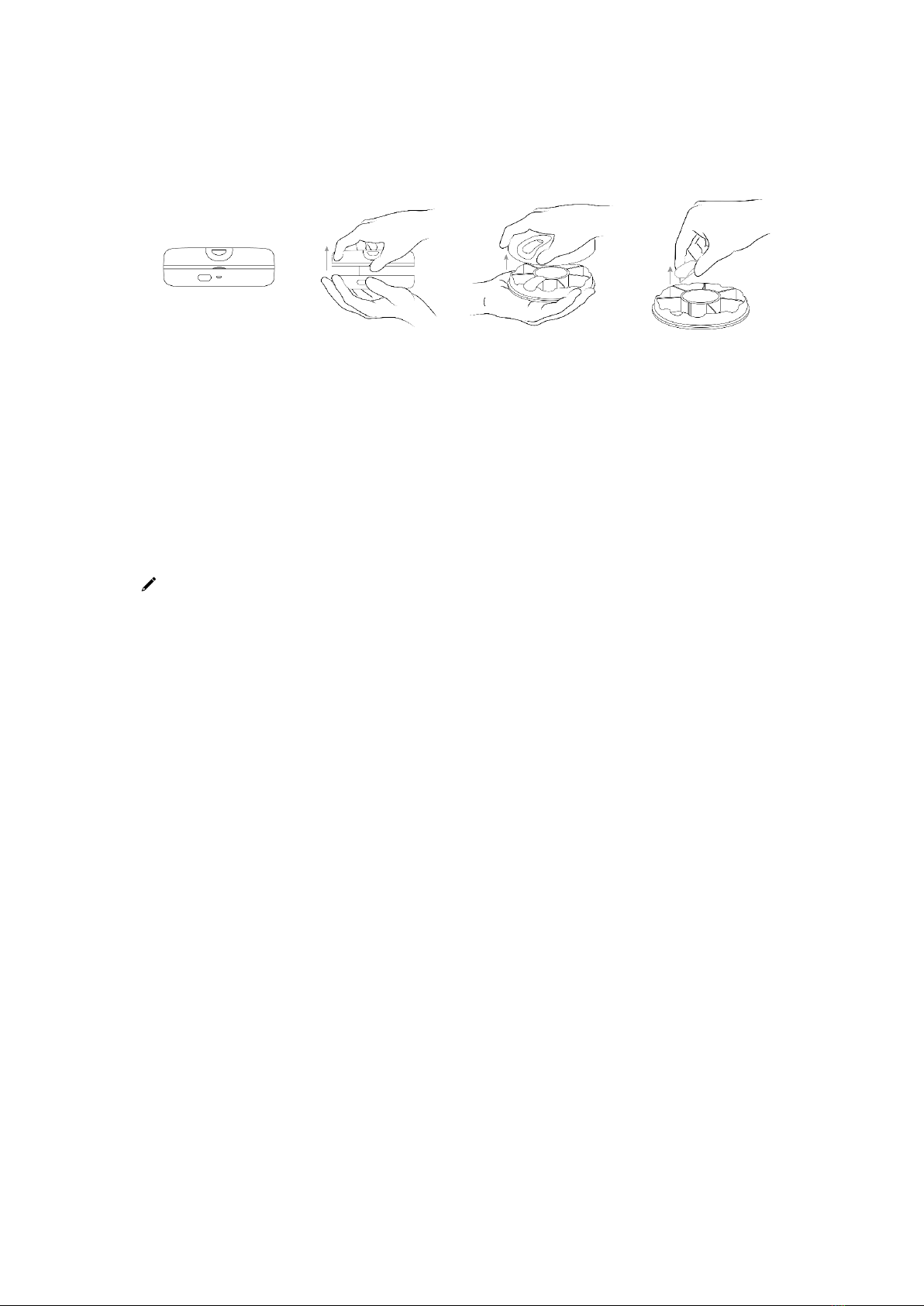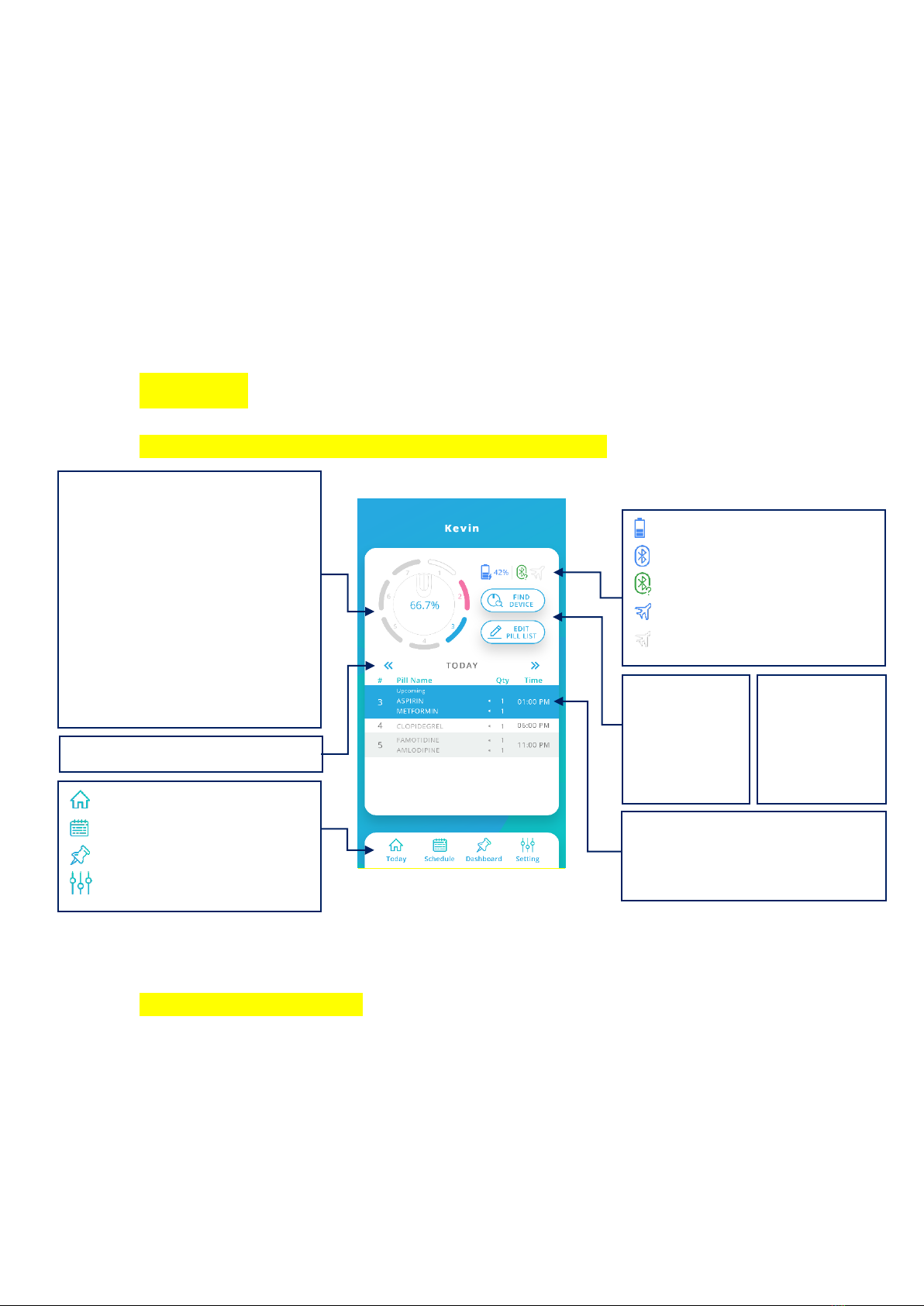1
Table of Contents
Overview........................................................................................................................2
Key features....................................................................................................................2
Pillgo Smart Pillbox structure.........................................................................................3
Status LED light indication..............................................................................................3
Setting up Pillgo Smart Pillbox .......................................................................................4
Charging Your Smart Pillbox...................................................................................4
Switching on Your Smart Pillbox.............................................................................4
Installing the Pillgo app..................................................................................................4
Registration and login ....................................................................................................5
Connecting with your Smart Pillbox...............................................................................5
Setting up your profile ...................................................................................................5
Setting your medication schedule .................................................................................5
Taking your medication..................................................................................................6
Refilling pills ...................................................................................................................7
Changing the 7-slot exchangeable compartment..........................................................7
Using the built-in pill cutter ...........................................................................................8
Common operations ......................................................................................................9
Shutting down Your Smart Pillbox..........................................................................9
Muting Your Smart Pillbox to stop the sound alert ...............................................9
TODAY.............................................................................................................................9
Editing your medication schedule................................................................................10
Dashboard....................................................................................................................10
Tracking other user’s performance and records..........................................................11
Setting ..........................................................................................................................11
Safety information .......................................................................................................12
Technical support.........................................................................................................13