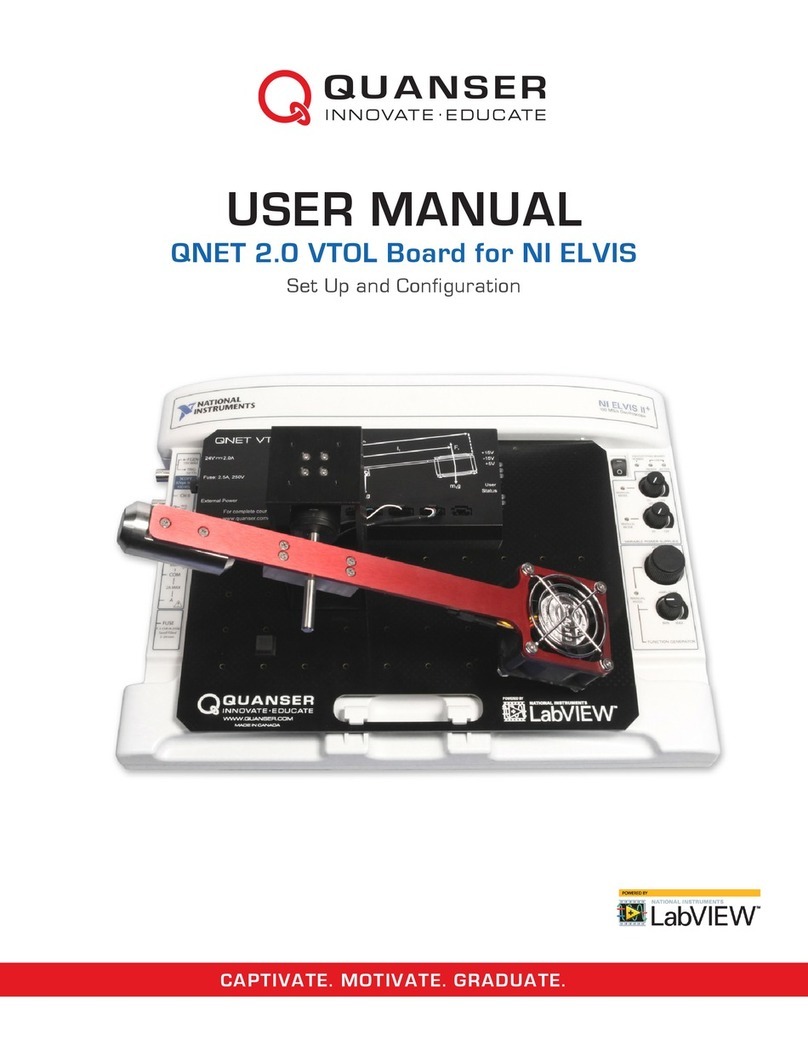Quick Start Guide: QNET 2.0 VTOL
Check Components and Details
STEP 1
Make sure your QNET VTOL experiment includes the following components:
2
Additional Components Required
Install LabVIEW and Add-Ons
STEP 2
STEP 3
To complete your QNET VTOL setup, you will also need the following hardware:
Make sure the following versions of LabVIEW™ and required add-ons are installed:
1. LabVIEW™ 2012 or later
2. NI DAQmx 9.5.5 or later
3. NI ELVISmx 4.4 or later
4. LabVIEW™ Control Design and Simulation Module 2012 or later
1. Quanser QNET 2.0 VTOL board
2. 24VDC, 2.7A Power Supply
5. LabVIEW System Identication Toolkit
1
4
121. NI ELVIS II or NI ELVIS II+workstation
2. +5VDC / 5A, +15VDC / 2A,
-15VDC / 0.8A Power Supply
3. USB Cable
4. Power Cable for the QNET 2.0 VTOL
power supply (available through
National Instrument based on your
country’s power/voltage requirements)
Note: All references to NI ELVIS II in
this guide apply to both NI ELVIS II
and NI ELVIS II+ devices.
3
Note: The QNET Resources - Student
version is available for download at
www.ni.com/qnets. For the full Instructor
version, contact quanser@ni.com