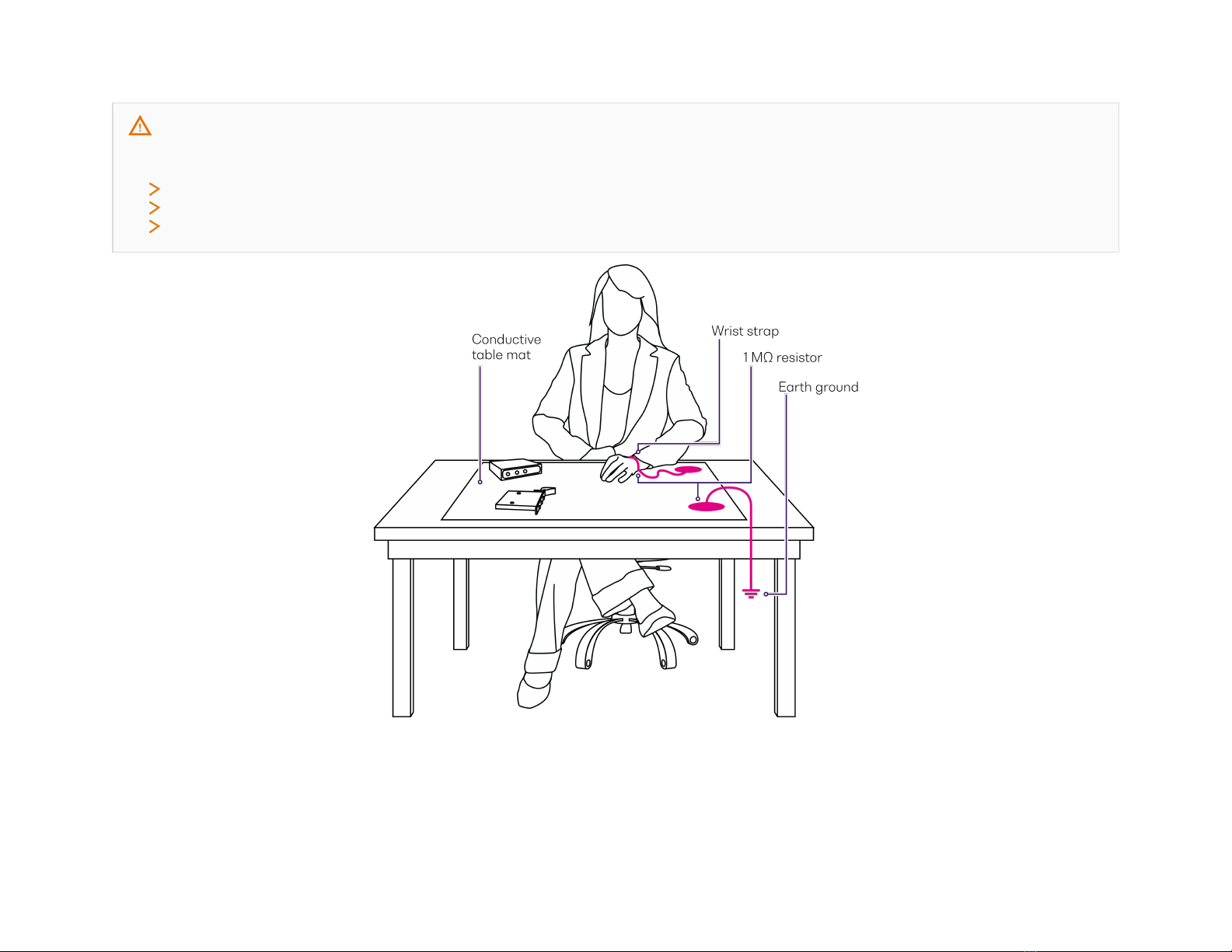Copyright © 2023 Quantifi Photonics Ltd All rights reserved.
No part of this publication may be reproduced, stored in a retrieval system or transmitted in any form, be it electronically, mechanically, or by any
other means such as photocopying, recording or otherwise, without the prior written permission of Quantifi Photonics Ltd (Quantifi Photonics).
Information provided by Quantifi Photonics is believed to be accurate and reliable.
However, no responsibility is assumed by Quantifi Photonics for its use nor for any infringements of patents or other rights of third parties that may
result from its use. No license is granted by implication or otherwise under any patent rights of Quantifi Photonics.
The information contained in this publication is subject to change without notice.
Trademarks
Quantifi Photonics’ trademarks have been identified as such. However, the presence or absence of such identification does not affect the legal status
of any trademark. All third party product and company names are trademarks™ or registered® trademarks of their respective holders. Neither Quantifi
Photonics nor any software programs or other goods or services offered by Quantifi Photonics are affiliated with, endorsed by, or sponsored by the
third parties listed below.
LabVIEW™ is a trademark of National Instruments. MATLAB® is a trademark of The MathWorks Inc. Python® is a trademark of the Python Software
Foundation. Microsoft Edge®, and Microsoft Windows® are trademarks of the Microsoft Corporation. Google Chrome™ is a trademark of Google LLC.
Units of Measurement
Units of measurement in this publication conform to SI standards and practices.
EU Authorized Representative
Certification Company
Veluwezoom 42
1327 AH ALMERE
The Netherlands
+31 (0)36 202 40 37
User manual version: 2.00
Quantifi Photonics | LASER 1100 Series PXIe User Manual | Document version 2.00 2 / 66