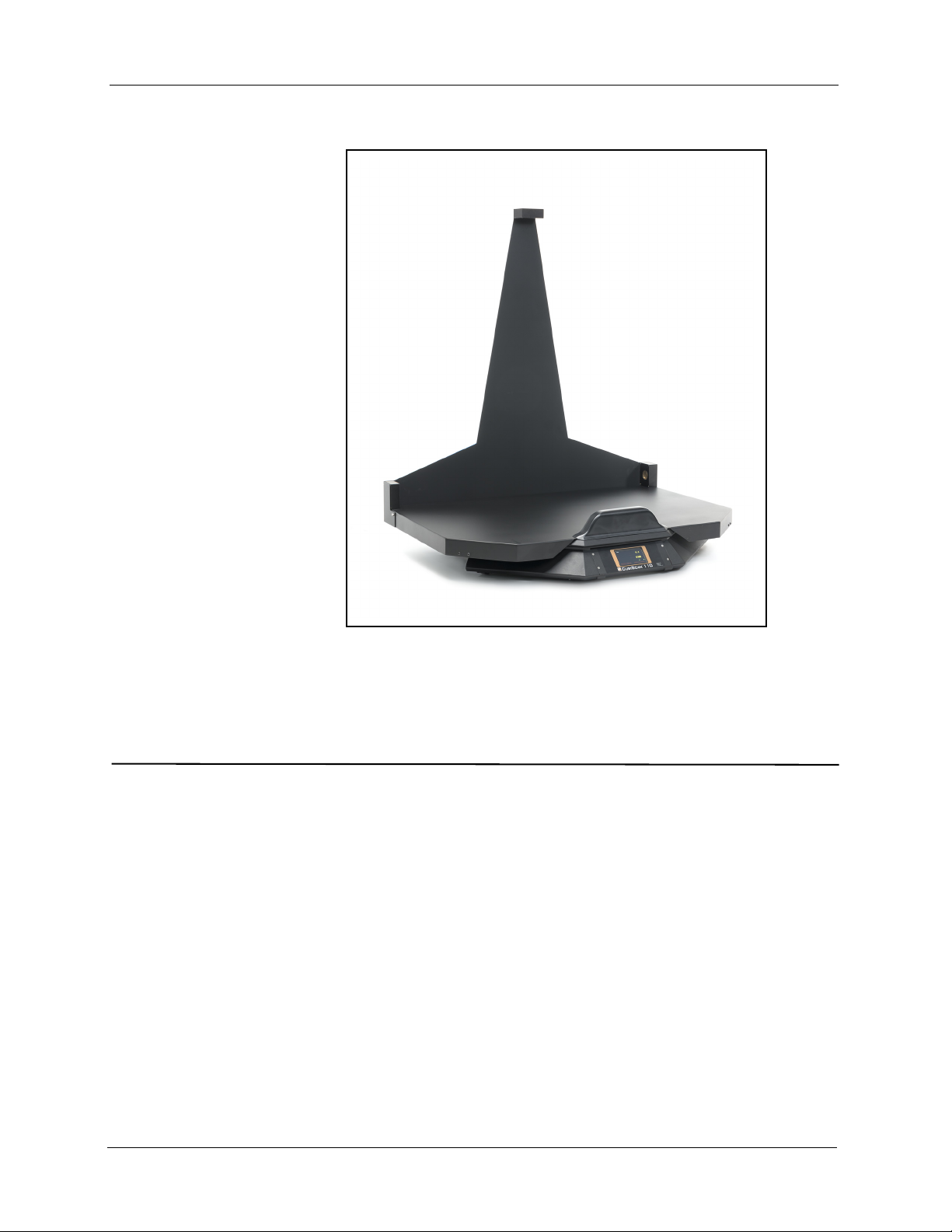Limited Warranty Quantronix New Product
StatementofWarranty.Quantronix,Inc.’s,warrantyobligationsarelimitedtothetermssetforthbelow:Quantronix
(hereinafterreferredtoasthe“Seller”)warrantsthatitsnewproductisinaccordancewithSeller’spublishedspecifications
(orthoseagreeduponwithBuyerinwriting)atthetimeofsaleorleaseandthatitisfreefromdefectsinmaterialsand
workmanshipundernormaluseforaperiodofone(1)yearfromthedateofsaleorthecommencementdateundera
writtenequipmentleaseorrentalagreement(the“WarrantyPeriod”).Ifahardwaredefectarisesandavalidclaimis
receivedwithintheWarrantyPeriod,atitsoption,Sellerwilleither(i)repairthehardwaredefectatnocharge,usingnewor
refurbishedreplacementparts,or(ii)exchangetheproductwithaproductthatisneworwhichhasbeenmanufactured
fromneworserviceableusedpartsandisatleastfunctionallyequivalenttotheoriginalproduct,or(iii)refundthepurchase
priceoftheproduct.Forpurposesofthiswarrantyagreement,“Buyer”shallmeanandreferto(i)thepartywhichoriginally
–whetherfromSellerdirectly,orfromadistributor,agentorresellerauthorizedbySeller–purchases,orleasesundera
writtenequipmentleaseorrentalagreement,theSeller’sproductwhichisthesubjectofthiswarranty,or(ii)any
subsequentpurchaserortransfereethatacquiresvalidtitletotheequipmentwithintheWarrantyPeriod.
Intheeventoftheoccurrenceofaclaimunderthiswarranty,theBuyershallhavethirty(30)daystonotifySellerinwriting
ofthenatureandspecificsoftheclaimeddefect;provided,however,thatanyandallclaimsmustbereceivedbeforethe
expirationoftheWarrantyPeriod.FailuretonotifySellerwithinsuchtimeperiodshallvoidthiswarranty.Anyclaimofa
warrantieddefectissubjecttoinspectionandanalysisbySellertoconclusivelyidentifyorconfirmthenatureandcauseof
failureandapplicationofthiswarranty.
Thisisafactorywarrantyandanydefectivecomponents,mechanicalorelectrical,willberepairedorreplaced,atthe
discretionandauthorizationofSeller,atSeller’sfacilitiesinUtah.ItshallbetheBuyer’sresponsibilitytoreturnthefaulty
equipmentorcomponentstoSelleratBuyer’sexpense.Seller’sobligationshallnotincludetransportationcharges,norlabor,
material,orservicechargesinvolvedintheremoval,returnorinstallationofequipmentorcomponents.Sellerreservesthe
righttoincorporateimprovementsinmaterialanddesignofitsproductswithoutnoticeandisnotobligatedtoincorporate
thesameimprovementsinequipmentpreviouslymanufactured.
ExclusionsandLimitations.Thislimitedone(1)yearwarrantyisapplicableexclusivelytooriginalequipmentproducts
andcomponentsthatweremanufacturedbySeller.Selleralsowarrantsitsreplacementparts,subjecttothetermsand
conditionssetforthherein,forthelesserperiodofninety(90)daysfromthedateofdeliveryoruntiltheexpirationofthe
originalwarranty,whicheverisgreater.Sellerdoesnotwarrant,foranypurpose,anyexternalaccessories,includingbutnot
limitedtocomputers,controllersand/orbarcodescanners,thataremanufacturedbyanothermanufacturerandsoldunder
aseparatelabel,eveniftheyarepackagedorsoldwithSeller’sproduct.Seller’sobligationandliabilityunderthiswarrantyis
expresslylimitedtorepairorreplacement(atitsoption)ofthewarrantiedequipmentorcomponentswithintheWarranty
Period.ApurchasebyBuyerofequipmentthatithadfirstleasedorrentedshallnotstartanewWarrantyPeriod.Sellerdoes
notwarrantthattheoperationoftheproductwillbeuninterruptedorerror‐free.
Thiswarrantyshallnotapplytoequipmentorcomponentswhichhas/have:
1.BeenthesubjectofrepairsormodificationsnotauthorizedbySeller.
2.Beenusedwithincompatibleproducts.
3.Beenoperatedunderabnormalconditionsorinanunintendedmanner.
4.NotbeenoperatedormaintainedinaccordancewithSeller’sinstructions.
5.Beensubjecttomisuseorabuse,negligenthandling,improperinstallation,accident,damagebyfire,flood,wateror
otherliquiddamage,abnormalelectricalconditionand/orpowersurge,earthquake,orotheractofGod.
6.Hadserialnumbersaltered,defacedorremoved.
7.Beenoperatedbeyondcapacity.
TOTHEEXTENTPERMITTEDBYLAW,THISWARRANTYANDTHEREMEDIESSETFORTHABOVEAREEXCLUSIVE
ANDINLIEUOFALLOTHERWARRANTIES,REMEDIESANDCONDITIONS,WHETHERORALORWRITTEN,
STATUTORY,EXPRESSORIMPLIED.ASPERMITTEDBYAPPLICABLELAW,SELLERSPECIFICALLYDISCLAIMSANY
ANDALLSTATUTORYORIMPLIEDWARRANTIES,INCLUDING,WITHOUTLIMITATION,WARRANTIESOF
MERCHANTABILITY,FITNESSFORAPARTICULARPURPOSEANDWARRANTIESAGAINSTHIDDENORLATENT
DEFECTS.IFSELLERCANNOTLAWFULLYDISCLAIMSTATUTORYORIMPLIEDWARRANTIESTHENTOTHEEXTENT
PERMITTEDBYLAW,ALLSUCHWARRANTIESSHALLBELIMITEDINDURATIONTOTHEDURATIONOFTHIS
EXPRESSWARRANTYANDTOREPAIRORREPLACEMENTSERVICEASDETERMINEDBYSELLERINITSSOLE
DISCRETION.ThisstatementsetsforththefullextentofSeller’sliabilityforbreachofanywarrantyordeficiencyin