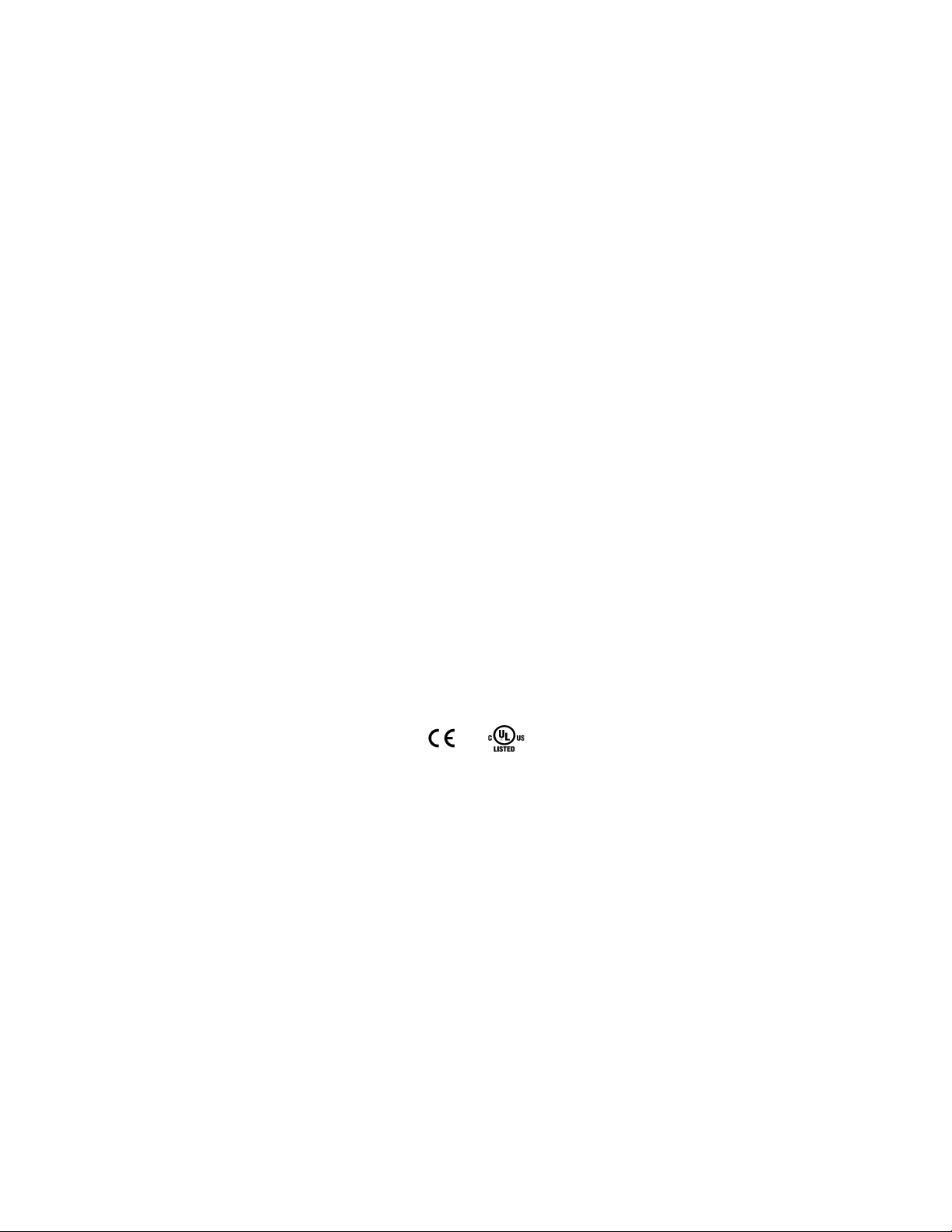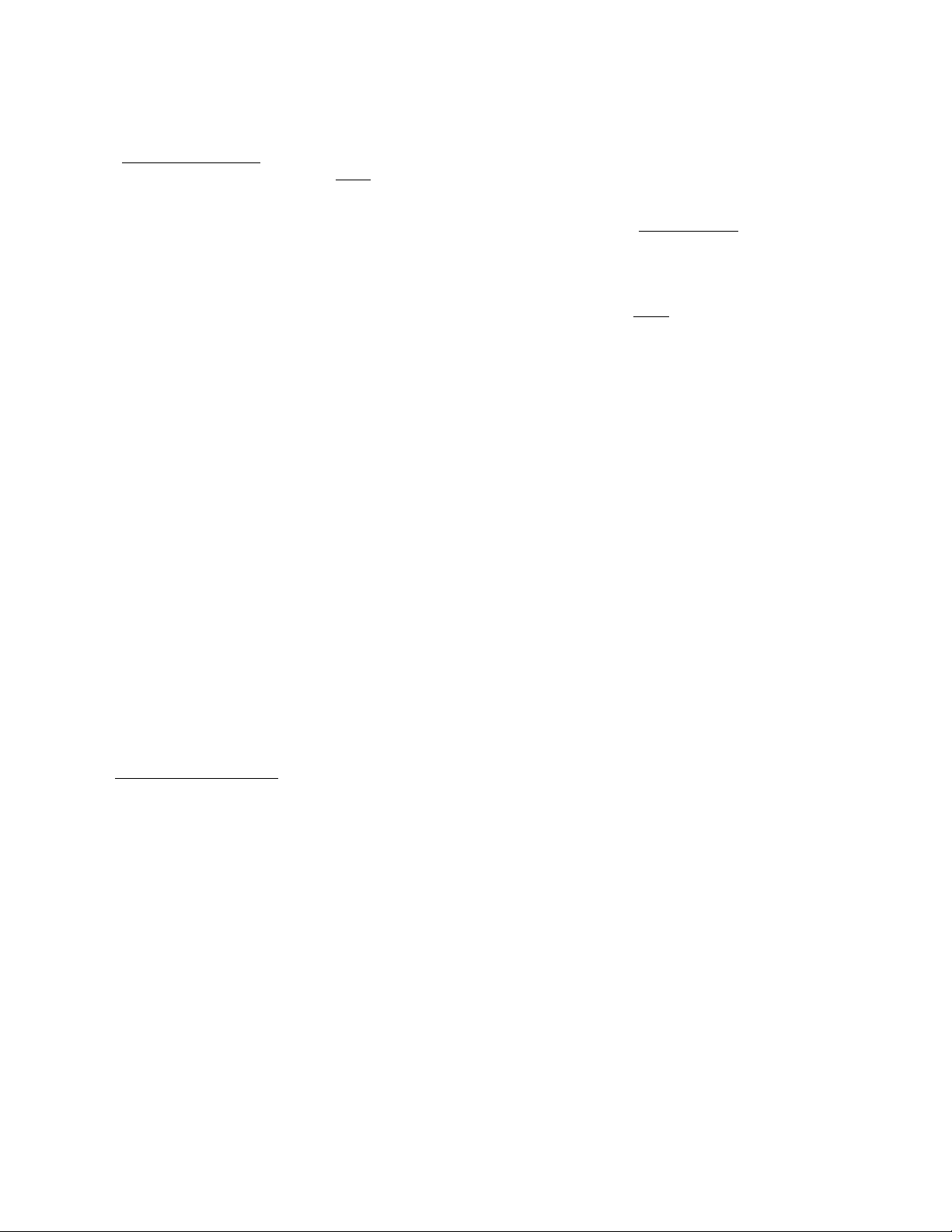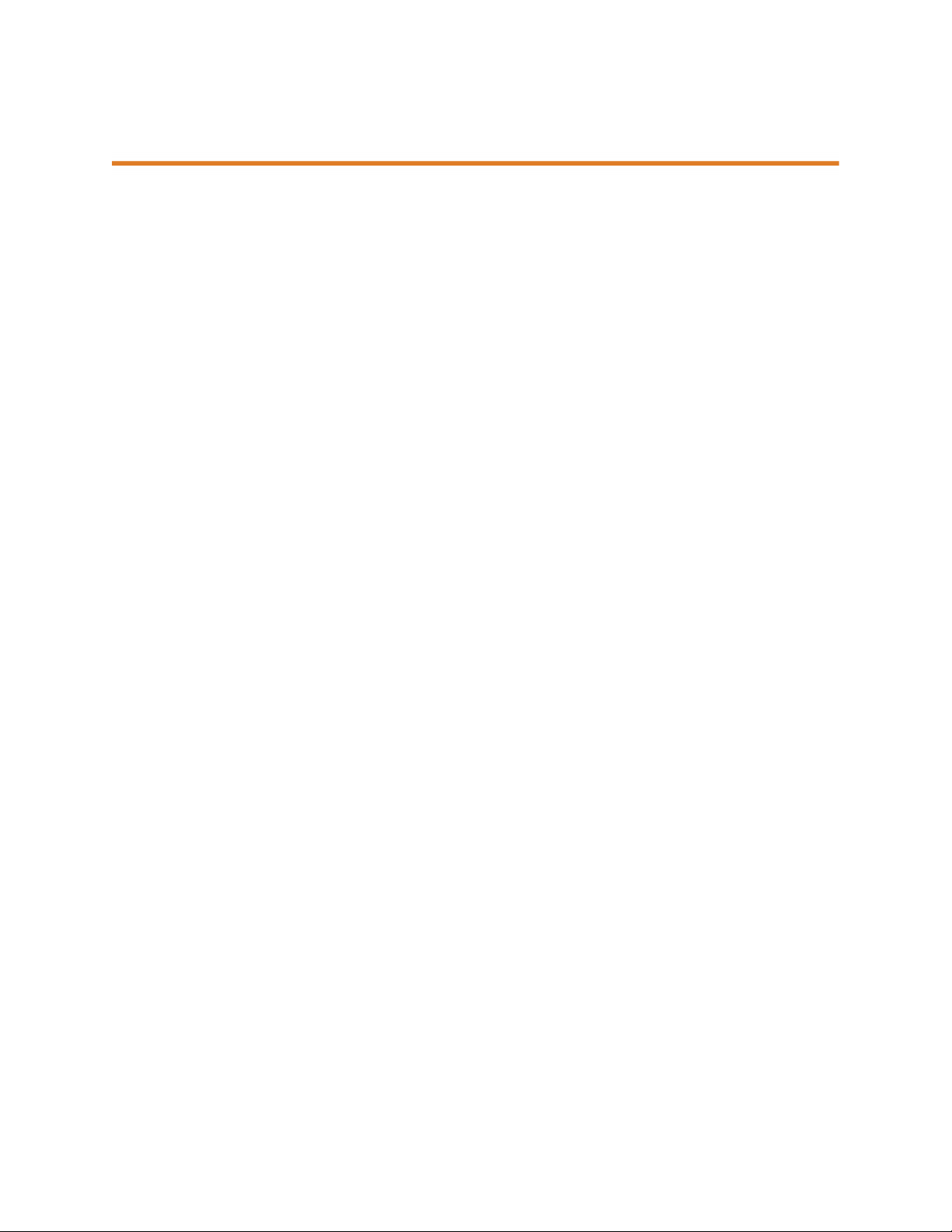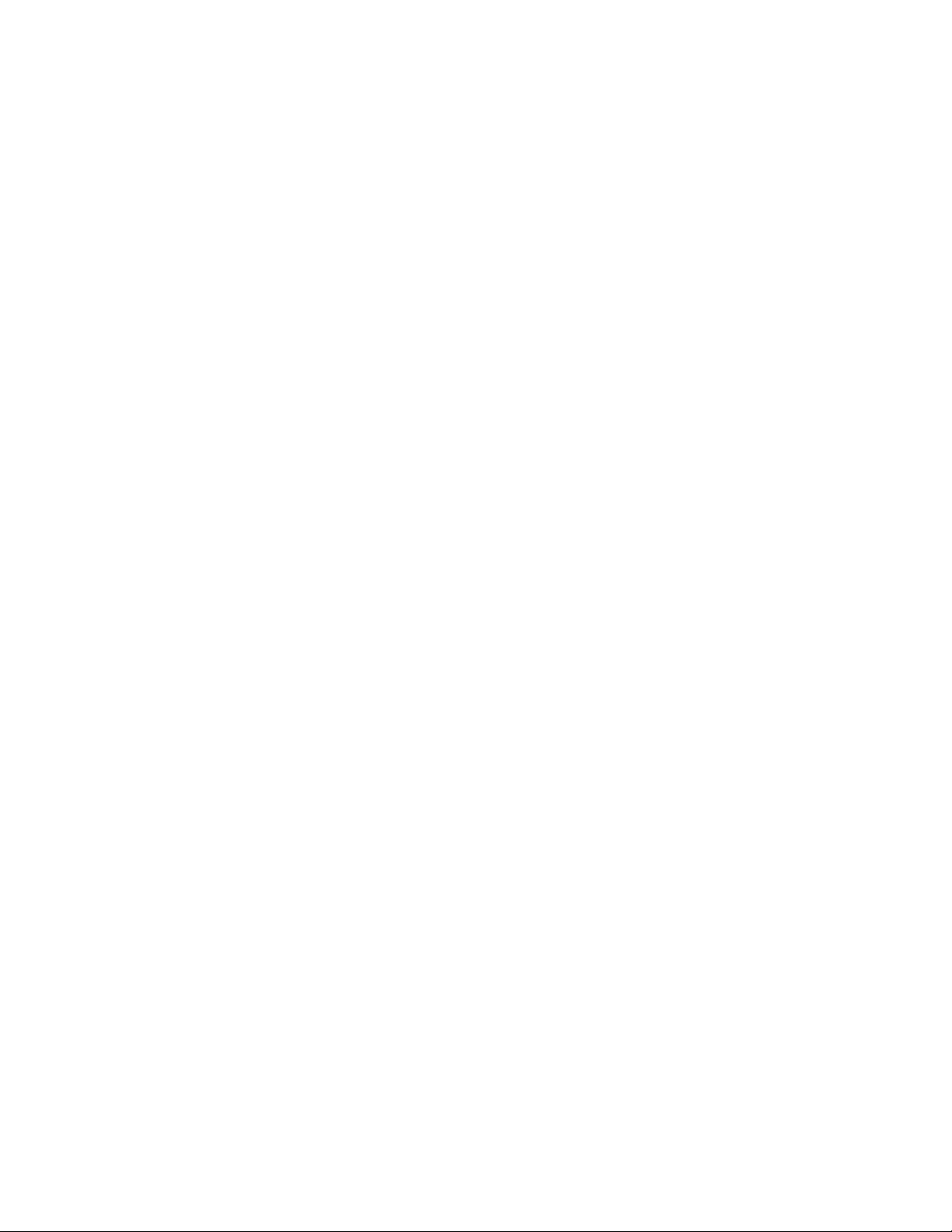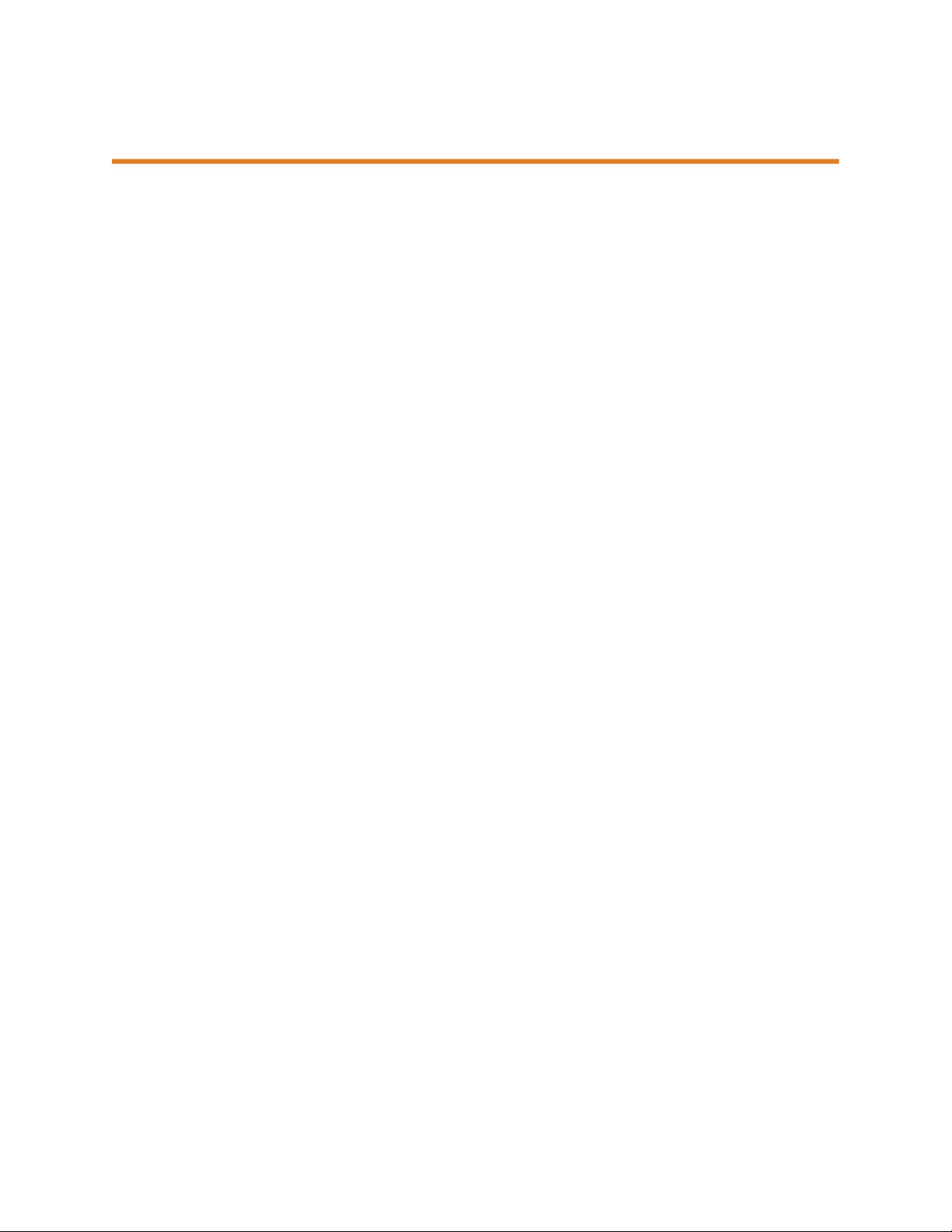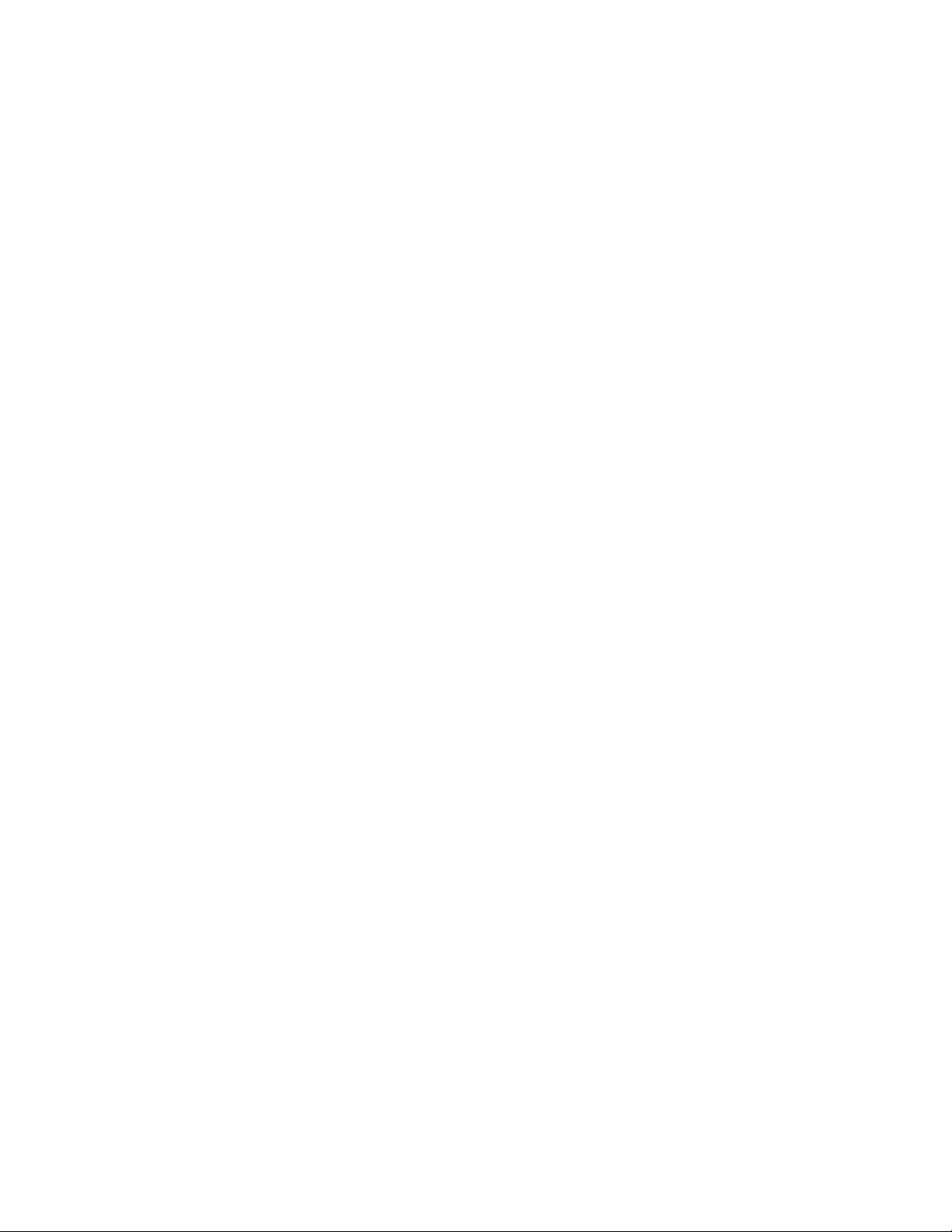Limited warranty Quantronix new product
Statement of Warranty. Quantronix, Inc.’s, warranty obligations are limited to the terms set forth below: Quantronix
(hereinafter referred to as the “Seller”) warrants that its new product is in accordance with Seller’s published
specifications (or those agreed upon with Buyer in writing) at the time of sale or lease and that it is free from non-
cosmetic defects in materials and workmanship under normal use for a period of one (1) year from the date of sale or
the commencement date under a written equipment lease or rental agreement (the “Warranty Period”). If a hardware
defect arises and a valid claim is received within the Warranty Period, at its option, Seller will either (i) repair the
hardware defect at no charge, using new or refurbished replacement parts, or (ii) exchange the product or defective
part(s) with a product or part(s) that are new or which has been manufactured from new or serviceable used parts and
is at least functionally equivalent to the original product or part, or (iii) refund the purchase price of the product after
Buyer has returned the product to Seller. For purposes of this warranty agreement, “Buyer” shall mean and refer to (i)
the party which originally – whether from Seller directly, or from an authorized distributor, agent or reseller who is
authorized by Seller – purchases, or leases under a written equipment lease or rental agreement, the Seller’s product
which is the subject of this warranty, or (ii) any subsequent purchaser or transferee that acquires valid title to the
equipment within the Warranty Period.
In the event of the occurrence of a claim under this warranty, the Buyer shall have thirty (30) days to notify Seller in
writing of the nature and specifics of the claimed defect; provided, however, that any and all claims must be received
before the expiration of the Warranty Period. Failure to notify Seller within such time period shall void this warranty.
Any claim of a warrantied defect is subject to inspection and analysis by Seller, prior to and/or after Buyer ships the
product to Seller, to conclusively identify or confirm the nature and cause of failure and application of this warranty. In
the event that the defect or damage is excluded from warranty the Seller may at its option either (i) provide Buyer with
a quote to make any such repairs or replacements which are not covered under this warranty, or (ii) give Buyer twenty
(20) days to pay for return shipping and upon receipt return the product to Buyer. If Buyer fails to pay for return
shipping after twenty (20) days’ notice and after repairs are made or warranty coverage is determined not applicable,
Seller may dispose of or scrap the product.
This is a factory warranty and any defective components, mechanical or electrical, will be repaired or replaced, at the
discretion and authorization of Seller, at Seller’s facilities in Utah. It shall be the Buyer’s responsibility to return the faulty
equipment or components to Seller at Buyer’s expense as well as pay for all return shipping. All replaced or exchanged
parts becomes property of Seller. Buyer shall first receive written confirmation to ship the product before sending it.
Written confirmation to ship is not a guarantee that the defect or damage to the product is covered by this warranty.
Seller is not obligated to pay for labor, material, or service charges involved in the removal, return, or installation of
equipment or components. Seller reserves the right to incorporate improvements in material and design of its
products without notice and is not obligated to incorporate the same improvements in equipment previously
manufactured.
Exclusions and Limitations. This limited one (1) year warranty is applicable exclusively to original equipment products
and components that were manufactured by Seller. Seller also warrants its replacement parts, subject to the terms and
conditions set forth herein, for the lesser period of ninety (90) days from the date of delivery or until the expiration of
the original warranty, whichever is greater. Seller does not warrant, for any purpose, any external accessories, or
integrated parts, including but not limited to computers, controllers and/or barcode scanners, that are manufactured
by another manufacturer and sold under a separate label, even if they are packaged or sold with Seller’s product.
Seller’s obligation and liability under this warranty is expressly limited to repair or replacement (at its option) of the
warrantied equipment or components within the Warranty Period. A purchase by Buyer of equipment that it had first
leased or rented shall not start a new Warranty Period. Seller does not warrant that the operation of the product will be
uninterrupted or error-free.
This warranty shall not apply to equipment or components which has/have:
1.Been the subject of an accident, or repairs or modifications attempted or made and not authorized by Seller.
2.Been used with incompatible products.
3.Been operated under abnormal conditions, excessive heat or cold, highly corrosive environments, or in an unintended manner.
4.Not been operated or maintained in accordance with Seller’s instructions.
5.Been subject to misuse or abuse, negligent handling, improper installation, accident, damage by fire, flood, snow, ice, water or
other liquid damage, lightning, abnormal electrical condition and/or power surge, earthquake, or other act of God or events
outside of Sellers control.
6.Had serial numbers altered, defaced or removed.
7.Been operated beyond capacity.