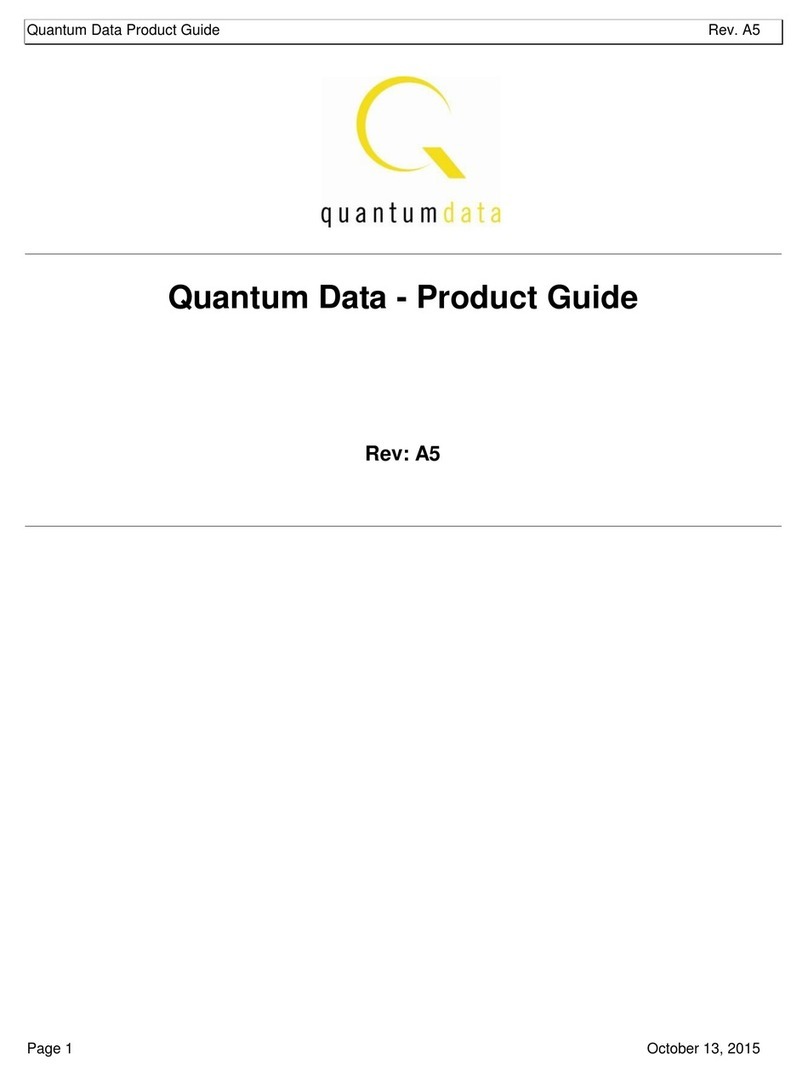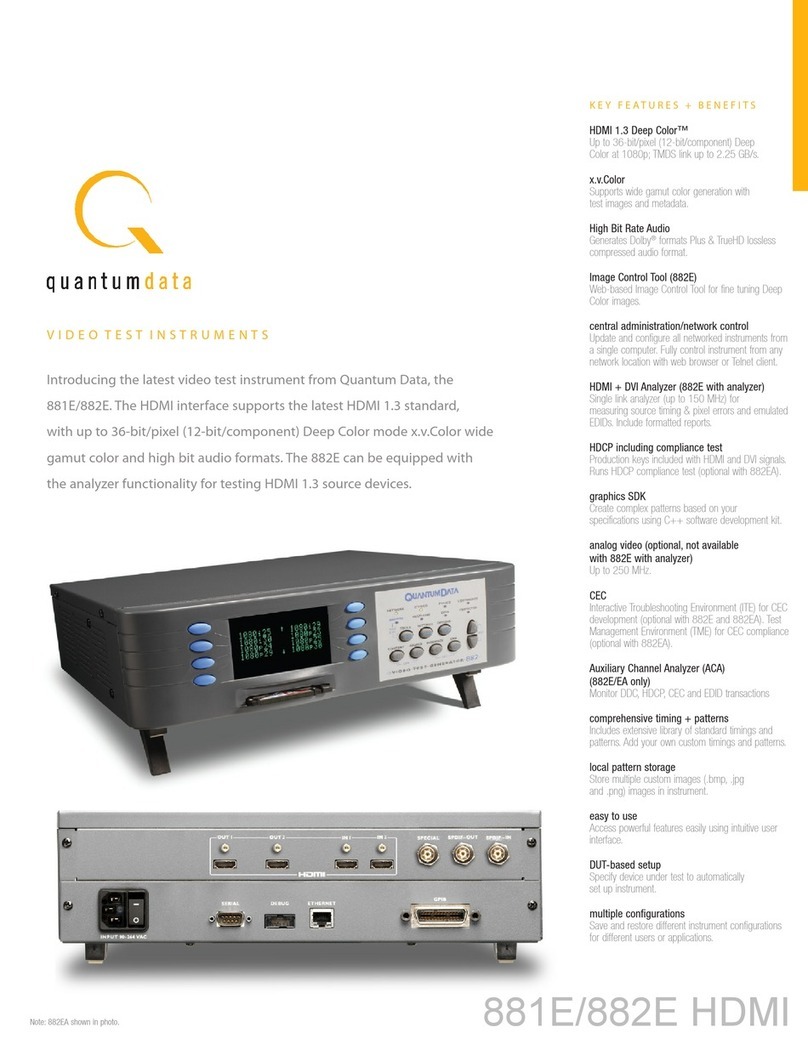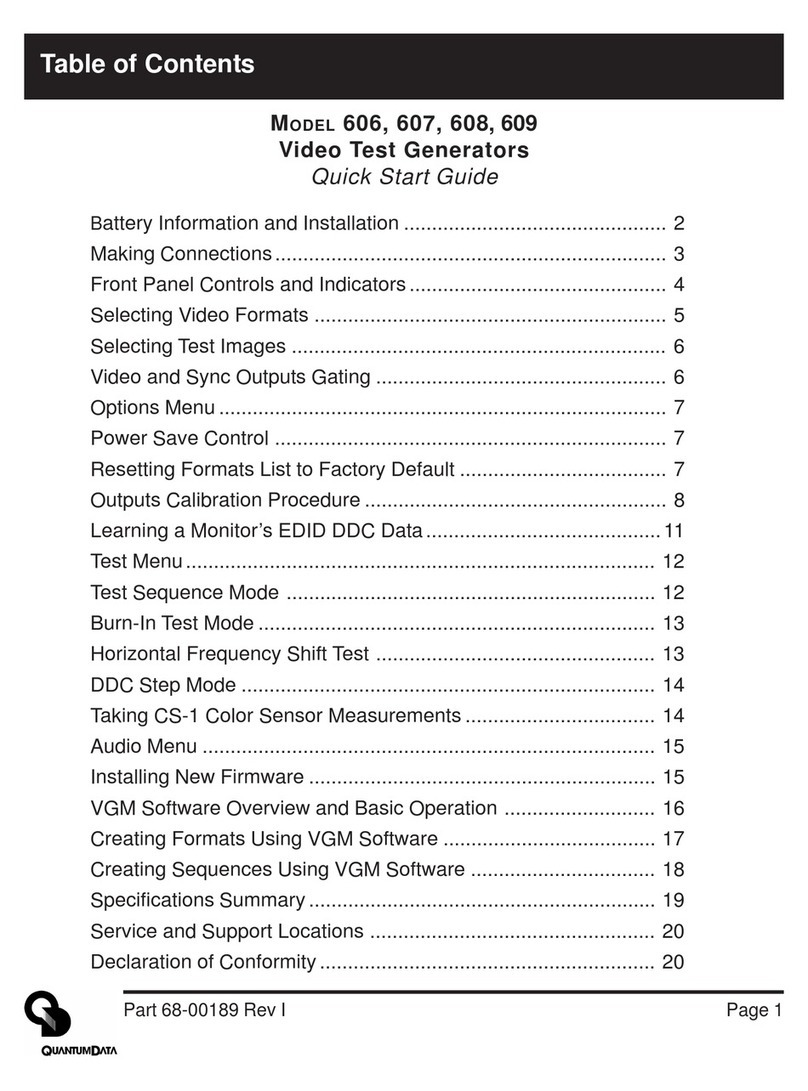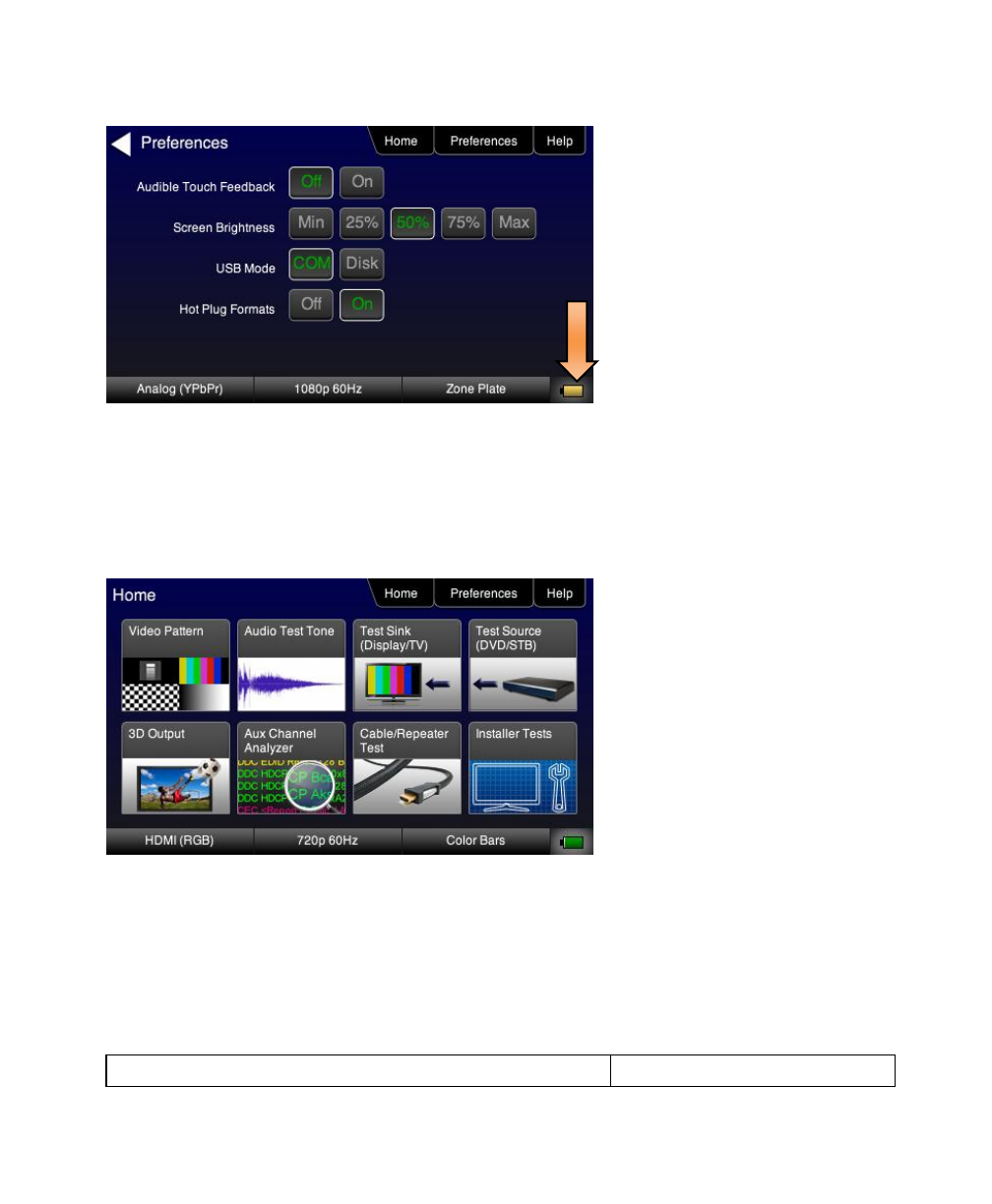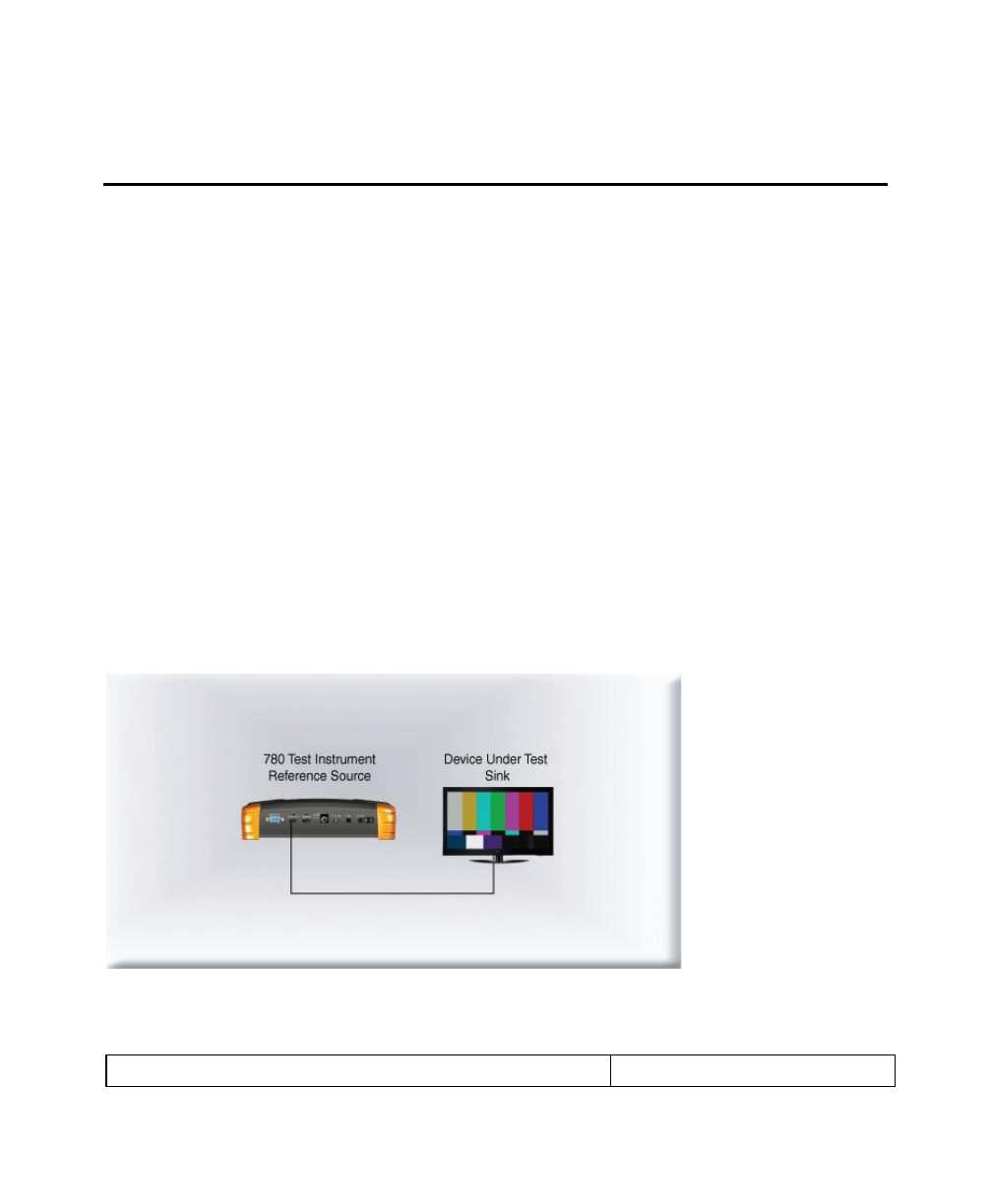780 Handheld Test Instrument Page 3
available from the Quantum Data website: http://www.quantumdata.com/apps/3D/BMP_conv.asp. There are some
sample 3D bitmaps on this webpage as well.
Video confidence test of an HDMI source device –The 780 enables you to view the incoming video on the 780’s
LCD screen.
Audio testing for AVRs and HDTVs –The 780 provides multi-channel digital audio test patterns through the HDMI,
SPDIF and optical outputs. A variety of audio patterns and formats are provided at sampling rates from 32kHz up to
192kHz and bit depths of 16, 20 and 24. Format supported are Dolby Digital and DTS compressed formats and
lossless compressed or high bit rate HDMI formats.
Installer Utility –Provides simplified diagnostics of HDMI interoperability problems in an HDMI installation. The
Installer utility enables installers to connect the 780 into an HDMI network and quickly conduct diagnostics without
required detailed knowledge of HDMI protocols.
Command line interface for automated testing.
1.3.2 Network Analyzer features
The following features are available with the Network Analyzer option:
HDCP test of an HDMI sink or input to a repeater device –The 780 enables you to run an HDCP functional test on
an HDMI sink device directly or through a repeater device.
EDID test of an HDMI HDTV or input to a repeater device –The 780 enables you to run an EDID functional test on
an HDMI sink device directly or through a repeater device. You can view the entire EDID in human readable text.
You can also run a portion of EDID compliance test.
Video test of an HDMI source device –The 780 provides an HDMI input for testing HDMI source devices. You can
run a verification test of a video source which includes timing and format information and an indication of whether
the video is HDCP content protected.
Data Island test of an HDMI source device –The 780 provides an HDMI input for testing HDMI source devices. You
can view the infoframes and other data islands.
Audio test of an HDMI source device –The 780 provides an HDMI input for testing HDMI source devices. You can
run a verification test of an audio source which includes decoding of the audio IEC headers, audio infoframes and
audio sample packet headers including parsing out of the channel status bits.
EDID test of an HDMI source device –The 780’s HDMI input can be provisioned with any EDID you have access
to. You can verify that a source device responds properly to the provisioned EDID. The EDID could be a known-
good EDID or an EDID that you have created specifically for testing.
HDCP test of an HDMI source device –The 780 enables you to run a test to determine how many HDCP devices
an HDMI source can support during HDCP authentication.
CEC ping test of any HDMI device –The 780 enables you to run a CEC ping test on an HDMI device.
1.3.3 HDMI Cable and Repeater test features
The following features are available with the Cable and Repeater test option:
HDMI Cable & Repeater test –Because the 780 has both an HDMI input and an HDMI output, you can loop a cable
or entire HDMI distribution networks comprised of splitters, extenders, repeaters, switches, etc. from the 780’s