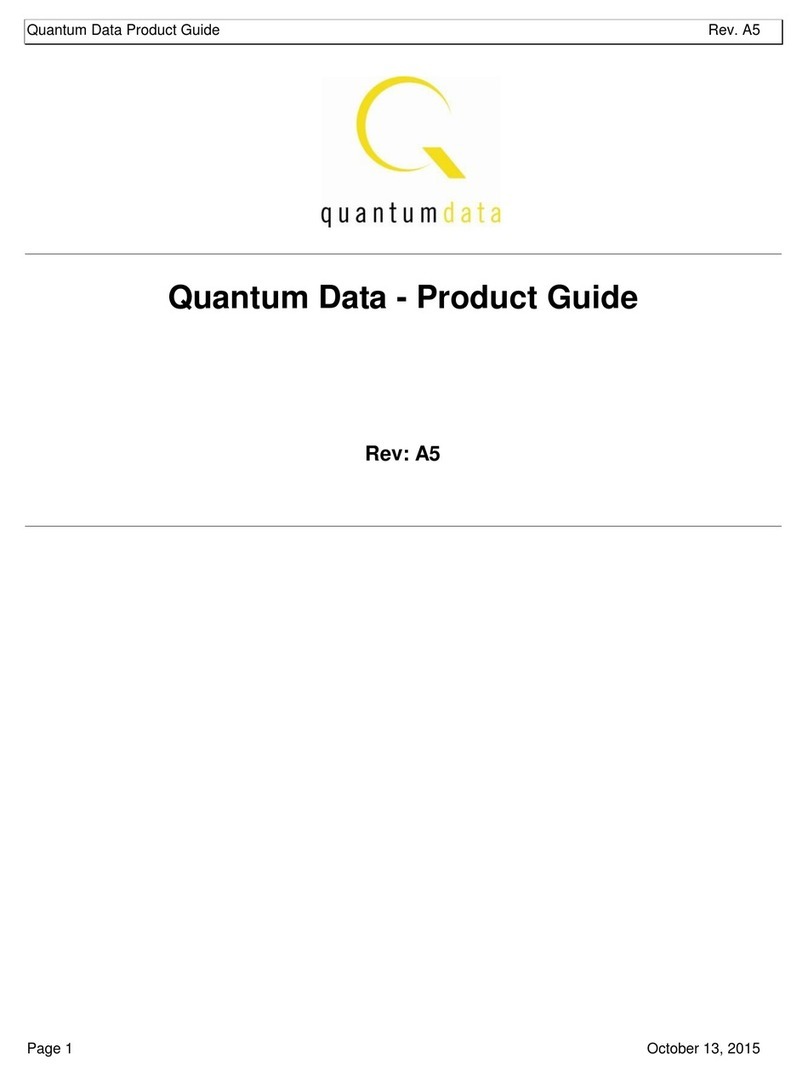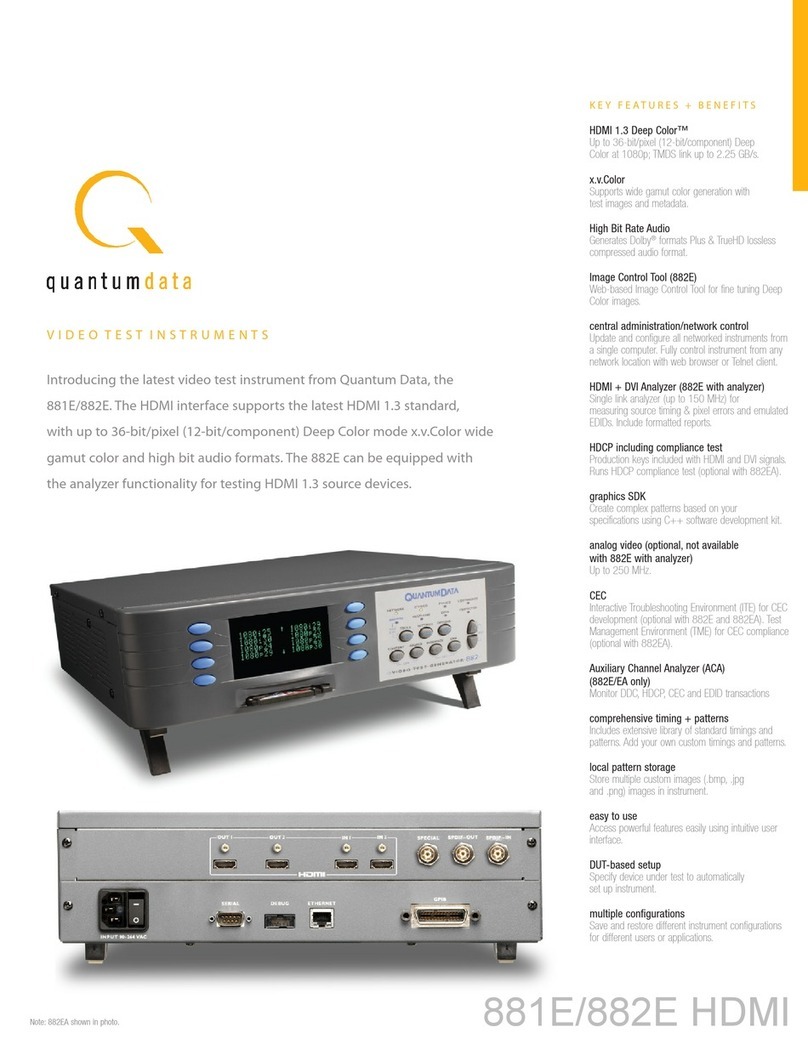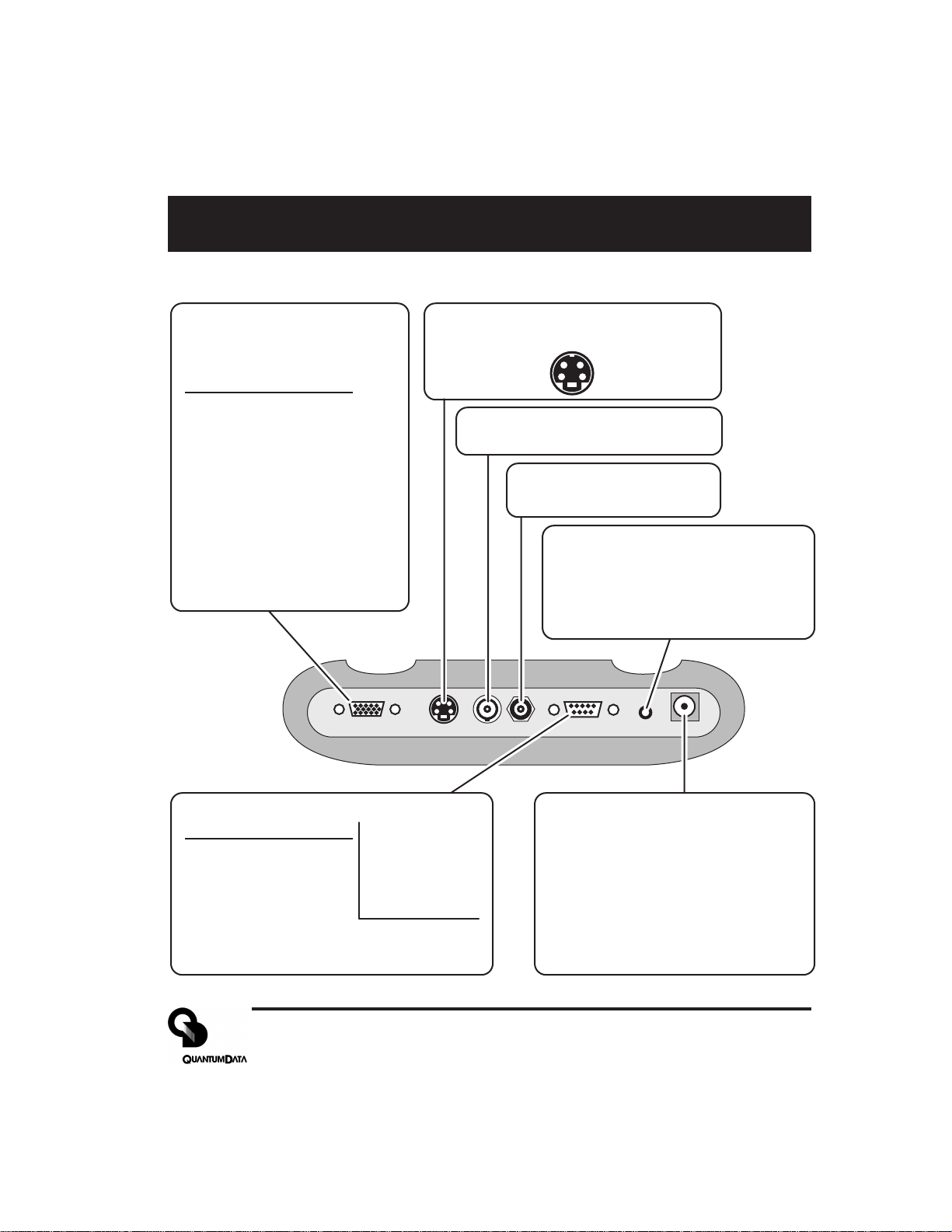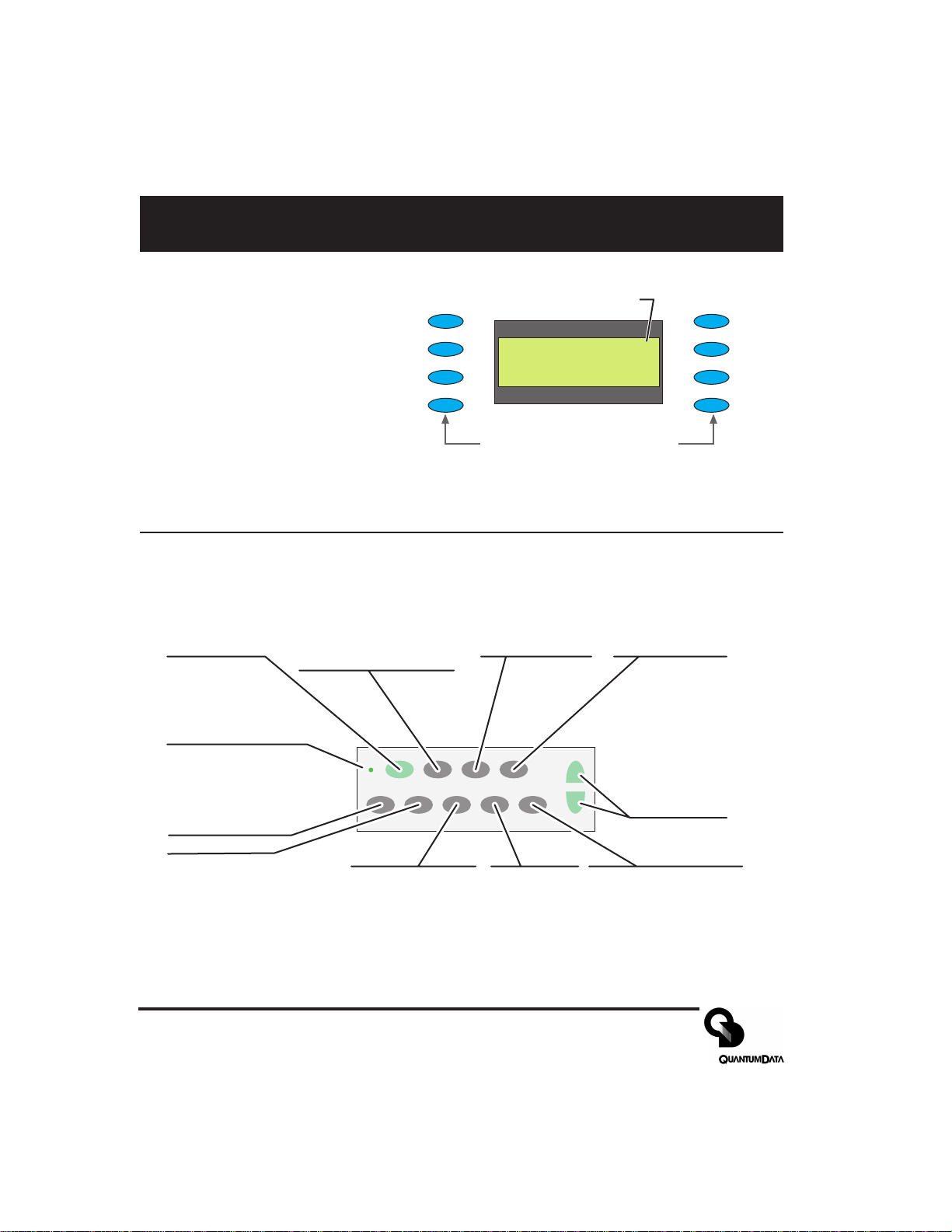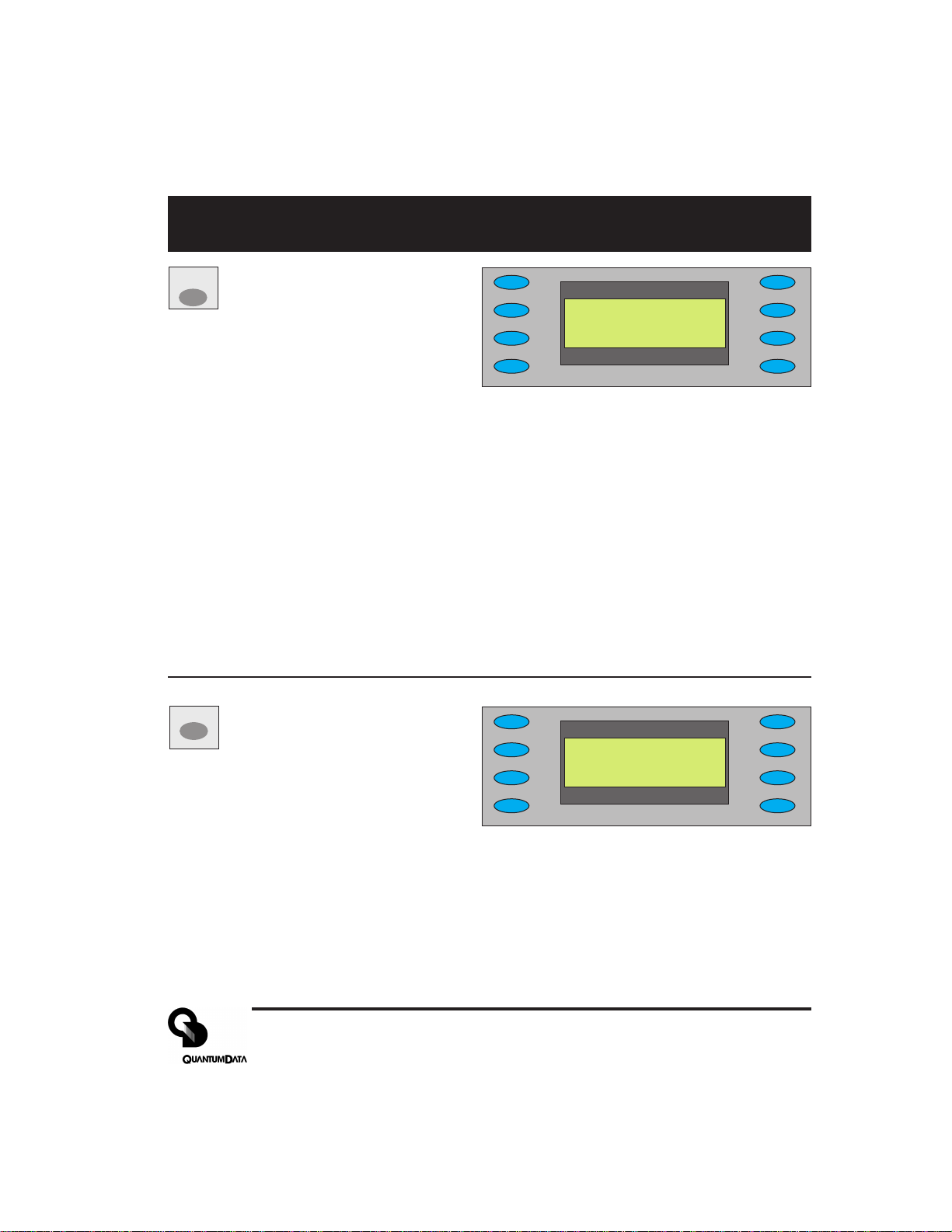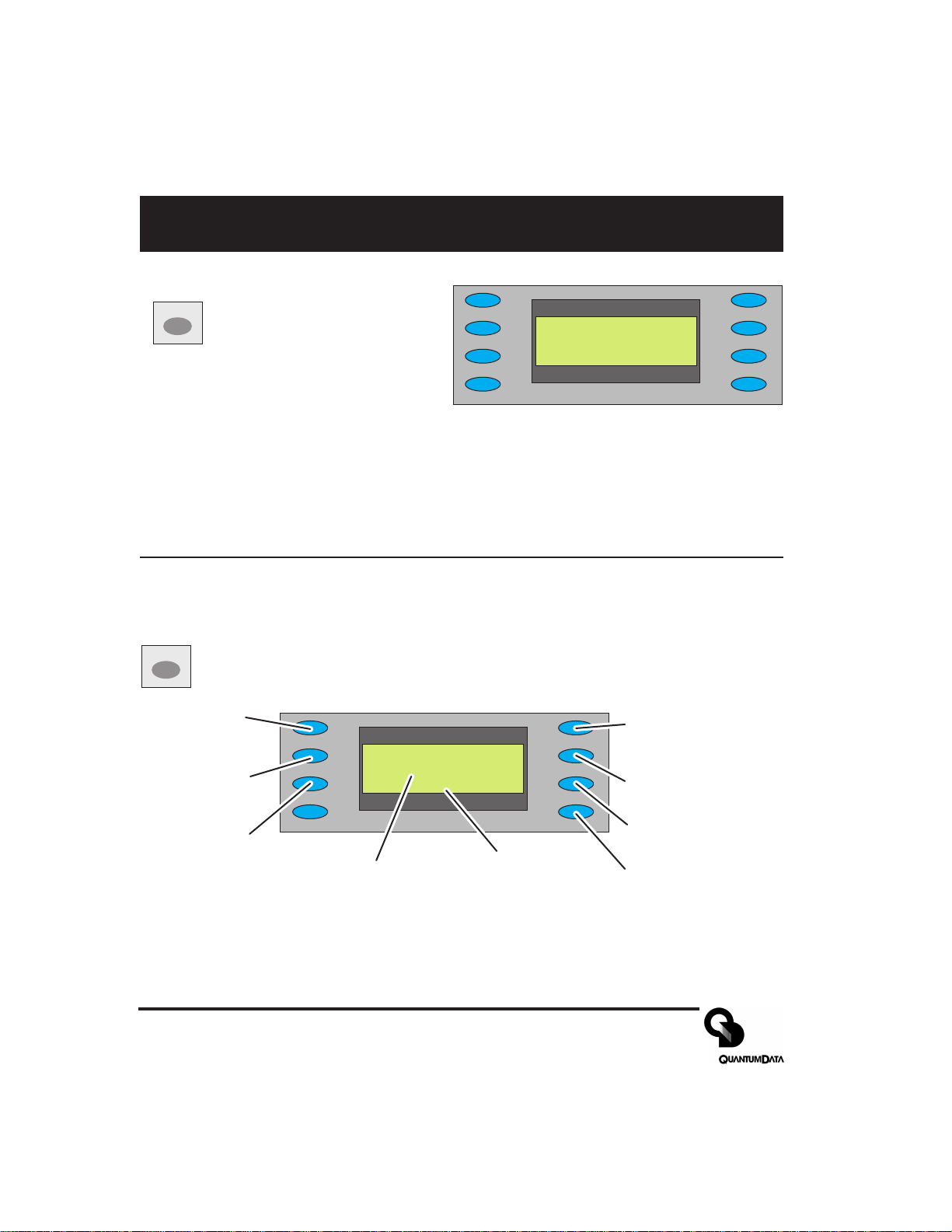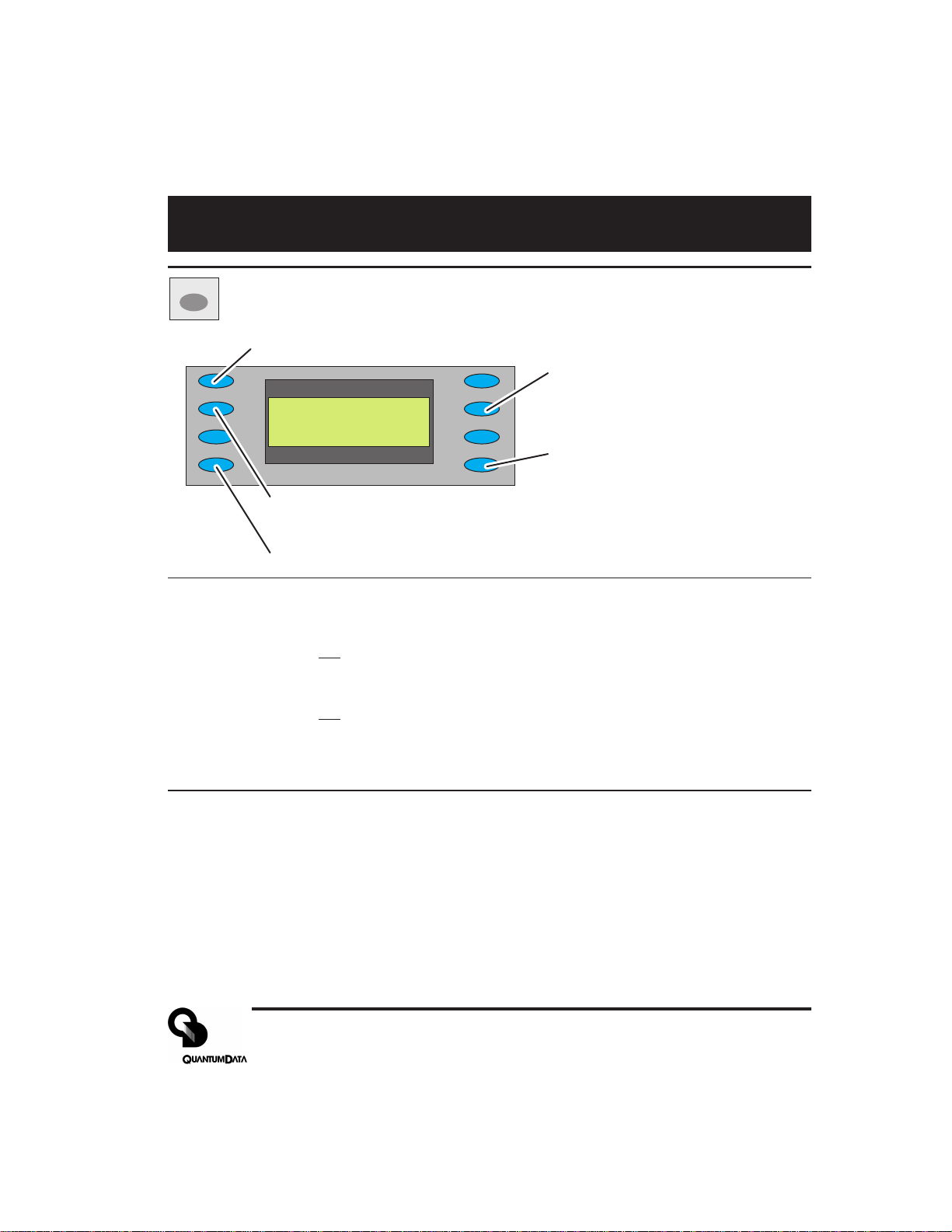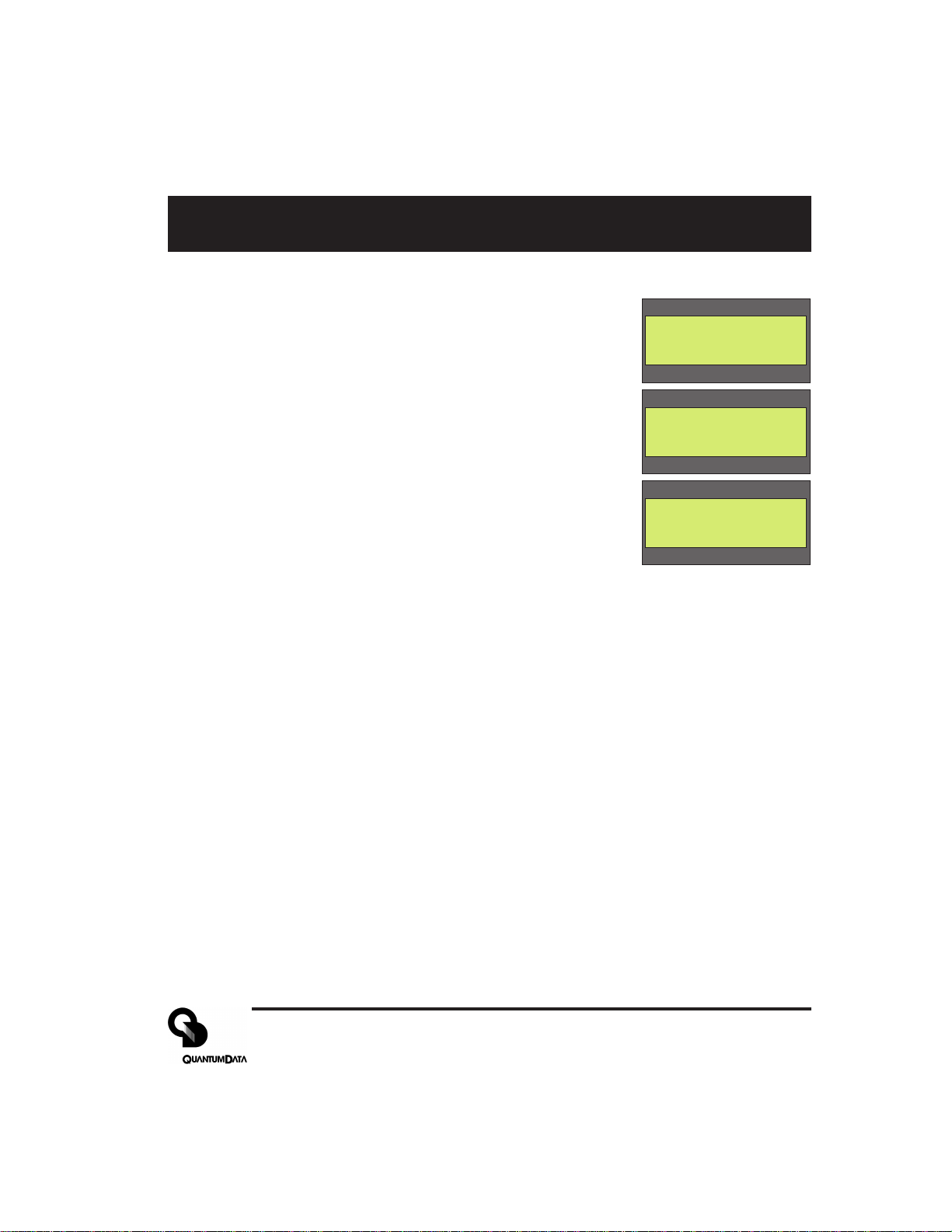Part 68-00189 Rev I Page 9
Options Menu - Output Calibration Continued
Setting calibration factors to nominal values
The Reset selection in the main calibration menu (top figure on right) sets
all of the generator’s calibration factors to default nominal values. You
need to select “Yes” in the following confirmation menu to reset.
Nominal values are not the same as the factory set values for a given
unit. This operation overwrites any previously saved calibration
factors and can not be undone.
Calibration Procedure
1) Make sure the generator is running with fully charged batteries or
from the external AC power supply.
2) Press the OPTIONS button and select Calibrate. See the previous
section, Enabling user-calibration, if the selection is not listed.
3) You will get the menu shown in the first figure on the right. Select Full
Scale to get the menu shown in the second figure.
4) Make sure that the DC Volt meter has a 75 ohm (+/- 1%) input
termination in place. This termination is required for all calibration steps. The negative lead of the
meter connects to any ground pin (4, 5, 6, 7, 8, 10 or 11) on the VGA connector for all steps.
5) Set the meter’s scale factor to be able to measure a nominal 1000 millivolts DC and connect the
positive input to the generator’s red output (pin #1 of VGAconnector).
6) Use the R_FS+ and -R_FS menu buttons to set the DC output level to 1000 mV +/- 3 mV.
7) Move the meter input to the generator’s blue output (pin #3 of VGA connector) and use the B_FS+
and -B_FS menu buttons to set the DC output level to 1000 mV +/- 3 mV.
8) Move the meter input to the generator’s green output (pin #2 of VGA connector) and use the
G_FS+ and -G_FS menu buttons to set the DC level to 1000 mV +/- 3 mV.
9) Press Save and then the Back menu button to return to the previous menu.
10) Select Zero to get the menu shown in the third figure.
11) Move the meter input to the generator’s red output and use the R_Zero+ and -R_Zero menu
buttons to set the DC output level to 0 mV +/- 3 mV.
12) Move the meter input to the generator’s blue output and use the B_Zero+ and -B_Zero menu
buttons to set the DC output level to 0 mV +/- 3 mV.
13) Move the meter input to the generator’s green output and use the G_Zero+ and -G_Zero menu
buttons to set the DC level to 1000 mV +/- 3 mV.
14) Press Save and then the Back menu button to return to the previous menu.
15) Select Blank and then use the Blank+ and -Blank menu buttons to set the DC level for the green
output to 286 mV +/- 3 mV. Press Save then Back menu buttons to return to the previous menu.
_____Calibrate
_Black________Blank
_Full_Scale____Zero
_Reset______BP_Sync
_R_FS+________-R_FS
_G_FS+________-G_FS
_B_FS+________-B_FS
_Save__________Back
_R_Zero+____-R_Zero
_G_Zero+____-G_Zero
_B_Zero+____-B_Zero
_Save__________Back