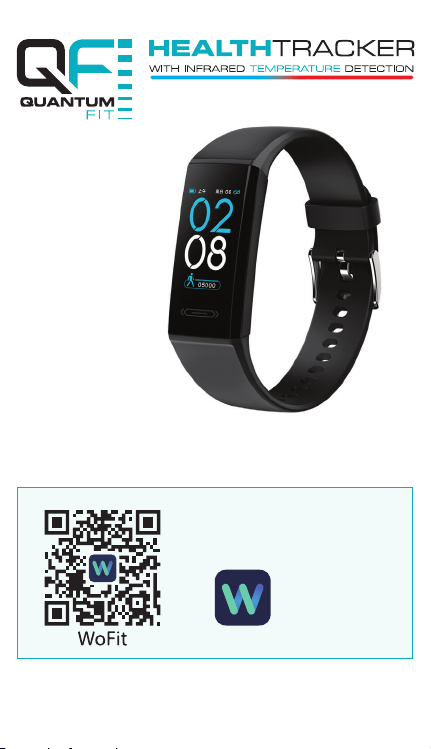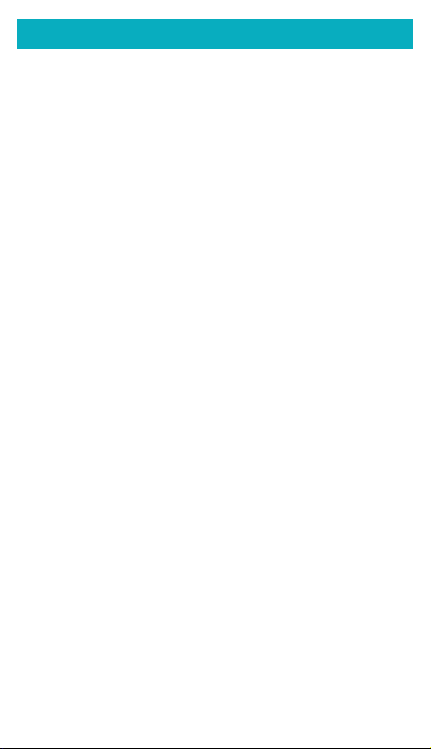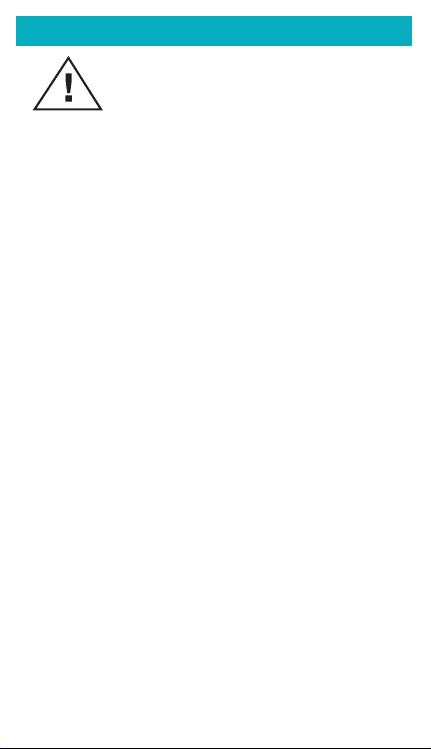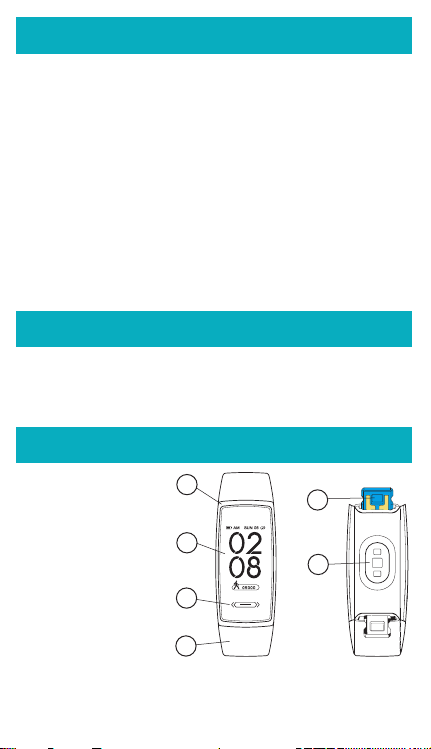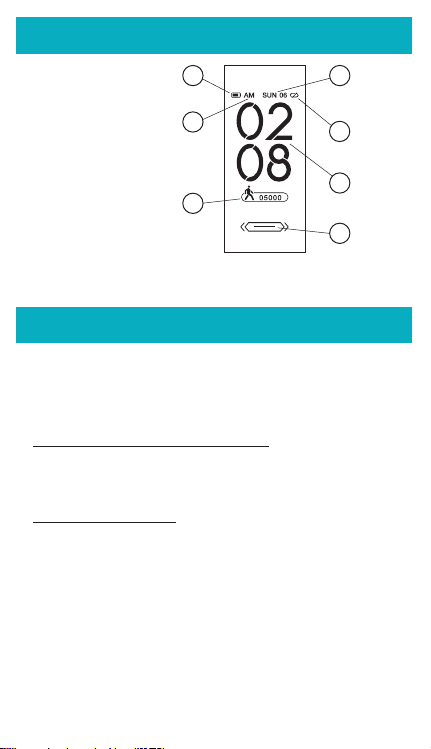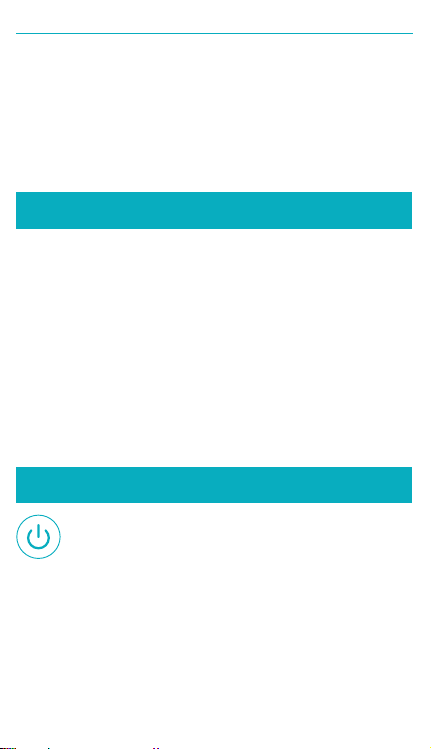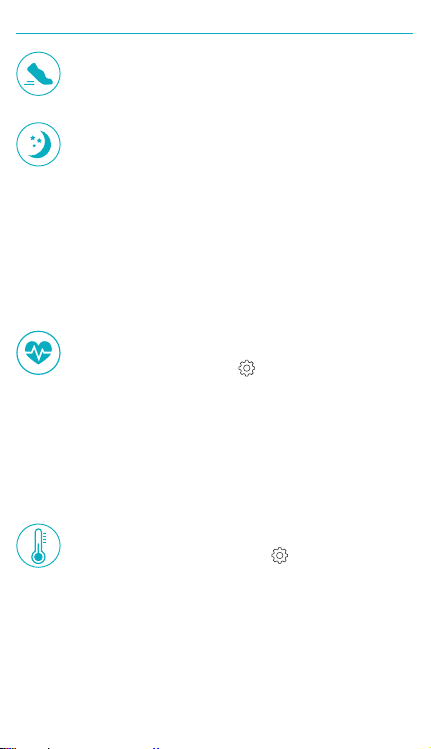Instruction Manual & Warranty Information 5.
Important Safety Information - continued
• DO NOT attempt to open or disassemble the product.
• This product is equipped with a Polymer lithium battery. Failure to follow
these instructions could cause the battery to leak acid, become hot, explode,
or ignite and cause injury and/or damage.
• DO NOT expose to temperatures over 55°C.
• DO NOT use or store the product in the following conditions:
•Near sources of heat, direct sunlight, or high temperature
•Moist or humid environments
•Dusty locations
•Near re, ammable gas, chemicals, or oxygen rich environments
•Locations easily subject to vibrations or shock or in a pressurised
container
•In high frequency or strong magnetic eld areas - e.g. surgical
equipment, MRI, CT, microwave ovens
• If battery leakage occurs and comes into contact with the skin or eyes,
immediately rinse with plenty of water and seek medical advice.
• Only charge the product using a suitable 5V/500mA USB charing port.
• The product must only be supplied at safety extra low voltage (SELV)
corresponding to the marking on the product/product manual.
• Clean the product with a damp soft cloth and mild detergent if required. DO
NOT use any harsh chemical cleaning agents. Dry with a soft cloth.
• The photoelectric sensor is a highly sensitive component and can be
damaged by hard objects. Over time, the tracker may become sweat stained
or have dust attached to it after wearing for a long period of time. A soft
cloth should be used to clean regularly.
• This product operates in an unlicensed ISM band at 2.4 GHz. In the event
this product is used near other wireless devices such as microwave and
wireless LAN, which operate on the same frequency band as this product,
there is a possibility that interference may occur. If interference occurs, stop
the operation of the other devices, or relocate this product away from other
wireless devices before attempting to use it.
QFV100S_Instruction-Manual_130x80-working.indd 5QFV100S_Instruction-Manual_130x80-working.indd 5 17/11/20 5:11 pm17/11/20 5:11 pm