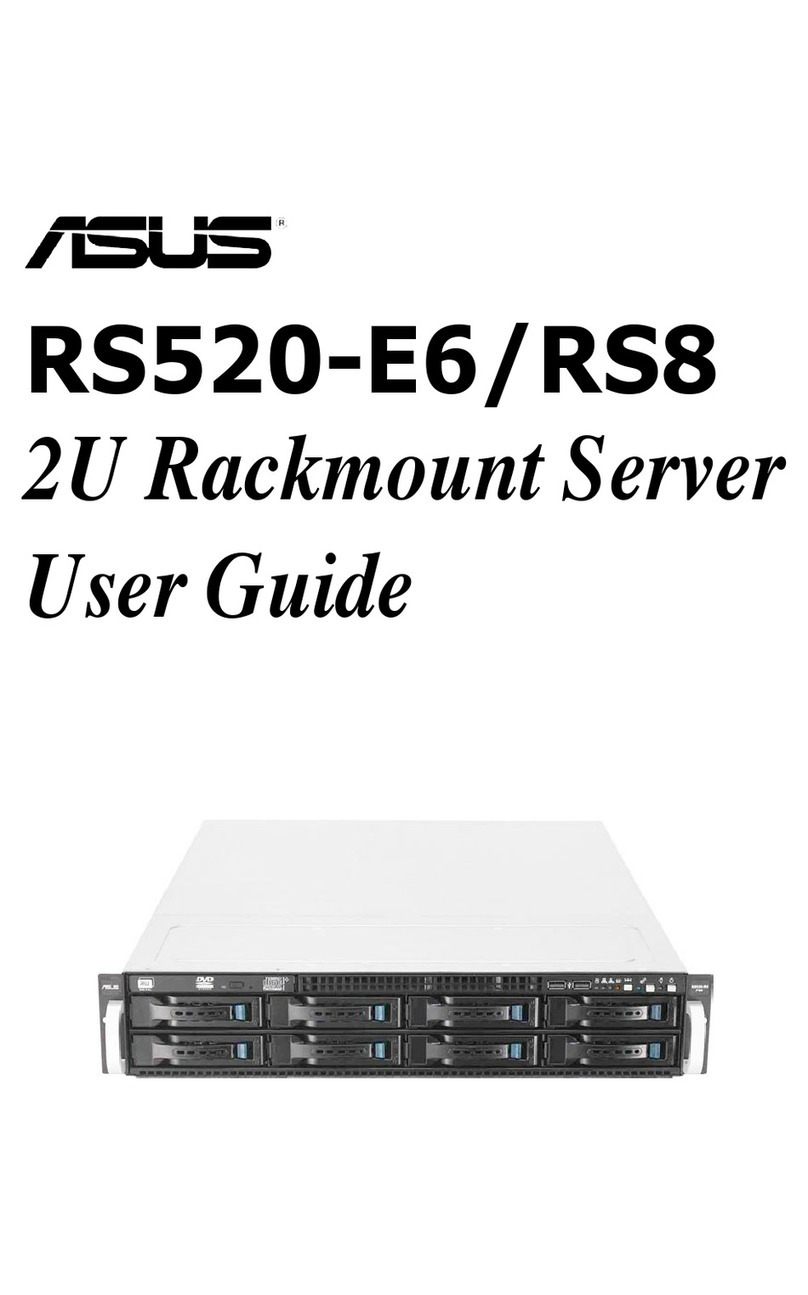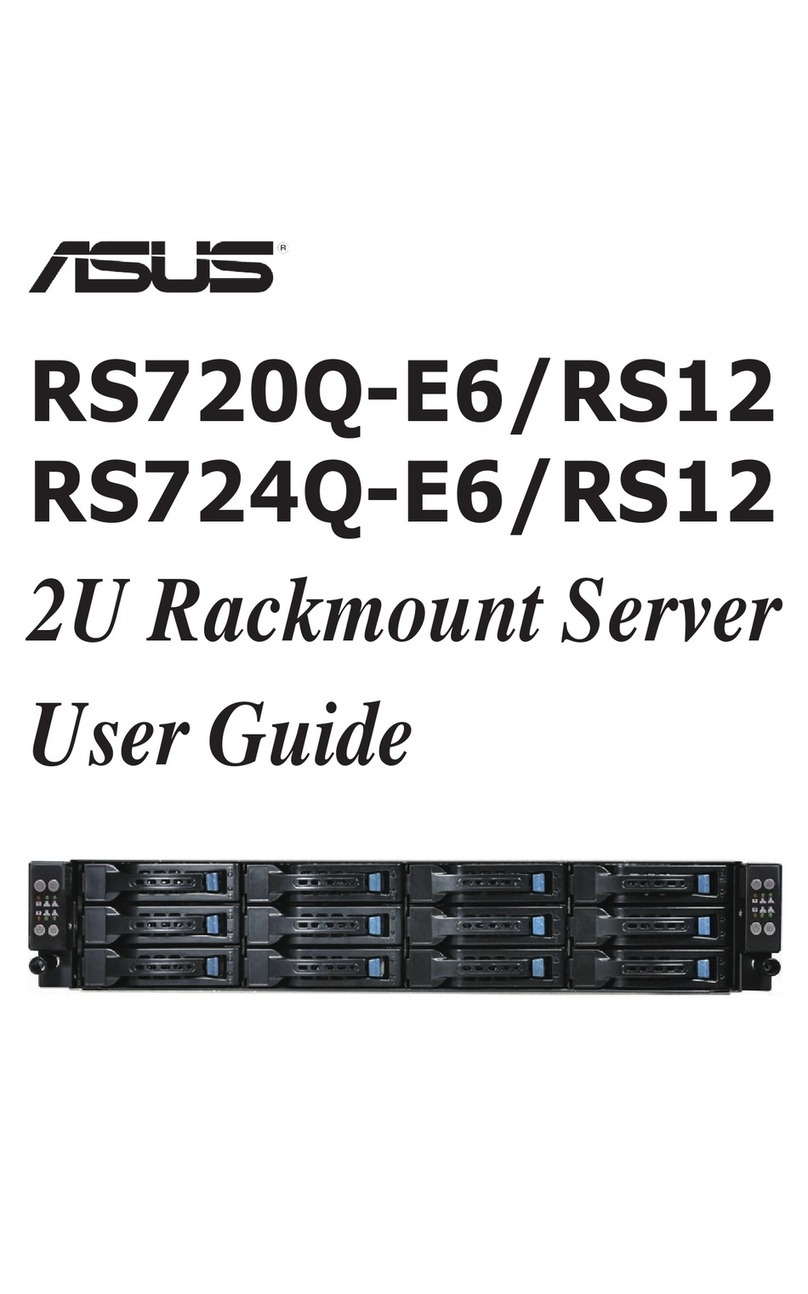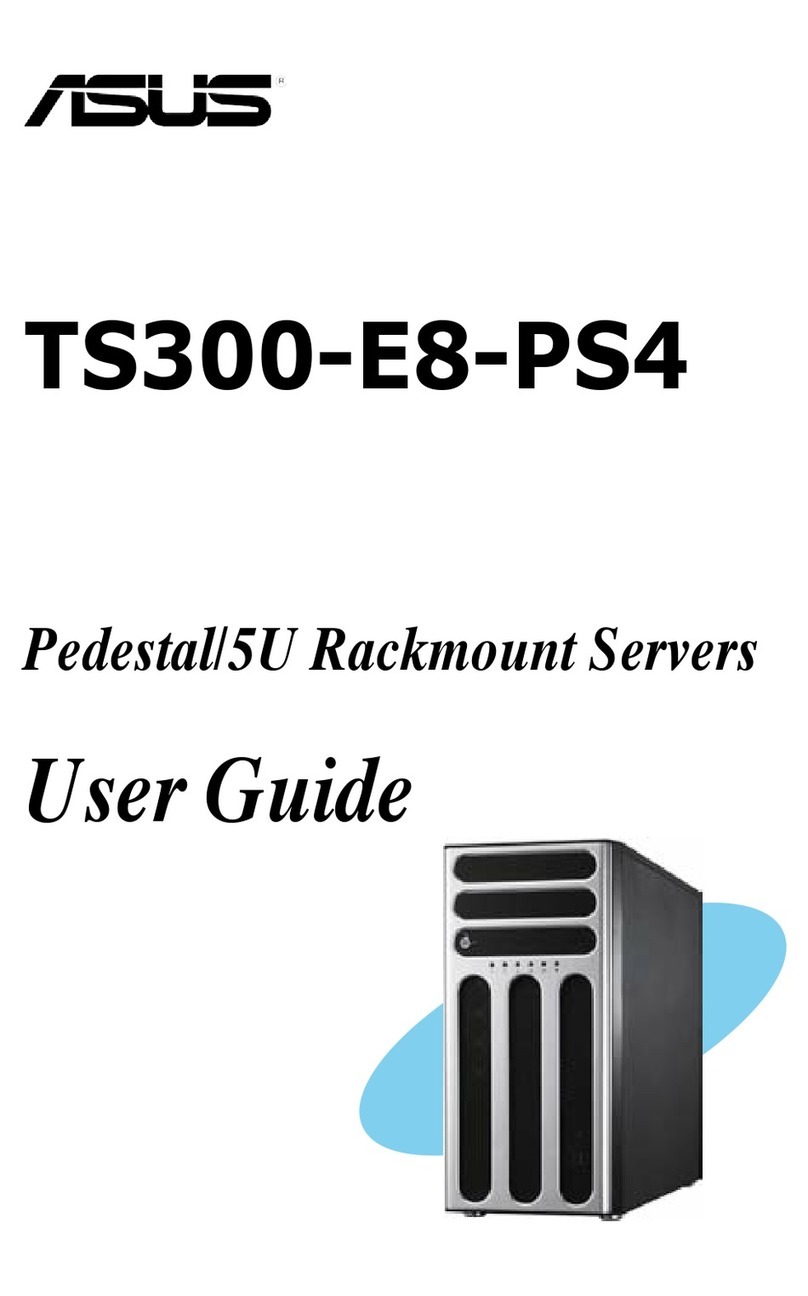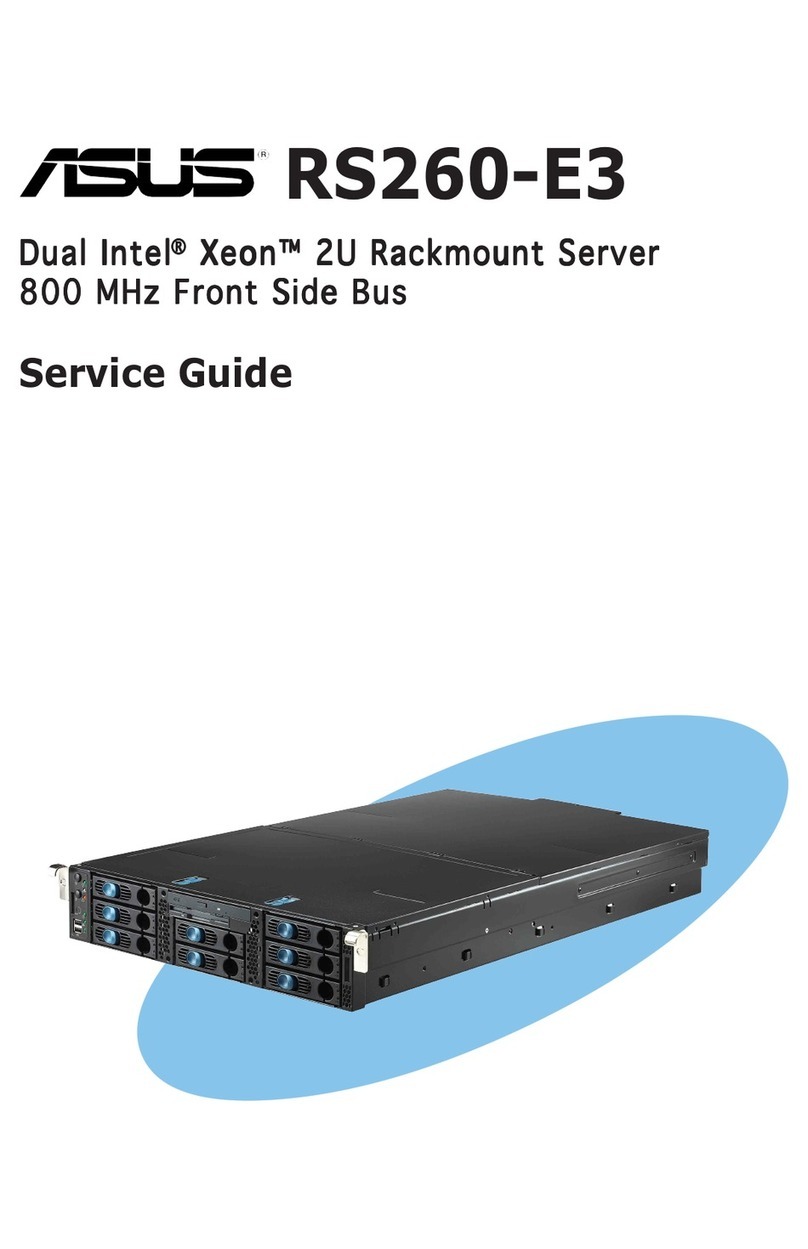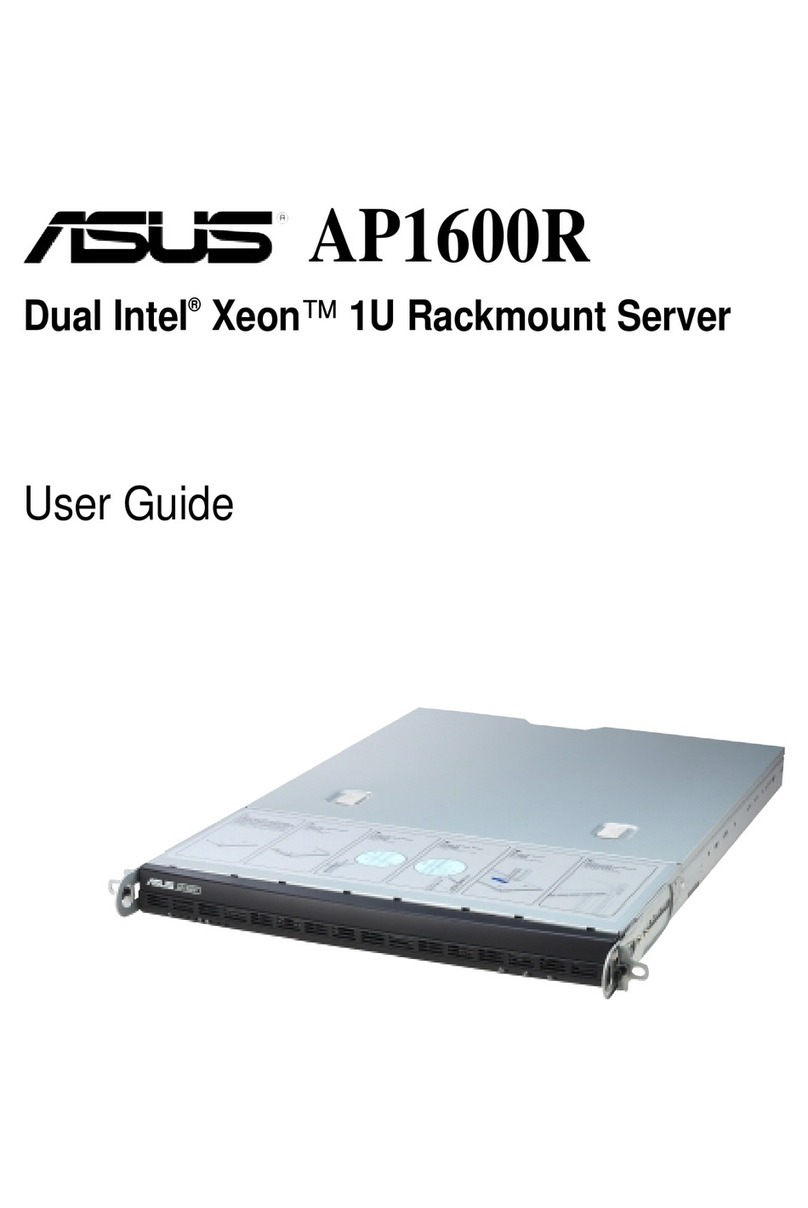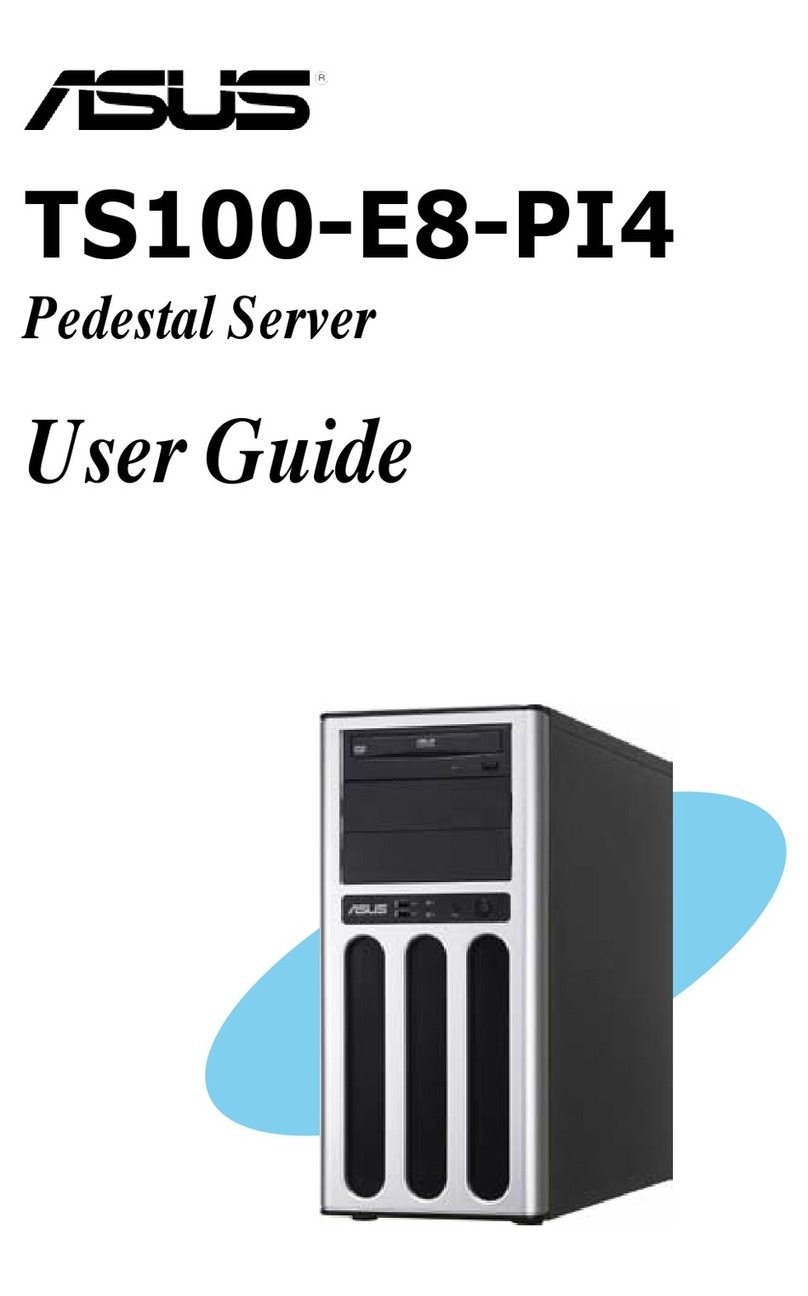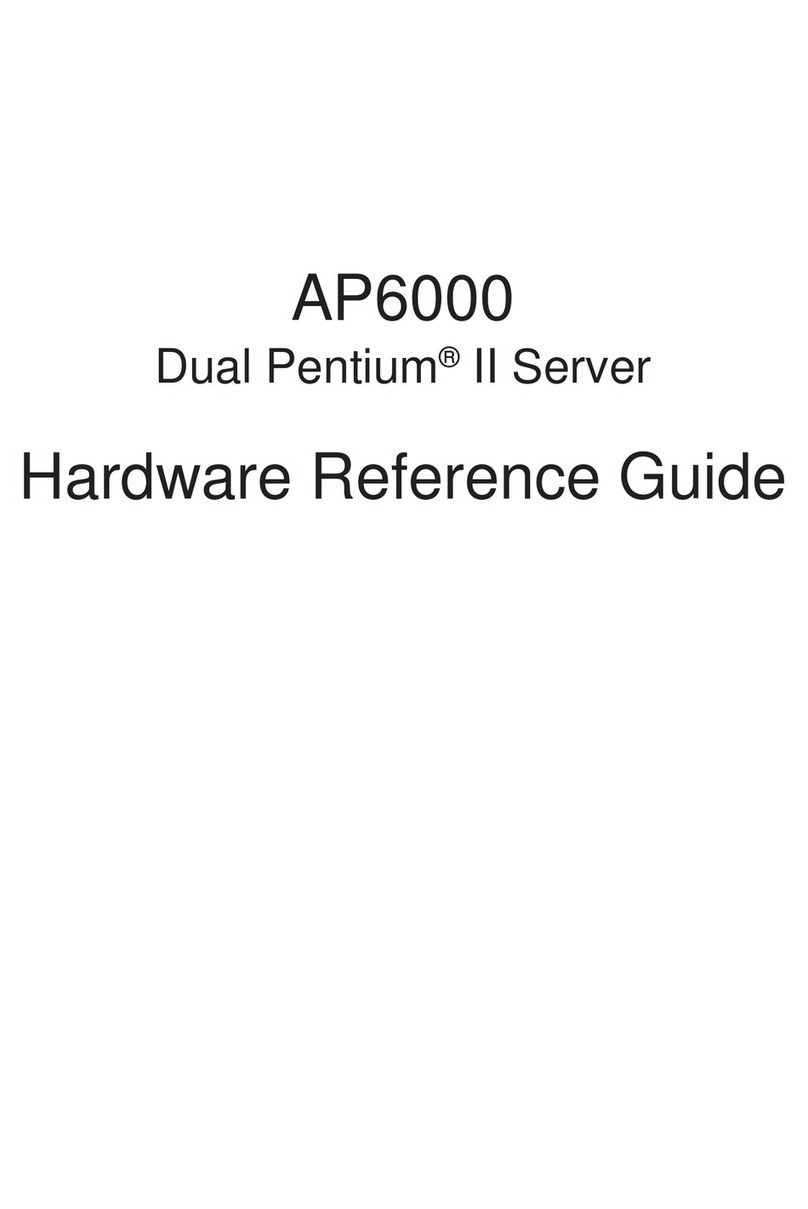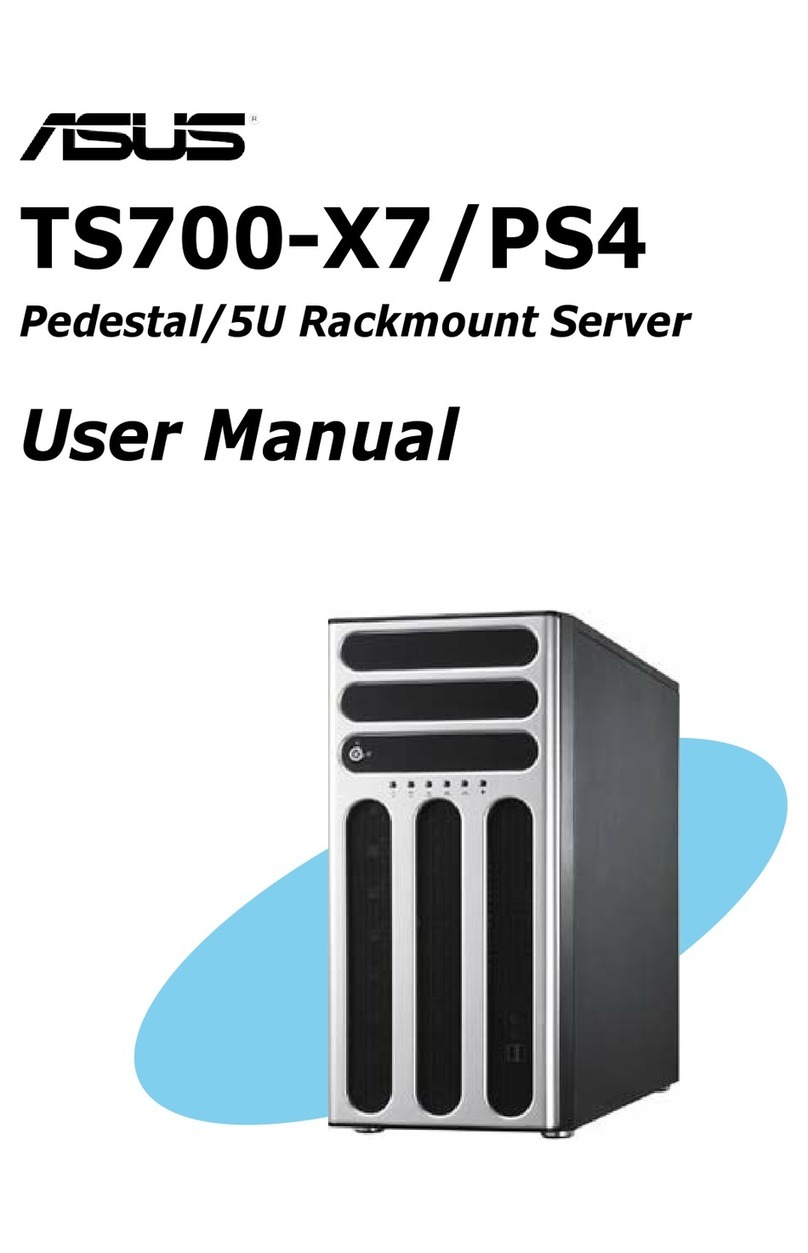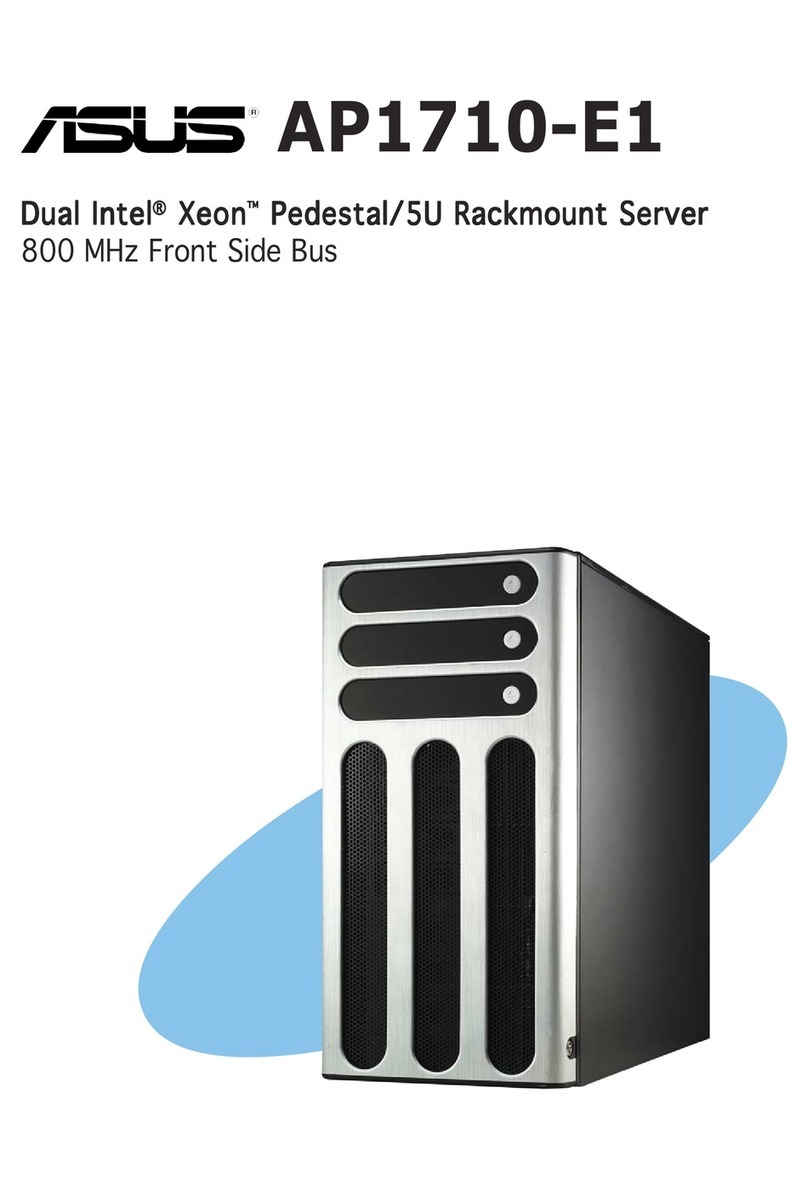ASUS RS162-E4/RX4 i
Contents
Contents................................................................................................ i
Federal Communications Commission Statement..................... v
Canadian Department of Communications Statement.............. v
Electrical Safety....................................................................... vi
Operation Safety...................................................................... vi
About this guide..................................................................................vii
1.Chapter 1: Product Introduction
1.1 System package contents ......................................................... 1-2
1.2 System specications ................................................................ 1-3
1.3 Front panel features .................................................................. 1-5
1.4 Rear panel features.................................................................... 1-5
1.5 Internal features ........................................................................ 1-6
1.6 LED information ......................................................................... 1-7
1.6.1 Front panel LEDs......................................................... 1-7
1.6.2 HDD status LED........................................................... 1-7
1.6.3 Rear panel LEDs .......................................................... 1-8
2.Chapter 2: Hardware setup
2.1 Chassis cover............................................................................. 2-2
2.1.1 Remove the front cover.............................................. 2-2
2.1.2 Removing the rear cover............................................. 2-3
2.1.3 Install the rear cover................................................... 2-4
2.2 Install the CPU and heatsink ...................................................... 2-5
2.2.1 Installing a CPU............................................................ 2-5
2.2.2 Install the CPU heatsink .............................................. 2-7
2.3 System memory......................................................................... 2-8
2.3.1 Overview ..................................................................... 2-8
2.3.2 Memory congurations................................................ 2-8
2.3.3 Installing a DIMM........................................................ 2-10
2.3.4 Removing a DIMM ...................................................... 2-10
2.4 Hot-swap hard disk drives........................................................ 2-11
2.5 Expansion slots ........................................................................ 2-13
2.5.1 Installing expenstion card.......................................... 2-13
2.5.2 Reinstall the riser card .............................................. 2-14
2.5.3 Remove the expansion cards .................................... 2-15
2.5.4 Installing the SAS expansion slot .............................. 2-15