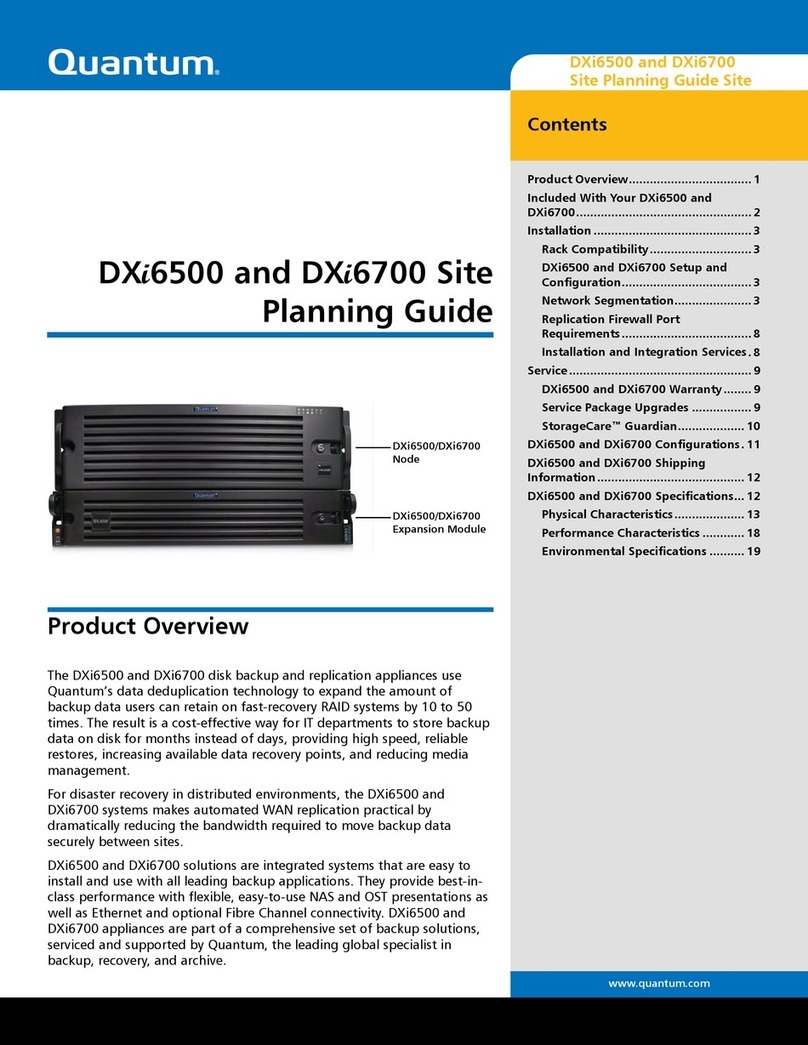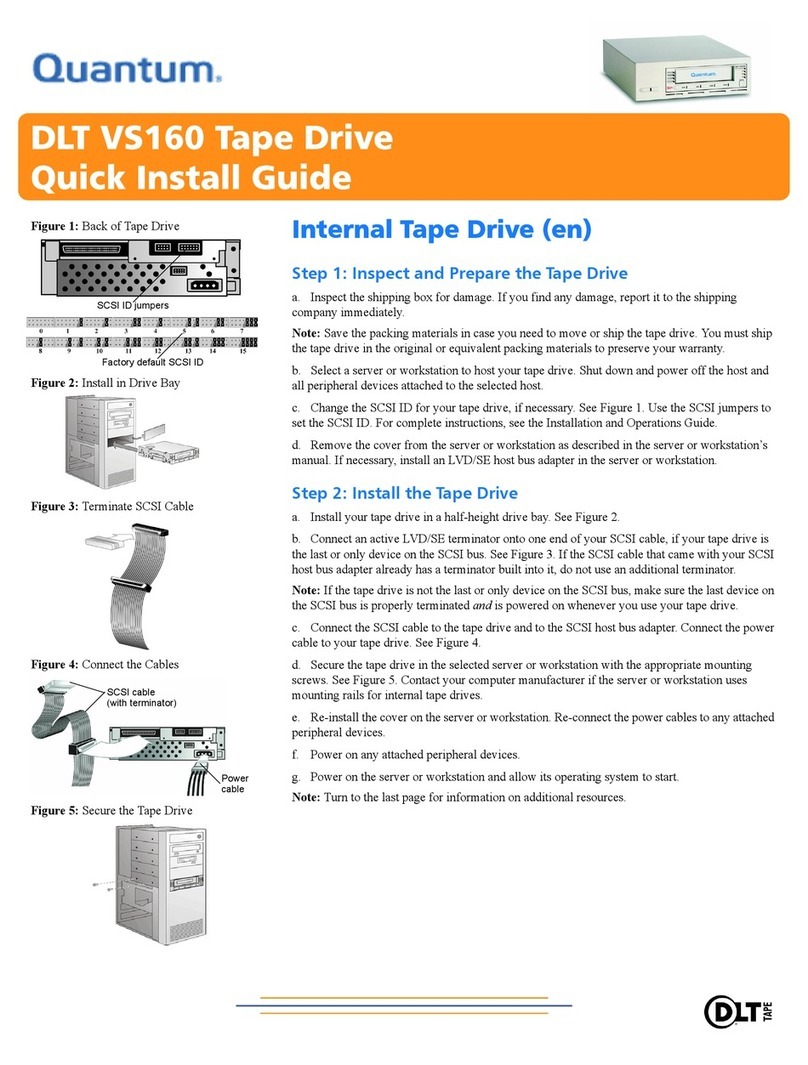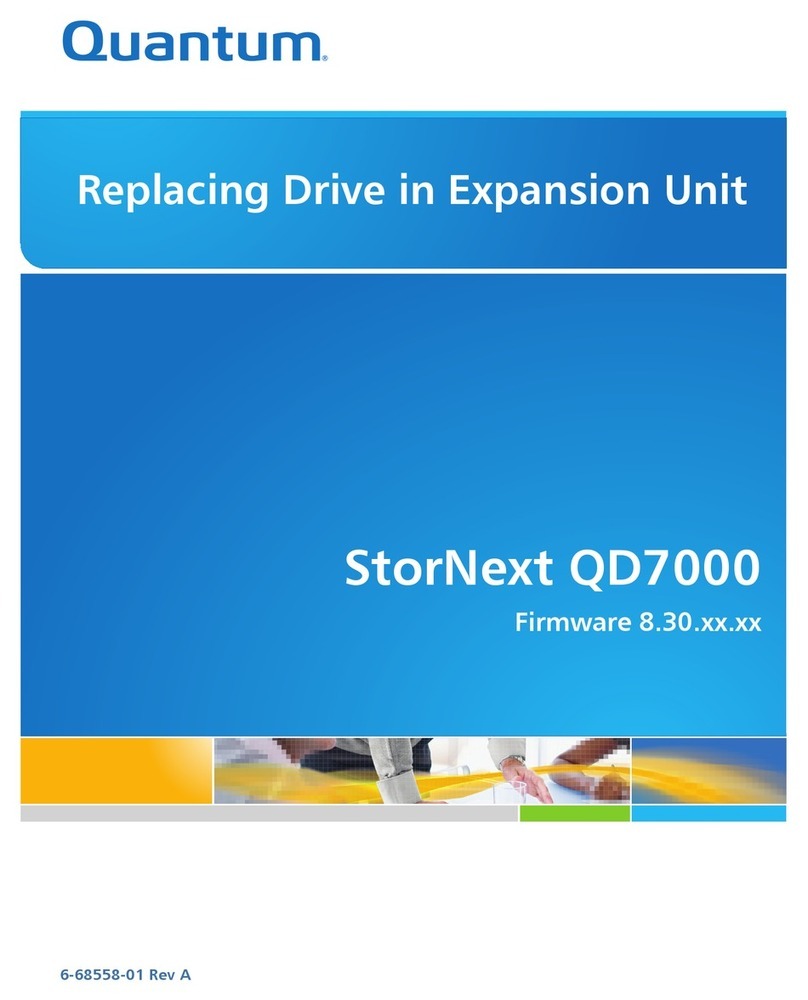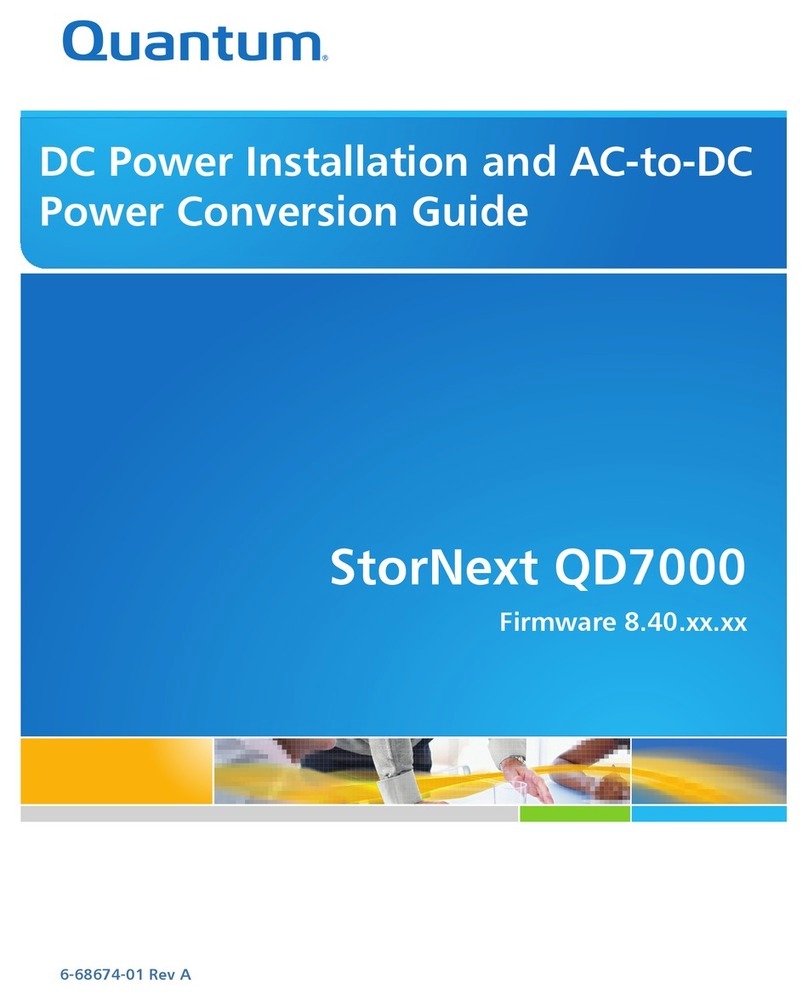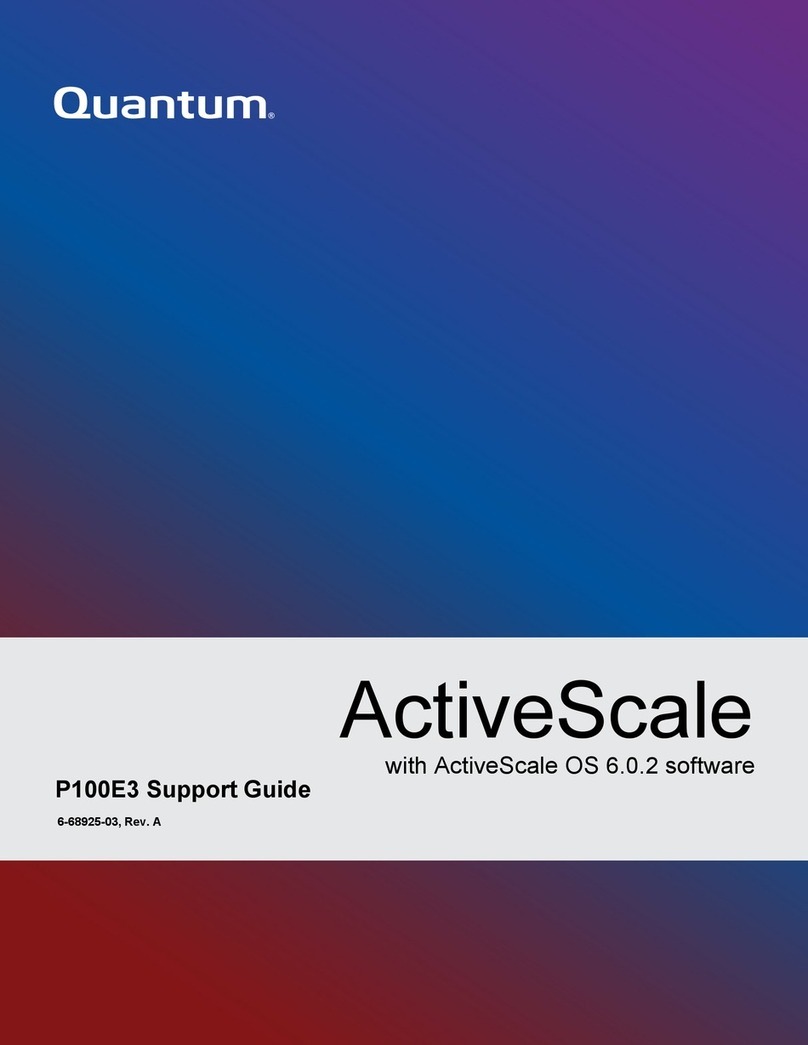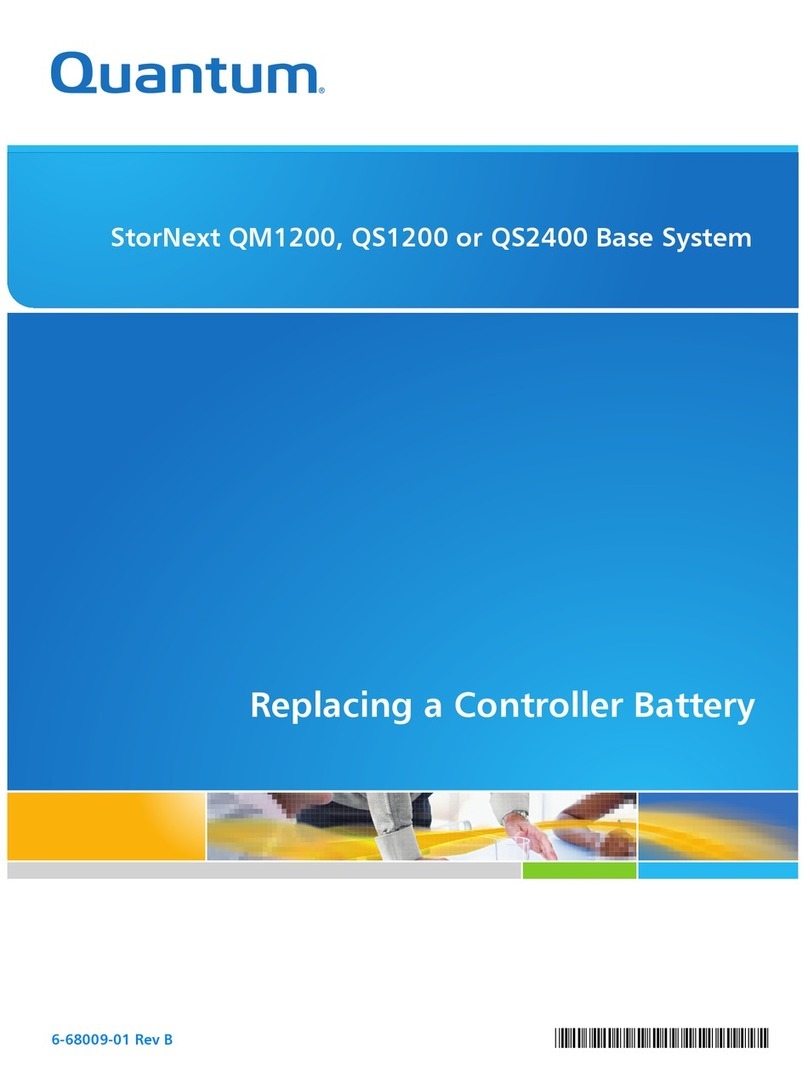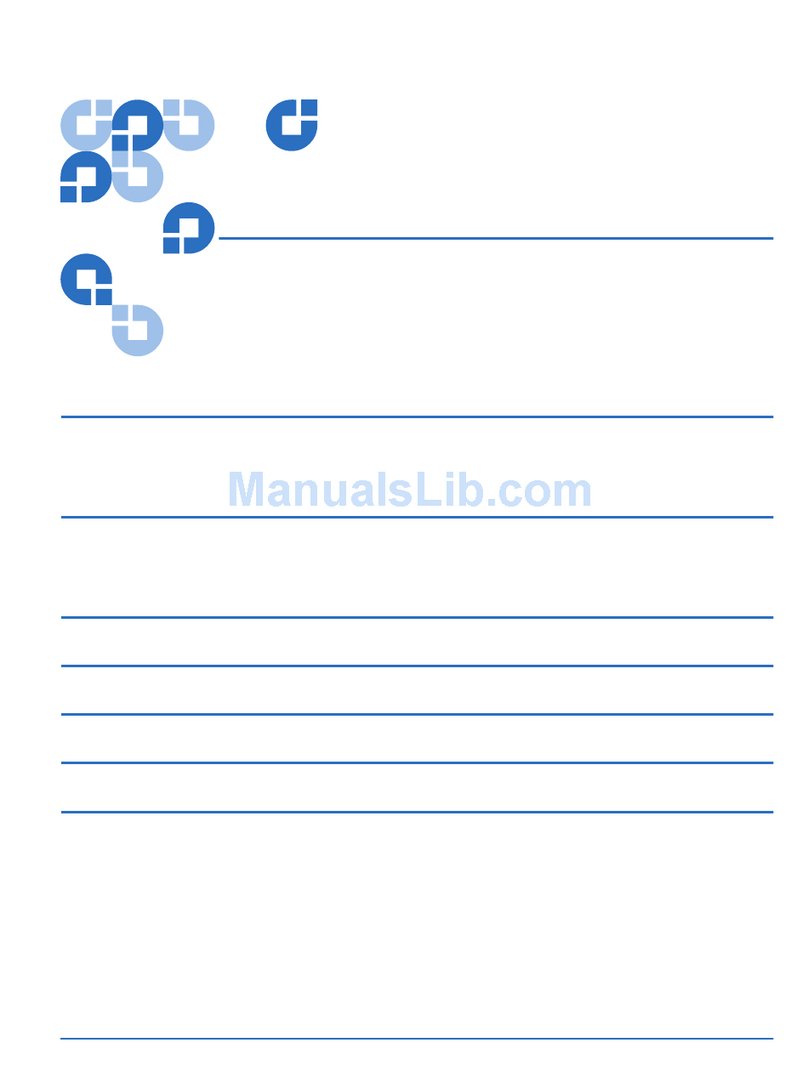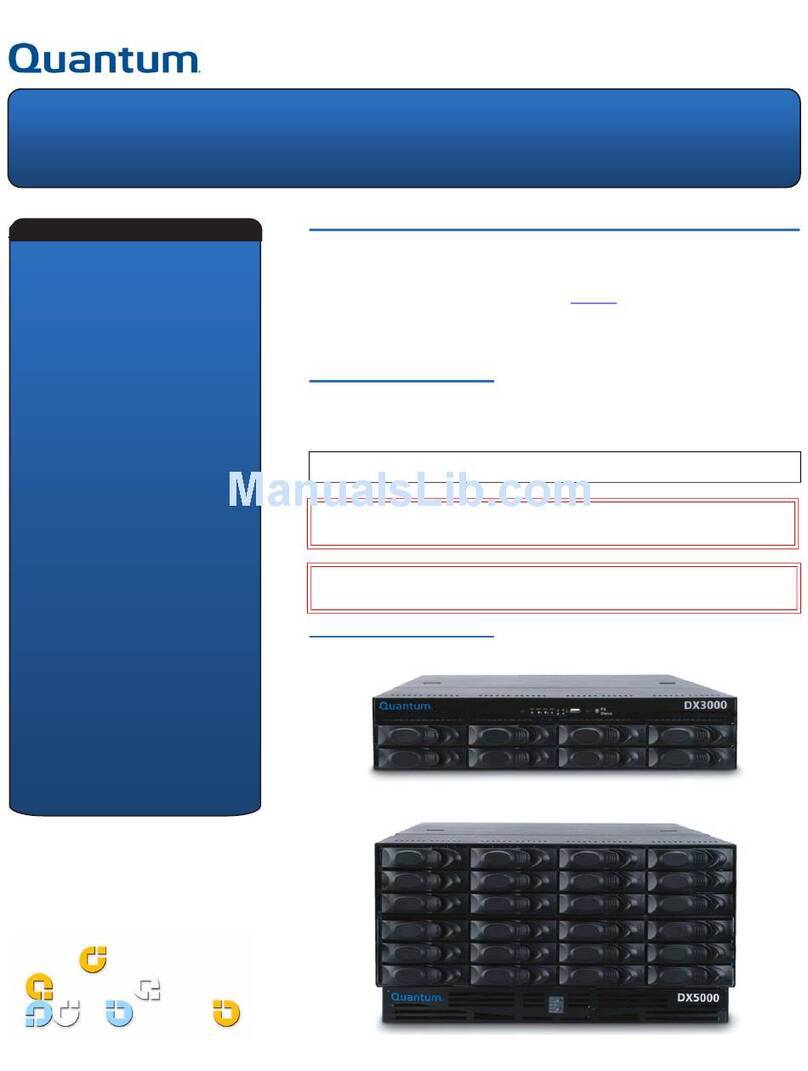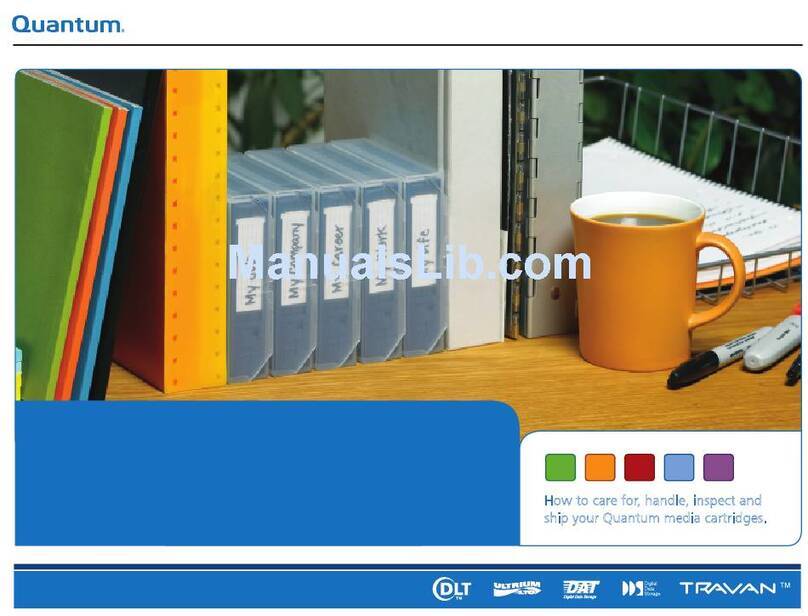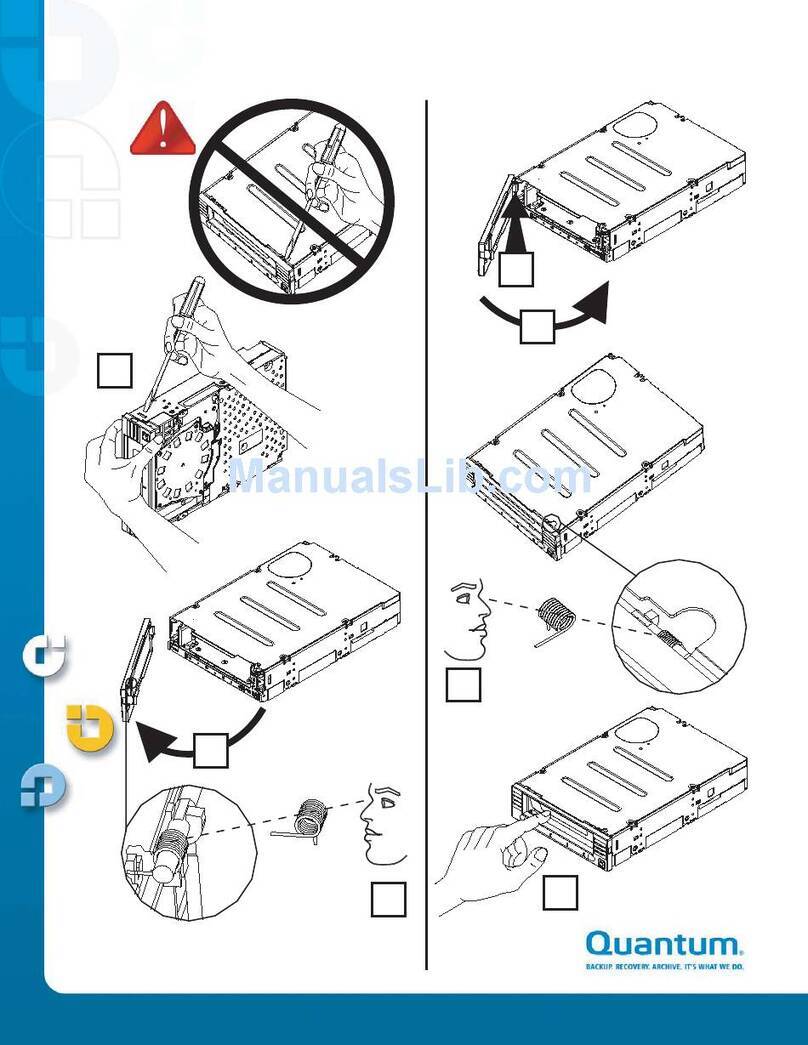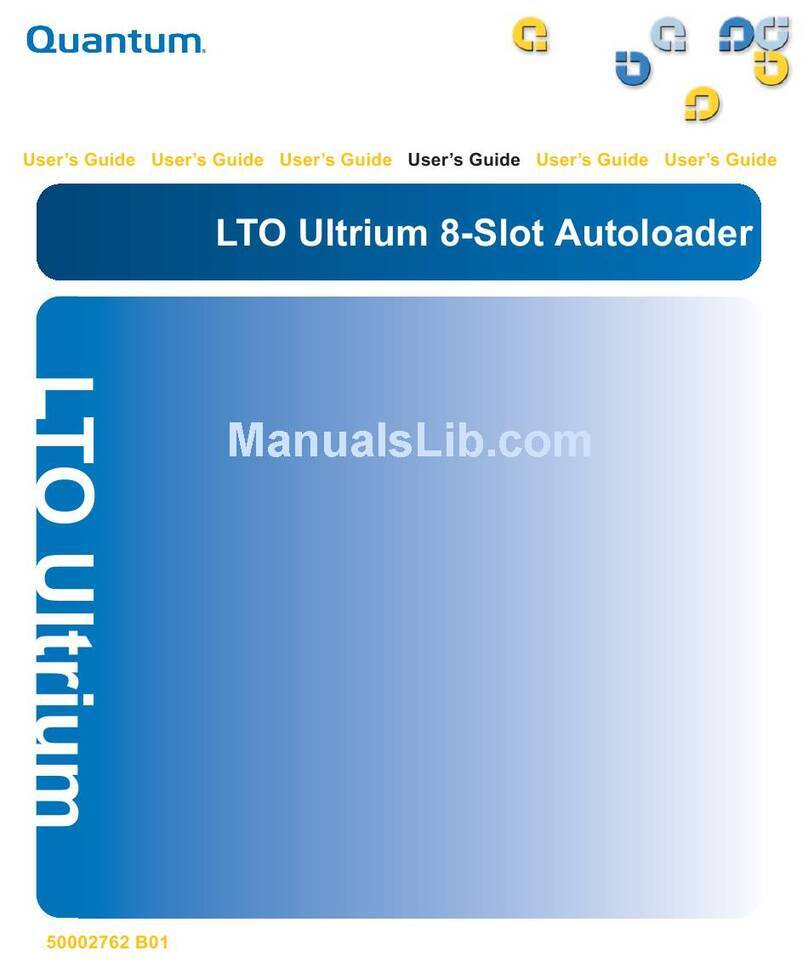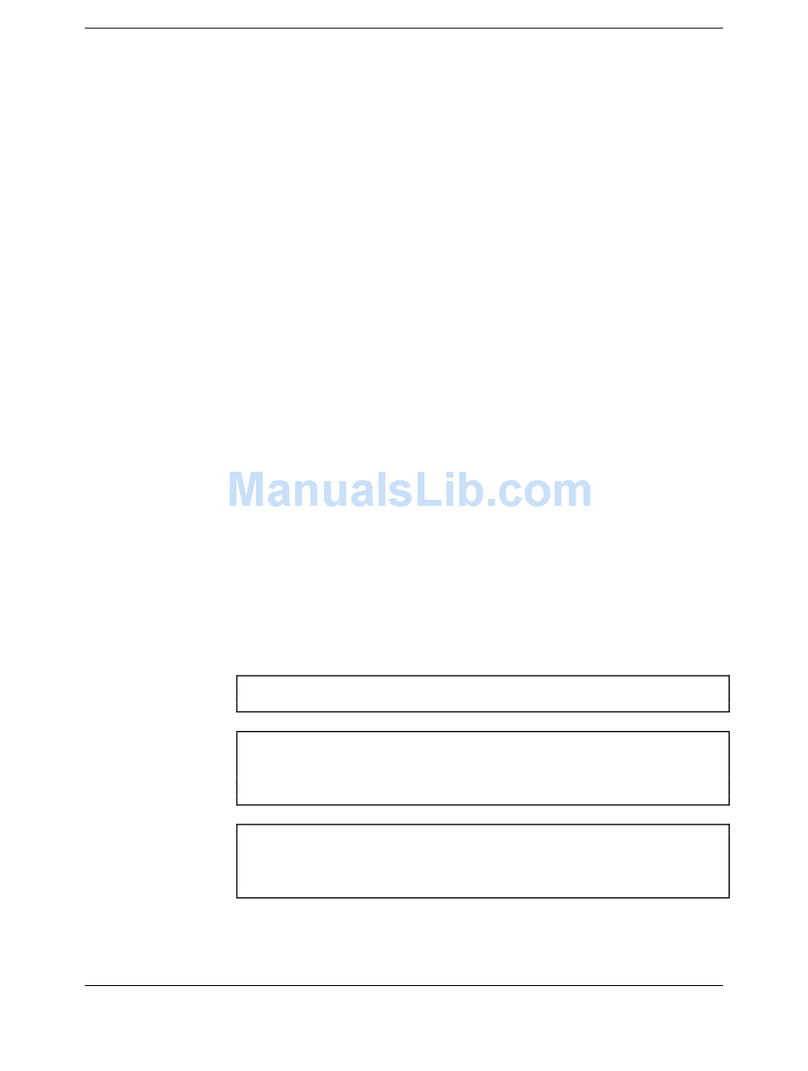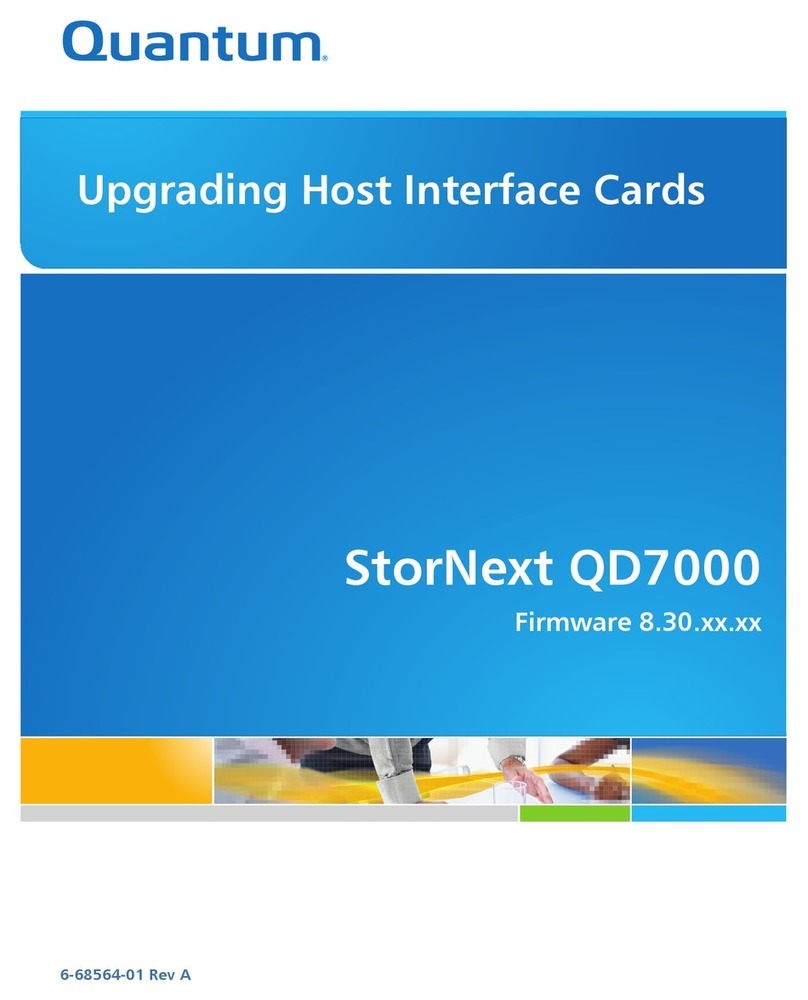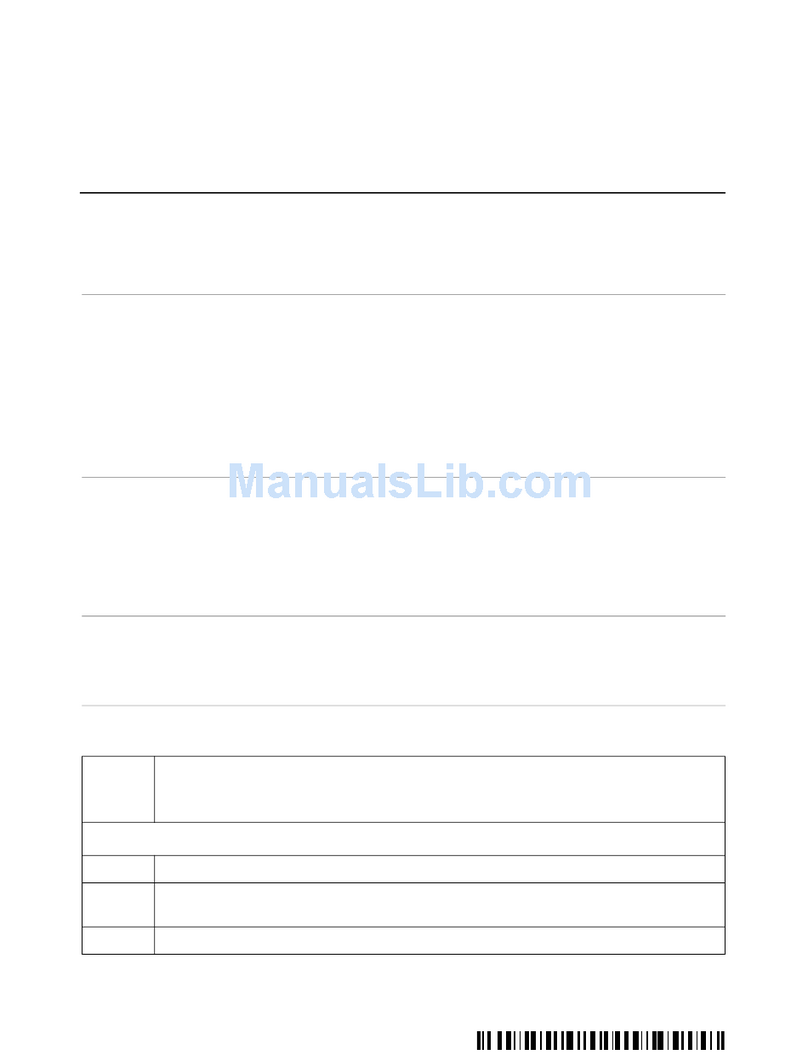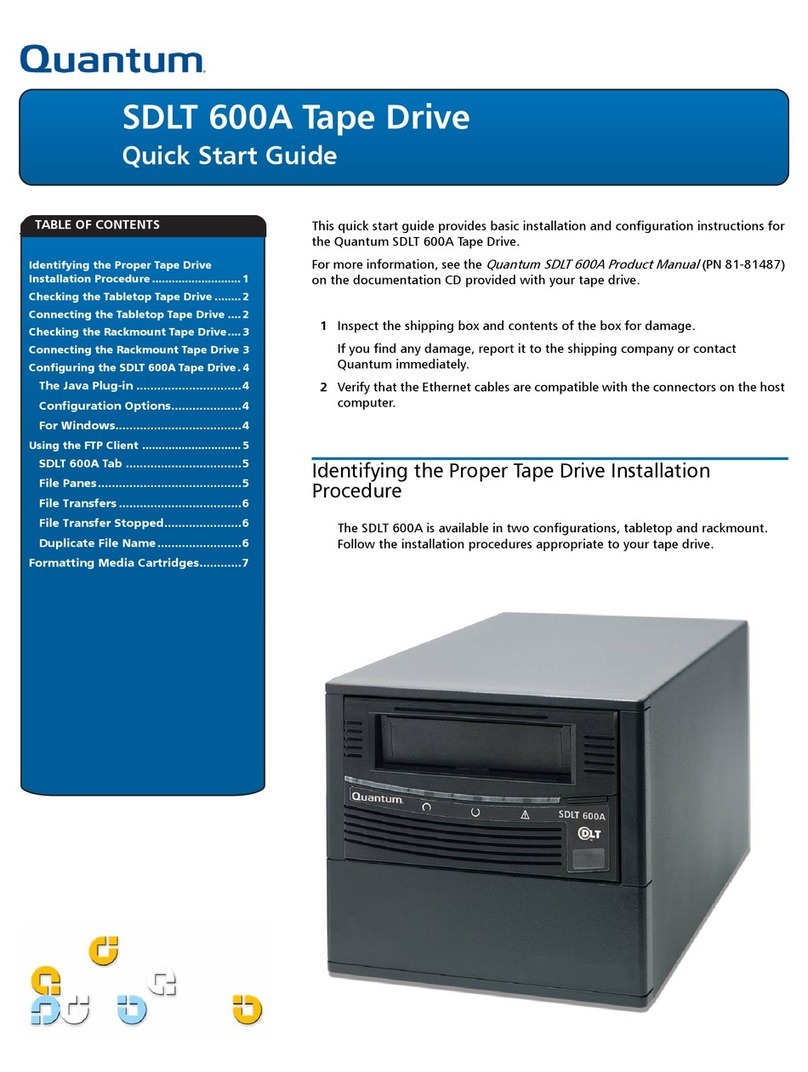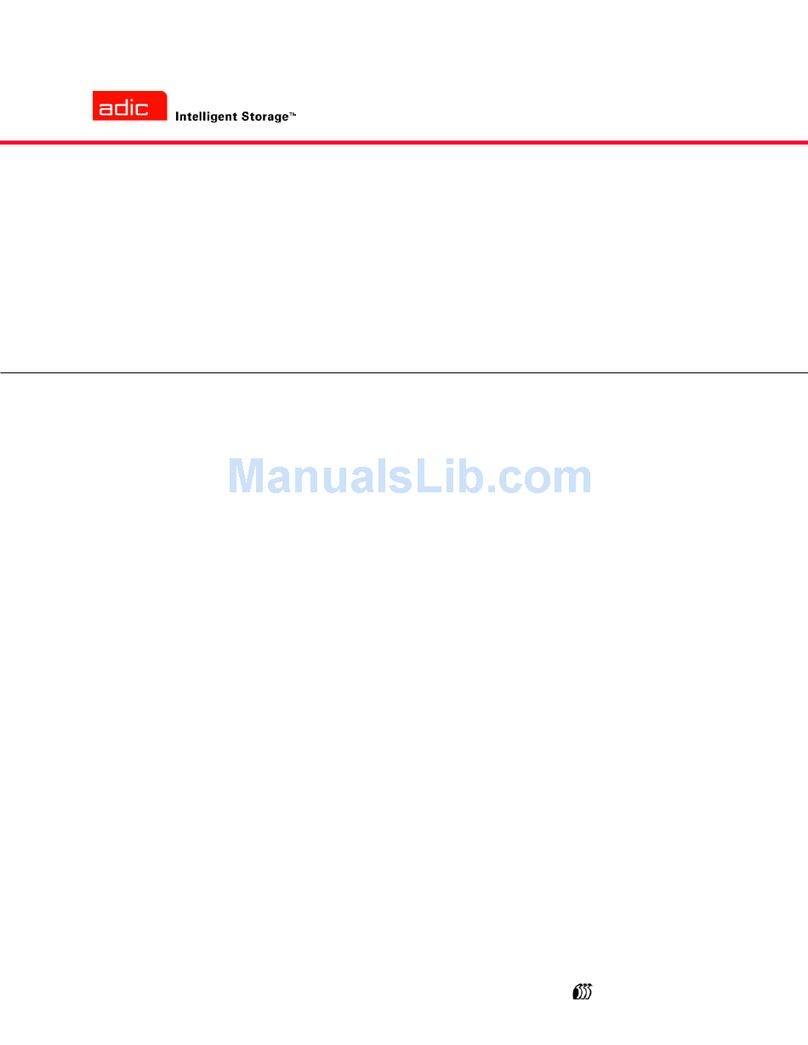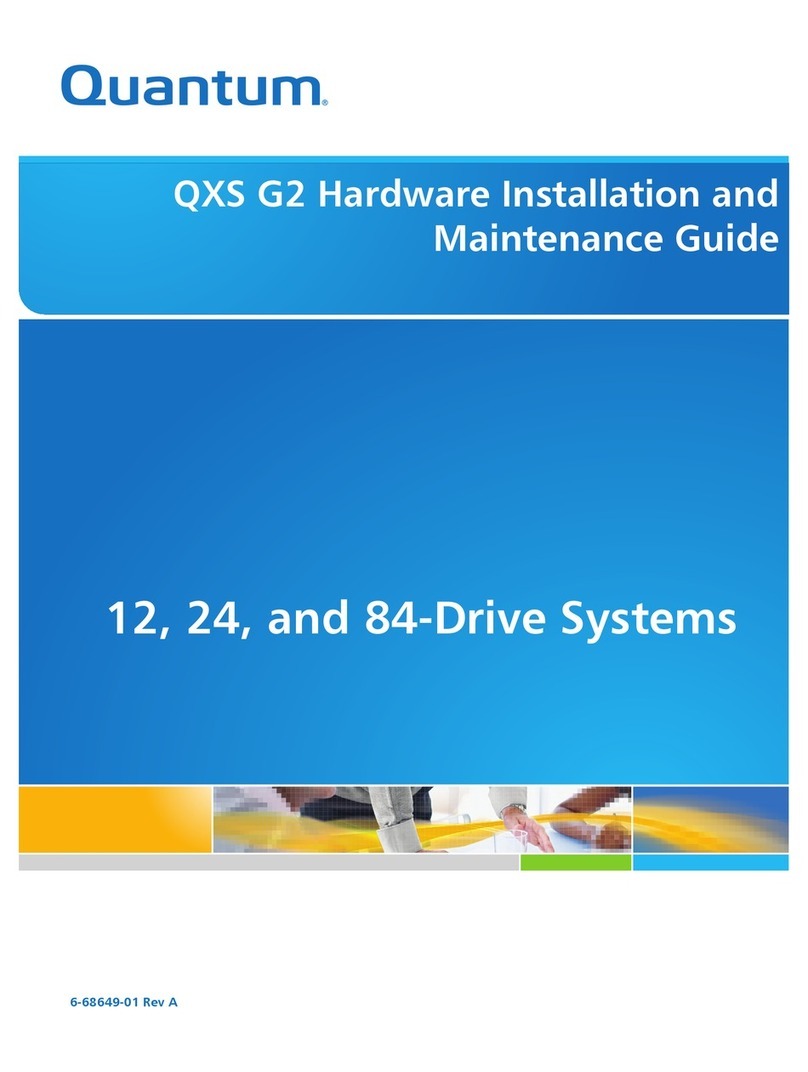LTO-3 Tape Drive
Before installing the drive, read the following instructions:
• Install LVD drives only in an LVD environment. Do not mix HVD
and LVD devices on the same SCSI bus.
• Due to the speed of the LTO-3 drive, it is recommended that a
maximum of one LTO-3 drive be connected to one host SCSI
adapter.
1. Unpack the contents of your drive package. If any item is damaged,
please contact your place of purchase immediately.
2. In addition to the contents included with your desktop tape drive,
you need the following items:
• A SCSI host bus adapter that is properly installed and
configured in a host computer
• A 68-pin SCSI cable
• Backup application software that supports the tape drive.
For a list of the latest backup software applications tested
with the LTO-3 tape drives, please visit our Web site at
www.quantum.com/support.
3. Review the drive's default settings and change them if necessary.
(For detailed information, please refer to your User's Guide on the
Resource CD.)
• SCSI ID: 6
4. Attach the SCSI interface cable to either of the two 68-pin SCSI interface
connectors on the back of the drive.
5. Check the SCSI termination.
6. Connect a power cable to the AC power connector on the back of
the tape drive. Connect the other end of the power cable to a
working AC outlet.
7. Turn on the computer, turn on the tape drive, and verify that the tape
drive is operating properly.
8. Register your tape drive at: www.quantum.com/registration.
Quantum LTO Ultrium tape solutions leverage LTO technology and Quantum-exclusive features to provide the most reliable and affordable
tape data protection to medium and large businesses.
Quantum LTO drives are the most reliable Ultrium drives on the market, delivering reliability features only available from Quantum,
including MediaShield to extend media life, 13-Speed Transfer to automatically match the host's data transfer rate, and Dynamic
Powerdown to protect the drive and media in the event of power loss. Combined with SmartVerify to concurrently verify all data written to
the tape, these features make Quantum LTO drives a sound investment and a complete data protection solution.
NOTE: If you have an internal drive, refer to the other side of this card for installation instructions.
1. Turn off all power to the computer in which the drive will be installed.
2. Unpack the contents of your drive package. If any item is damaged,
please contact your place of purchase immediately.
3. In addition to the contents included with your internal tape drive, you
need the following items:
• A SCSI host bus adapter that is properly installed and configured in a
host computer
• A 68-pin SCSI cable and a 68-pin LVD SCSI terminator
• Backup application software that supports the tape drive. For a list of
the latest backup software applications tested with the LTO-3 tape
drives, please visit our Web site at www.quantum.com/support.
4. Review the drive's default settings and change them if necessary:
(For detailed setting information and location of switches, please refer to
your User's Guide on the Resource CD.)
• SCSI ID: 6
• Terminator Power: Disabled
5. Turn off your computer, remove its covers and power cord, and select a
5.25-inch, full-height mounting bay for the drive.
6. Mount the drive into the bay and secure using two M3.0 X 5 metric
screws on each side of the drive. Do not use screws longer than 5 mm or
you may damage the drive.
7. Attach the SCSI interface cable to the 68-pin SCSI interface connector on
the back of the drive.
8. Check the SCSI termination.
9. To connect the tape drive to a tape library, connect a serial cable to the
RS-422 connector on the lower left side of the back of the tape drive.
10. Connect a 4-pin power cable to the power connector on the back of the
tape drive.
11. Replace the computer covers and power cord, turn on the computer, and
verify that the internal tape drive is operating properly.
12. Register your tape drive at http://register.Quantum.com.
Desktop Drive
Internal Tape Drive Jumper Settings
Internal Drive
Mounting an Internal Tape Drive
Back Panel of the Desktop Tape Drive
SCSI Termination Examples for the Desktop LTO-3 Tape Drive
SCSI Termination Examples for the Internal Tape Drive
Copyright © 2005 by Quantum Corporation. All Rights Reserved.
Quantum and the Quantum logo are trademarks of Quantum LLC. Other product names are trademarks or registered trademarks of their respective owners. Quantum reserves the right to change, without notice, product offerings or
specifications. No part of this publication may be reproduced in any form without written permission from Quantum Corporation.
• Part number: 10011344-101 May 2005
Back Panel of the Internal Tape Drive
Installing the Desktop
Tape Drive
+
–
Drive Configuration Jumper Pins
Jumper Settings:
Default settings:
SCSI ID=0
SCSI ID=1
SCSI ID=2
SCSI ID=3
SCSI ID=4
SCSI ID=5
SCSI ID=6
SCSI ID=7
SCSI ID=8
SCSI ID=9
SCSI ID=10
SCSI ID=11
SCSI ID=12
SCSI ID=13
SCSI ID=14
SCSI ID=15
Term. power
Pins: Function:
1-2 SCSI ID bit 0
3-4 SCSI ID bit 1
5-6 SCSI ID bit 2
7-8 SCSI ID bit 3
9-10 Reserved
11-12 Termination Power
Drive configuration
jumper pins
Power connector
Serial Library
port
Pin 1
68-pin SCSI
connector
Installing the Internal Tape Drive
LTO-3 Tape Drive
Your internal tape drive has very sensitive components that are prone to damage from electrostatic discharge (ESD). Use extreme care when handling the
drive, as it can be damaged by ESD. Before handling the drive, read the following instructions.
• Wear an ESD-preventive grounding wrist strap or observe similar ESD precautions when working with the drive. Be sure the wrist strap makes good skin
contact. Do not remove the wrist strap until you finish working with the drive.
• Avoid contact between the drive, other equipment, and clothing. The wrist strap only protects the equipment from ESD voltages on the body; ESD
voltages on clothing can still cause damage.
• When the drive is not being used, keep it in its antistatic bag.
• Before you remove the drive from the antistatic bag, touch a metal or grounded surface to discharge any static electricity buildup from your body.
• Hold the drive by its edges only. Avoid touching any exposed parts on the printed circuit board.
• Always place the drive on top of or inside the antistatic bag to reduce the chance of ESD damage.
• Install LVD drives only in an LVD environment. Do not mix HVD and LVD devices on the same SCSI bus.
• Due to the speed of the LTO-3 drive, it is recommended that a maximum of one LTO-3 drive be connected to one host SCSI adapter..
NOTE: If you have a desktop drive, refer to the other side of this card for installation instructions.
External
Tape Drive
SCSI Controller
(termination enabled)
External
SCSI device
External
Tape Drive
SCSI Terminators
SCSI Controller
(termination disabled)
Internal SCSI device
(termination enabled)
Example 1: SCSI termination in a system
that has only external SCSI devices.
External
SCSI device
SCSI ID selector
On/off switch
AC Power
connector
68-pin wide SCSI
connectors
Example 2: SCSI termination in a system that
has both internal and external SCSI devices.
SCSI Controller
(termination enabled)
Tape drive
SCSI device
SCSI device
(termination enabled)
(termination
disabled)
(no termination)
SCSI Terminator
SCSI Controller
(termination enabled)
Tape drive
(no termination)