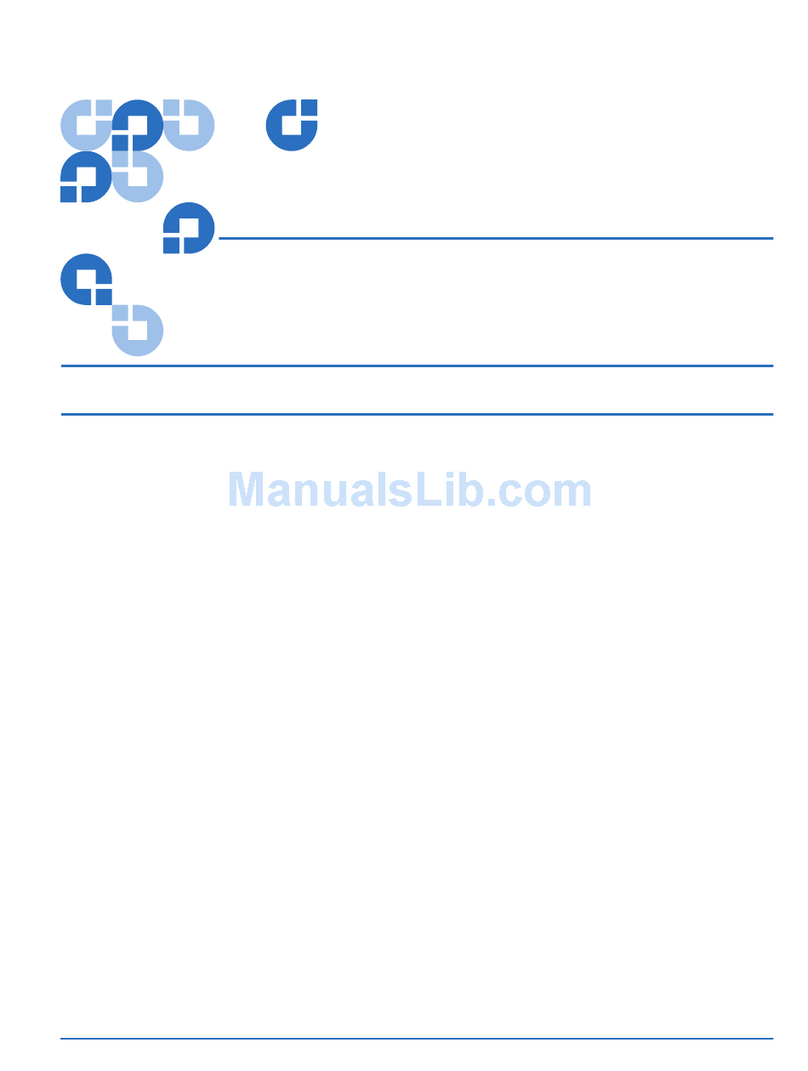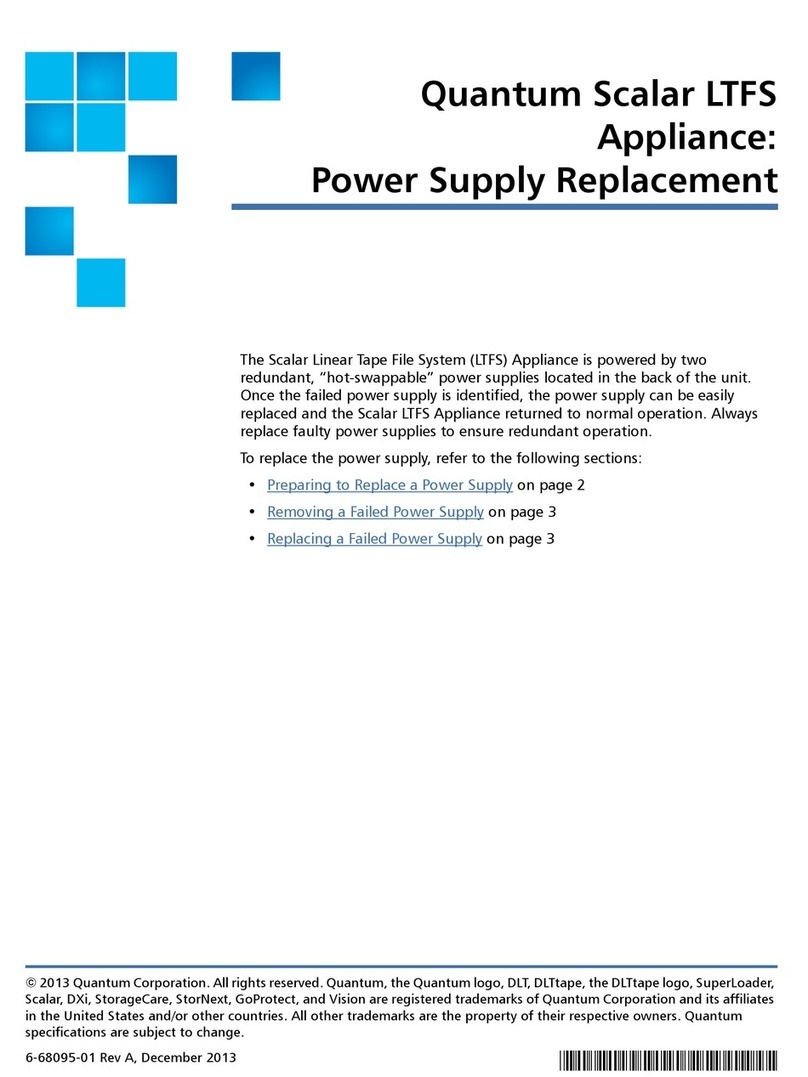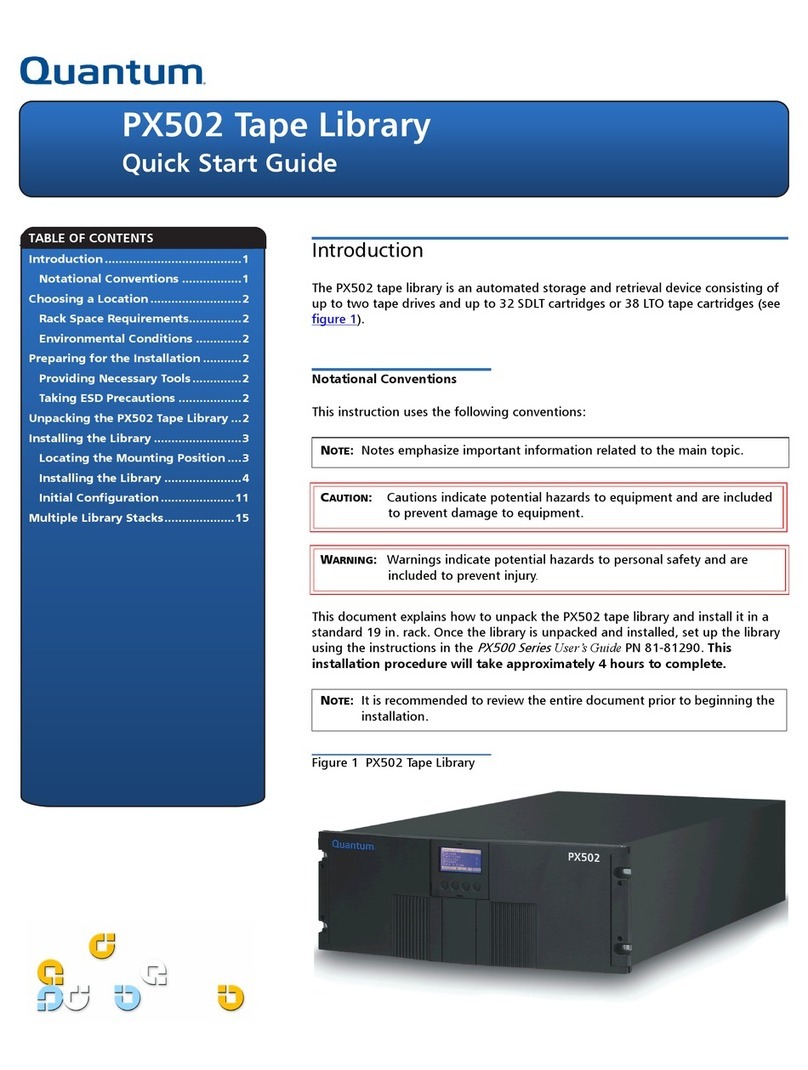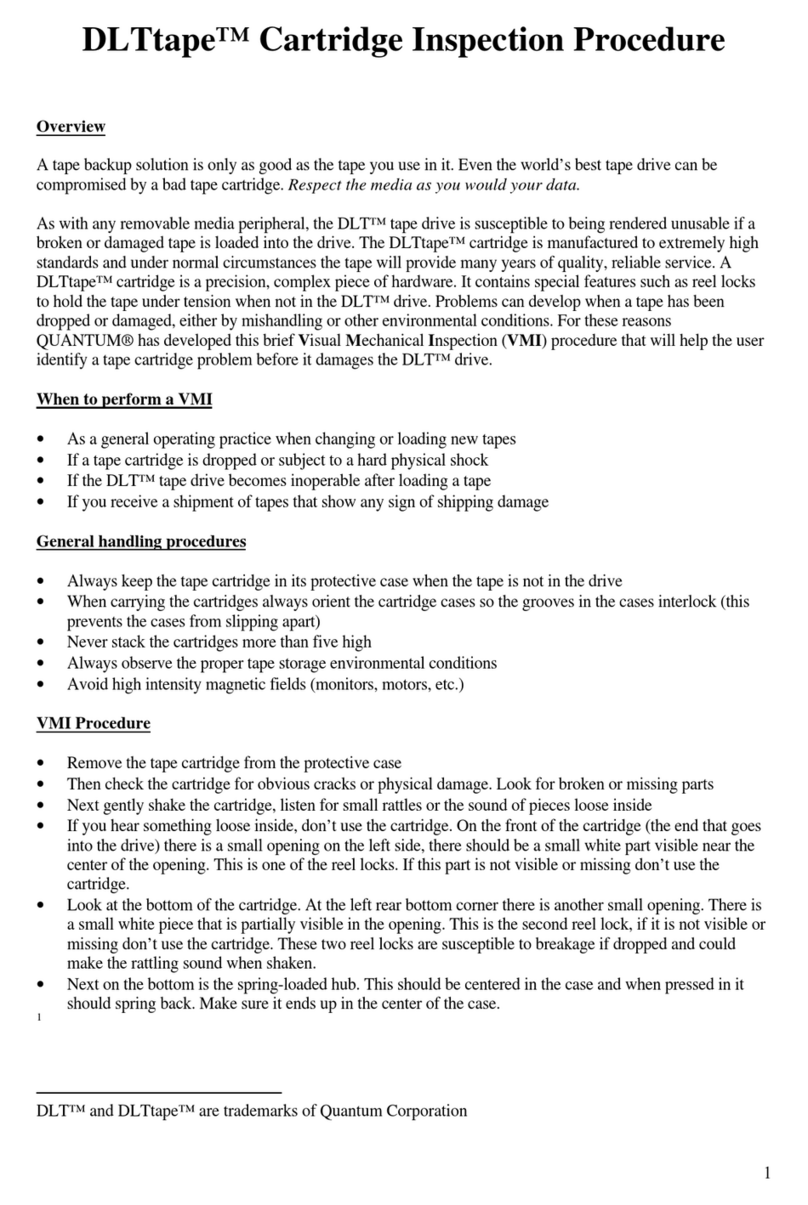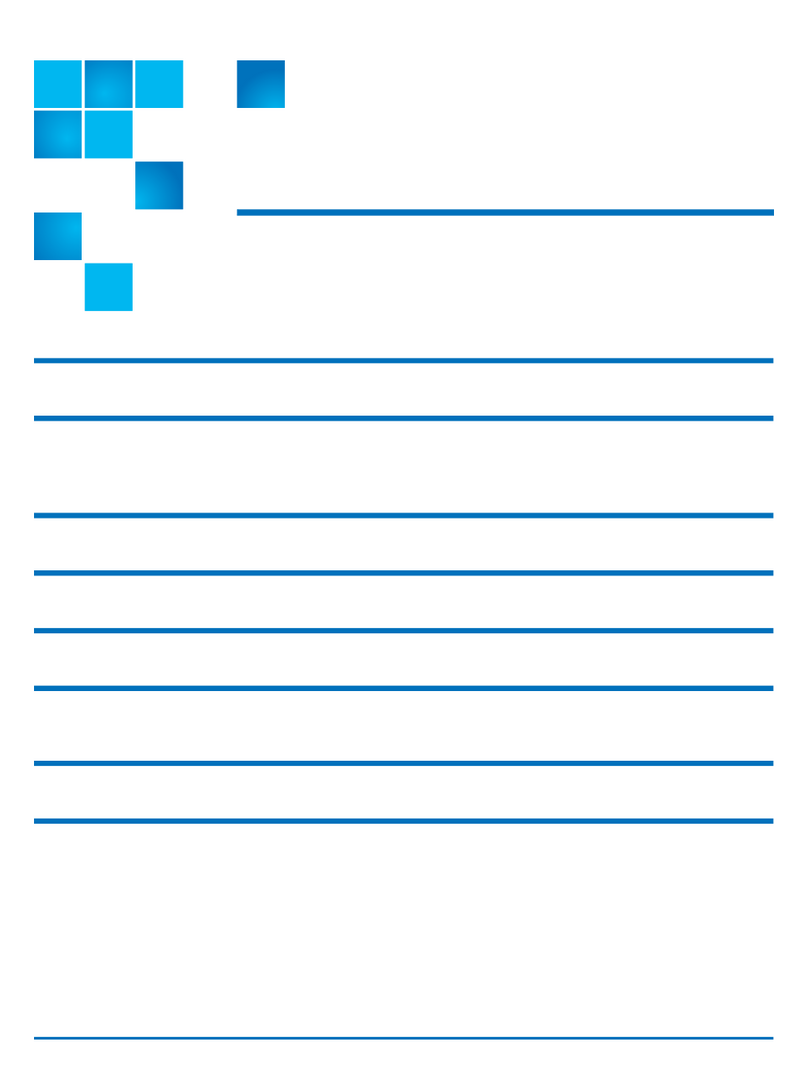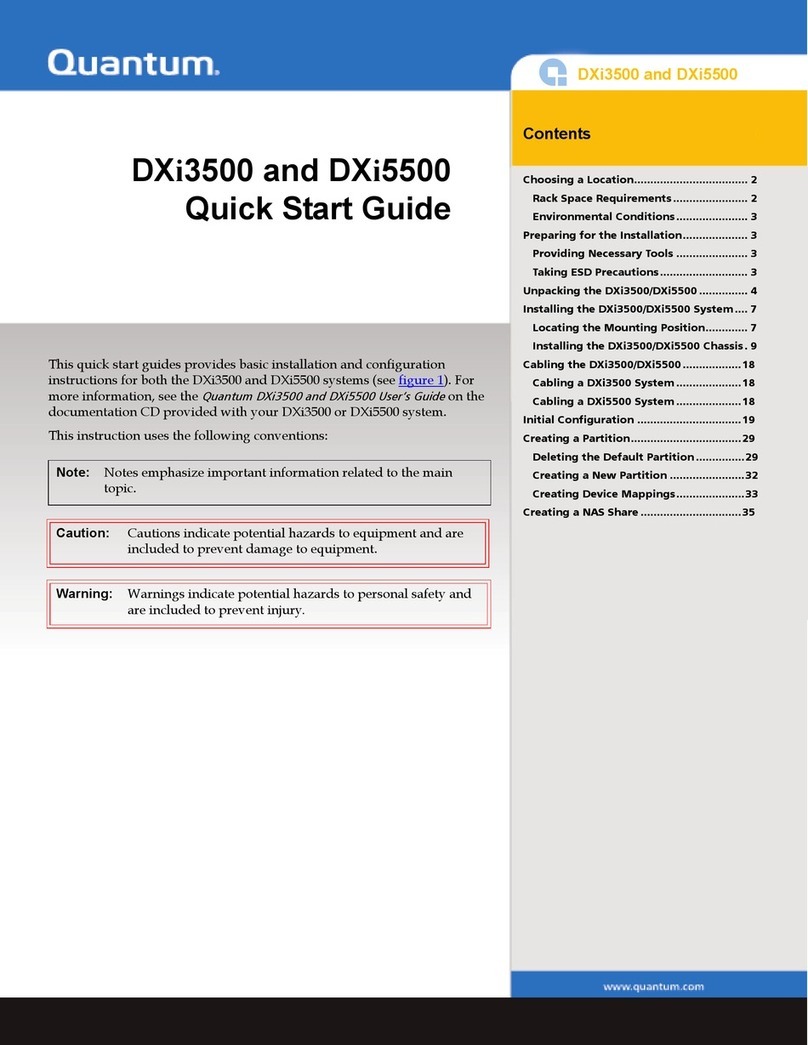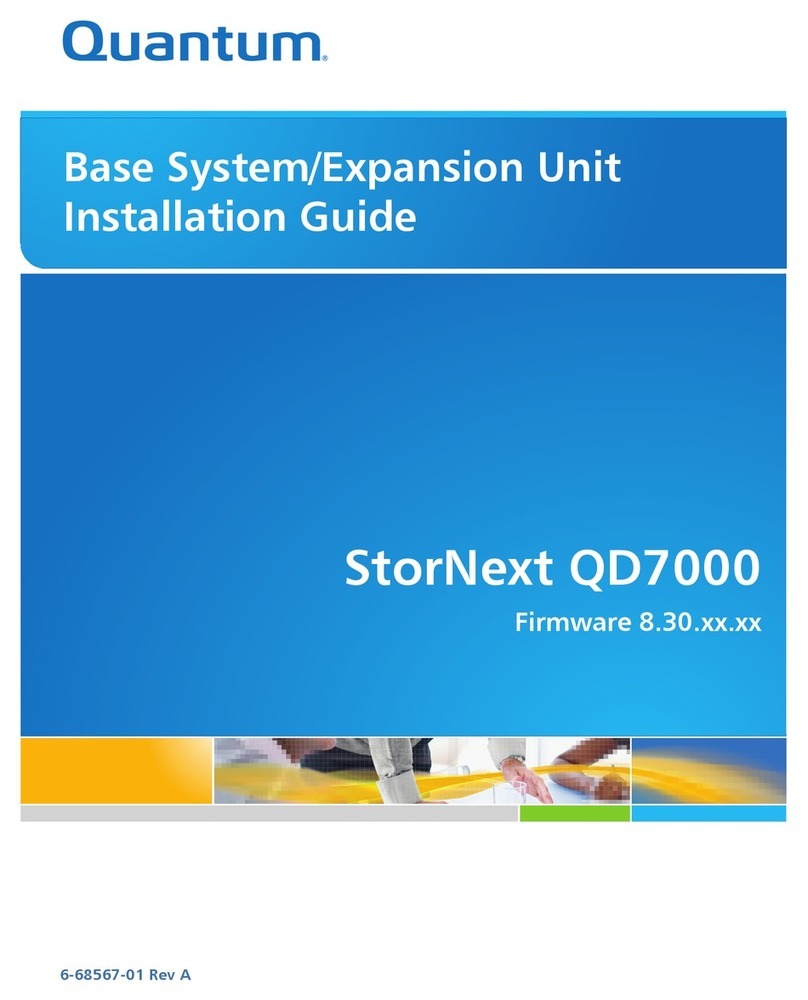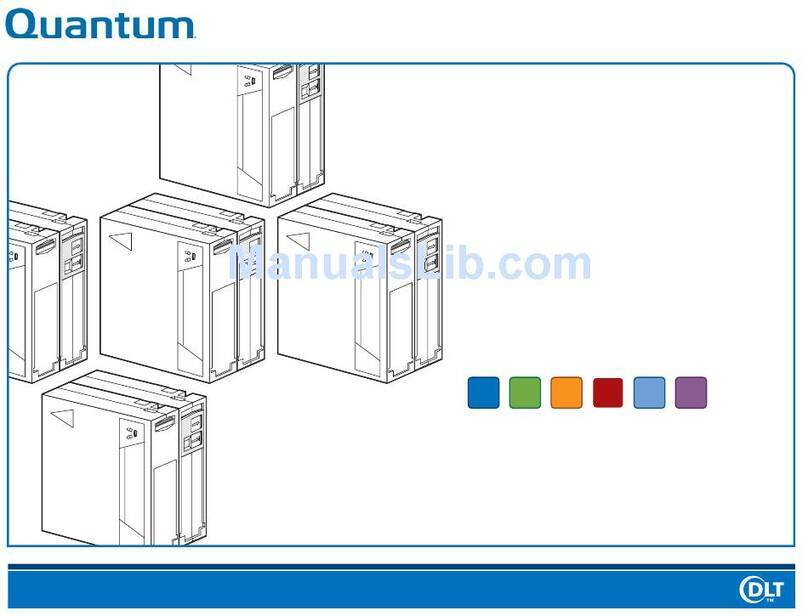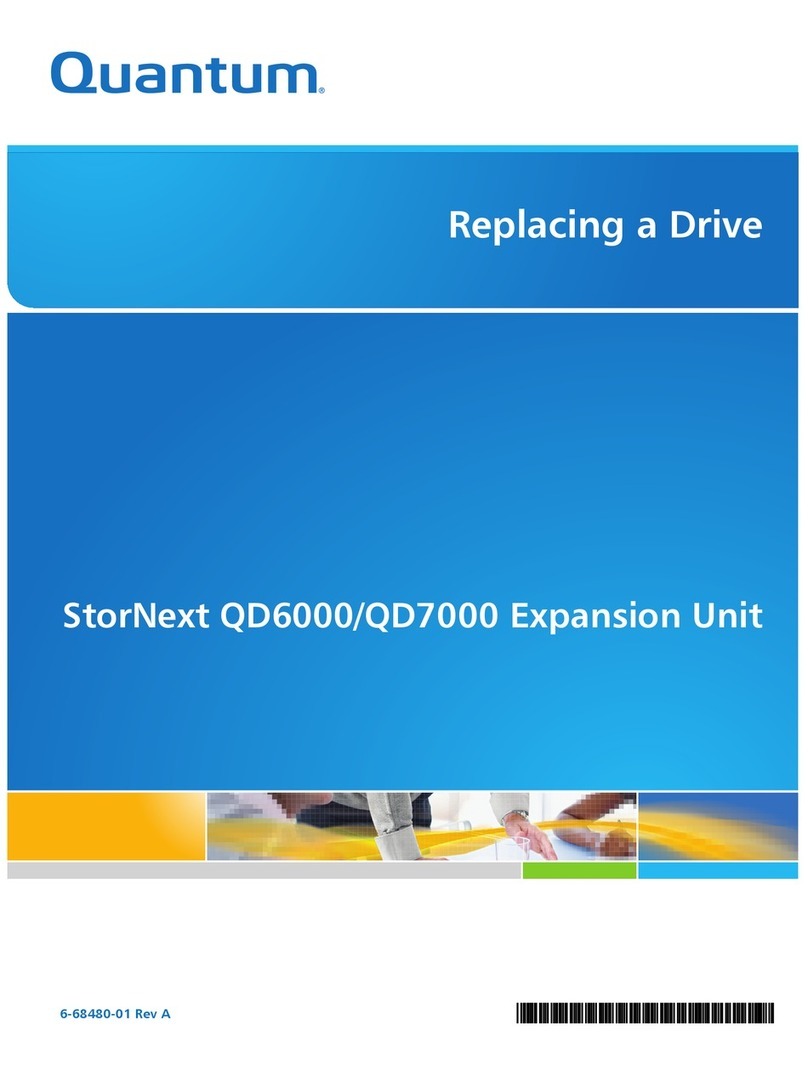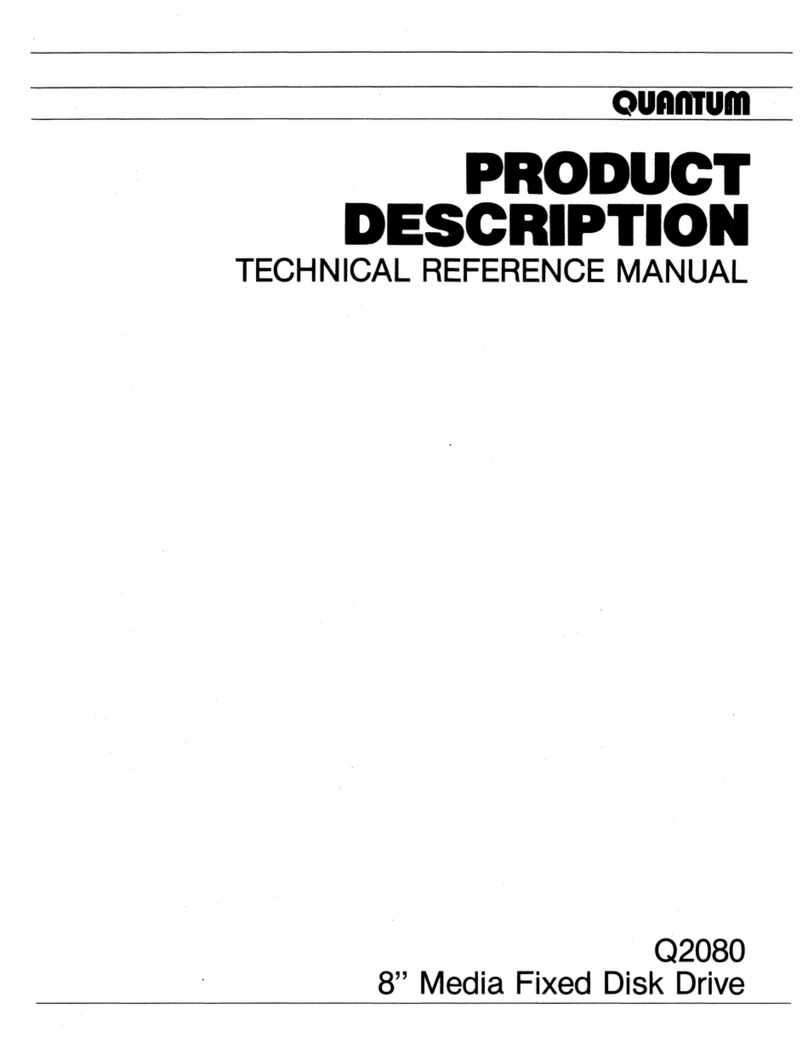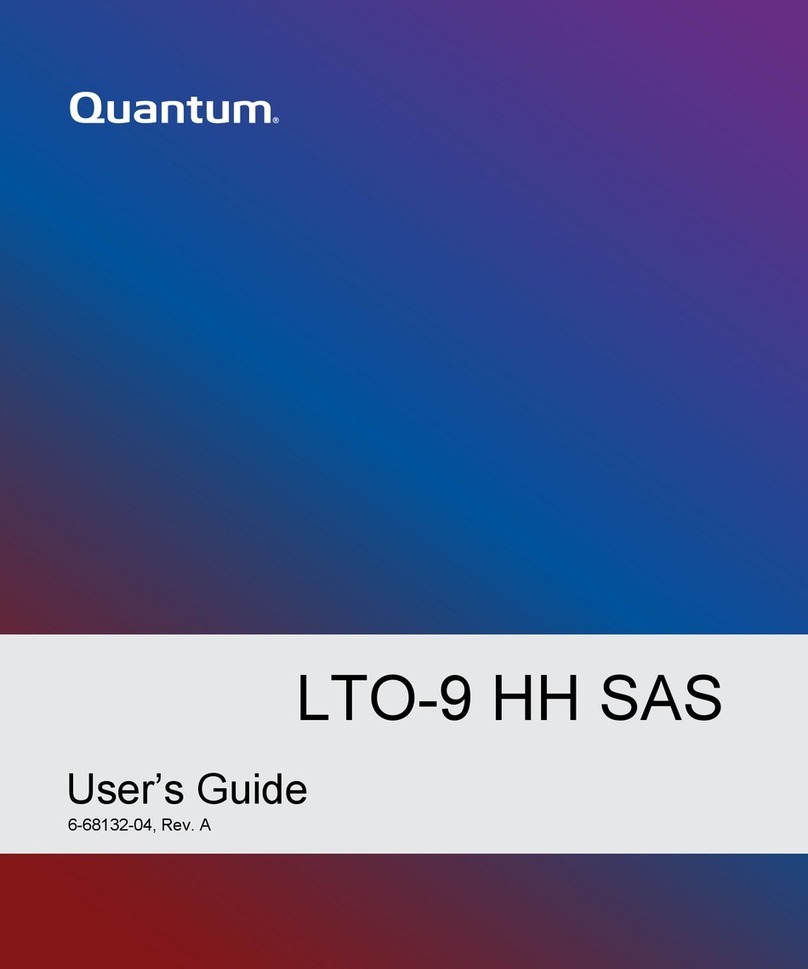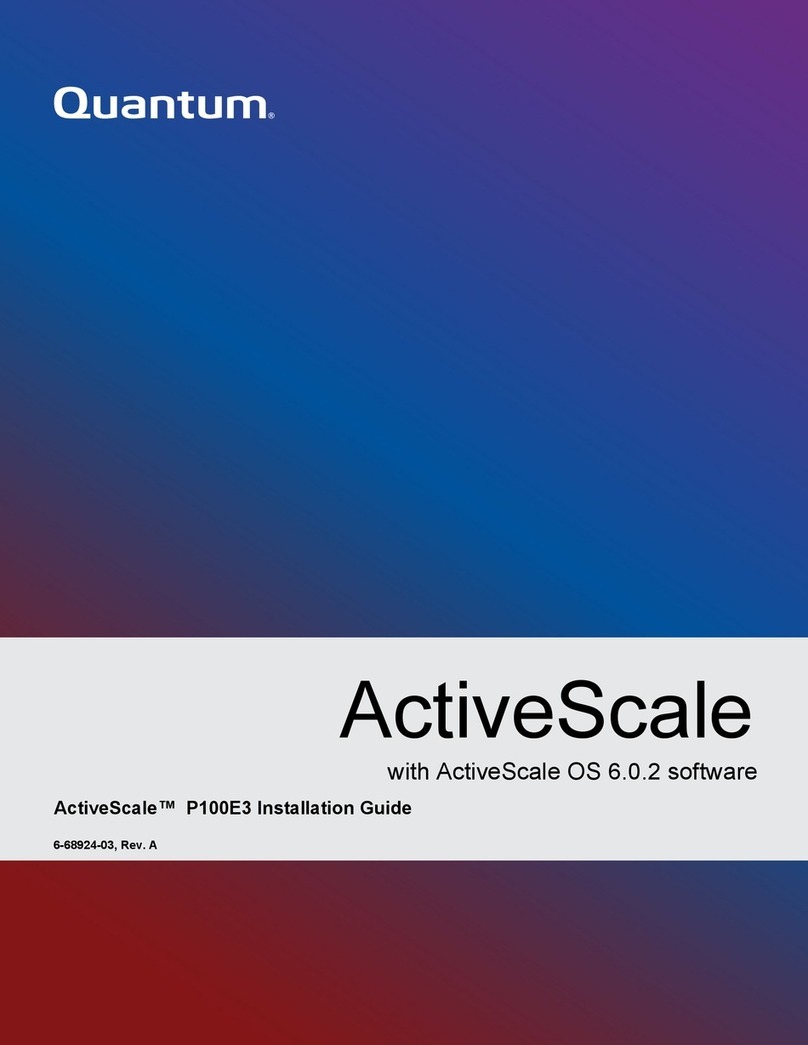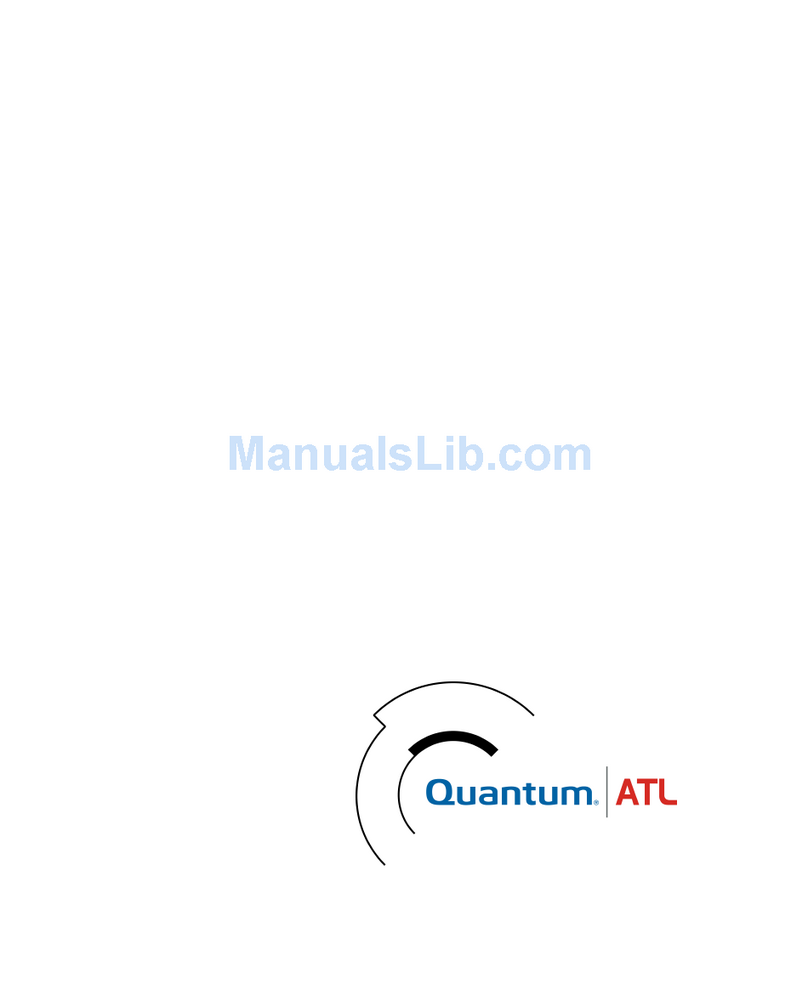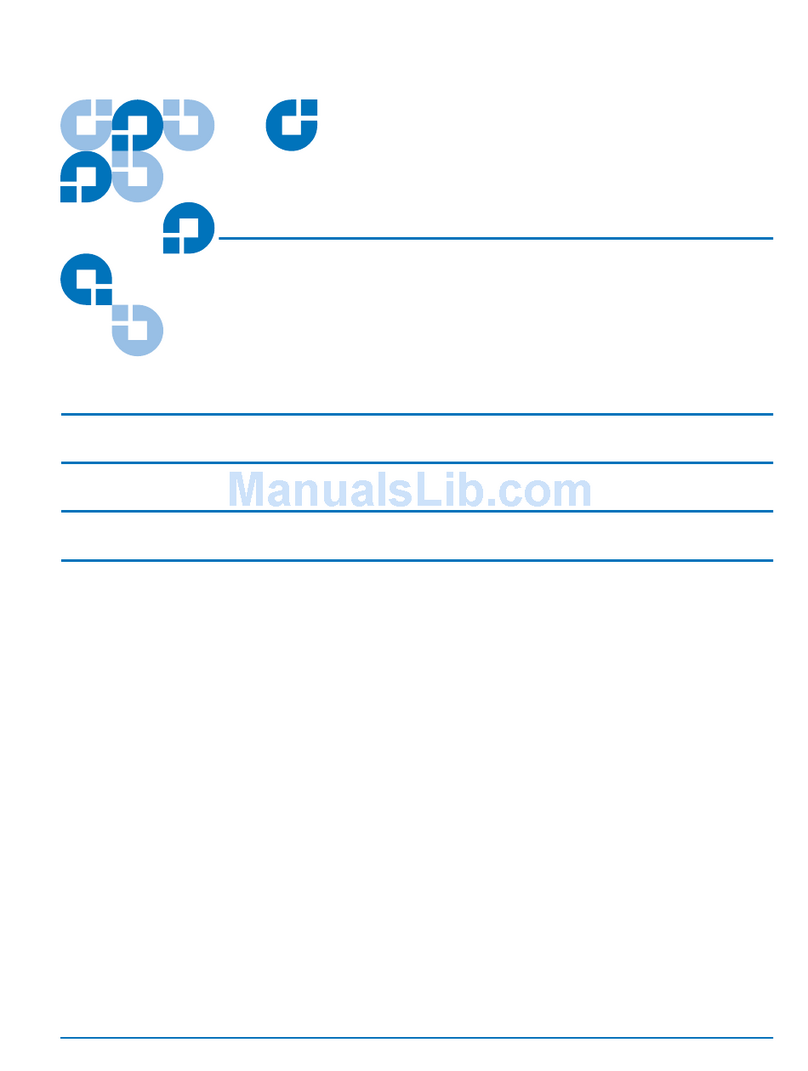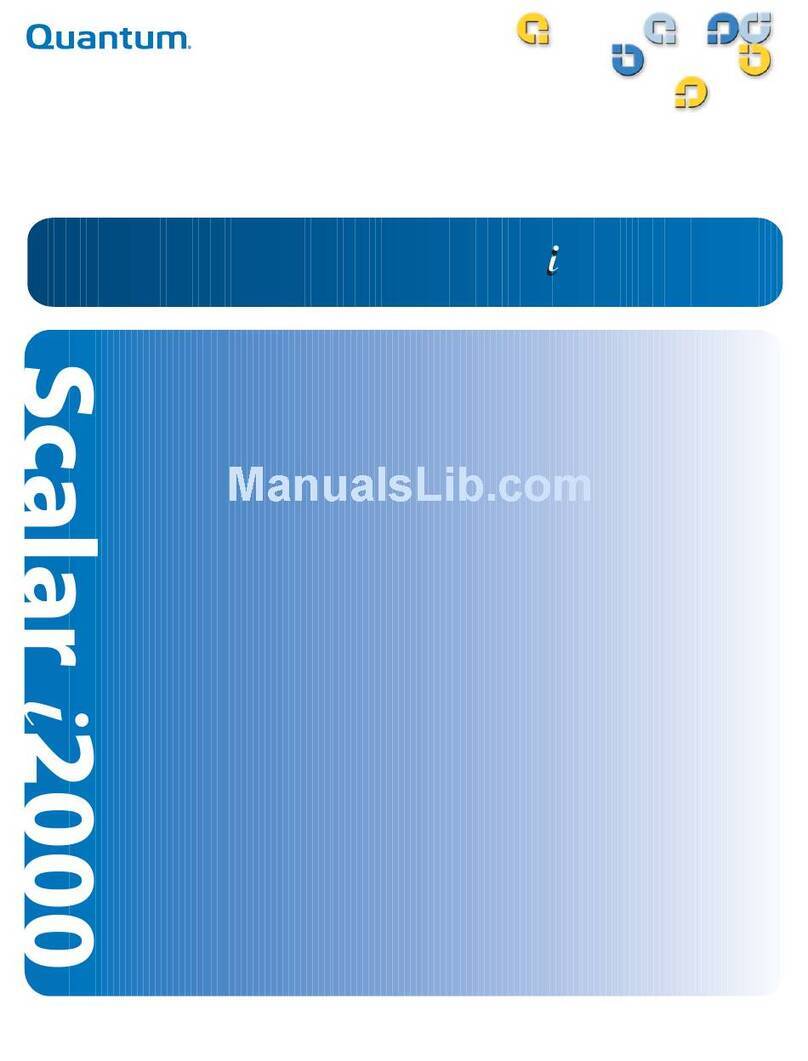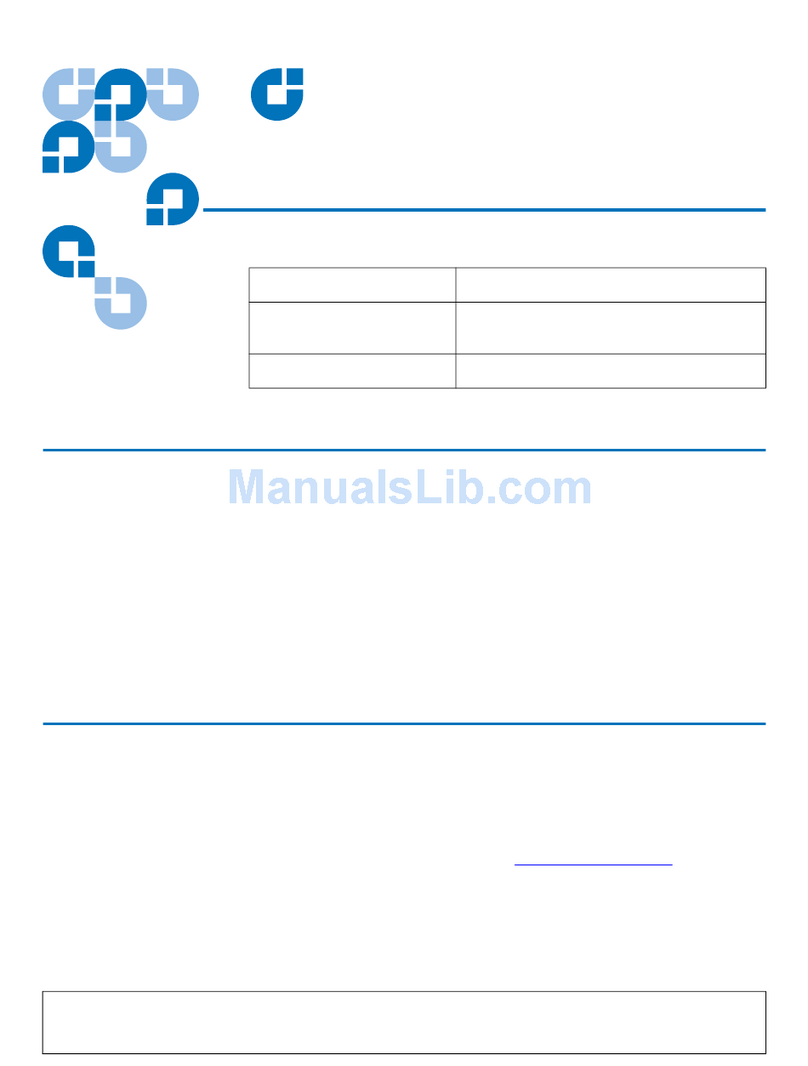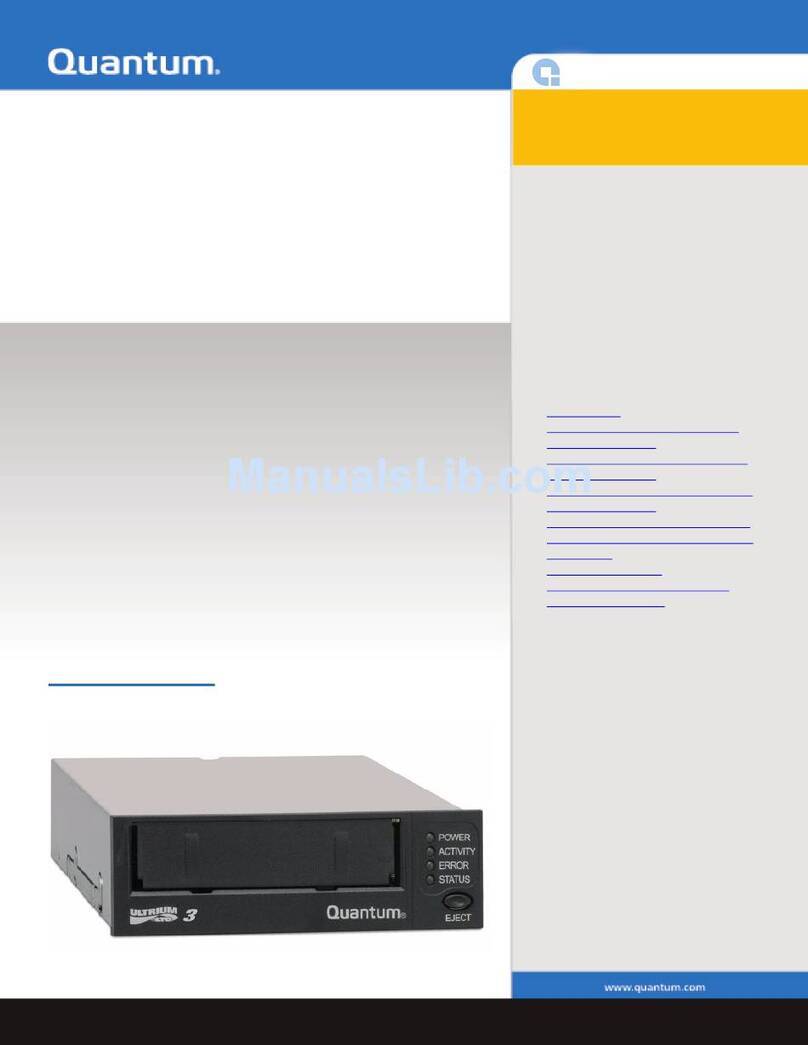Quantum Scalar i40/i80: Tape Drive Installation
6-68139-01 Rev A
September 2014
4Replacing a Tape Drive with a Filler Plate
5Bring the tape drive online, if it is not online already.
aFrom the Operator panel, select Actions > Tape Drive and select
Change Mode.
bSelect the tape drive you want to bring online and press Modify.
cUse the Up button to change the mode to Online, then press Apply.
The tape drive LED turns green.
6Verify the installation by reviewing the Library Configuration report:
aFrom the Web client Reports > Library Configuration.
bMake sure that the new drive is online, in the correct partition, and has
the control path status that you want. You may need to refresh your
Internet browser.
7Verify that the host computer and backup applications can see the new tape
drive configuration correctly.
8If any empty slots remain, install a filler plate in the empty slot (see
Replacing a Tape Drive with a Filler Plate on page 4).
Caution: Filler plates are required to maintain proper library cooling. Do
not run the library with uncovered slots.
9Run the tape drive diagnostic test on the newly installed tape drive to be
sure it is functioning correctly:
aInstall a scratch tape in the top I/E station slot.
bIf manual cartridge assignment is enabled, assign the scratch tape to
the System partition.
cFrom the Operator panel, select Tools > Diagnostics.
dContinue through the next few screens to run the tape drive test on the
replaced tape drive.
If a problem is found during testing, you receive a diagnostic ticket. See the
Scalar i40 and Scalar i80 User’s Guide
for more information about the tape
drive test.
Replacing a Tape Drive with a Filler Plate
The filler plate is half-height in size. If you remove a full-height tape drive, you
must install two filler plates to cover the opening.
1The tape drive filler plate has no “top” or “bottom” orientation – it can go in
either way (see Figure 3on page 5).
2Slide the filler plate into the slot, and tighten the thumbscrews.