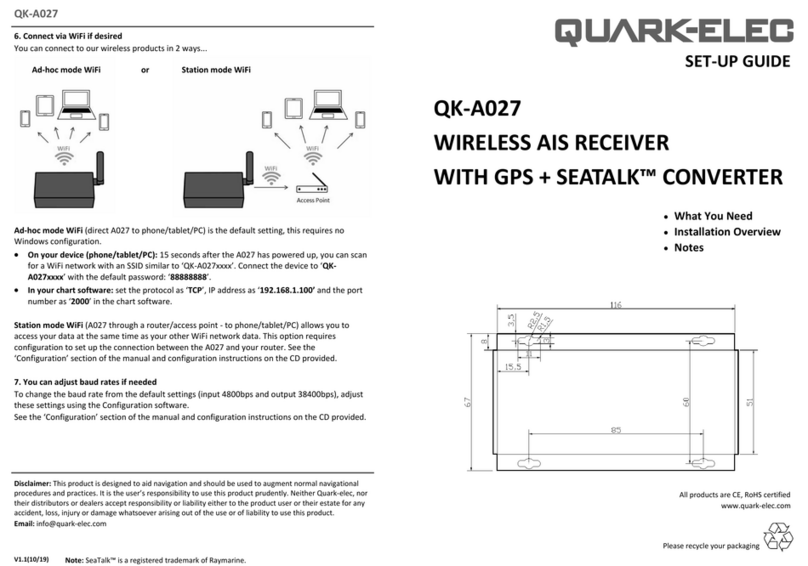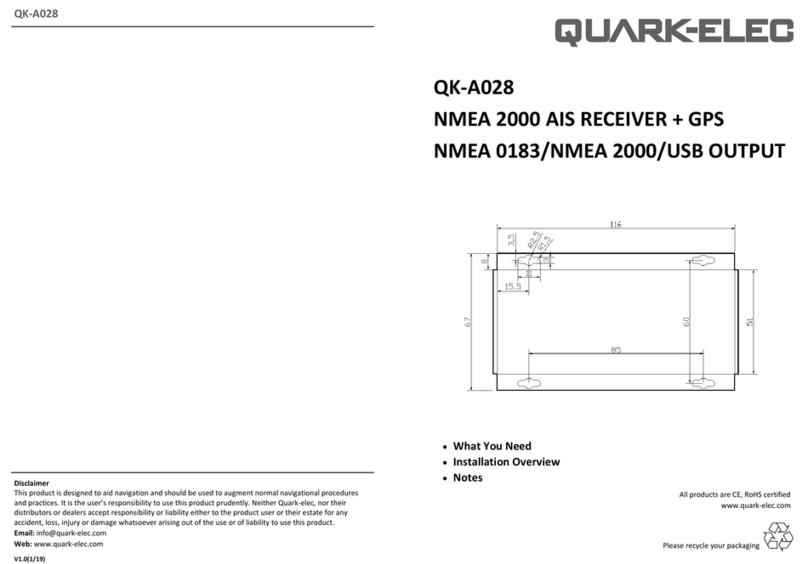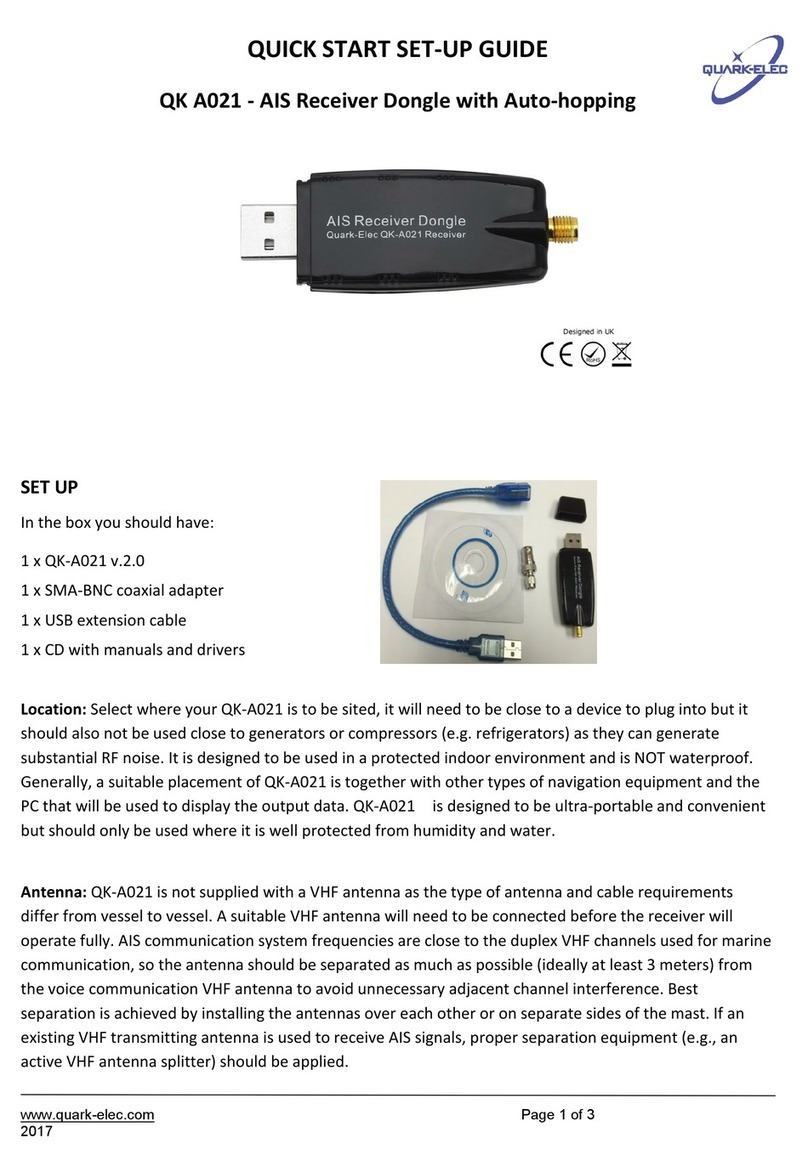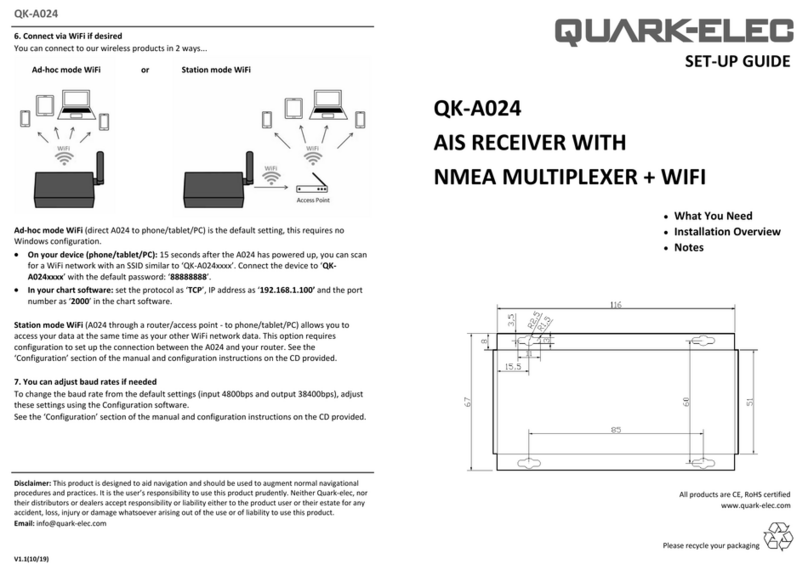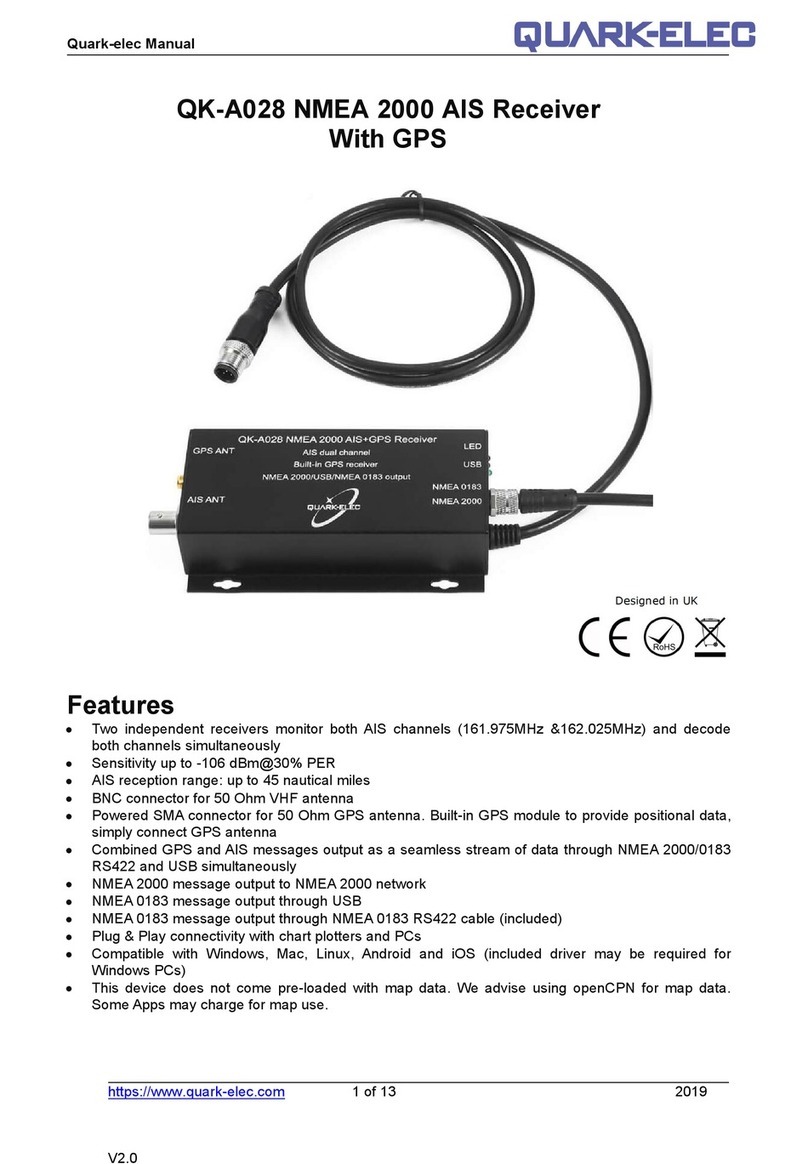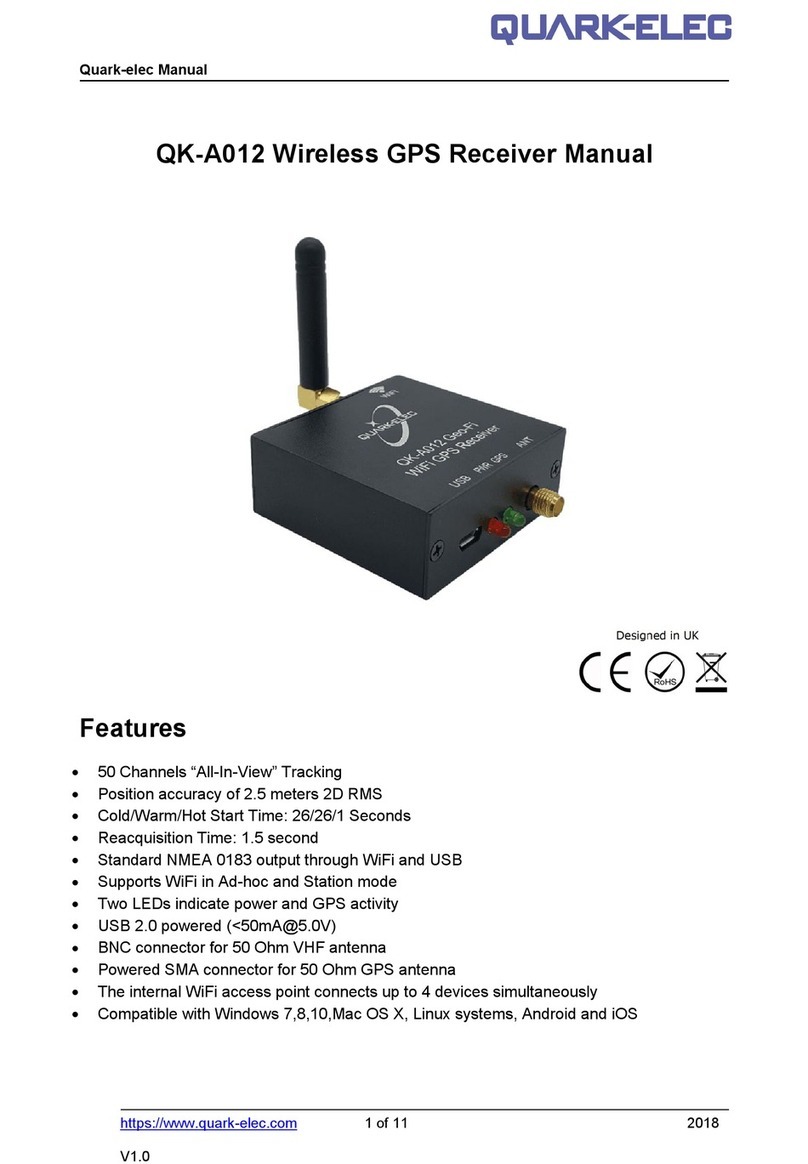V1.0(02/22)
QK-A027+
USING THE CONFIGURATION SOFTWARE (WINDOWS):
Ad-hoc WiFi passwords can be changed for security and memorability.
WiFi can be changed from Ad-hoc (default) to staon or standby mode.
Staon mode is congured by inpung your router/access point details into the conguraon
soware (once congured, the correct sengs must be entered into your chart soware).
Filtering: using the black list funcon
If desired, selected NMEA sentences can be blocked from chosen input/s, using the ’black list‘
eld. Remove the ‘$’ or ‘!’ from the 5 digit NMEA talker and sentence idener and insert separat-
ed by commas. For example to block ‘!AIVDM’ and ‘$GPAAM’ enter ‘AIVDM,GPAAM’ .
Up to 8 sentences types can be ltered from each input port. If blacklisng SeaTalk1 data, block
the corresponding NMEA message (see the manual for a full list of converted messages).
Roung your data
As a default, all data input (excluding any ltered data) is routed to all outputs . Data can be routed
to limit the data ow to certain outputs by un-cking the corresponding boxes in the conguraon
soware. Please be aware, with the current rmware version the USB and WiFi is only a one-way
port, it doesn’t output any data even the output box has been cked.
Monitor the data stream via USB
Use the ‘display’ tab on the conguraon tool to monitor all input data including the data
received through NMEA 2000 backbone (both PCDIN and NMEA 0183 format).
NMEA Default Baud rates can be adjusted as required. Default baud rates sengs are:
• NMEA IN 4800bps, NMEA OUT: 38400bps. These can be adjusted as required.
LAN sengs: IP, gateway address and subnet mask can be setup for ethernet usage.
Setup the output format of the NMEA 2000 messages. Please be aware, with the current rmware
version, the NMEA 2000 is only a one-way port, it doesn’t output any data even the output format
has been selected.
10. Standard WiFi Ad-hoc connec-
on on your wireless device:
15 seconds aer the A027+ has
powered up, scan for a WiFi network
with an SSID similar to ‘QK-
A027xxxx’. Connect to ‘QK-A027xxxx’
with the default password: ‘88888888’.
Chart soware: in your chart soware,
set the protocol to ‘TCP’, IP address to
‘192.168.1.100’ and port number to
‘2000’
For staon mode WiFi or to disable WiFi, use the conguraon soware (see below).
11. Follow your marine soware/app instrucons for adding input/output data sources.
A general overview can be found in the A026+ manual.
Disclaimer: This product is designed to aid navigaon and should be used to augment normal navigaonal procedures
and pracces. It is the user’s responsibility to use this product prudently. Neither Quark-elec, nor their distributors or
dealers accept responsibility or liability either to the product user or their estate for any accident, loss, injury or
damage whatsoever arising out of the use or of liability to use this product.