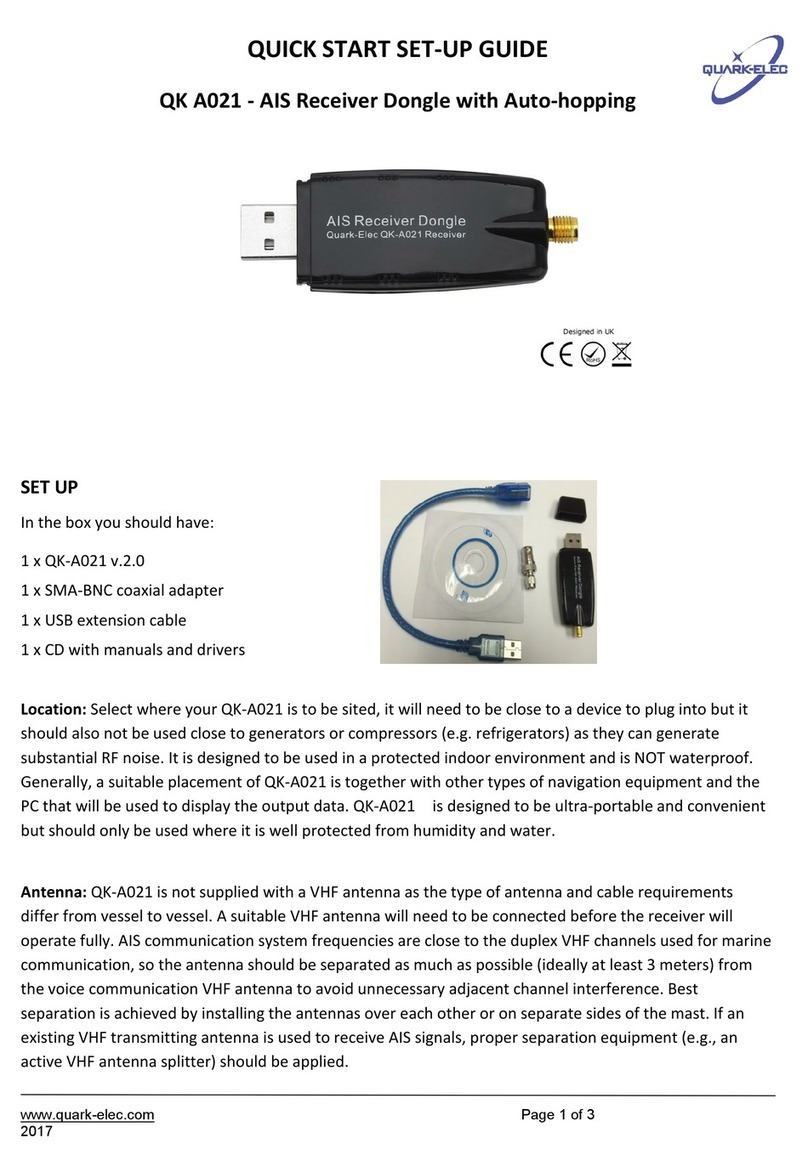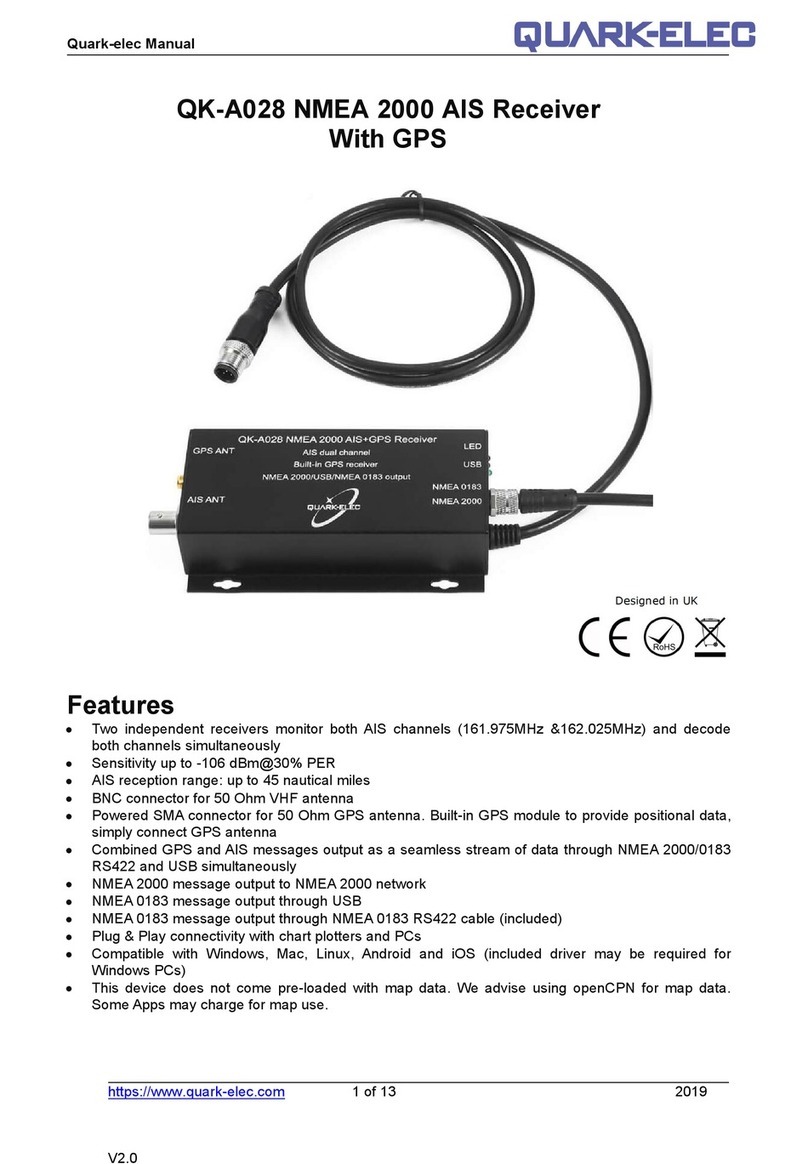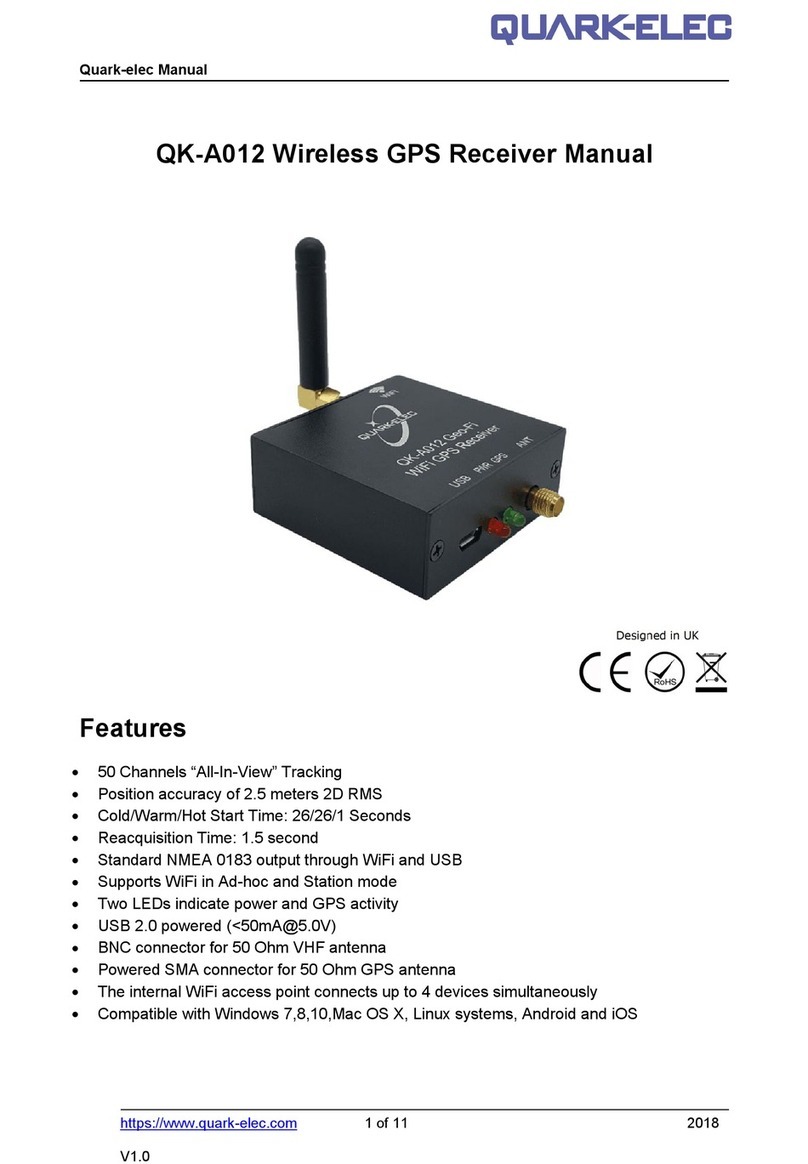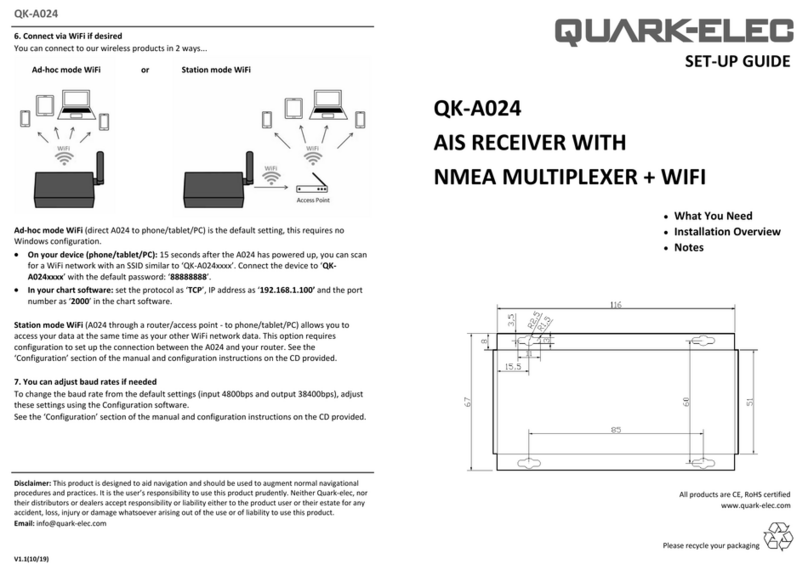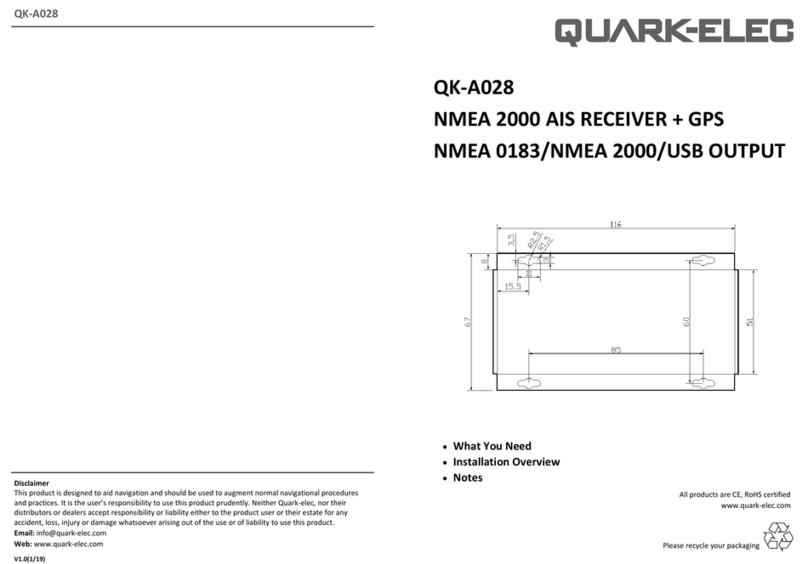This is an overview only. Familiarize yourself with the manual and the manuals of
any connecting devices before installation. It is always recommended that
electronic equipment be installed by an experienced installer.
QK-A027
BEFORE LEAVING HOME:
12.0V from SeaTalk bus required
We recommend pre-installing the Configuration software and drivers if needed, as you might not
have a CD reader/internet access on site.
Driver and Configuration software are optional and only needed for specific features.
If you will access data on a Mac/Linux/Windows PC:
Driver required for Windows. If using Windows 10, the driver should install automatically, if
not, it is included on the Free CD and at Quark-elec.com.
Driver not required for Mac or Linux.
If you will connect to the A027 through Station mode WiFi: (e.g. through a router, see page 4)
Configuration software (Windows) required. Driver may be required as above.
If you will adjust NMEA 0183 baud rates: The NMEA 0183 output baud rate is set to 38400bps as
default. You can adjust the baud rates if desired, using the Configuration software.
Configuration software (Windows) required. Driver may be required as above.
Configuration Software and specific instructions are on the FREE CD and at www.quark-elec.com.
INSTALLATION
1. Mounting: Consider your location…
Dry, sturdy location, 0.5m from other WiFi equipment.
Ensure you have the correct length of cables needed for VHF, GPS and the SeaTalk power
source. If drilling holes for your cabling, seal around any holes to prevent damage to your
vessel or equipment.
2. Connect your Antennas: VHF and GPS
Connect VHF: If you want to use one VHF antenna for both AIS and radio (or other purposes),
then you will need an active splitter. An active splitter will protect the A027 and your other
VHF equipment (VHF radio). If you don’t then the two signals will significantly damage each
device connected as well as reducing the signal.
If using two VHF antennae, place them as far away as possible from each other. (at least 3
metres).
Connect GPS if desired: The GPS antenna should be located outside where the sky is visible
for best results.
3. Connect to SeaTalk Power
The A027 uses 12.0V power. This is connected via the SeaTalk bus. Connect the 12.0V power and
the ground to the A027. Make sure everything is connected securely and is the correct wiring.
4. Check LED lights are working from A027
Flashing green lights indicate a valid signal is coming through the A027 from either GPS or AIS.
Power: Top LED (red) flashes at 3 second intervals.
AIS:Middle LED flashes for each valid message received.
GPS:Bottom LED flashes every second while valid message received.
QK-A027
5. Disconnect power and connect NMEA output if desired
Connect the ‘+’ and ‘-‘ terminals of the NMEA input/output on the A027 to the ‘+’ and ‘-‘
terminals of the output/input on the instrument.
The A027 uses NMEA 0183-RS422. If your connecting device uses the older NMEA 0183-RS232
and you are having issues with your NMEA connection, you may find swapping these terminals
works for your device. Alternatively, connect it using a Quark-elec Protocol Bridge (QK-AS03).
Check power supply is connected ‘+’ (12.0V) and ‘–‘ (GND) or permanent damage
will be caused to the A027.