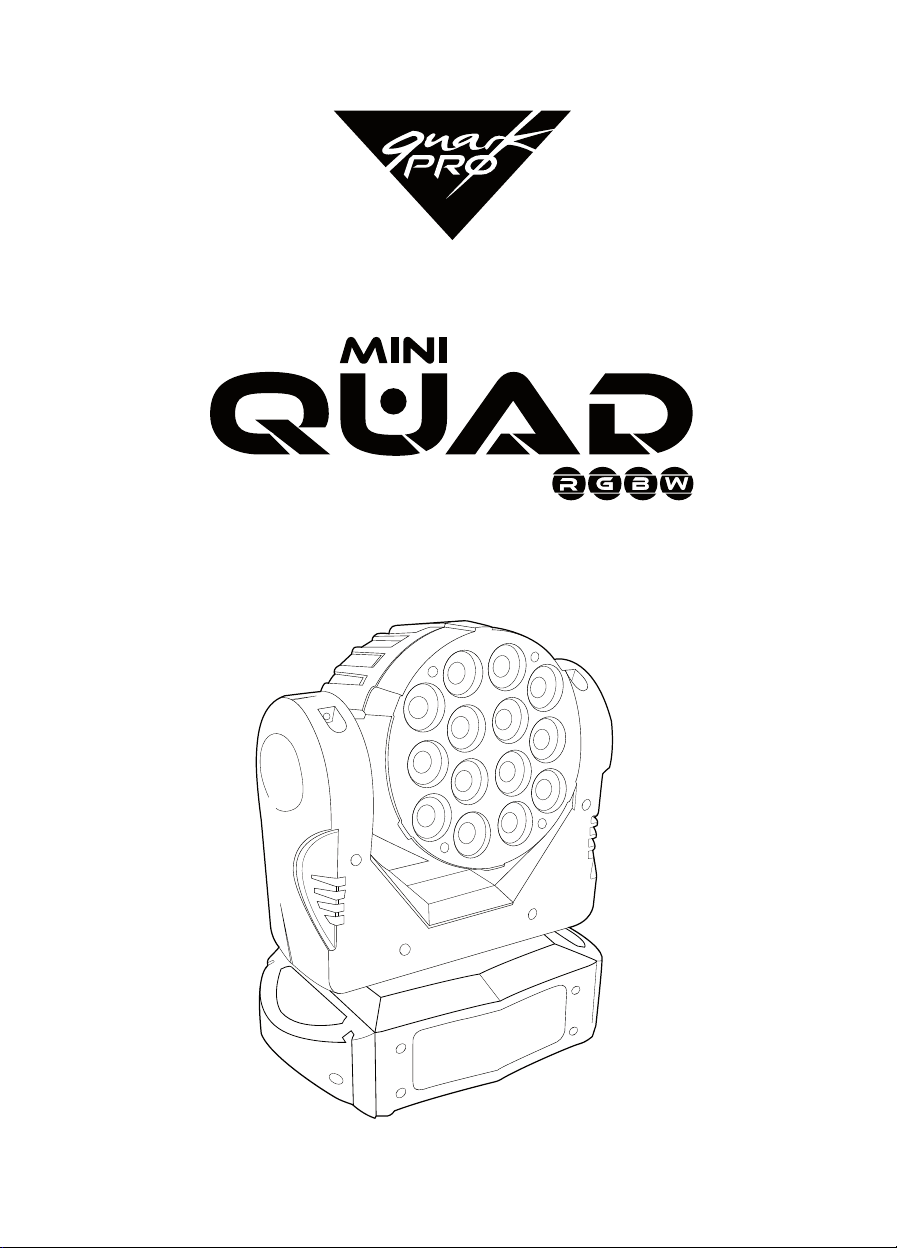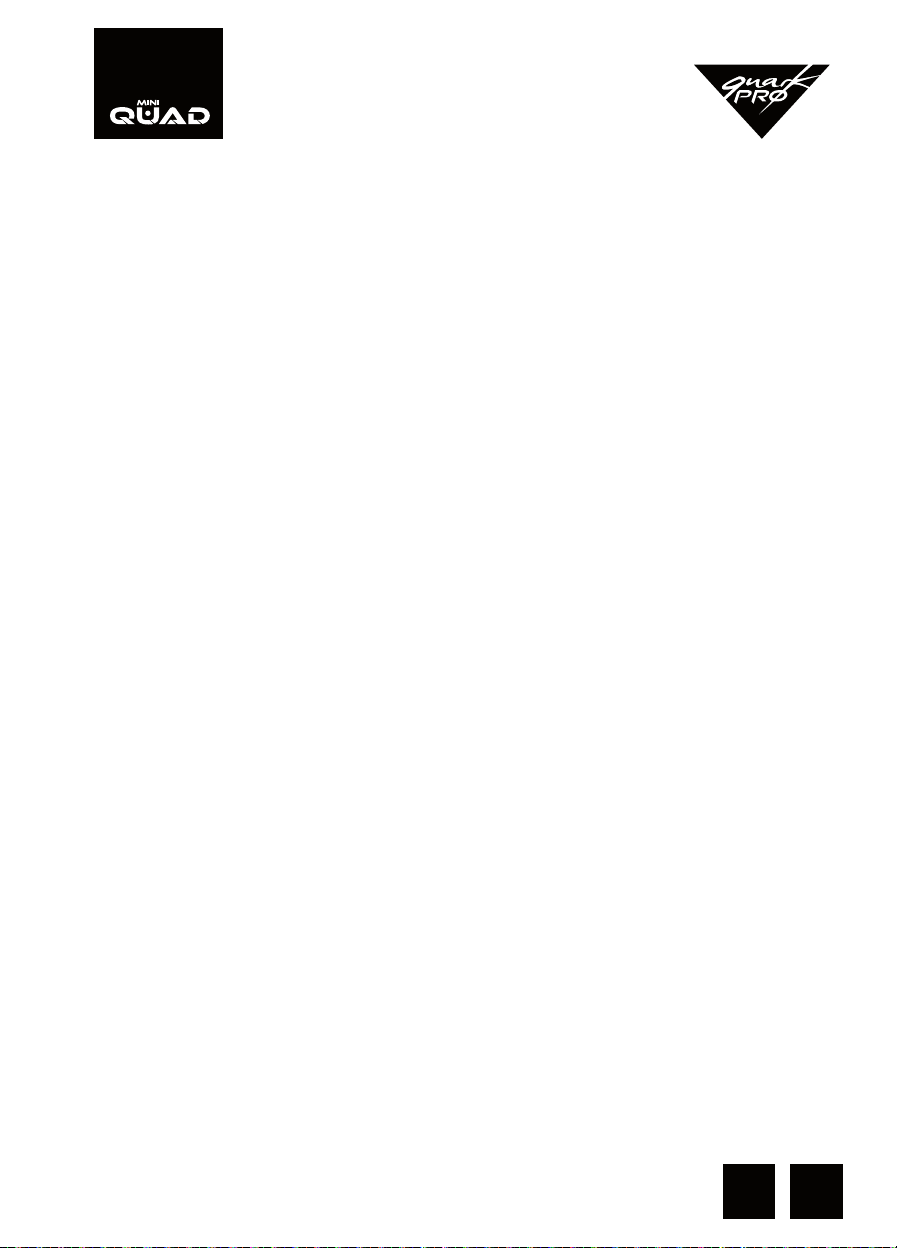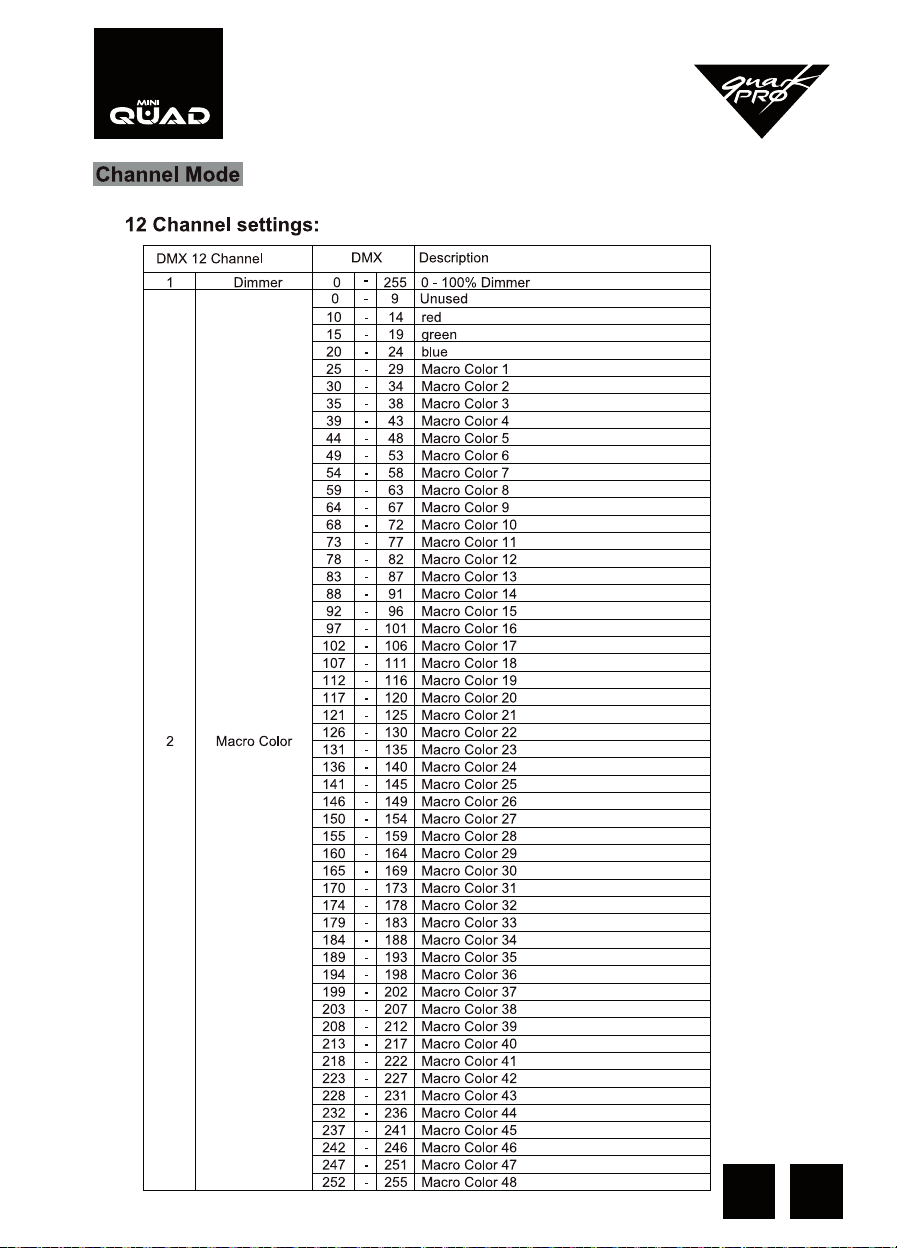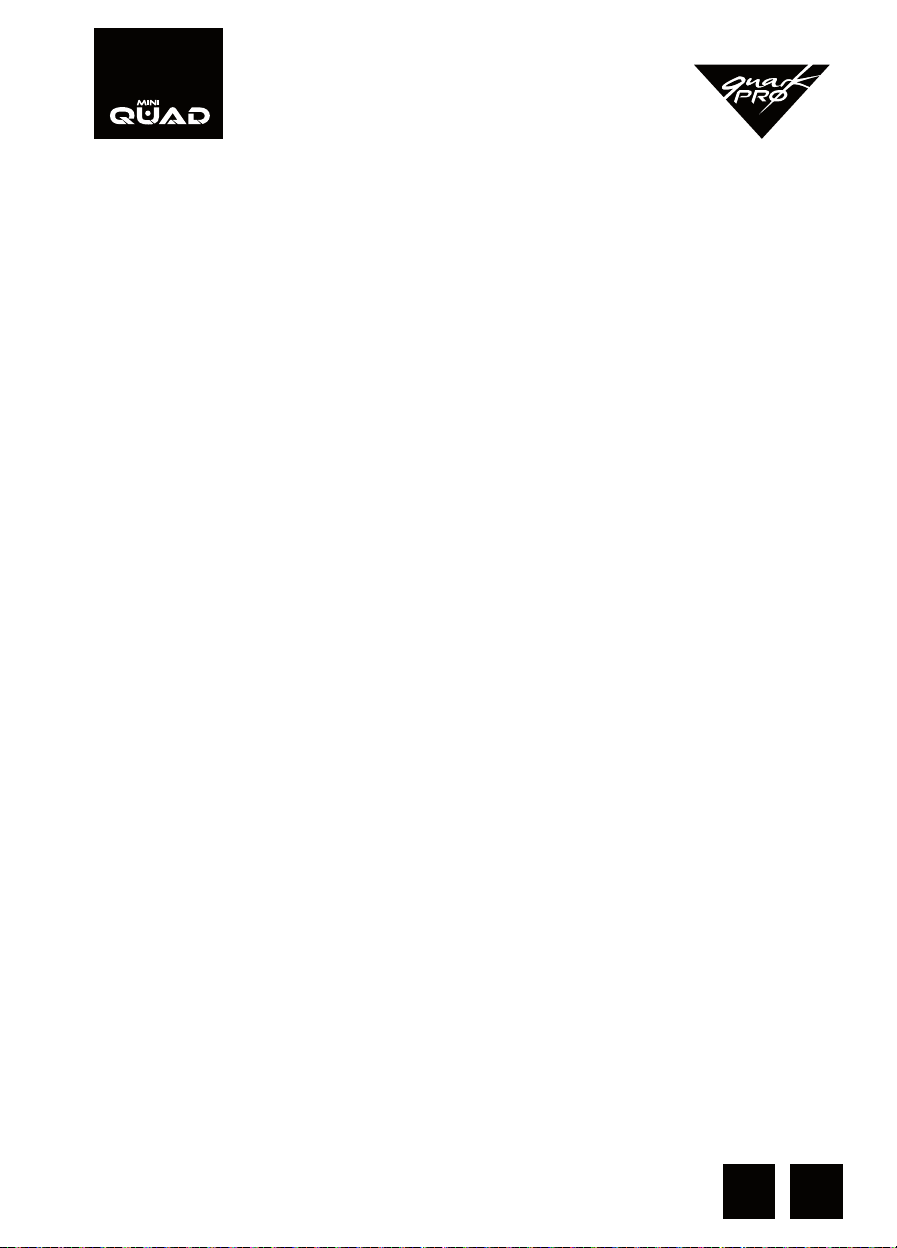5EN
SYSTEM MENU
DMX Address - Set the DMX Address
1.- Press the Up and Down button until “DMX Address” is displayed, press ENTER
2.- “X” will now be displayed,”X” represents the displayed address. Press the Up or Down
buttons to nd your desired address. Press ENTER to conrm
System Reset - Use this function to reset the xture
1.- Press the UP and DOWN button until “System Reset” is displayed, press ENTER
2.- The xture will reset
Firmware version - This will display the software version
1.- Press the Up and Down button until “Firmware version” is displayed, press ENTER
2.- The software version will be displayed
Fixture time - With this function you can display the running time of the xture
1.- Press the Up and Down button until “Fixture time” is displayed press ENTER
2.- The running time of the xture will be displayed
White Balance - This menu will let you select your desired mode
1.- Press the MENU button and UP button or DOWN button until ”White Balance”is
displayed, press ENTER
2.- Press ENTER to display the “Red”“Green””Blue” and then press ENTER, the
“RXXX””GXXX””BXXX”, XXX is the value of red,green and blue, then press the UP or DOWN
to adjust the value.
Auto Test - With this function you can manually test the individual features
1.- Press the UP and DOWN button until “Auto Test” is displayed, press ENTER
2.- Use the UP and DOWN button to nd the function or color that you wish to test.
3.- Once you nd a function or color you wish to test, press the ENTER button. Now you
can adjust the values by pressing the UP and DOWN buttons. Once you have nished
testing press the ENTER button.
Tilti Inverse - Tilt Inversion
1.- Press the UP and DOWN button until “Tilt Invert” is displayed, press ENTER
2.- To activate the Tilt inversion press the UP or DOWN buttons until“yes” is displayed,
press ENTER to conrm. To deactivate Tilt Inversion, select “No” and press ENTER.