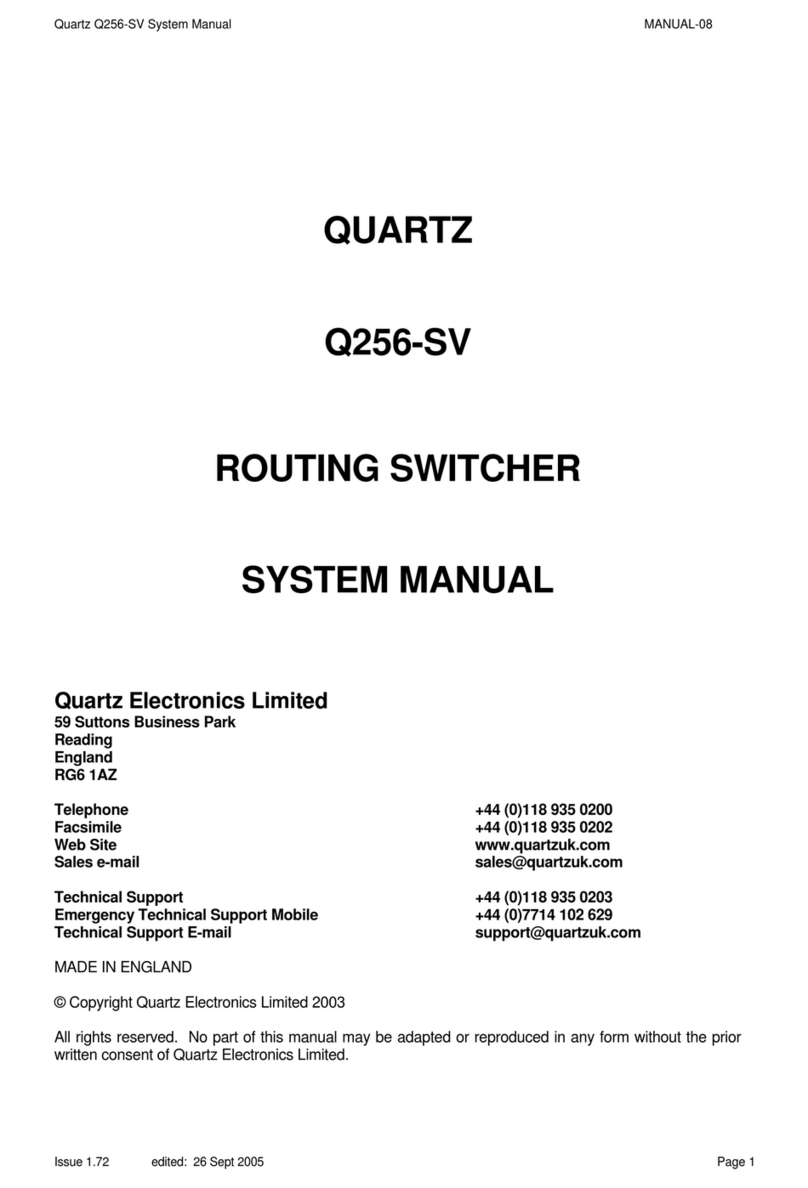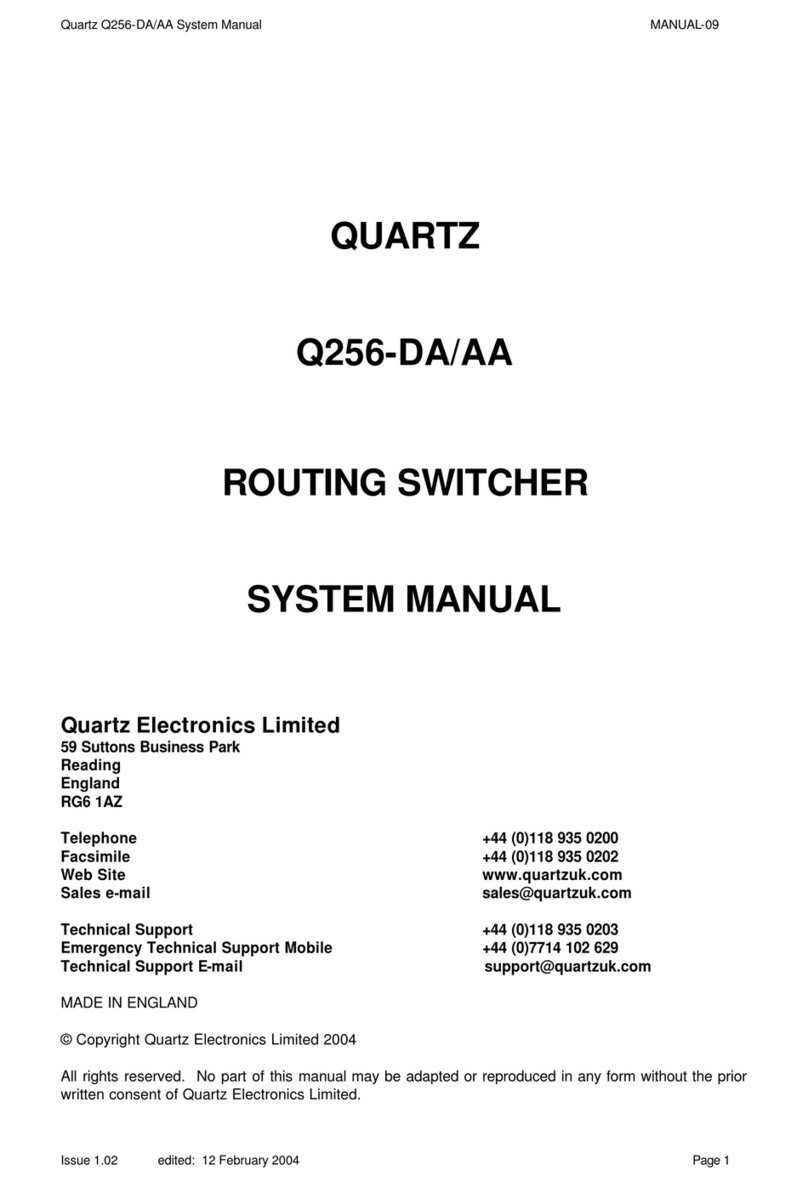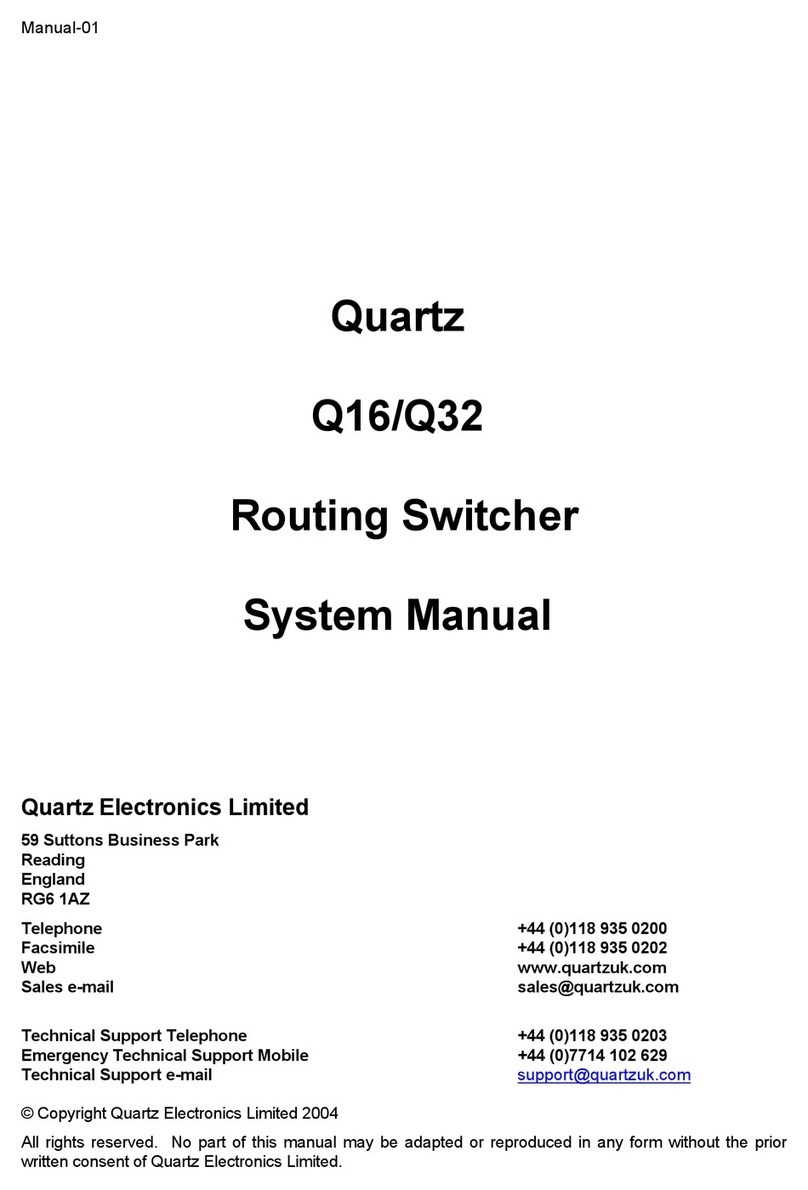Quartz Q6400 System Manual
08 November 2005 Issue 6.00 Page 6
Contents
INSTALLATION ........................................................................................................................................................8
Introduction.................................................................................................................................................................................8
Unpacking...................................................................................................................................................................................8
Physical Installation....................................................................................................................................................................8
Electrical Connections................................................................................................................................................................8
Video Inputs and Outputs.....................................................................................................................................................8
Video Reference...................................................................................................................................................................9
Audio Inputs and Outputs.....................................................................................................................................................10
RS422 Data Routers............................................................................................................................................................12
Remote Control - Q-link........................................................................................................................................................14
Remote Control - RS232/422 Computer Port.......................................................................................................................16
Alarm Connector ..................................................................................................................................................................18
Power...................................................................................................................................................................................18
Configuring The Frames.............................................................................................................................................................19
Frame Mode: Master or Slave..............................................................................................................................................19
Serial Port Mode: Diagnostics or Protocol............................................................................................................................19
Serial Port Baud Rate: Default or User ................................................................................................................................19
Force Input: Force input or use battery back settings.........................................................................................................20
Address Switch.....................................................................................................................................................................20
Buzzer..................................................................................................................................................................................20
Analogue Video Routers ......................................................................................................................................................20
Serial Digital Video Routers .................................................................................................................................................21
Analogue Audio Routers ......................................................................................................................................................21
AES/EBU Digital Audio Routers...........................................................................................................................................21
WinSetup....................................................................................................................................................................................22
GENERAL DESCRIPTION .......................................................................................................................................23
Introduction.................................................................................................................................................................................23
Control System...........................................................................................................................................................................26
Embedded Control: FU-0003 ...............................................................................................................................................26
System Controller: SC-1000.................................................................................................................................................26
Firmware Versions ...............................................................................................................................................................26
Address Switches.................................................................................................................................................................26
DIP Switches........................................................................................................................................................................27
Status LED’s.........................................................................................................................................................................27
System Control Bus: Q-Link.................................................................................................................................................28
Serial Port.............................................................................................................................................................................28
Serial Digital Video Routing........................................................................................................................................................28
Analogue Video Routing.............................................................................................................................................................29
Analogue Audio Routing.............................................................................................................................................................31
AES/EBU Digital Audio Routing..................................................................................................................................................33
RS422 Control Level Routing.....................................................................................................................................................34
Tally Routing...............................................................................................................................................................................34
Power System.............................................................................................................................................................................35
Remote Control Panels...............................................................................................................................................................35
Technical Specification...............................................................................................................................................................36
Analog Video........................................................................................................................................................................36
Analogue Audio....................................................................................................................................................................37
Serial Digital Video...............................................................................................................................................................38
AES/EBU Digital Audio.........................................................................................................................................................39
RS422 Control Level............................................................................................................................................................40
MAINTENANCE........................................................................................................................................................41
Maintenance Philosophy.............................................................................................................................................................41
Module Removal and Replacement............................................................................................................................................41
Fault Finding...............................................................................................................................................................................41
Some Common Faults................................................................................................................................................................42
Further Fault Finding ..................................................................................................................................................................42
Alignment....................................................................................................................................................................................42
Routine Maintenance..................................................................................................................................................................43