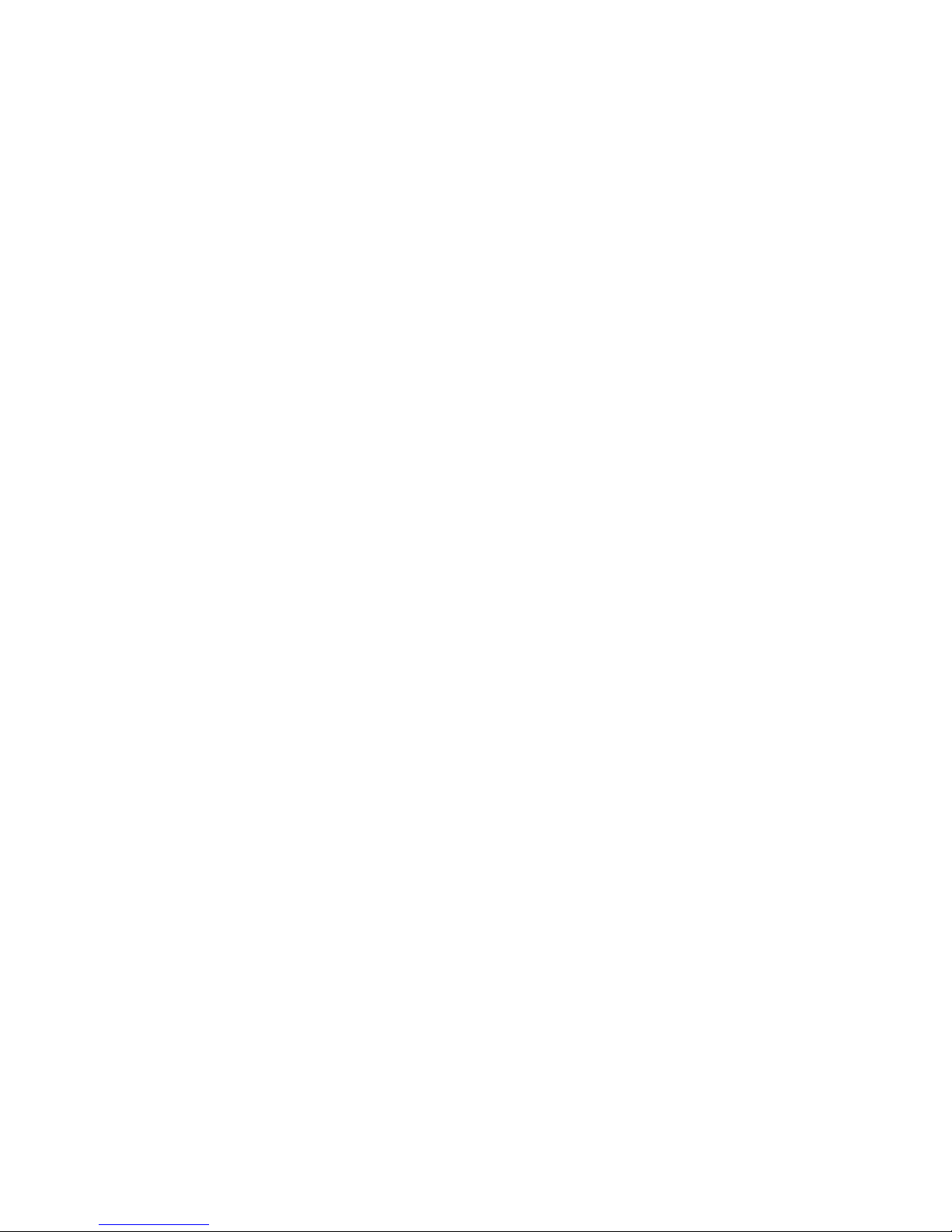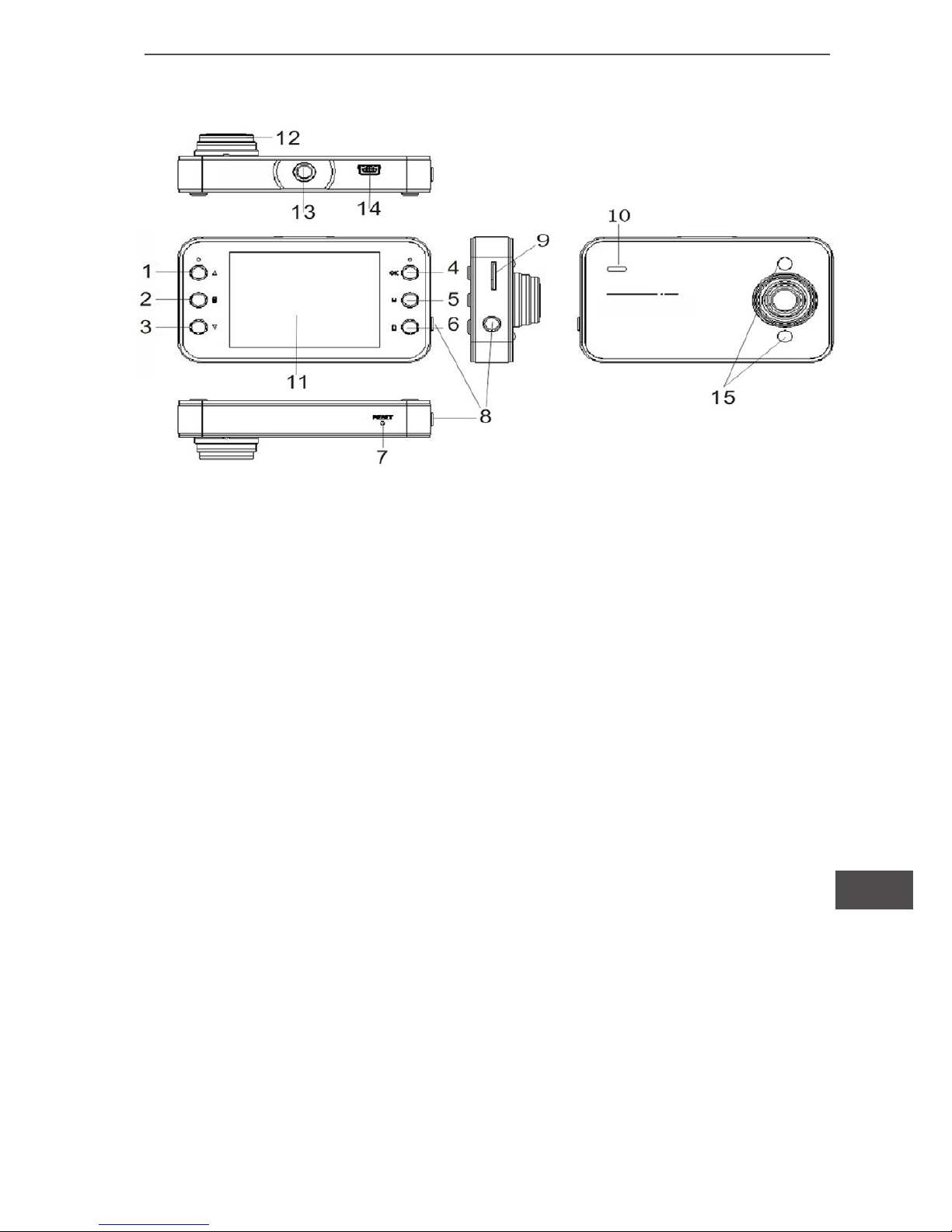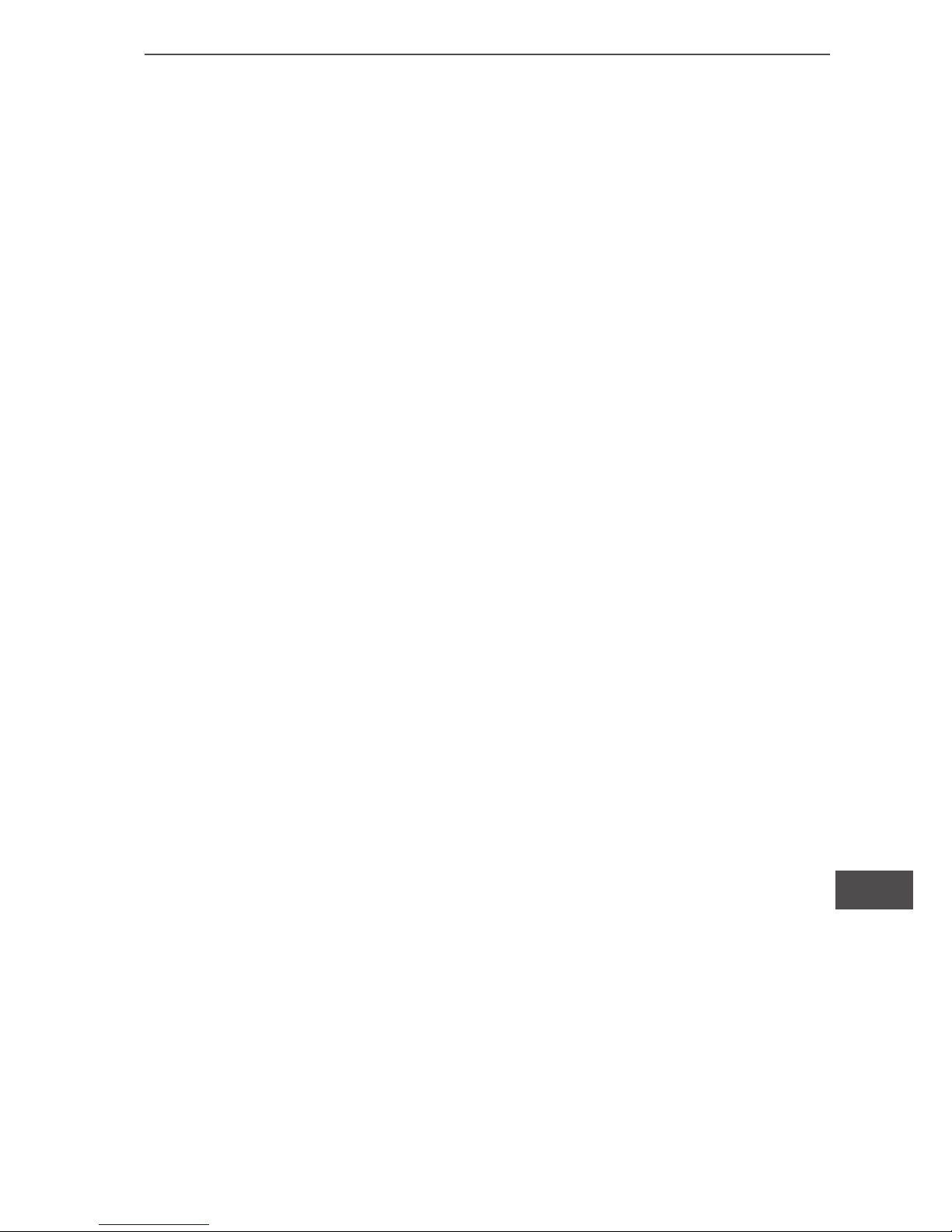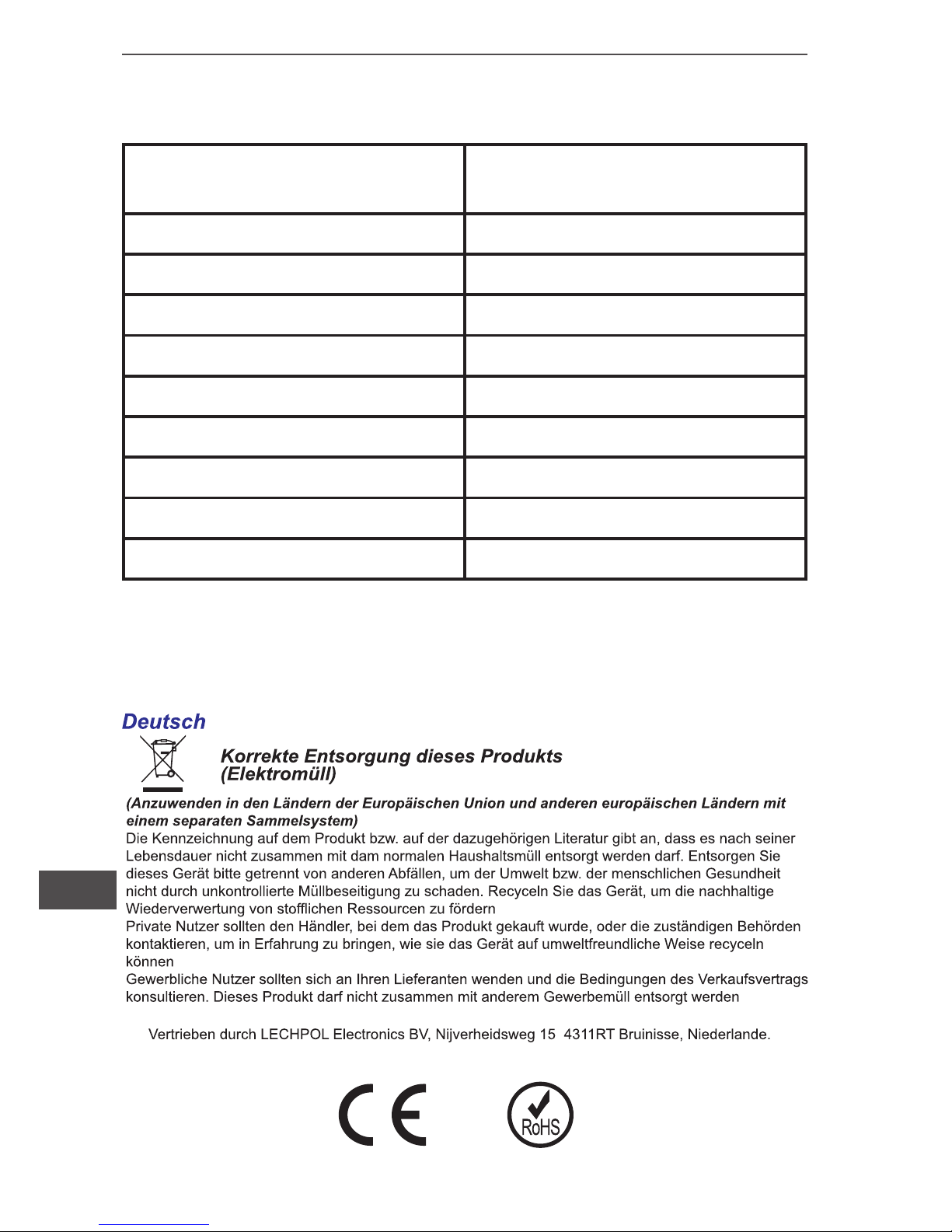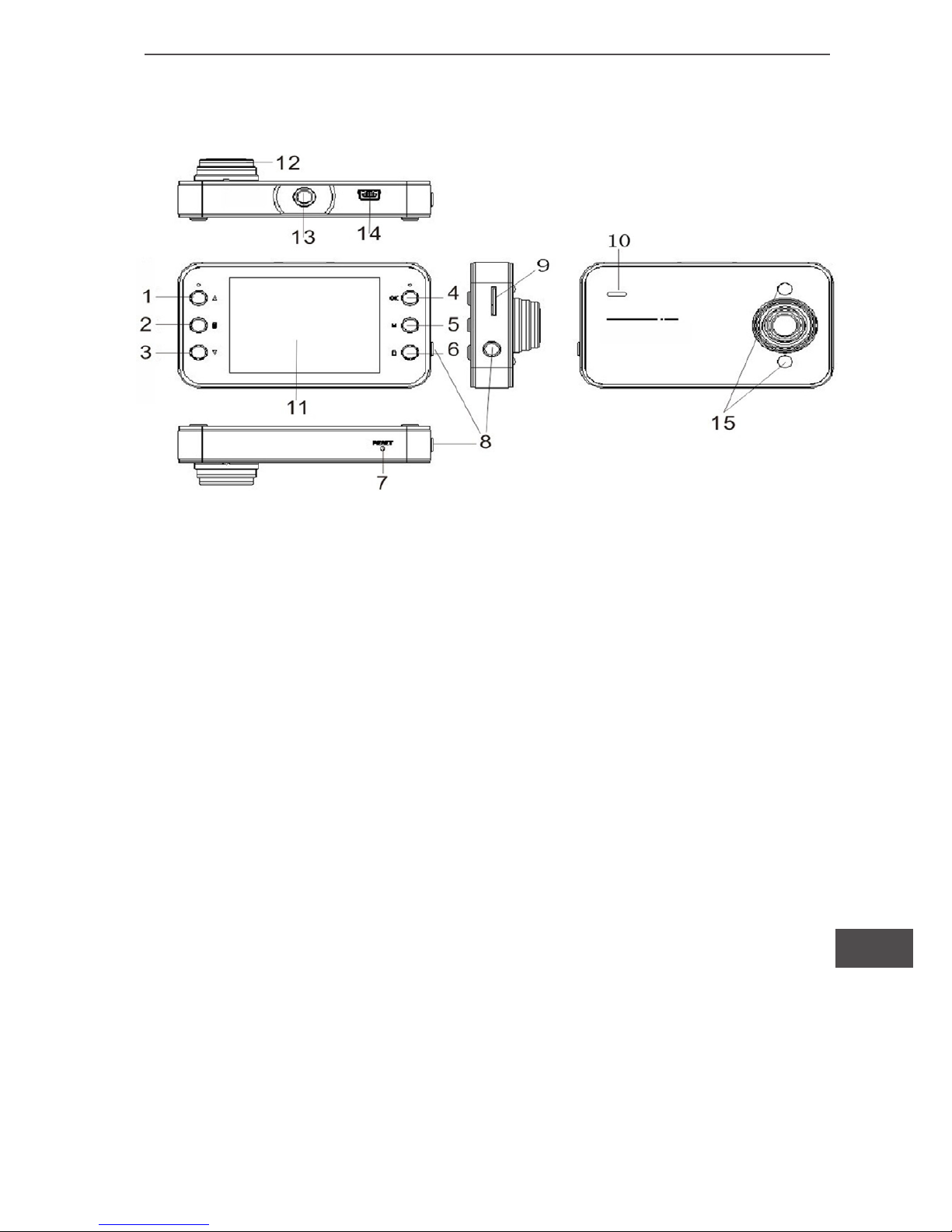5
Bedienungsanleitung
DE
3. Bewegungserkennung: Ein/Aus
Ein: Aufnahme-Bereitschaftsmodus, wenn sich ein Objekt vor der
Kamera bewegt, startet automatisch die Videoaufnahme
Aus: Aufnahme-Bereitschaftsmodus, DVR wird keine Maßnahme
ergreifen
4. Videoton: Ein/Aus
Ein: Video wird mit Ton abgespielt
Aus: Video wird ohne Ton abgespielt
5. Videozeitstempel: Aus/Ein
Aus: Videodatei wird keinen Zeitstempel anzeigen
Ein: Im rechten unteren Winkel des Videos wird der Zeitstempel
angezeigt
6. Verzögertes Ausschalten: Ausschalten / 10S/30S
Ausschalten: Video ist in Aufnahmebereitschaft oder entfernen
des USB-Kabel – sofortiges ausschalten
10S: Video ist in Aufnahmebereitschaft oder entfernen des USB-
Kabel – ausschalten nach 10S
30S: Video ist in Aufnahmebereitschaft oder entfernen des USB-
Kabel – ausschalten nach 30S
Bilderfassungsmenü
Kameramodus, drücken der Taste “Menü” zum Aufruf des Kam-
eramenüs.
1. Bilderfassungsmodus: Aus / Verzögerung- 2S / Verzöger-
ung - 10S / Kontinuierlich
Aus: Drücken der Taste “OK”: Bild wird sofort gemacht;
Verzögerung - 2S: Drücken der Taste “OK”: Bild wird nach einer
Verzögerung von 2S gemacht
Verzögerung - 10S: Drücken der Taste “OK”: Bild wird nach einer
Verzögerung von 10S gemacht
Kontinuierlich: Drücken der Taste “OK”, es werden kontinuierlich
drei Bilder gemacht
2. Bildgröße: 5M/3M/2M/1M
5M: Einstelen der Bildauösung auf 2592 * 1944
3M: Einstelen der Bildauösung auf 2048 * 1536
2M: Einstelen der Bildauösung auf 1600 * 1200
1M: Einstelen der Bildauösung auf 1280 * 1024