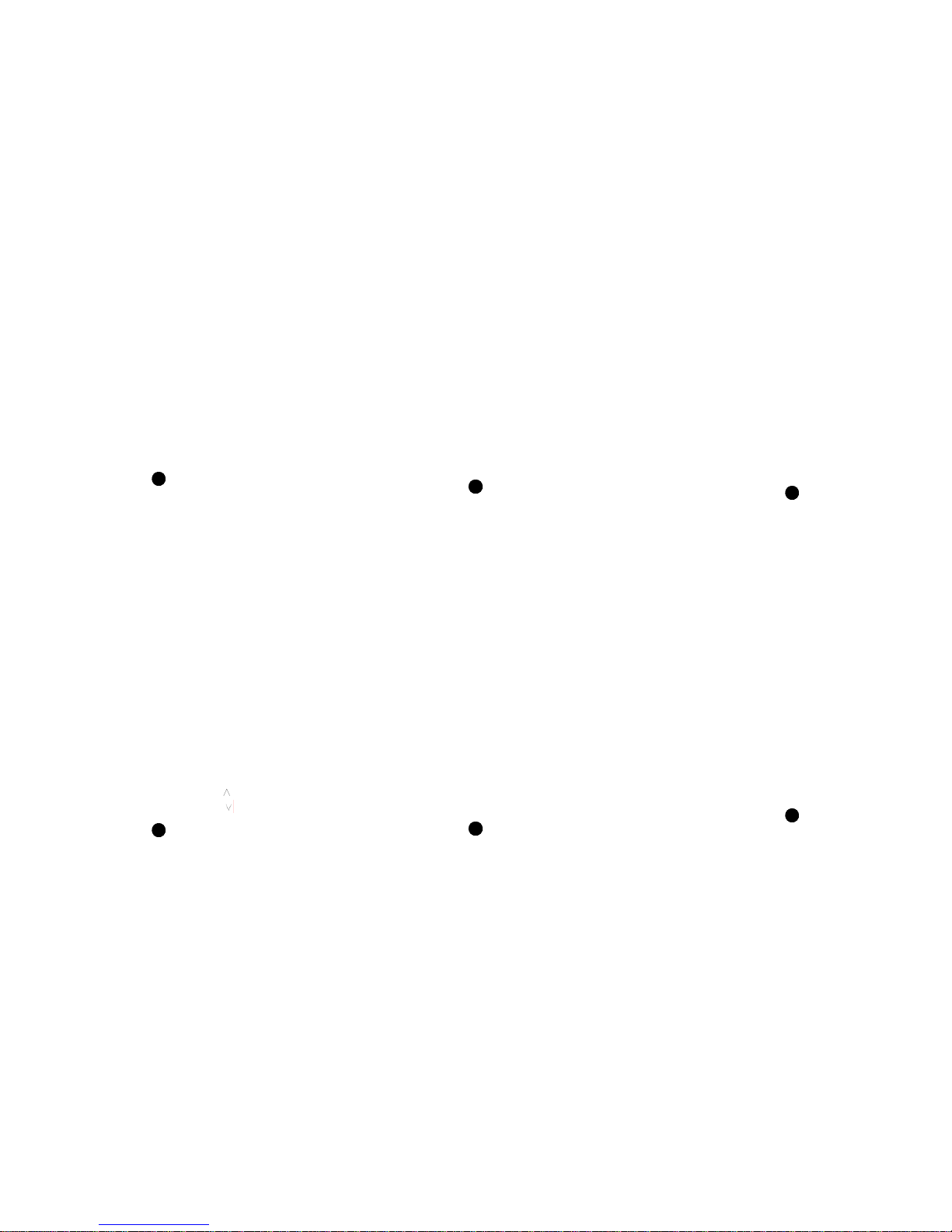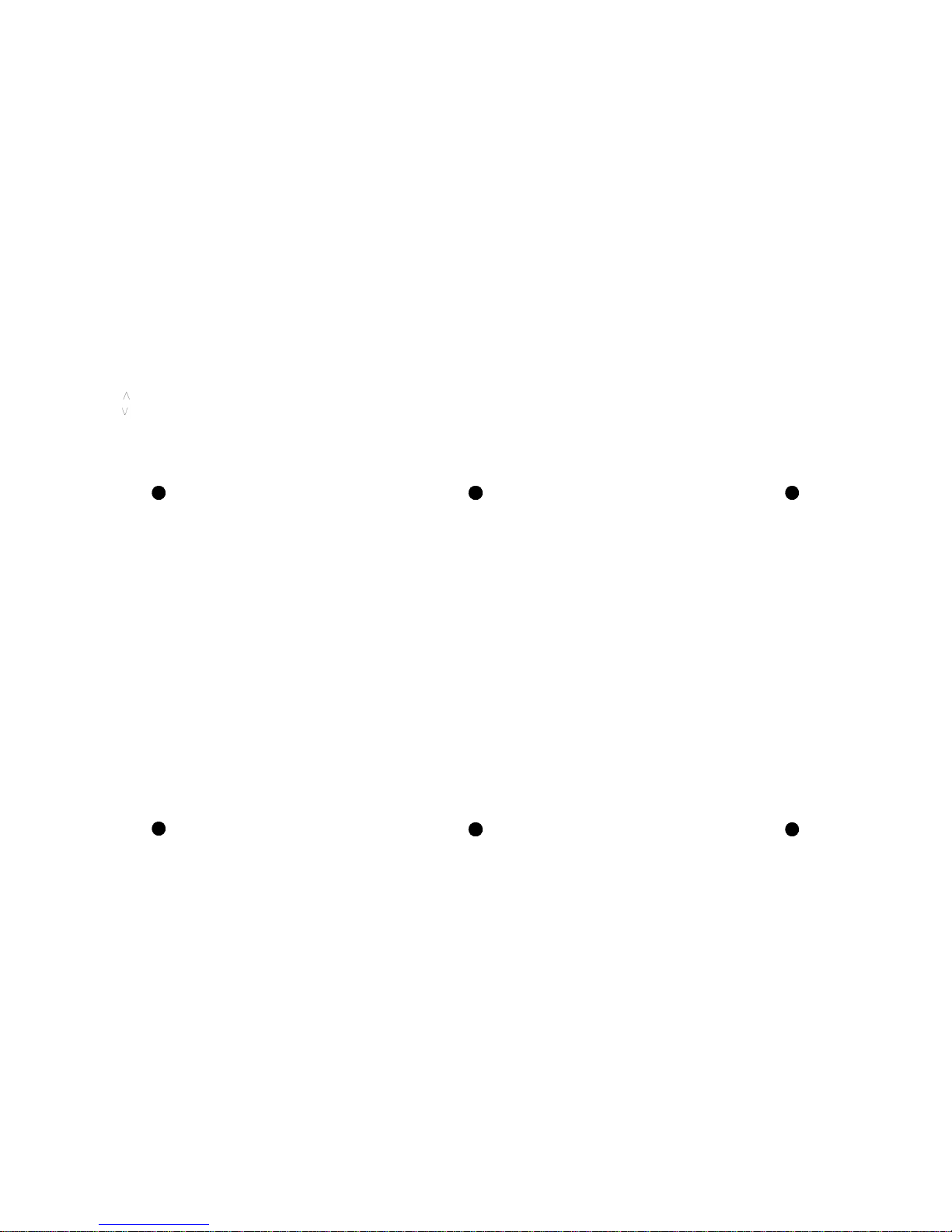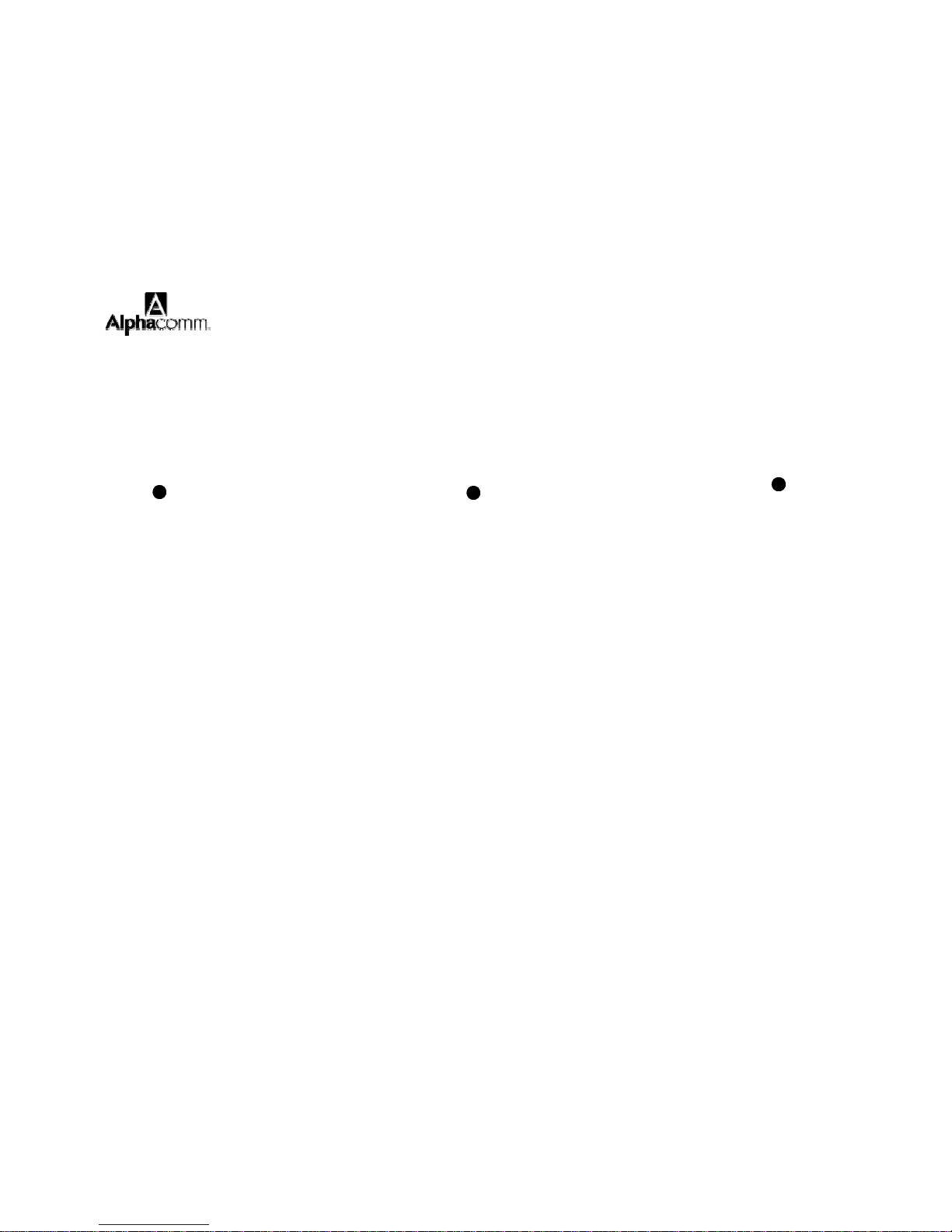Play/Pause
• Quickly press the [Play, Pause] button to
play music.
• Quickly press the [Play, Pause] button again to
pause music.
Skipping Songs
• Quickly press the [ ] button to skip to previous song.
• Quickly press the [ ] button to skip to next song.
13
Using 3.5mm Wired Cable on Headphones
1. Connect one end of the included 3.5mm Auxiliary
Cable to the AUX-IN jack on the headphones, and
the other end of the cable to the external device’s
headphone jack port (smartphone, tablet, computer
or MP3 player).
2. Open a media player on your device and click on
PLAY to start playing your music.
3. Use the controls on your connected device to control
music playback and volume.
14
Note: Microphone on headset does not work when
the wire is connected.
Frequently Asked Questions
Q: I can pair the Bluetooth headphones with my
Bluetooth device, but I cannot hear any music.
• Make sure your Bluetooth device supports
A2DP profile.
• Turn up the volume on your Bluetooth device.
• You may have to unpair the headphones, then re-
pair your device
15
Q: I cannot get the Bluetooth headphones into
paring mode
• Make sure the Bluetooth headphones are turned OFF
before beginning the pairing process
• Press and HOLD the [Power, Play, Pause]
button until a tone is heard and the LED
indicator light flashes BLUE.
• Check that the headphones are charged.
Q: My Bluetooth Device is not able to pair with the
Bluetooth headphones.
• Make sure the Bluetooth headphones are turned OFF
before beginning the pairing process.
• Keep your headphones and Bluetooth enabled device
16
within 3 feet of each other during the pairing
process.
• Check that your device’s Bluetooth feature is
turned ON.
• Try repeating the pairing process, see the “Pairing”
the headphones with a Bluetooth enable device”.
17
Warranty & Return Policy
Alpha Comm Enterprises, Inc. warrants this product as free of
defects in material, design and workmanship for the period of one
year from the original date of purchase. The warranty is limited to the
original purchaser. If during the period of warranty this product
proves defective under normal use and service you should return the
product to the retailer from whom it was purchased or to an authorized
warranty center.
The liability of Alpha Comm Enterprises, Inc. and its appointed repair
company is limited to the cost of repair and/or replacement of the
product under warranty. Products sent for warranty service must be
accompanied by a copy of the original purchase receipt, the original
box, materials and accessories. All cost associated with the return of
the product under warranty are the responsibility of the original
purchaser. A $6.95 Shipping and Handling Fee will apply in order for
Alpha Comm Enterprises, Inc. to ship out a new/refurbished product
to customer. Alpha Comm Enterprises, Inc. will not assume any
responsibility for any loss or damage occurred in shipping.
18