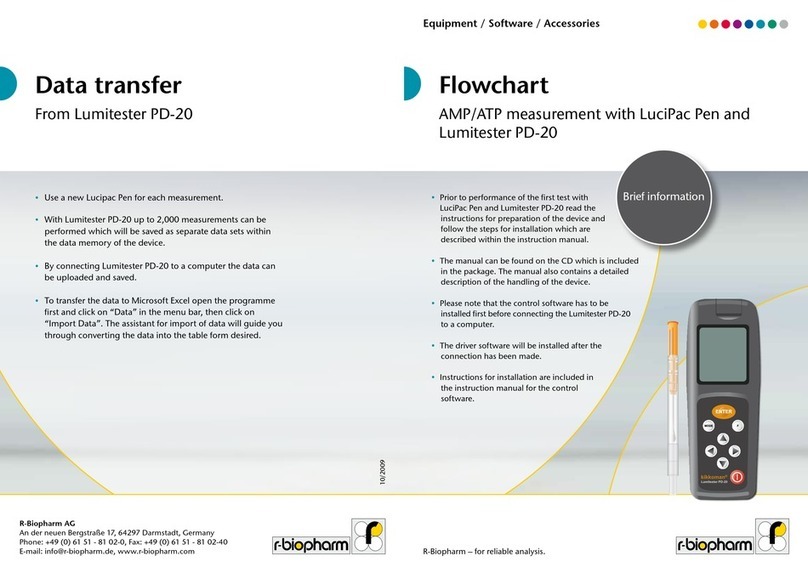2014-09-30 Page 4 of 34 R-Biopharm AG
Table of contents
Symbols & Abbreviations.......................................................................................................................................................2
Table of contents ...................................................................................................................................................................4
Introduction...........................................................................................................................................................................6
Intended use of the RIDA®CUBE SCAN Laboratory Photometer...............................................................................................6
About this user manual..............................................................................................................................................................6
Inspecting the package contents ...............................................................................................................................................6
CUBE packaging .........................................................................................................................................................................7
System description ................................................................................................................................................................8
Description of the RIDA®CUBE SCAN Analyser .........................................................................................................................8
CUBE Instrument Interfaces.......................................................................................................................................................8
Indicator lights ...........................................................................................................................................................................9
How to handle the RIDA®CUBE SCAN Laboratory Photometer ................................................................................................9
How the RIDA®CUBE SCAN Laboratory Photometer works ....................................................................................................10
Manufacturer calibration.........................................................................................................................................................10
Pictogramms / Button Symbols............................................................................................................................................ 11
Tablet PC symbols and their functions.....................................................................................................................................11
Getting started.....................................................................................................................................................................12
The proper placement of the CUBE Laboratory Photometer ..................................................................................................12
Transport lock ..........................................................................................................................................................................12
Connecting the power supply ..................................................................................................................................................12
The Tablet PC ...........................................................................................................................................................................13
Starting & Operating the Tablet PC..........................................................................................................................................13
The RIDA®CUBE SCAN Launcher .............................................................................................................................................13
Changing the language of the RIDA®CUBE SCAN application .................................................................................................14
How to switch the RIDA®CUBE SCAN Laboratory Photometer ON......................................................................................14
The automatic start-up and warm-up processes.....................................................................................................................14
Configuring the RIDA®CUBE SCAN........................................................................................................................................ 15
Setting normal values and limits.......................................................................................... Fehler! Textmarke nicht definiert.
Setting units .............................................................................................................................................................................15
Configuring inputs (Sex, Sampletype, Hematocrit, Operator) .................................................................................................16
Configuring interfaces..............................................................................................................................................................17