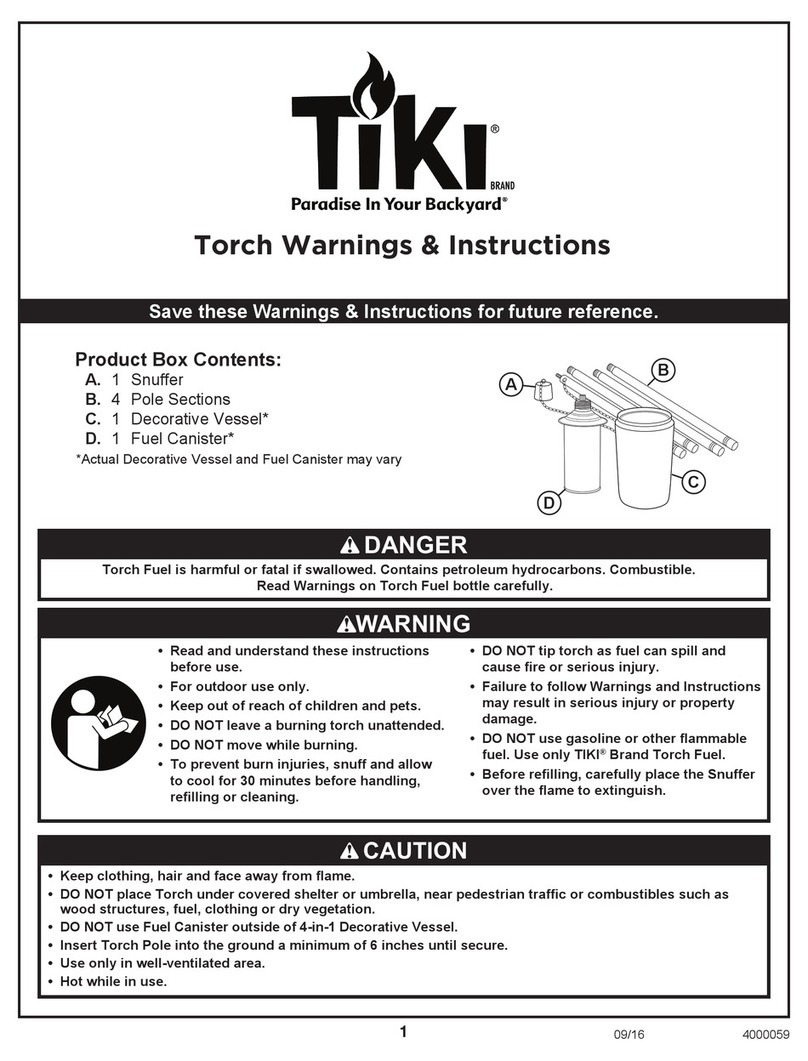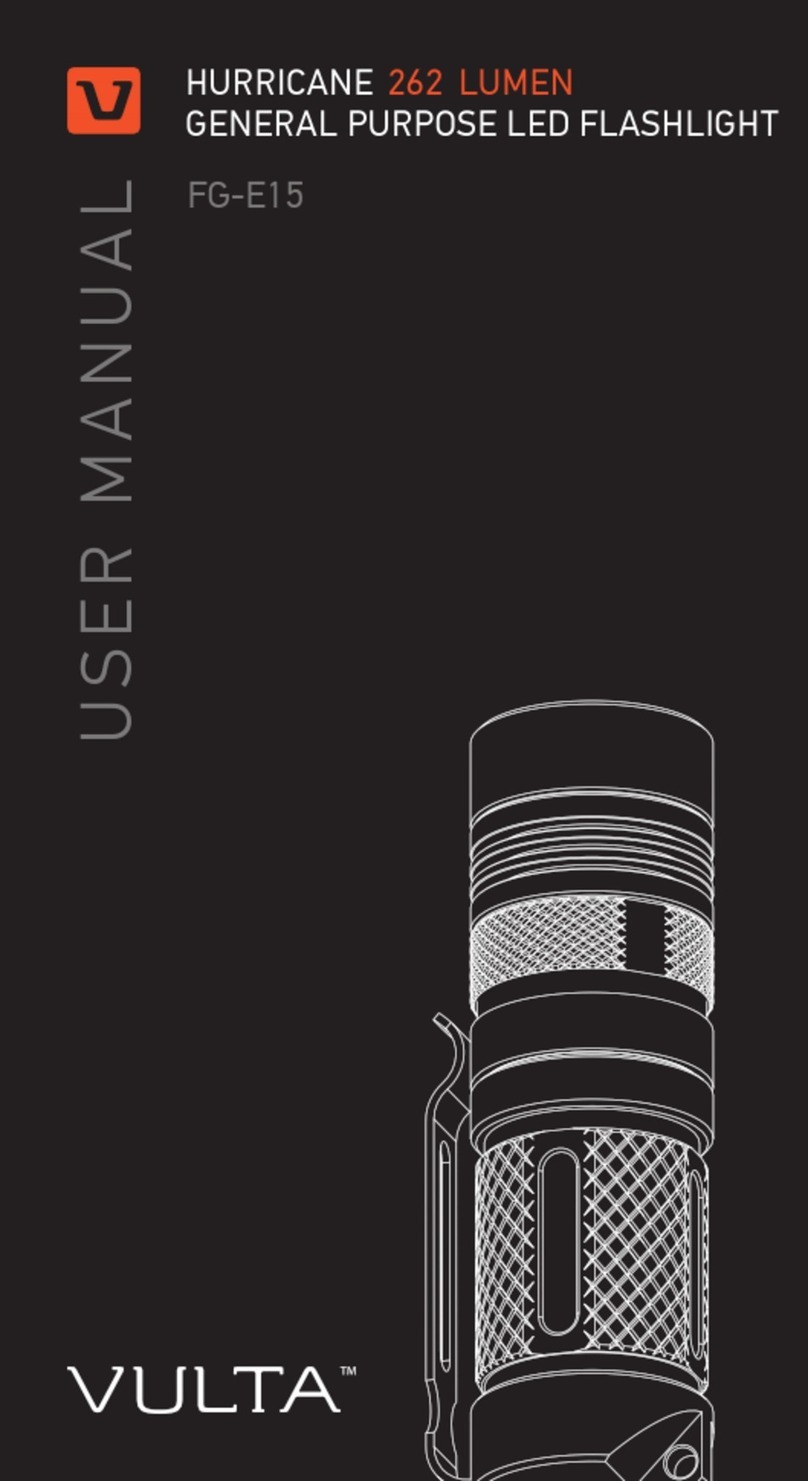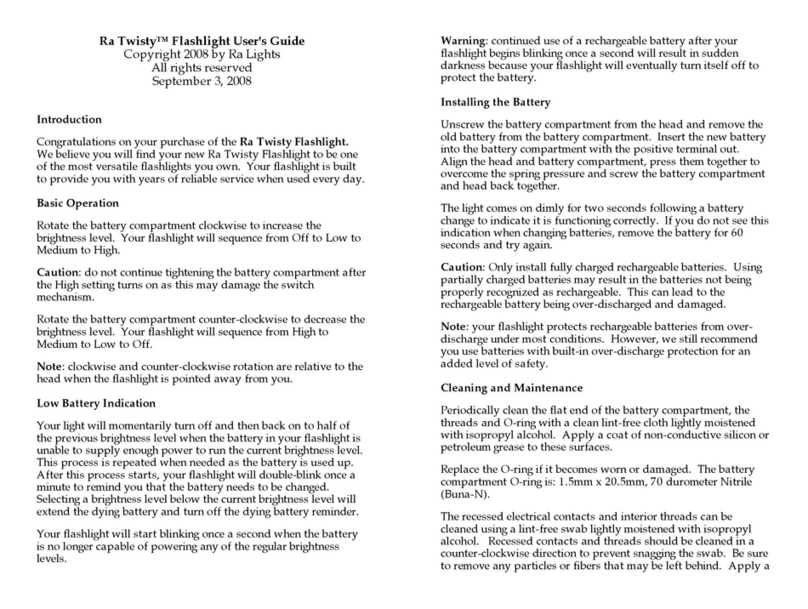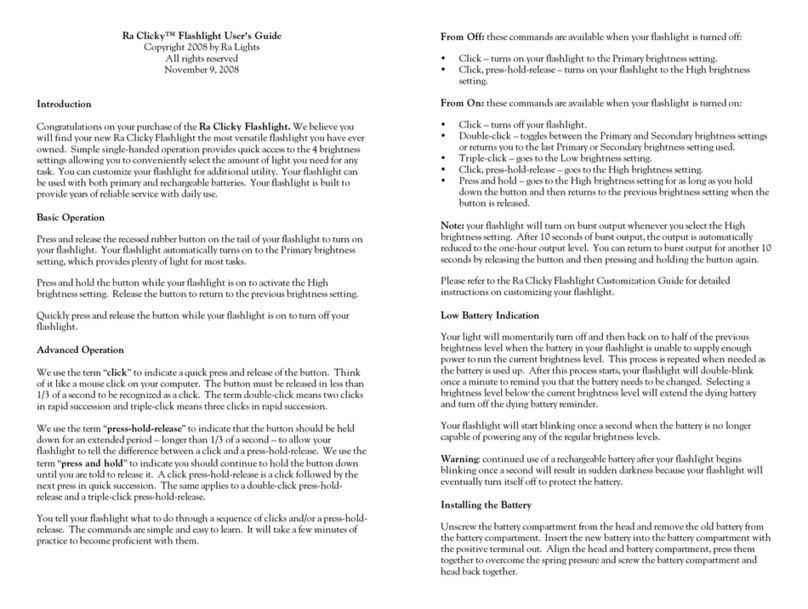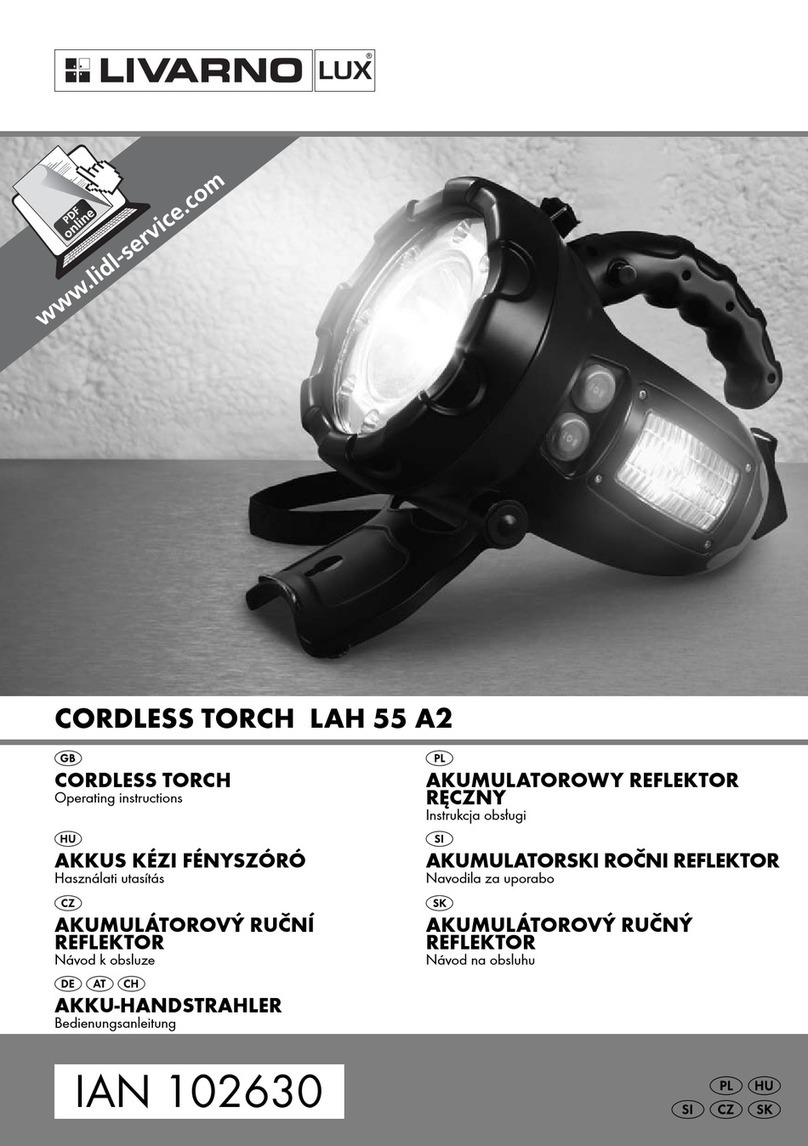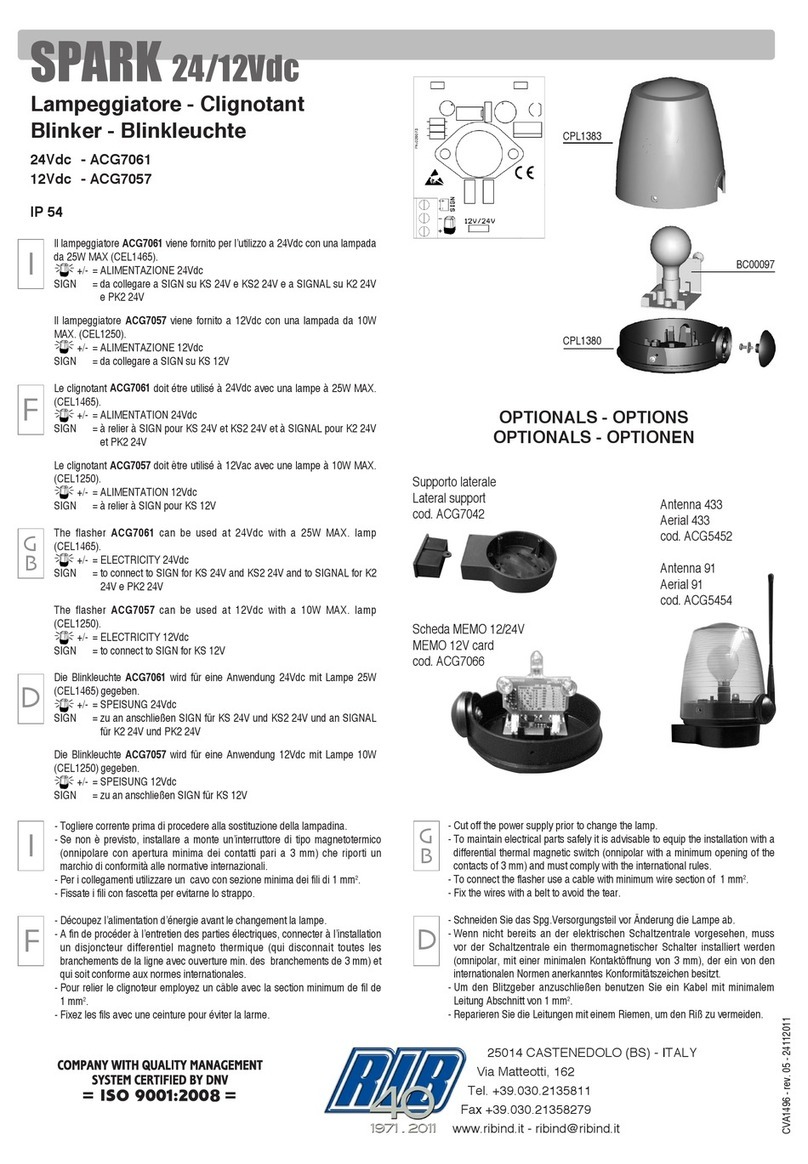The brightness levels are arranged in a circular menu to make scrolling through all
of the brightness levels easier. The maximum brightness level is followed by
tactical strobe, emergency strobe, SOS and then the minimum brightness level.
Customizing the Brightness Settings
Your flashlight comes with 4 preset brightness settings: High, Primary, Secondary
and Low. Each setting may be customized to any brightness level. Don’t be fooled
by the names we gave each brightness setting – we chose the names based on the
factory settings. For instance, you might want to assign the tactical strobe to the
High setting, a very dim brightness level to the Primary setting, a medium
brightness level to the Secondary setting and the burst level to the Low setting.
Follow these steps to customize the brightness level for one of the brightness
settings:
•Select the brightness setting you want to customize.
•Double-click, press and hold. Your flashlight will pause at the current
brightness level for 1 second and then begin to scroll up through the
brightness levels pausing two seconds at every level. When your flashlight
reaches the maximum brightness level, it will double blink and pause for 3
seconds. Each light show level is then displayed for 4 seconds. Upon reaching
the minimum brightness level, your flashlight will again double-blink and
pause for 3 seconds before continuing through the regular brightness levels.
•Note: the scrolling direction reverses each time you invoke the double-click,
press and hold command. If the scrolling direction is not the desired
direction, release the button and repeat the double-click, press and hold
command to scroll in the opposite direction.
•Release the button when you reach the brightness level you want.
•Turn off your flashlight to save the customized setting.
•Note: switch to a different setting prior to turning off your flashlight to undo
the customization. For example, press-hold-release will momentarily switch to
the High setting and then back to your selected setting and undo your
customization.
•Note: your flashlight will turn off with 10 very rapid flashes if there is
insufficient power to remember the setting.
Customizing Features Using the Option Menu
Your flashlight offers the following features through the Option Menu:
1. Force Setting: indicated by a long flash
2. Button Lock: indicated by three rapid flashes
3. Automatic Turn Off: indicated by a bright-to-dim sequence
4. Locator Flash: indicated by a dim flash
5. Momentary: indicated by a long-short flash sequence
6. Customization: indicated by a dim-to-bright sequence
Follow these steps to customize your flashlight using a feature from the Option
Menu:
•Triple-click, press-hold-release. Your flashlight will display the indication for
the first menu item (Force Setting).
•Click to move to the next menu item. Double-click to reverse direction and
move to the previous menu item. The menu is circular – the last item is
followed by the first and the first is preceded by the last.
•Press and hold the button to select the current menu item. Your flashlight
will display a dim-to-bright sequence to indicate you are enabling the feature.
Your flashlight will display a bright-to-dim sequence to indicate you are
disabling the feature. Release the button after your flashlight turns off.
•Note: your flashlight will exit the Option Menu with 5 rapid flashes if an
error is detected. No settings will be changed. Possible errors include failure to
hold the button down until your flashlight turns off, not pressing the button
for 10 seconds or entering an unknown command.
•Note: your flashlight will exit the Option Menu with 10 very rapid flashes if
there is insufficient power to remember the setting.
Option Menu Item #1: Force Setting - <long flash>
The Force Setting feature allows you to select the brightness setting used when you
turn on your flashlight. Force Setting is enabled and set to Primary by default.
Disable Force Setting to allow your flashlight to remember the last setting used and
to use that setting when your flashlight is turned on the next time.
Follow these steps to select one of the four brightness settings to use when your
flashlight is turned on:
•Disable Force Setting.
•Select the desired brightness setting.
•Enable Force Setting.