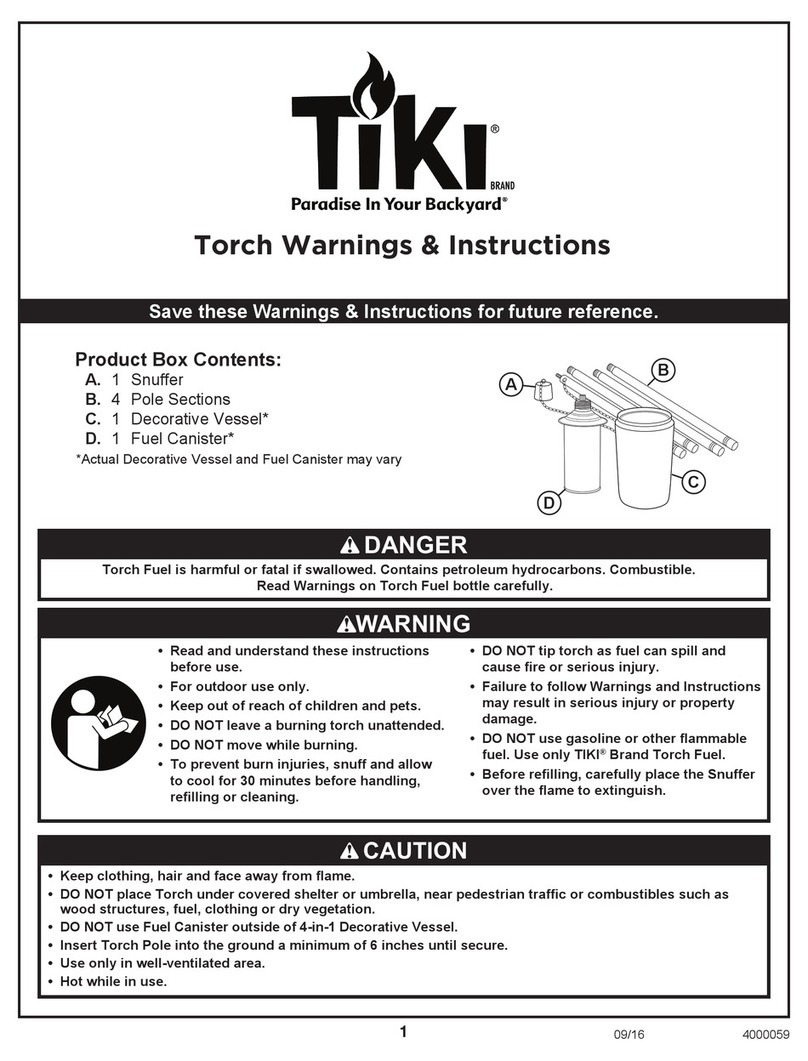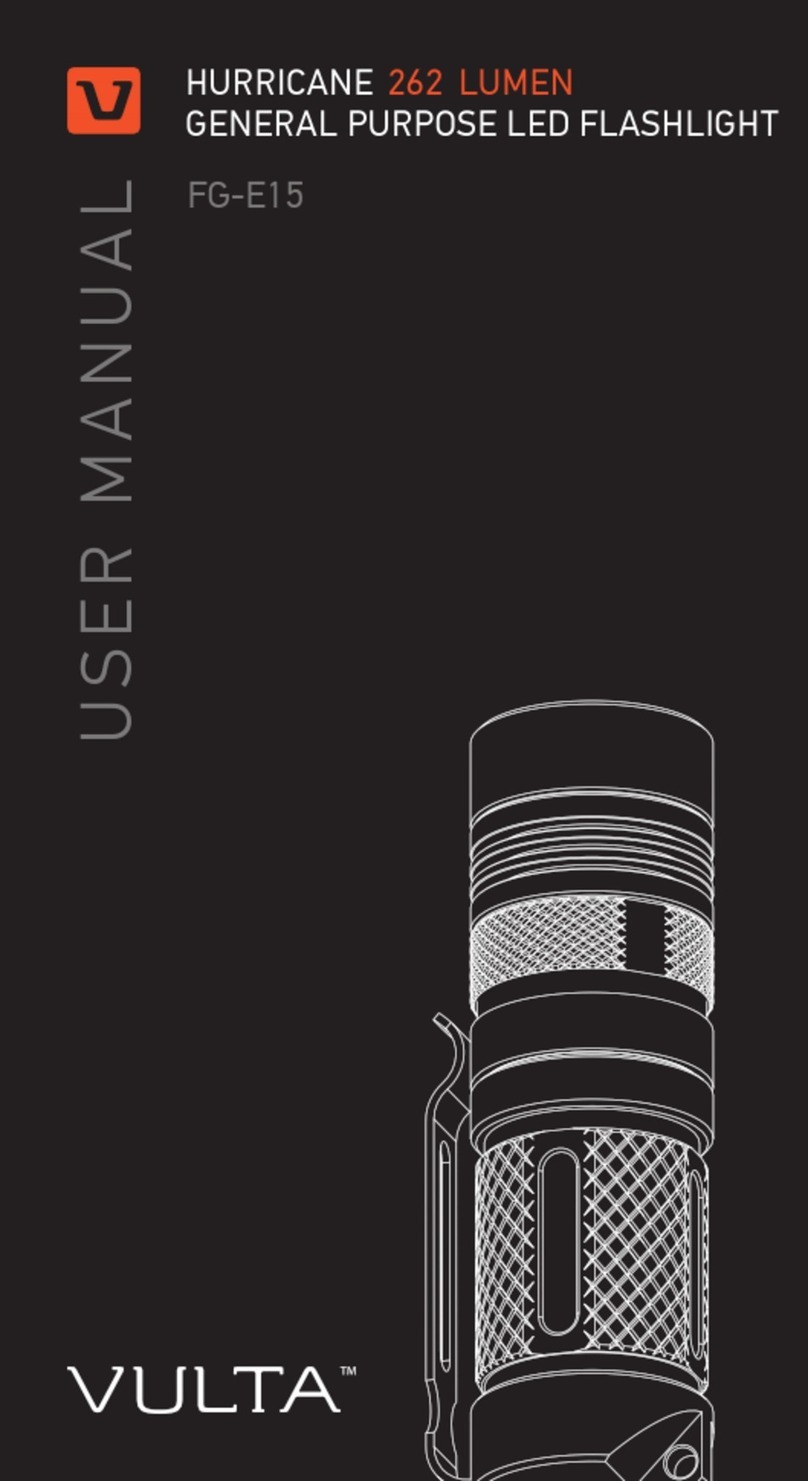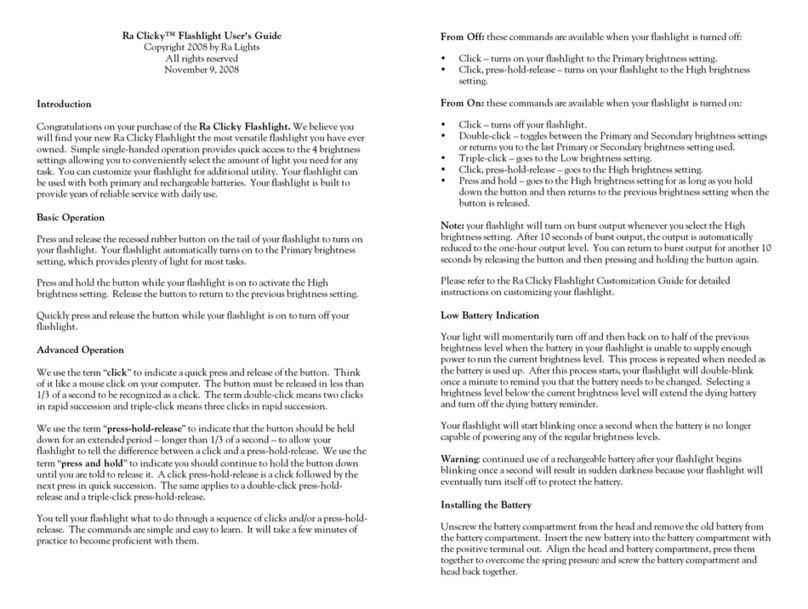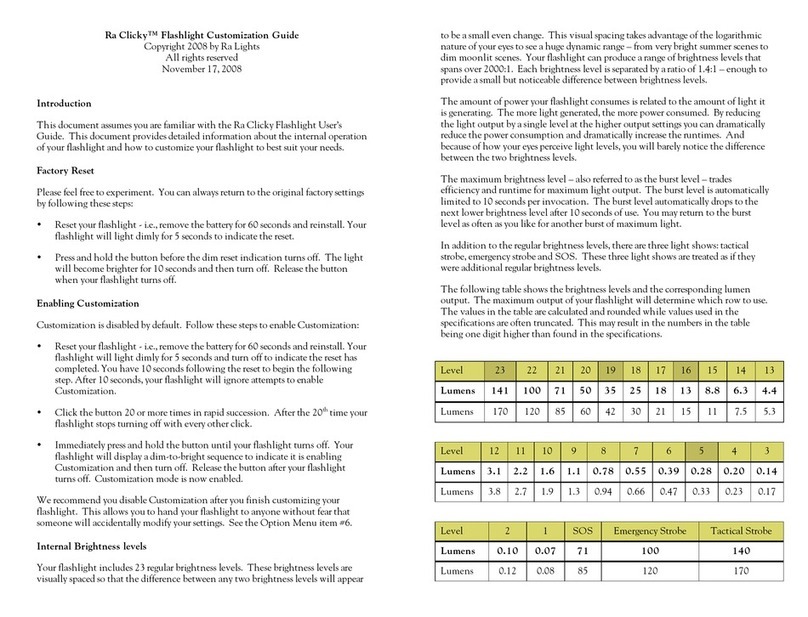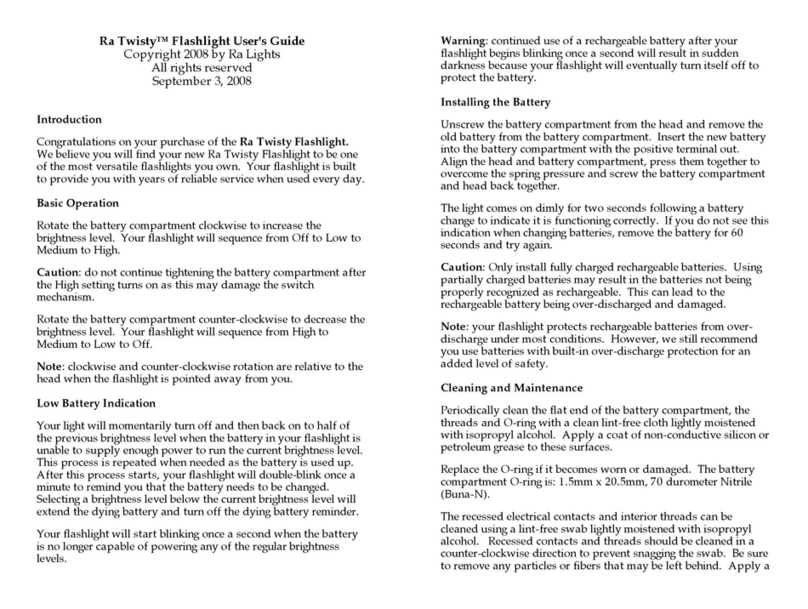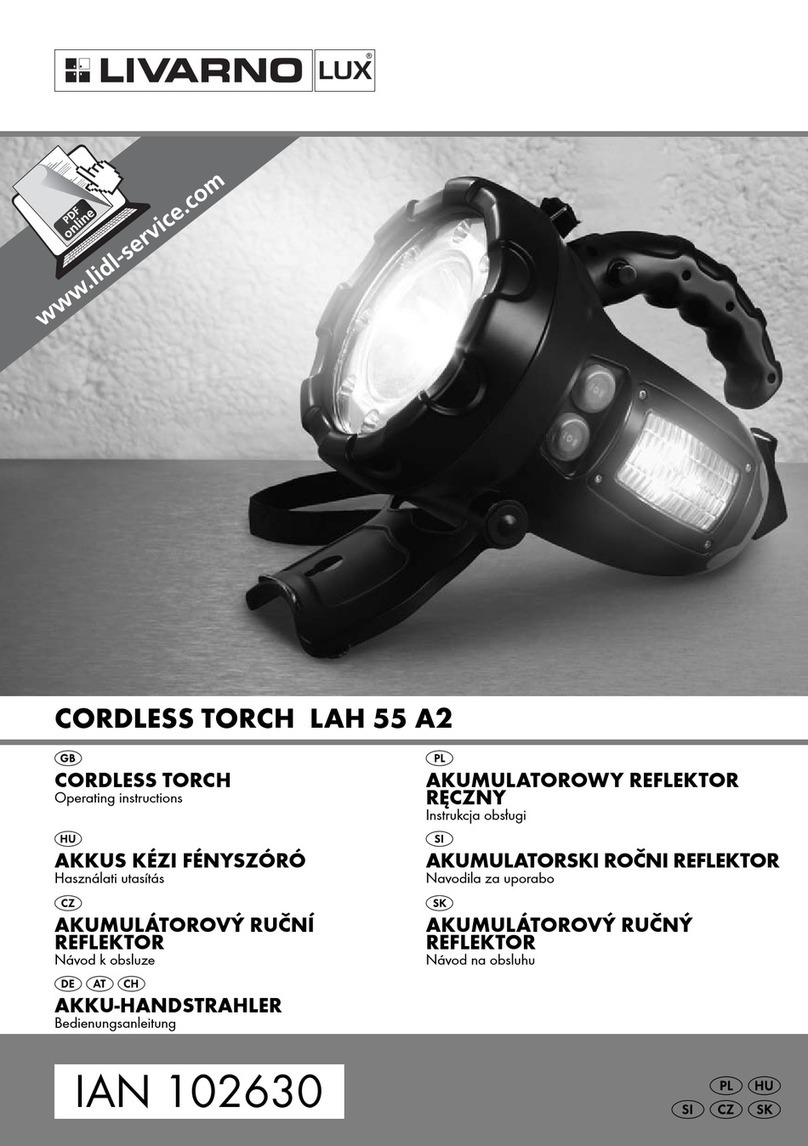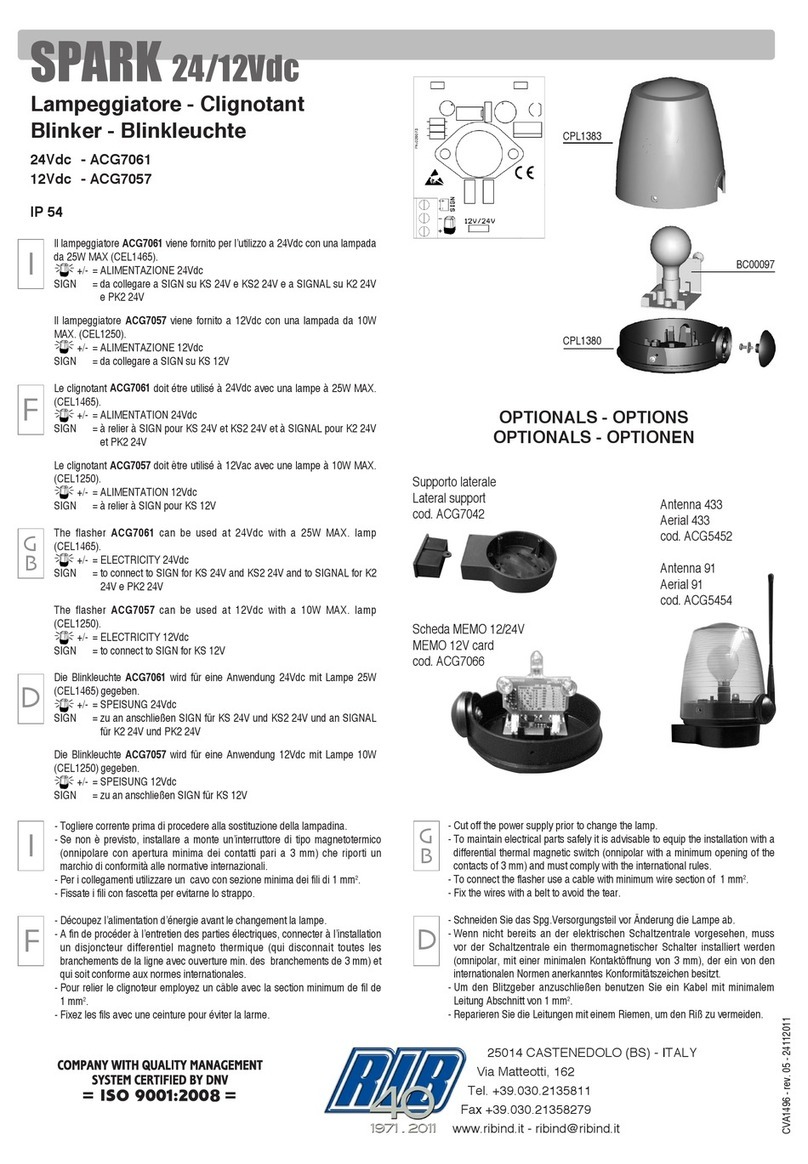•Note: your flashlight will display 10 very rapid flashes if there is
insufficient power to memorize the setting.
We recommend you disable Customization after you finish
customizing your flashlight. This allows you to hand your flashlight to
anyone without fear that someone will accidentally modify your
settings. See the Option Menu item #6.
10. Internal Brightness Levels
Your flashlight includes 22 or 23 regular brightness levels, depending
on the maximum output of the model. These brightness levels are
visually spaced so that the difference between any adjacent
brightness levels will appear to be a small even change. This visual
spacing takes advantage of the logarithmic nature of your eyes to see
a huge dynamic range – from very bright summer scenes to dim
moonlit scenes. Your flashlight can produce a range of brightness
levels that spans over 2000:1, depending on the model. Each
brightness level is separated by a ratio of 1.4:1 – enough to provide a
small but noticeable difference between brightness levels.
The amount of power your flashlight consumes is related to the
amount of light it is generating. The more light generated, the more
power consumed. By reducing the light output by a single level at the
higher output settings you can dramatically reduce the power
consumption and dramatically increase the runtimes. And because
your eyes perceive light logarithmically, you will barely notice the
difference between the two brightness levels.
The maximum brightness level – also referred to as the burst level –
trades efficiency and runtime for maximum light output. The burst
level is automatically limited to 10 seconds per invocation. The burst
level drops to the next lower brightness level after 10 seconds of use.
You may return to the burst level as often as you like for another burst
of maximum light.
In addition to the regular brightness levels, there are three light shows:
tactical strobe, emergency strobe and SOS. These three light shows
are treated as if they were additional regular brightness levels.
The following tables show the brightness levels and the corresponding
lumen output. The maximum output of your flashlight will determine
which row to use. The values in the table are calculated and rounded
while values used in the specifications are sometimes truncated. This