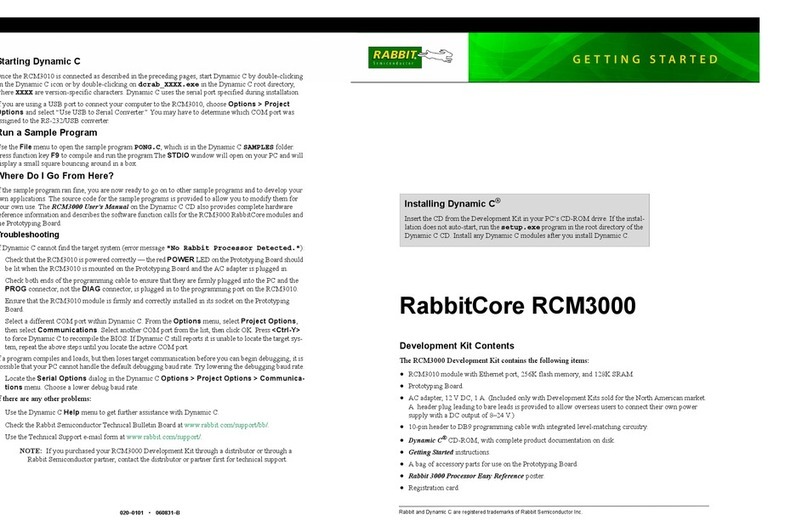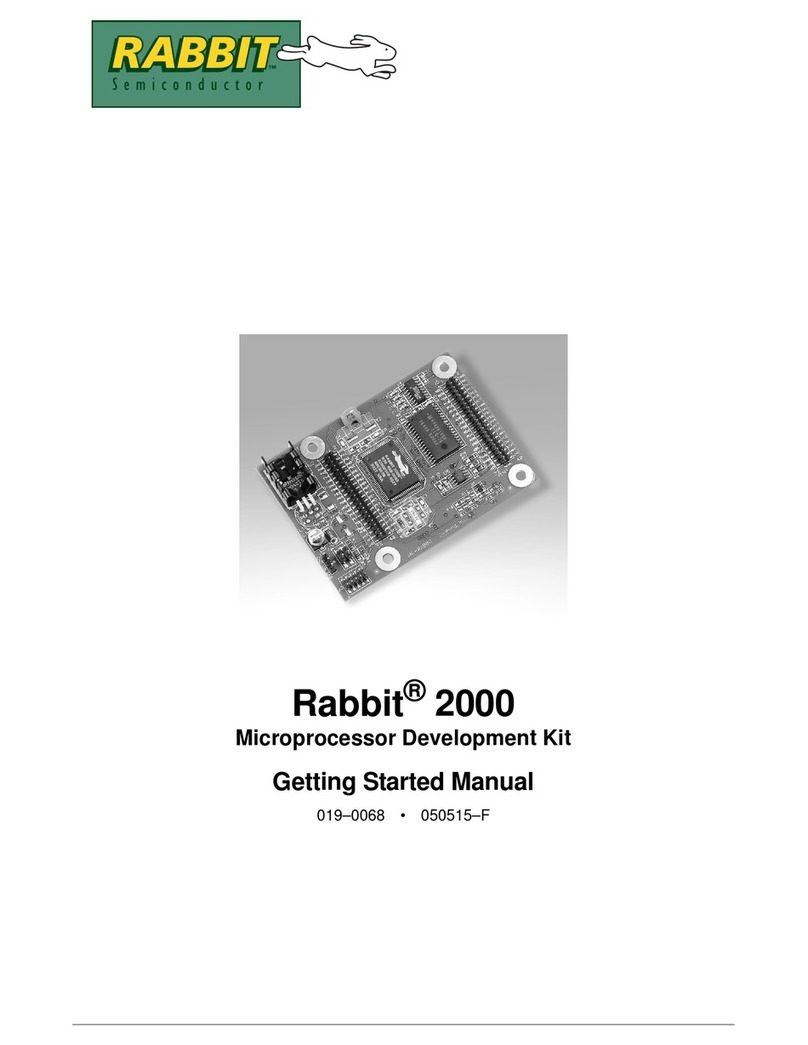Getting Started Manual
TABLE OF CONTENTS
Chapter 1. Introduction 1
1.1 Development Kit Contents....................................................................................................................1
1.2 Development Software .........................................................................................................................2
1.3 How to Use This Manual......................................................................................................................2
1.3.1 Additional Product Information....................................................................................................2
1.3.2 Additional Reference Information................................................................................................2
1.3.3 Using Online Documentation........................................................................................................3
1.4 CE Compliance.....................................................................................................................................4
1.4.1 Spectrum Spreader........................................................................................................................5
1.4.2 Design Guidelines.........................................................................................................................5
1.4.3 Interfacing the Jackrabbit to Other Devices..................................................................................6
Chapter 2. Detailed Installation Instructions 7
2.1 Software Installation.............................................................................................................................7
2.2 Prototyping Board.................................................................................................................................8
2.2.1 Prototyping Board Features ..........................................................................................................9
2.3 Development Hardware Connections.................................................................................................10
2.3.1 Attach Jackrabbit to Prototyping Board......................................................................................11
2.3.2 Connect Programming Cable......................................................................................................12
2.3.3 Connect Power............................................................................................................................13
2.4 Starting Dynamic C ............................................................................................................................14
2.4.1 Communication Error Messages.................................................................................................14
2.5 Where Do I Go From Here? ...............................................................................................................15
2.5.1 Technical Support.......................................................................................................................15
Chapter 3. Sample Programs 17
3.1 Running Sample Program DEMOJR1.C............................................................................................18
3.2 Single-Stepping...................................................................................................................................19
3.2.1 Watch Expression .......................................................................................................................19
3.2.2 Break Point..................................................................................................................................19
3.2.3 Editing the Program ....................................................................................................................20
3.2.4 Watching Variables Dynamically...............................................................................................20
3.2.5 Summary of Features ..................................................................................................................20
3.3 Cooperative Multitasking ...................................................................................................................21
3.4 Advantages of Cooperative Multitasking ...........................................................................................23
3.5 RS-485 Serial Communication Sample Program ...............................................................................24
Chapter 4. Software Reference 25
4.1 An Overview of Dynamic C...............................................................................................................25
4.2 Hardware Requirements .....................................................................................................................26
4.3 Running Dynamic C ...........................................................................................................................27
4.3.1 Upgrading Dynamic C ................................................................................................................28
4.4 Switching Between Program Mode and Run Mode ...........................................................................29
4.4.1 Detailed Instructions: Changing from Program Mode to Run Mode..........................................29
4.4.2 Detailed Instructions: Changing from Run Mode to Program Mode..........................................29
4.5 Jackrabbit Function APIs....................................................................................................................30
4.5.1 I/O Drivers ..................................................................................................................................30
4.5.2 Serial Communication Drivers....................................................................................................34