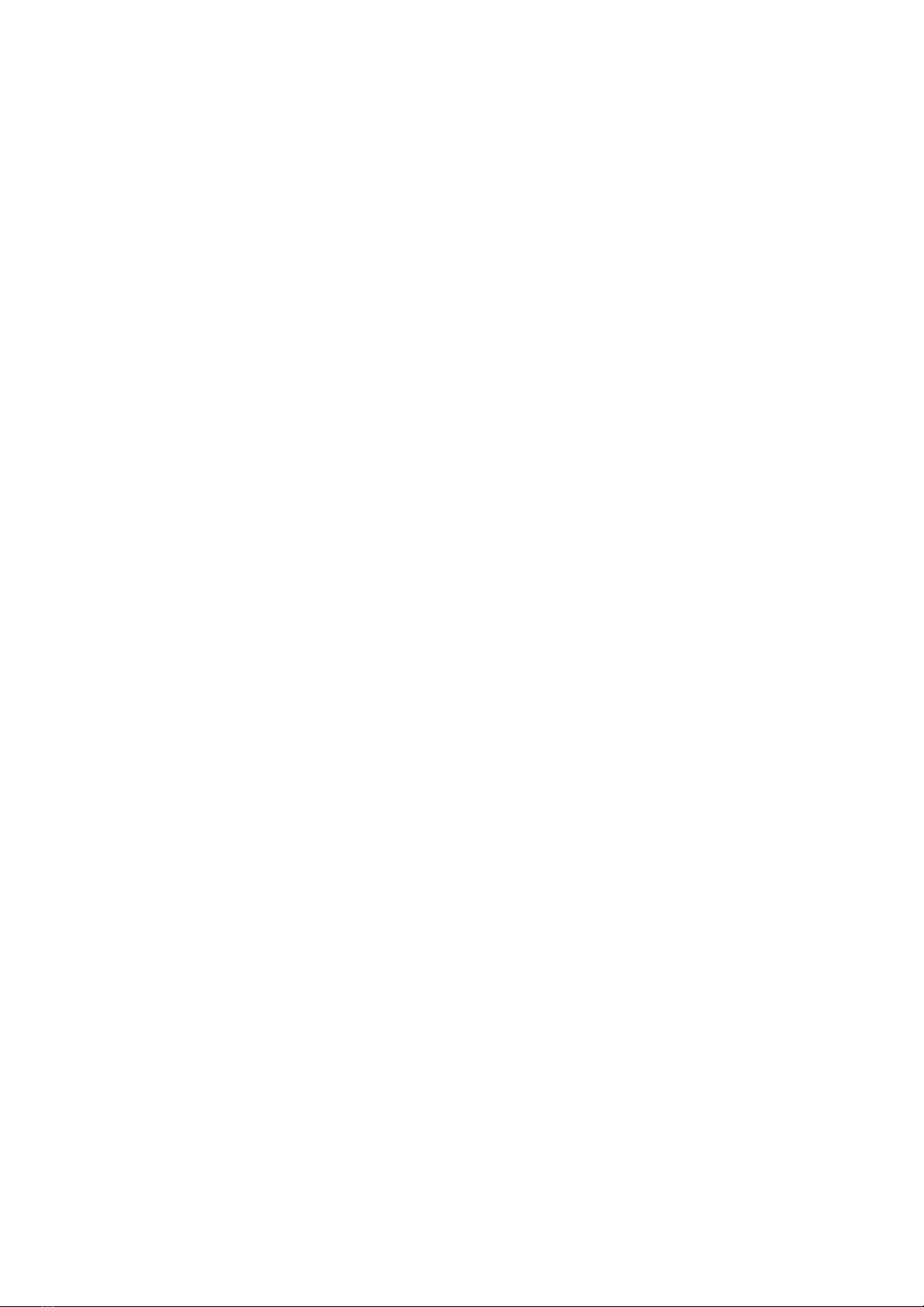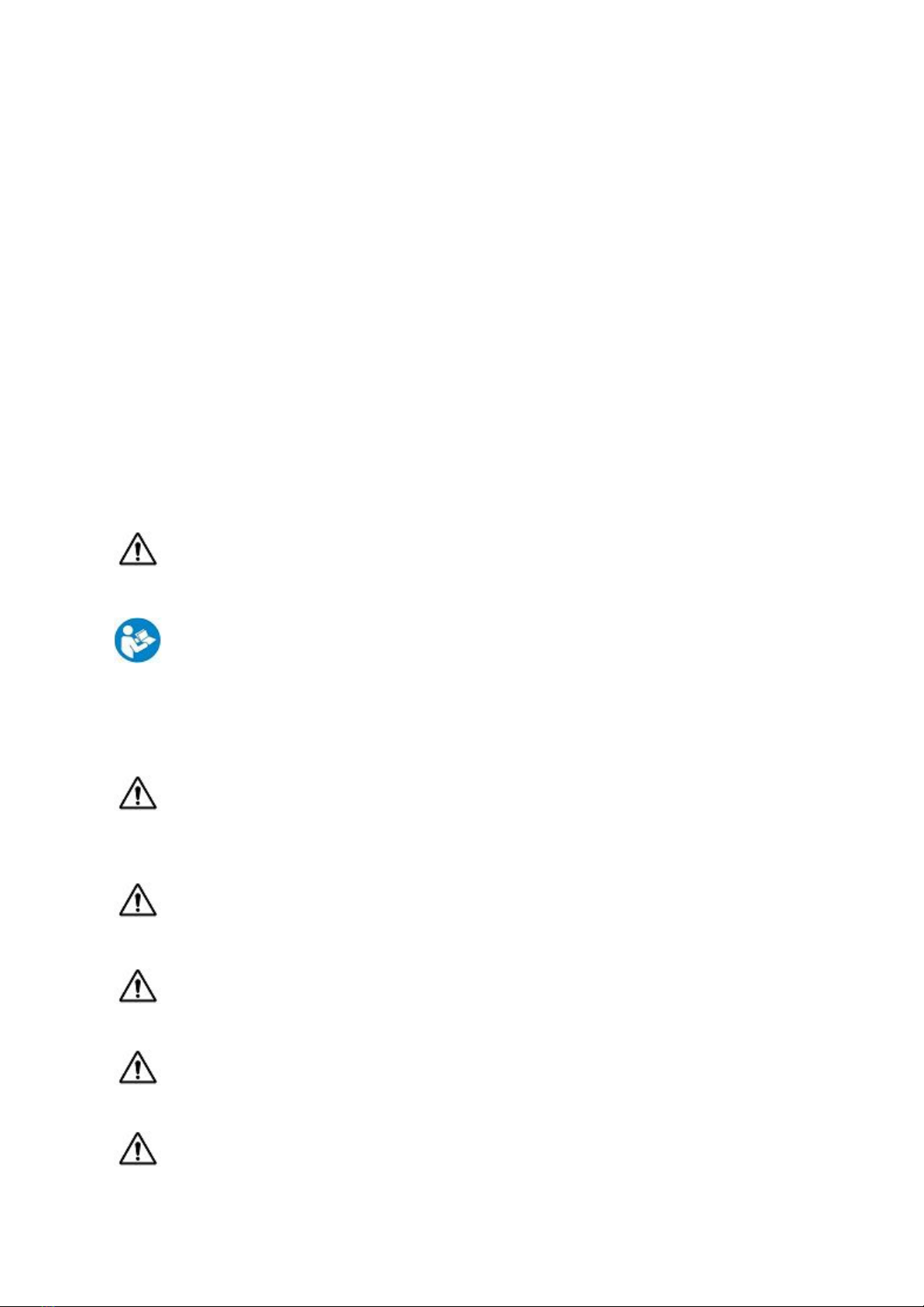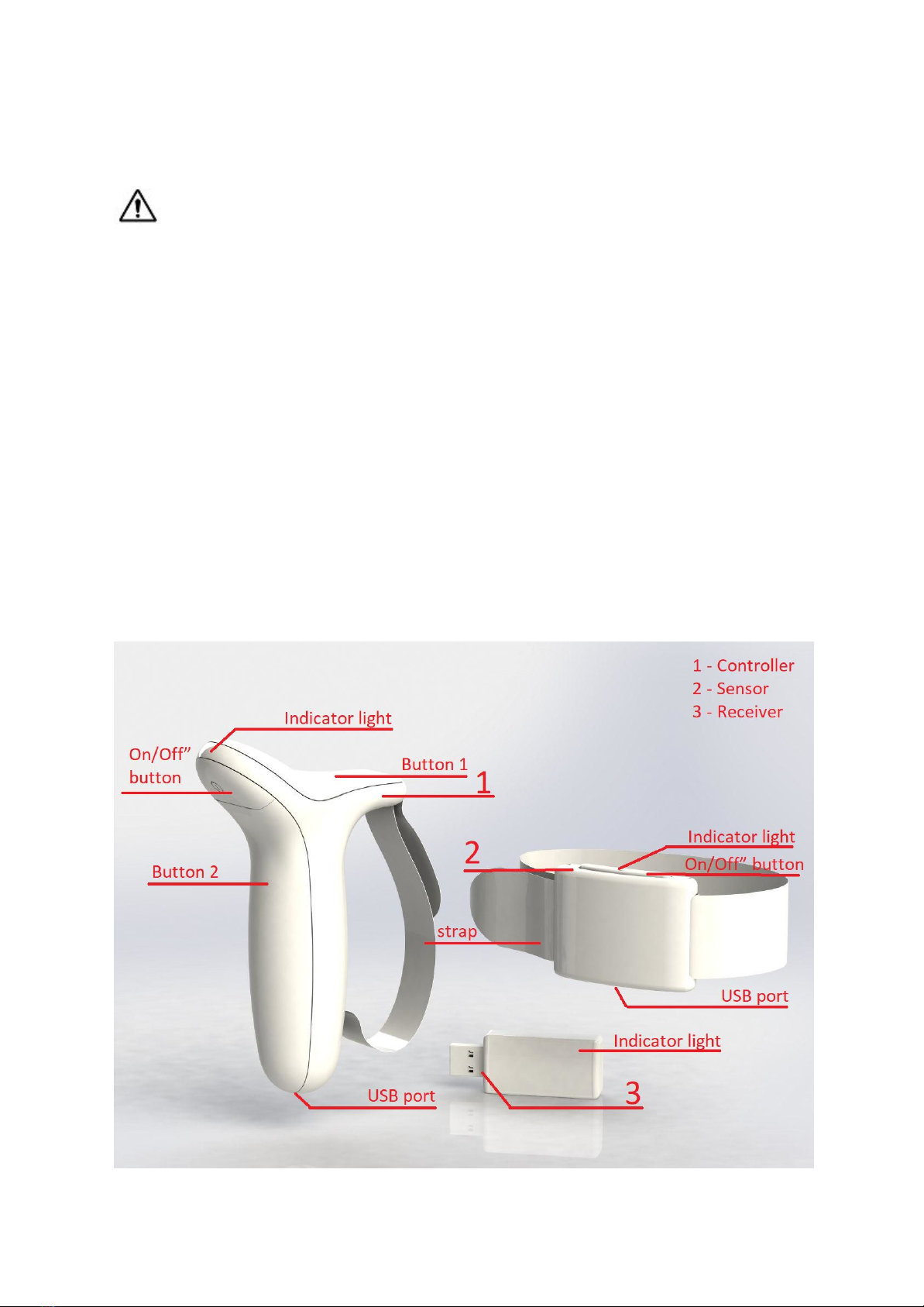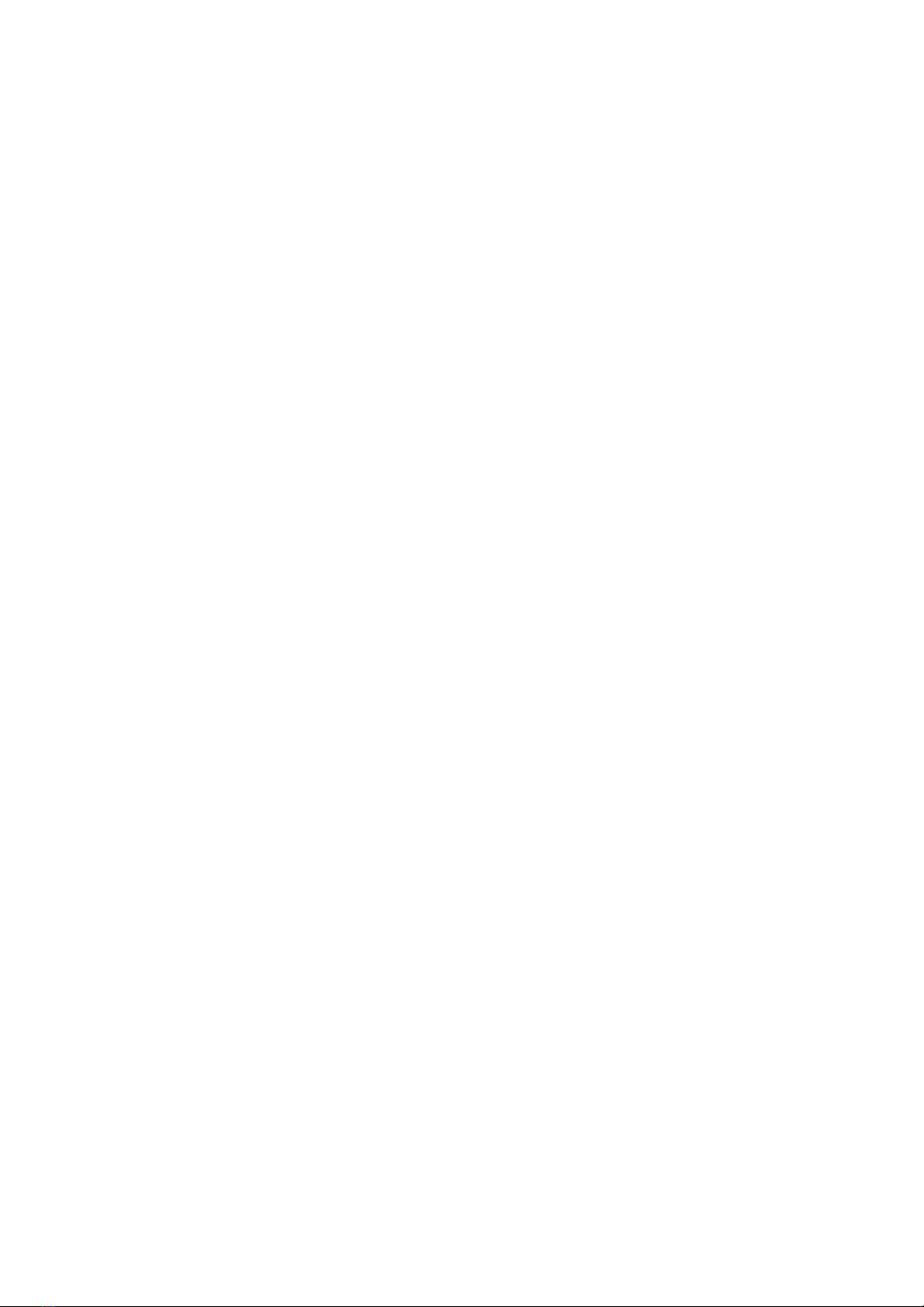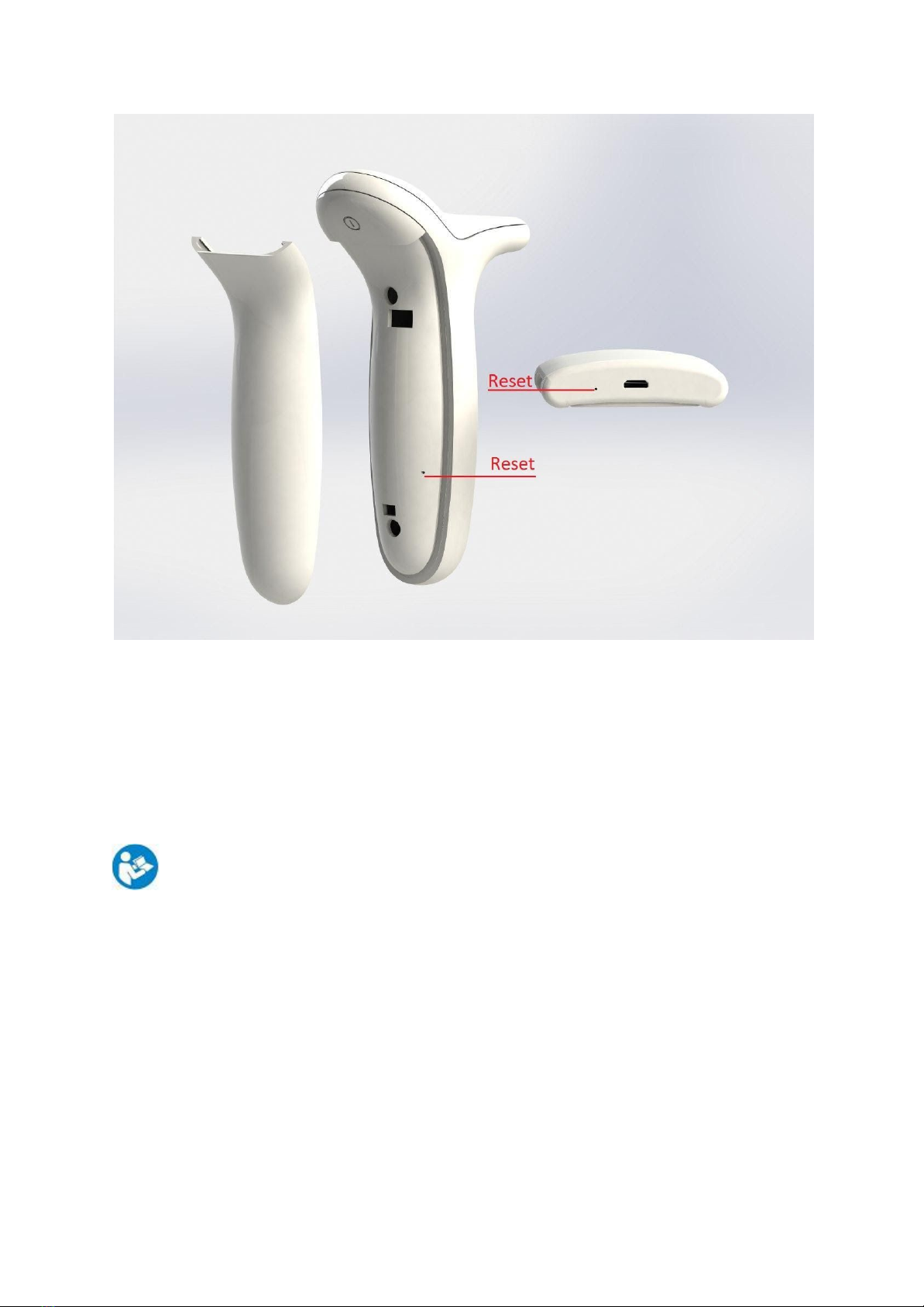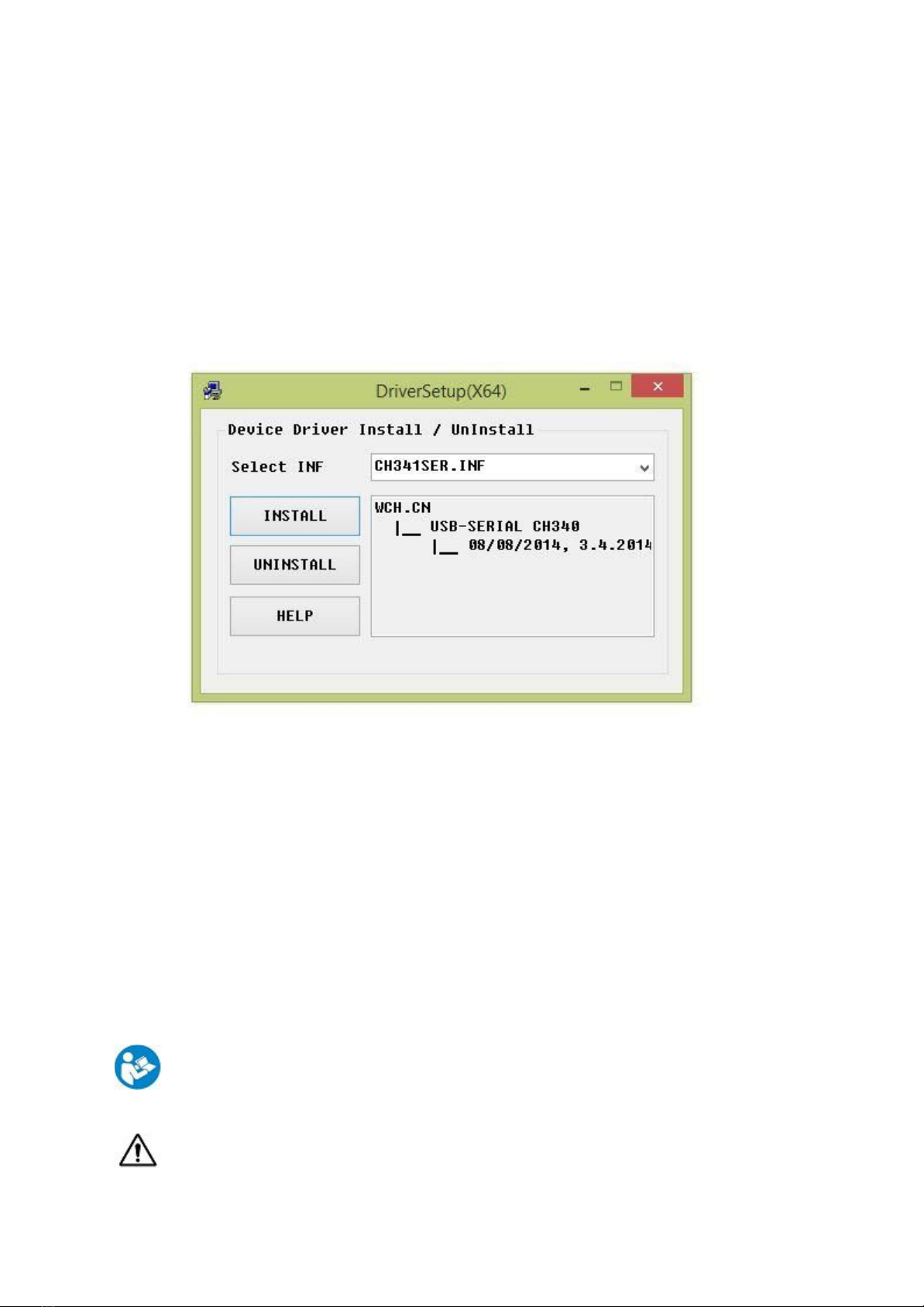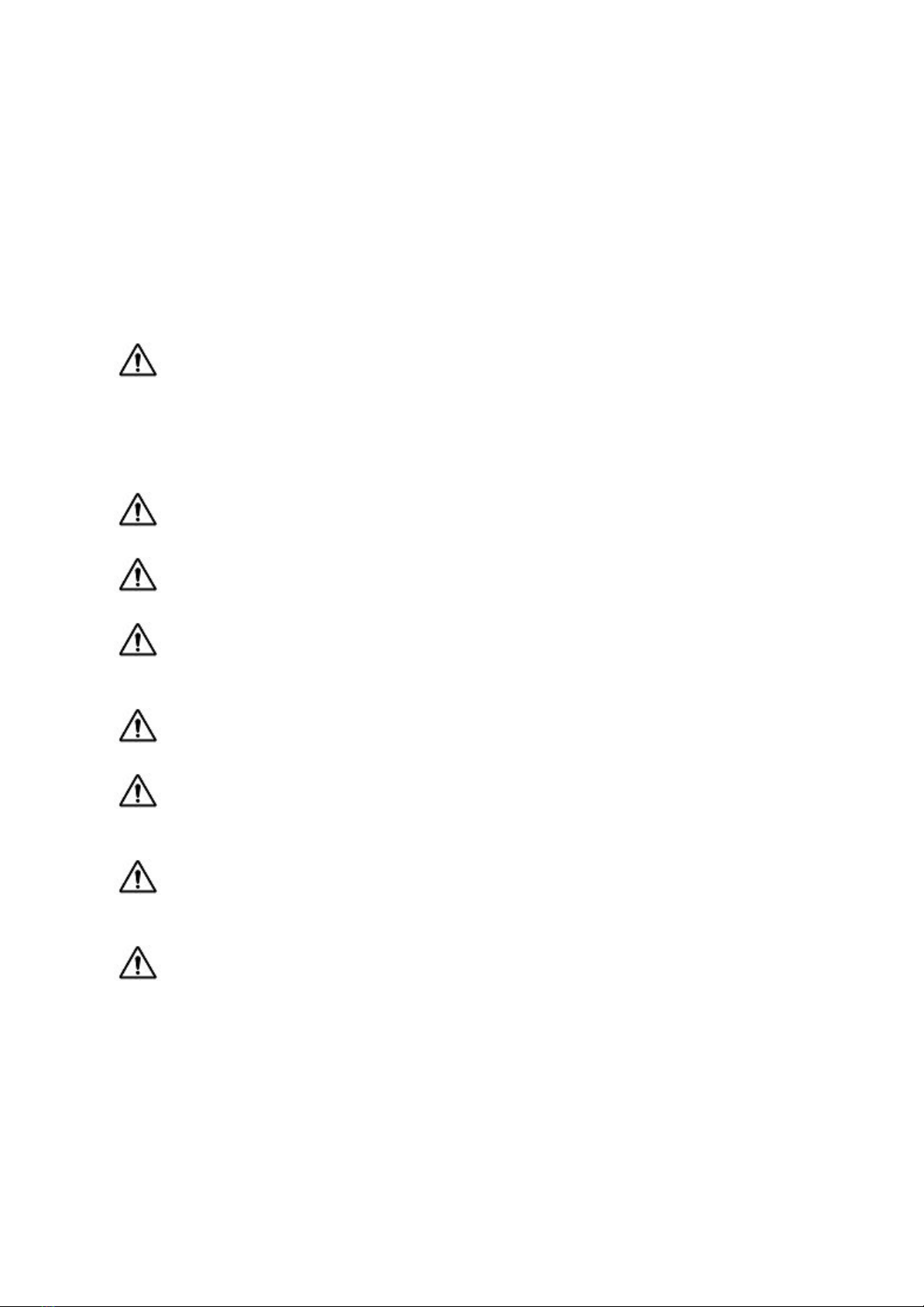Specialist: settings of the Specialist account, adding and discharging Patients, seeing list of own
Patients, editing Patients’ profiles, executing digitized physiotherapy tests and seeing their results
according to the chosen period, recommending exercises, sending test results to own Patients,
adding comments and seeing log of Patient recovery story including tests, exercises and comments
Patient settings of the Patient account, seeing the list of games including their rules and overview,
playing games, settings of controls for games, adding games from PC, seeing achievements, seeing
the progress of recovery process sent by a Specialist).
The customer receives an email with a link to download the PC App from the Internet. PC App should
be used with Access Keys – user’s email as a login and a unique personal password generated by the
Platform.
The Hardware connects to a PC via Bluetooth with the help of receiver and transmits data to the PC
and then – to the Platform via the Internet.
Symbols in the User Manual
Warning! Information requires your highest attention.
Information! Check the User Manual before use.
Contraindication
Warning! This Device serves to support rehabilitation but does not replace consultation with medical
professional. If use of the Device causes discomfort or restrain your range of motion, consult your
Specialist.
Warning! Using Raccoon.Recovery Solution in conjunction with Devices connected to a cardiac
stimulator and / or having direct contact with the heart and / or spinal cord is not recommended.
Warning! Please restrict the use of the Solution if you cannot read the User Manual or if you have
problems with the perception of colors.
Warning! The Solution is not intended for use by people with a lack of vision or lack of organs of
vision.