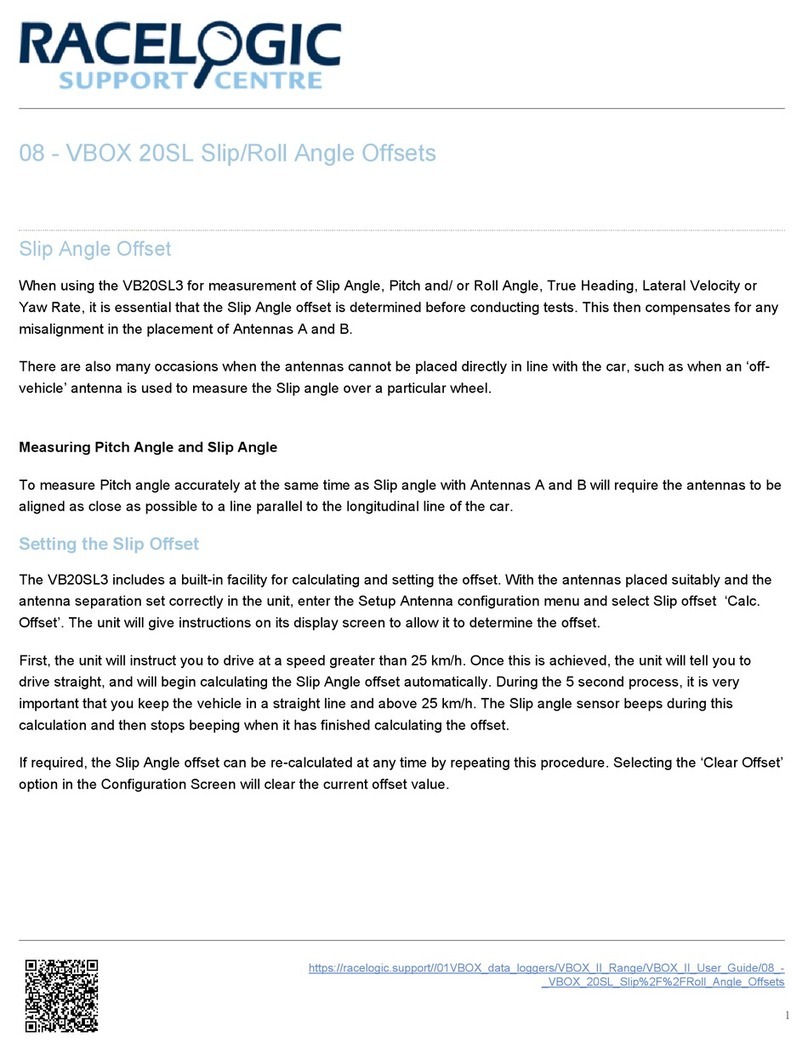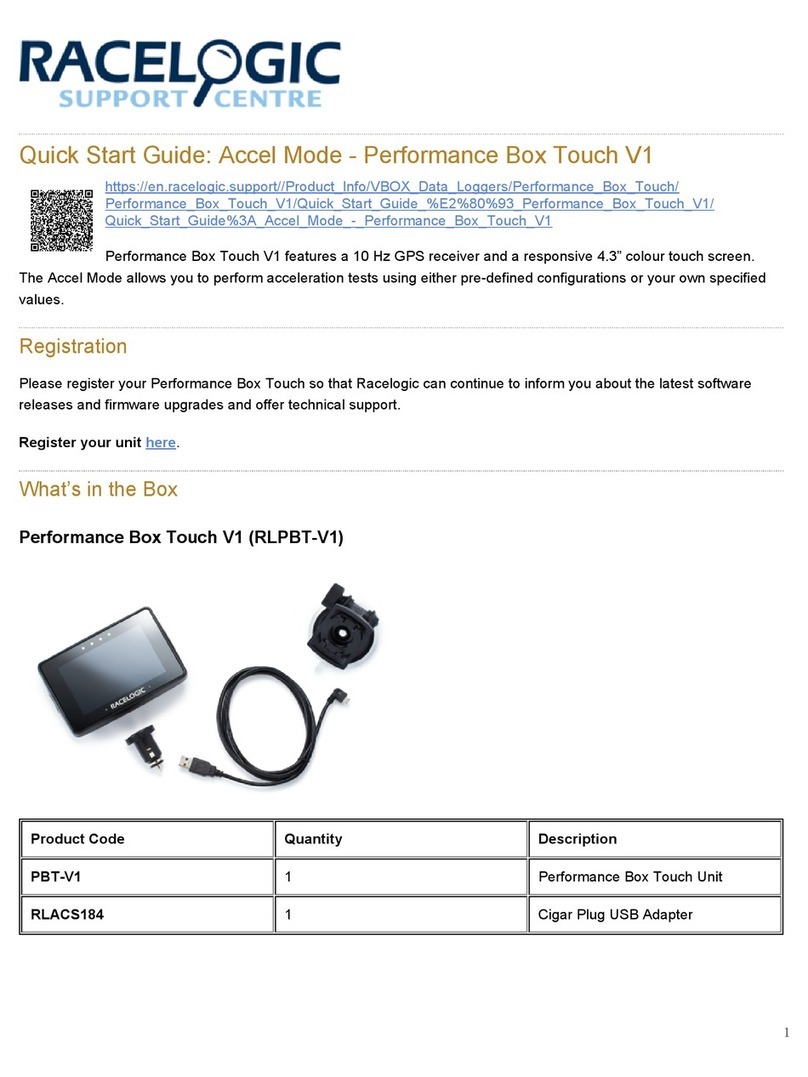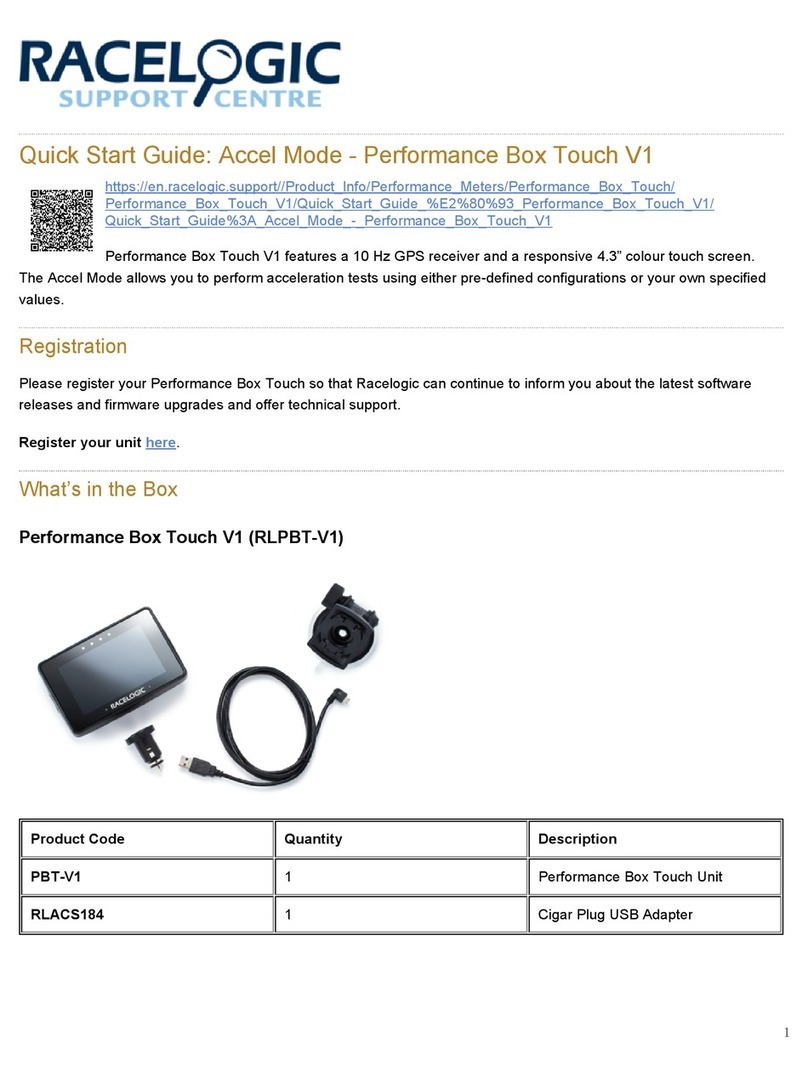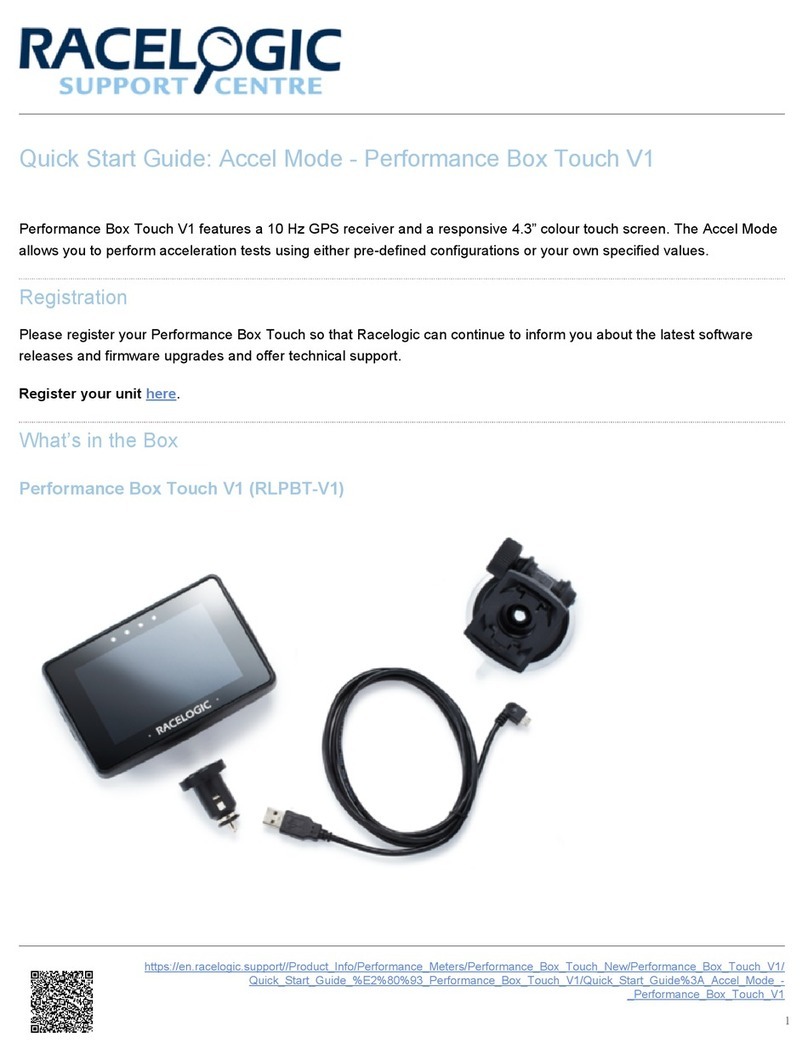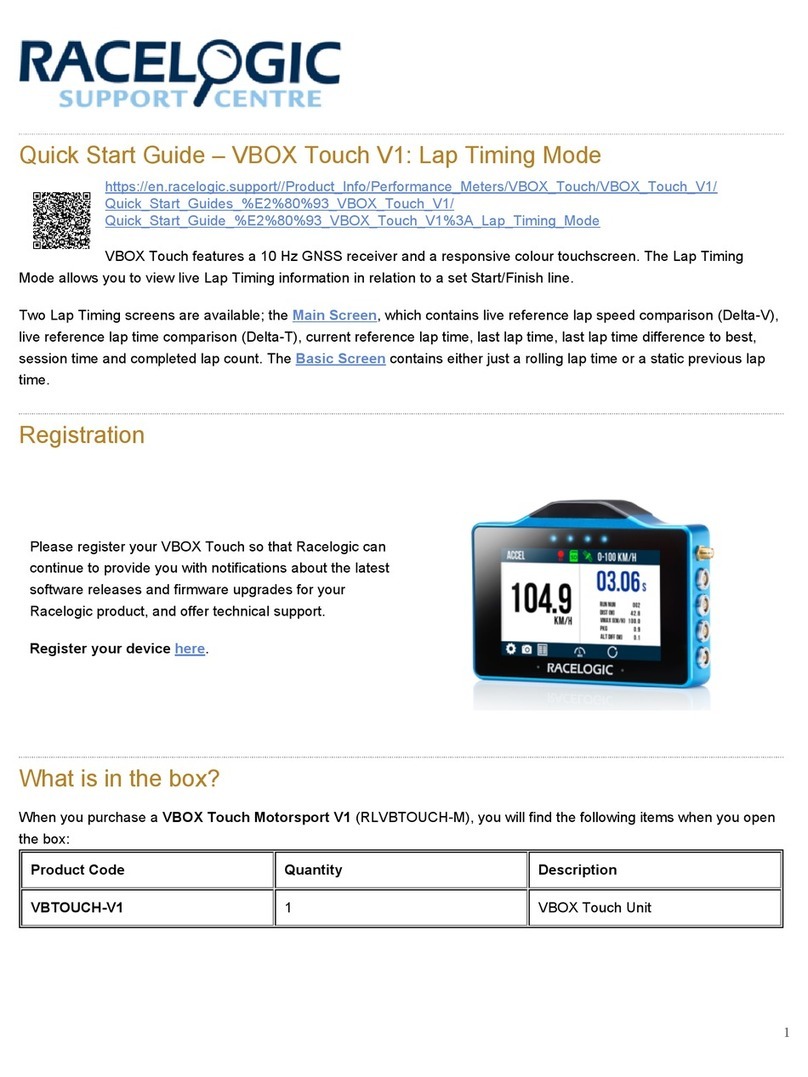The VIPS beacons have 4 magnets on the base allowing for easy installation onto any ferrous surface, however
Racelogic can supply metallic plates that can attach to a tripod for quick installations.
Beacon Installation Considerations
When mounting the VIPS beacons, there are considerations that should be made.
• If operating in an outdoor/indoor mode, then the rover will not switch to use the VIPS until 6 beacons are in view.
This means that it is only the first 6 beacons that will need to be placed closer together to ensure that 6 beacons are
in view before the vehicle enters the test area. The remaining beacons can be placed with a greater separation so
long as the vehicle is always within a 60 m radius of at least 6 beacons.
• or greater accuracy, it is recommended that the beacons are placed between 3–5 m above ground (i.e. above the
roof of the test vehicle) and that each beacon varies in height by at least 300 mm to the nearest beacons,
alternating in a high-low pattern.
• It is important when mounting the beacons that they are not mounted within at least 200 mm (or greater if possible)
of an object, other than the surface the beacon is mounted to, that could cause reflections (e.g. a wall or metal
structure) and that the beacons are mounted in the correct orientation in relation to the expected orientation of the
Rover when in use.
• The beacons can be mounted pointing up or pointing down, but remember to set the orientation in the Survey
Software.
• The majority of the beacons should be as high up as possible, however the area directly underneath the beacon (in
a small cone) gives poor reception if the prism and metal disc are retained.
• Some of the beacons (4 is a good number) should be at a lower level so that there is good variation in geometry.
Opposite to what you might think, It is much better to put the beacons as far away from the receiver as possible,
than getting them in close.
• The beacons should be turned so that the connectors on the beacon point towards the Robotic Total Station. This is
because the prisms are fitted so that they are aligned in the direction of the connectors, and it will give you the best
accuracy during the survey.
• Make sure you can clearly see all of the Prisms from the location of the Total Station. Try not to have two prisms in
line with each other from the view of the Total Station as it will be difficult to select the correct one.
• Bear in mind that the Total Station has a maximum upwards looking angle of 55°, so it won’t see a prism above this
elevation from the horizontal.
• Beacons can be mounted on metal and the feet are magnetic for this purpose, however the body of the beacon
should be kept at least 30 cm from any metal which is above the base. or example, the beacon in the image below
is in a bad location, to improve it, use something like a Smallrig extender arm to move it 30 cm from the metal. The
reason is that the metal will absorb and reflect some of the UWB signal, causing large inaccuracies and a reduced
range.
https://en.racelogic.support//VBOX_Indoor_Positioning_System_(VIPS)/VIPS_User_Guide/02_-_VIPS_Hardware_Installation
6