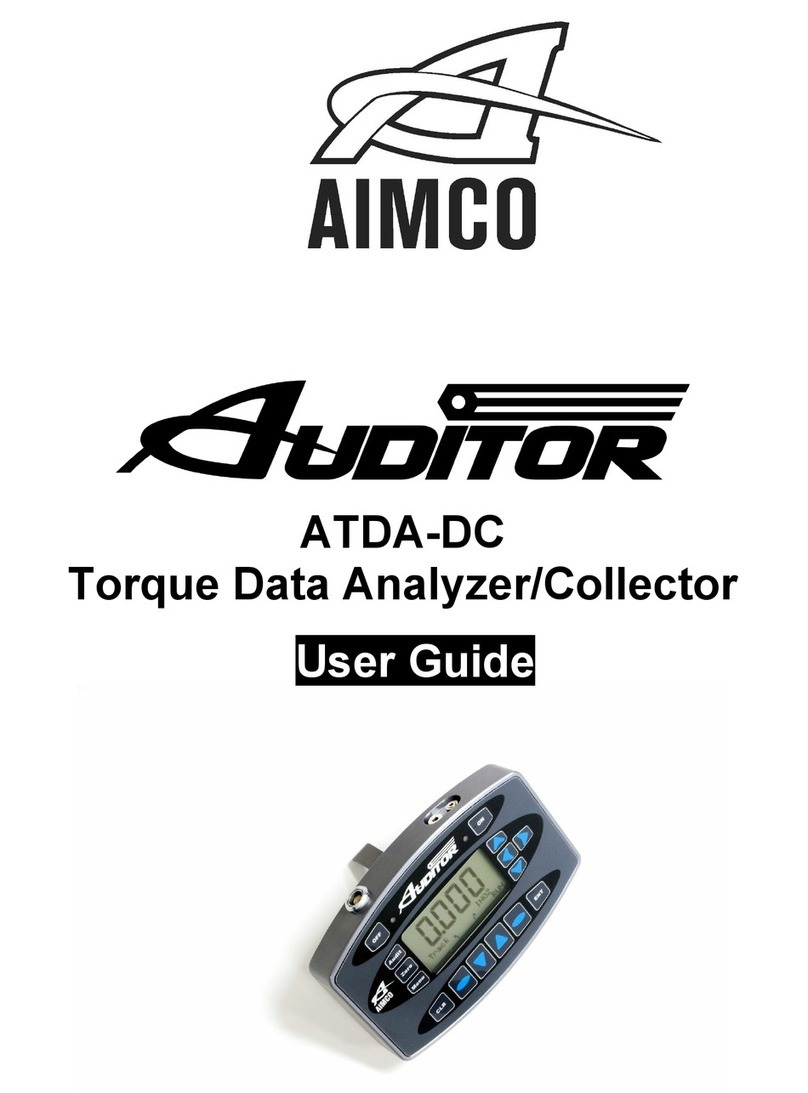8
enter the +/- % that the tool will be tested
by. Press Save after entering values.
Units
Various engineering units, cycle from
INOZ, INLB, FTLB, Nm, CNm, gfcm, Kgfcm
and kgfm. The check box ensures that as
engineering units are changed, the Target
and Limits are also updated.
Mode Setting
By selecting the proper Operating Mode
the user can properly take torque
readings from a variety of manual and
powered tools.
•Peak
This mode will provide a display of
the maximum torque value achieved
by the tool during operation. This
mode is used for all continuous drive
tools and click-type torque wrenches.
•1st Peak
This mode will detect and display the
“first peak” achieved by click wrench-
es and cam-over screwdrivers.
•Pulse
This mode will display the maxi-
mum torque value achieved by
discontinuous drive tools such as
pulse tools and impacting tools.
•Track
This mode will display torque in
real-time as it is applied to the
connected transducer. Track mode
is used primarily for calibration of
the unit or identifying the condition
of the transducer. In Track Mode
with no torque on the transducer,
the display should show zero.
Sign Lock
Setting allows the user to select the
rotation direction in which a torque will be
captured. With Sign Lock ON, the initial
direction is set as the default direction; a
negative torque value indicates a reading
taken in the counter-clockwise direction
and a positive reading indicates a reading
taken in the clockwise direction. Any
readings taken in the non-selected
direction will be measured, but not
captured / displayed as a peak value.
With Sign Lock turned OFF, peak values in
both the clockwise and counter-clockwise
directions will be captured and displayed.
Since most torque rundowns are
conducted and readings are taken in the
clockwise direction, the user may find it
beneficial to turn this feature ON.
Frequency
Sets Frequency filter setting the analyzer
uses in monitoring the transducer signal.
For testing Continuous drive power tools,
500hz is recommended. For testing
Discontinuous drive tools 1000Hz is
recommended. Consult the specific tool
manufacturer for any other tool types.
Peak Blank
Determines the minimum threshold at
which a torque peak is captured. It is
entered as a percentage of the full scale
value of the transducer which is
connected to the ATDA-8000 and can be
displayed in values from 2 – 50% of
transducer full scale.
Dimming
Sets display timer
After choosing the settings of the unit select
the
Done
button and the unit will return to
the run mode with enabled settings. You
can also Restart or Turn Off the unit.