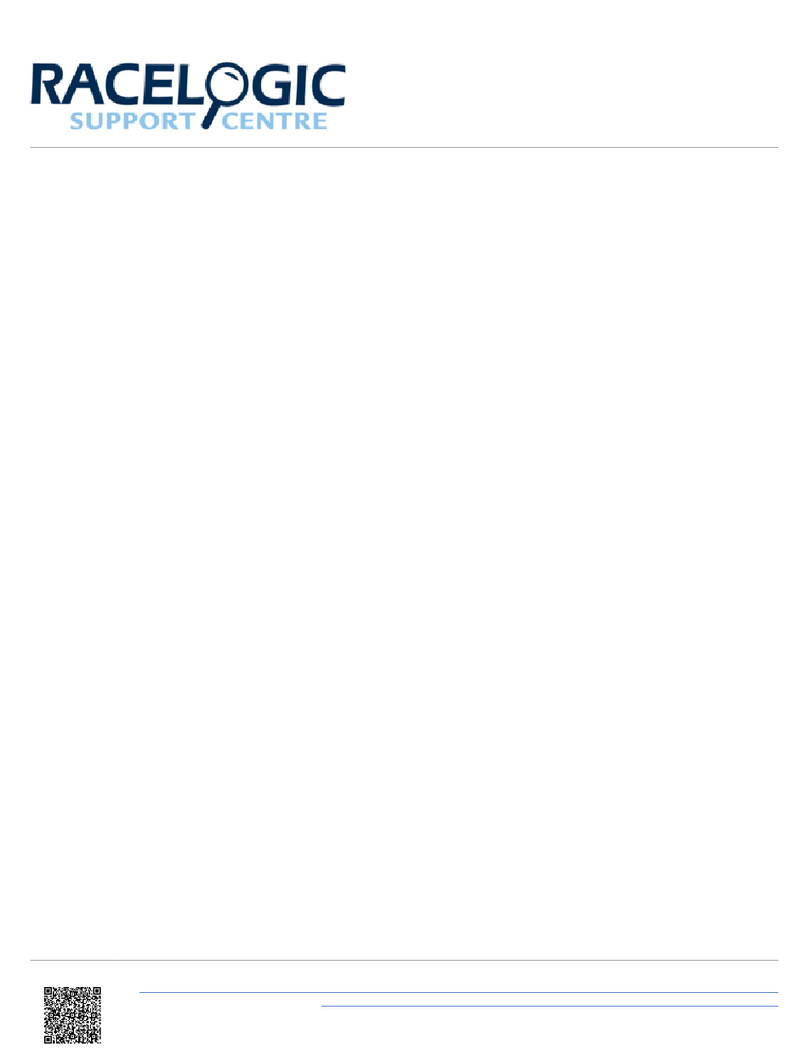Compatible VBOX Products
VBOX 3i / VBOX 3i Dual Antenna /
VBOX 3i RT
VBOX 3iS / VBOX 3iS Dual
Antenna RT VBOX 100 Hz Speed Sensors
Displayed Parameters
Standard parameters used are from the standard Racelogic CAN output from the VBOX.
Decel test parameters are commonly used in brake testing, the majority of which require the use of the VBOX Brake
Trigger Switch or VBOX Pedal Force Sensor and Event Marker Interface.
Standard Parameters Decel Test Parameters Accel Test Parameters
• Speed (km/h or mph)
• Satellite Count
• Heading (degrees north)
• UTC Time
• Height (m or ft)
• Vertical Velocity (km/h or mph)
• Longitudinal Acceleration (g or
m/s²)
• Lateral Acceleration (g or m/s²)
• Max lateral Acceleration (g or
m/s²)
• Average Speed (km/h or mph)
• Distance Travelled (m or ft)
• Longitude (degrees minutes
decimal seconds)
• Deceleration Test Number
• Deceleration Distance (m or ft)
• Deceleration Time (s)
• Deceleration Test Start Speed
(km/h or mph)
• Deceleration AMS Distance (m
or ft)
• Deceleration M DD (g or m/s²)
• Average Deceleration (km/h or
mph)
• Peak Deceleration (km/h or
mph)
• Deceleration Centreline
Deviation (m or ft)
• Trigger Test Number
• Distance from Trigger (m or ft)
• Acceleration Test Number
• Acceleration Time (s)
• Acceleration Distance (m or ft)
• Maximum Speed (km/h or mph)
• Peak Acceleration (km/h or
mph)
• Average Acceleration (km/h or
mph)
• Speed at Distance (km/h or
mph)
https://en.racelogic.support//Product_Info/Displays/M D_Touch/M D_Touch_User_Guide/01_-_M D_Touch_Introduction
3