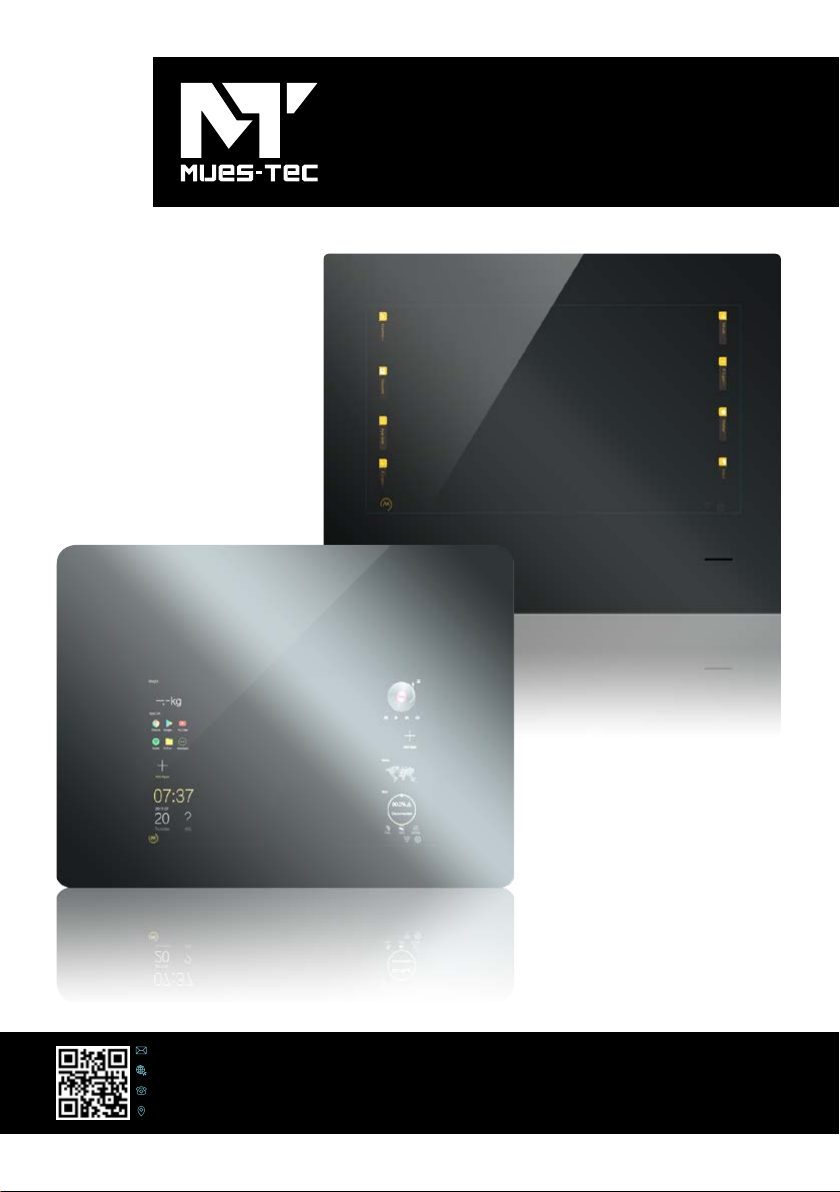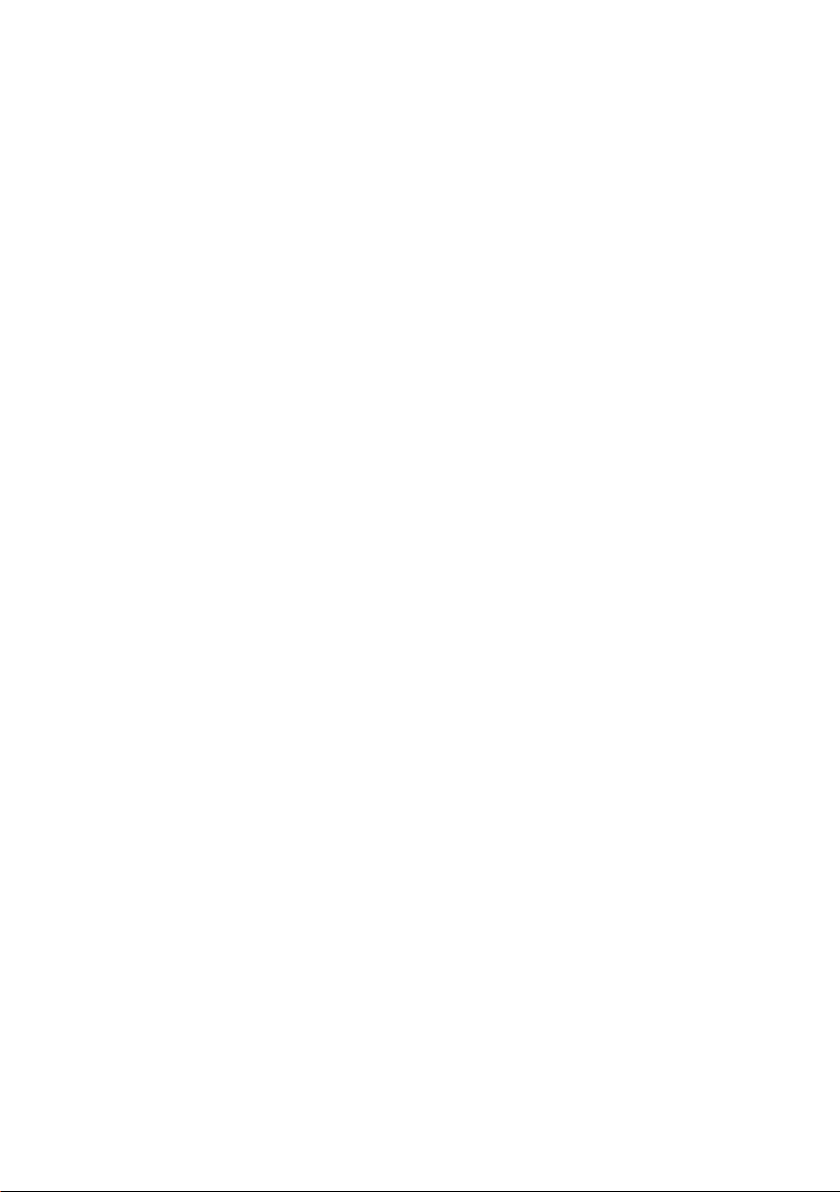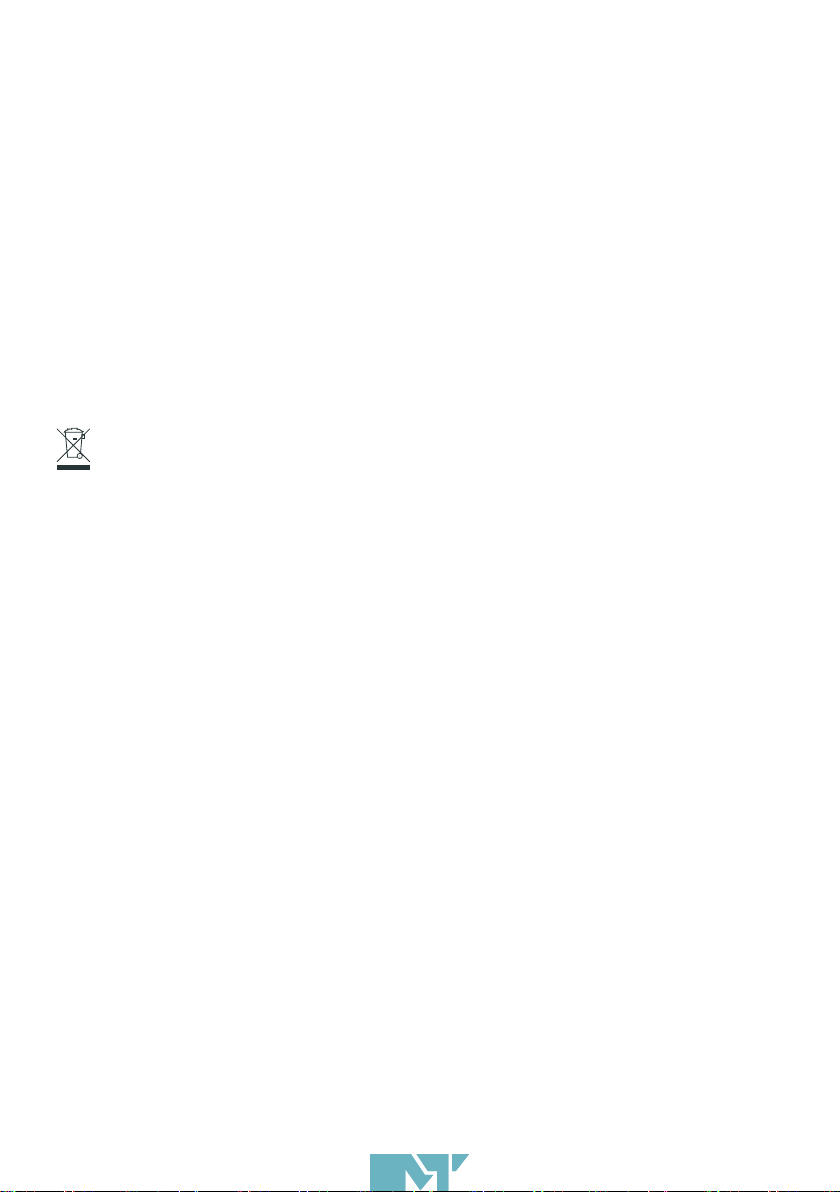52
Cleaning and Care:
Ensure unit is in the OFF position!
Clean with nonabrasive detergent and a soft cloth
Light circular motion is recommended to avoid streaking.
II. LIMITATION OF LIABIILITY
Mues-Tec is not liable for losses and / or damage to the product, which is due to the following
facts:
In addition, Mues-Tec shall not be liable for damage or consequential damage caused by
improper use.
The symbol with the crossed - out garbage can indicates that this product is separated from
the normal household waste and must be properly collected and disposed of.
Built-in batteries and rechargeable batteries can be disposed of together with the product.
They are then separated in the recycling centers. The black bar indicates that the product was
launched on the market after 13 August 2005. By supporting the separate
Collection of devices and batteries helps you with the proper disposal and contribute to this to
avoid possible adverse effects on the environment and health.
For more information about collection and recycling in your country, please contact us, local
authorities or the dealer where you bought the product.
The symbol with the crossed-out waste bin indicates that batteries and / or batteries are not
collected and disposed of by normal household waste.
If the battery or battery is more than the one indicated in the Battery Directive (2006/6 /
EC) Amounts of lead (Pb), mercury (Hg) and / or cadmium (Cd) are added chemical symbols
for lead (Pb), mercury (Hg) and / or cadmium (Cd) under the symbol with the crossed-out
garbage can. More detailed information about the collection and Recycling in your country,
please contact the local authorities or the dealer, at which you bought the product.
Disposal of this product (Waste Electrical & Electronic Equipment)
(Applicable in countries with separate collection systems)
Disposal of batteries in this product
(Applicable in countries with separate collection systems)
Fire
Earthquake
Unintentional and / or intended damage
Improper use and / or handling of the product
Damage and / or loss of the product while it was owned by third parties
Damages and / or losses resulting from malpractice or failure to comply with the
instructions in the Manual
Damages and / or losses resulting from the use of additional equipment
a.
b.
c.
d.
e.
f.
g.