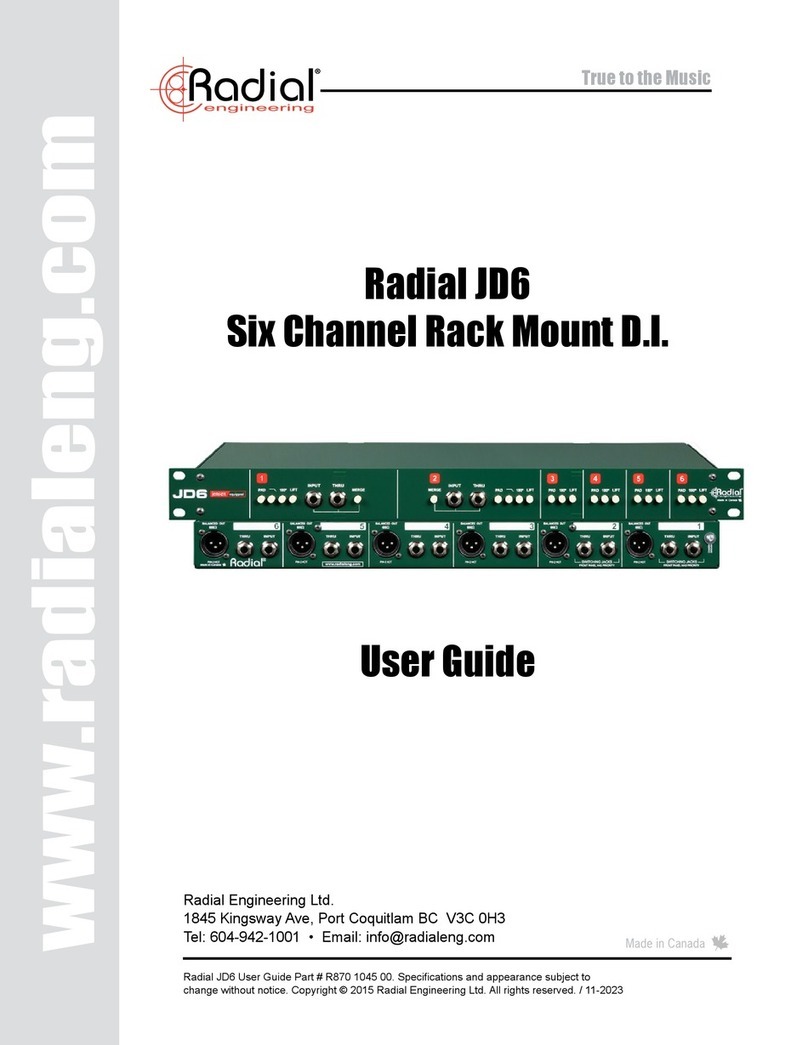®
www.radialeng.com
Radial Engineering Ltd. 1638 Kebet Way, Port Coquitlam, BC V3C 5W9
For more information on this and other products please visit our website www.radialeng.com.
Specifications and appearance subject to change without notice. Copyright © 2007, all rights reserved.
Radial Quick Start Manual
For more information please visit www.radialeng.com
TruetotheMusic
FEATURES AND FUNCTIONS
1. PHAZER ON: Bypasses the Phazer from the signal path to allowA/B
testing of phase effect.
2. SHIFT: Polarity reverse allows you to access the 181° to 360° phase
range and corrects inverted signals.
Out position: 0° to 180°. In position: 180° to 360°.
3. PHASEADJUST: Controlsthephaserotationovera180° range. Used
with SHIFT control to cover full 360° phase rotation.
4. FILTER ON: Bypasses the low-pass filter for quickA/B comparison of
the un-filtered signal.
5. FILTER RANGE: Selects the frequency cut-off range for the FILTER
ADJUST control and allows the phase effect to be applied only to
frequencies below the cut-off point.
In position: 300Hz to 3.8kHz. Out position: 3kHz to 38kHz.
6. FILTERADJUST: Setsthecut-offfrequencyfor the low-passfilterwithin
the range set by the RANGE switch. Frequencies above the cut-off
are rolled-off.
7. GROUND LIFT: Disconnects pin-1 at the XLR outputs to eliminate
hum and buzz caused by ground loops.
8. BOOKENDDESIGN:Outerwrappercreatesa protective zone around
switchesandcontrols.Allsteelconstructionand bakedenamelfinish for
maximum strength, durability and years of trouble free performance.
9. POWER: Turns the Phazer on and off. LED illuminates when the
Phazer is active. It’s recommended the Phazer be turned off before
connecting or disconnecting cables.
10. 15VDC PSU JACK: Connection for the included Radial AC power
adaptor. Do not substitute for another power supply.
11. ¼” PHONE JACKS: +4dB balanced or -10dB unbalanced line-level
input and output.
12. XLRJACKS:+4dBbalancedline-level input and output.AESstandard
pin-2 hot. Male and female connectors.
13. FULLBOTTOMPAD:No-slipbottompad - reduces slipping inuseand
provides mechanical and electrical isolation.
PHAZER™-PHASEADJUSTMENTTOOL
Order No. R800 1450
125 6
3 4 7 9
10 12 13
8
11
QUICK START OPERATORS INSTRUCTIONS
The Radial Phazer™ is an analogue phase correction device designed
to time-align two signals so that the fundamental frequency of both
signals play at the same time. Before connecting, turn your sound
system OFF. Connect the supplied 15VDC power supply and turn the
Phazer on.
CONNECTING THE PHAZER. There are two ways you can connect
the Phazer, via the console insert points or in-line. This is done by
connecting a ¼” TRS insert cable to the insert points on the mixing
console or by connecting the Phazer in-line using the +4dB XLR
connectors from a mic preamp output to the line level input of your
console or DAW. If you encounter noise, try lifting the ground switch.
USING THE PHAZER.
The concept is simple: when using two microphones on an instrument
the sound will be captured by the nearest microphone first followed by
the more distant mic a few milliseconds later. When the mic signals are
mixed together the minute delay between the signals will cause phase
cancellation and produce a hollow weak sound.
This also happens when using a direct box and a microphone. The direct
box signal arrives instantaneously, while the microphone signal arrives a
fraction of a second later.
By inserting the Phazer into the signal path of the near microphone or
direct box, you can compensate for the time delay and phase-align the
near mic signal with the distant mic.
Start by setting up both microphones in the room. Listen to each mic
separatelyandpositionthem where theysoundbest.Insertthe Phazer into
the signal path of the nearest mic (or the direct box if your using one).
Set the PHASE and FILTER sections to bypass (LED is not illuminated).
Set the PHASE control to 8 o’clock (full counter-clockwise).
Mix both mic signals together and listen to the result. Engage the PHASE
section (LED is illuminated) and slowly turn the control clockwise as you
listentothe mixofbothsignals. Mostoftheaudible effectwill occur between
8 and 11 o’clock due to the energy in the low frequency band. For fun,
try reversing the polarity by hitting the SHIFT switch. This will toggle the
phasing effect from 0º~180º to 181º to 360º.
The FILTER section is a completely independent low pass filter that can
be used alone or with the PHASE section. Before you use the filter, turn
the FILTER control to 5 o’clock (full clockwise) and set the RANGE switch
to its outward position.
TheFILTERsectionisdesignedtoremovehighfrequenciesfromthenear
mic signal so that you can combine the fundamentals of the two sources
in the more audible bass region. Two cut-off ranges are offered. Engage
theFILTERandslowlyturnthecontrolcounter-clockwise while listening to
the effect. Only through experimentation will you begin to fully understand
the possibilities. Use your ears and have fun!
MIC 1
NEAR MIC 2
DISTANT
MIC 1
AMPLITUDE
TIME
MIC 2
TIME