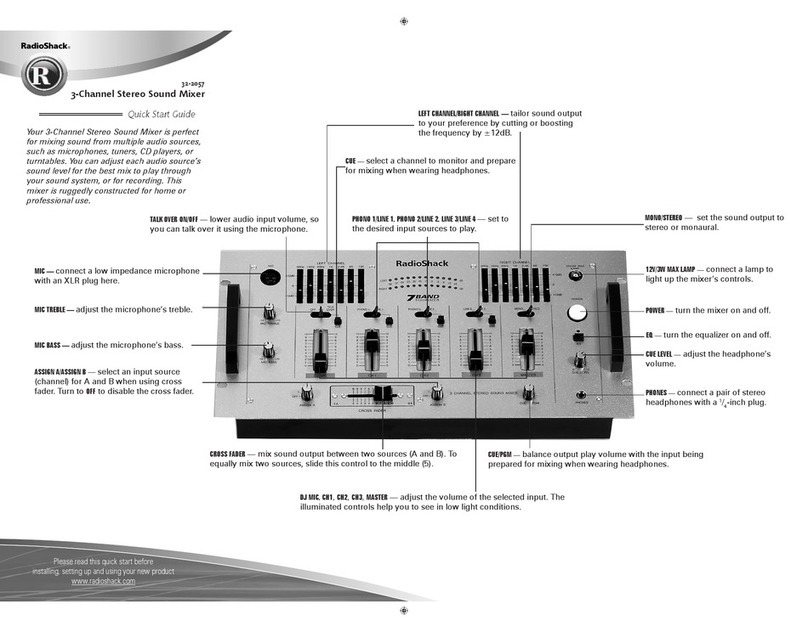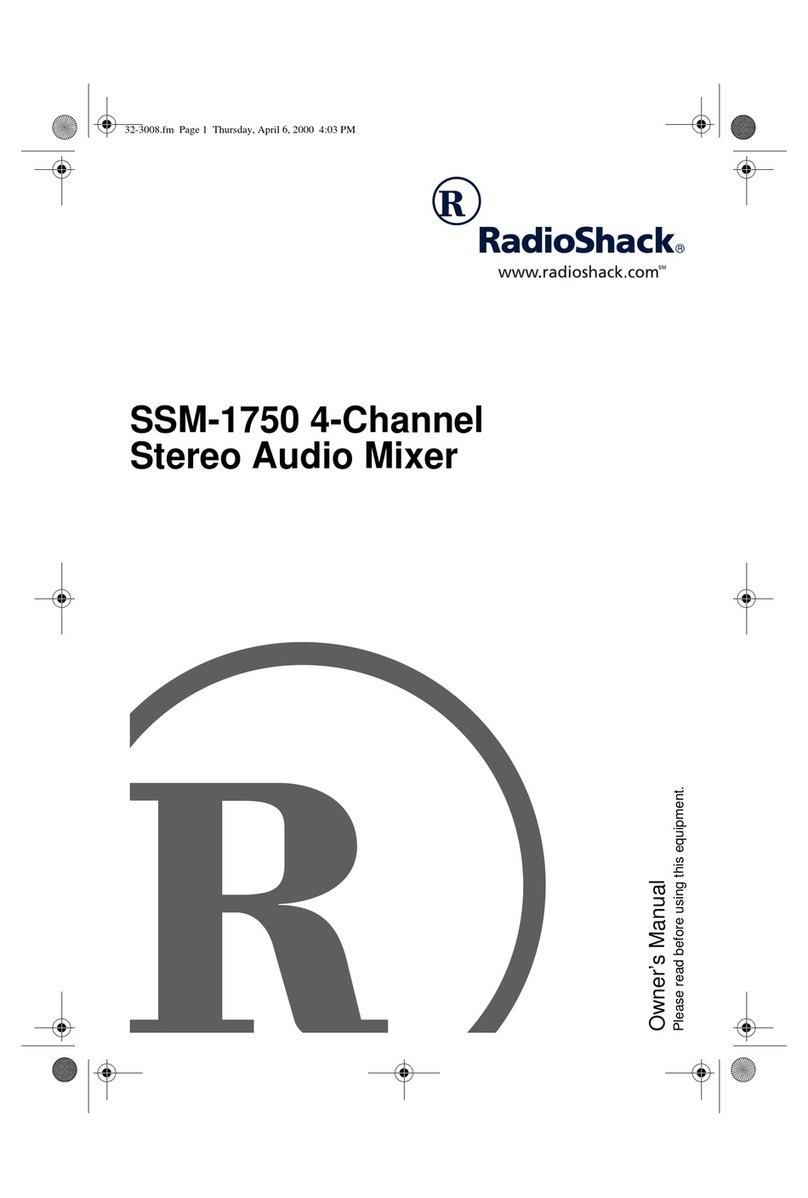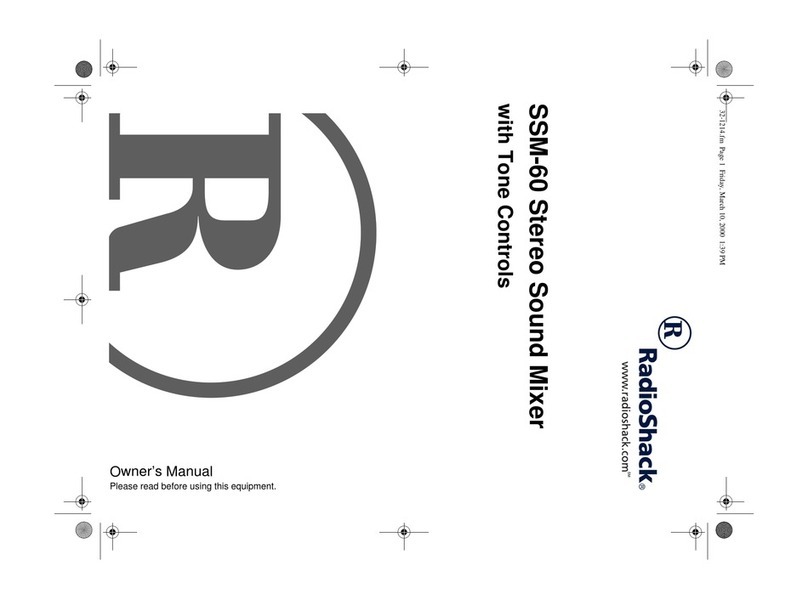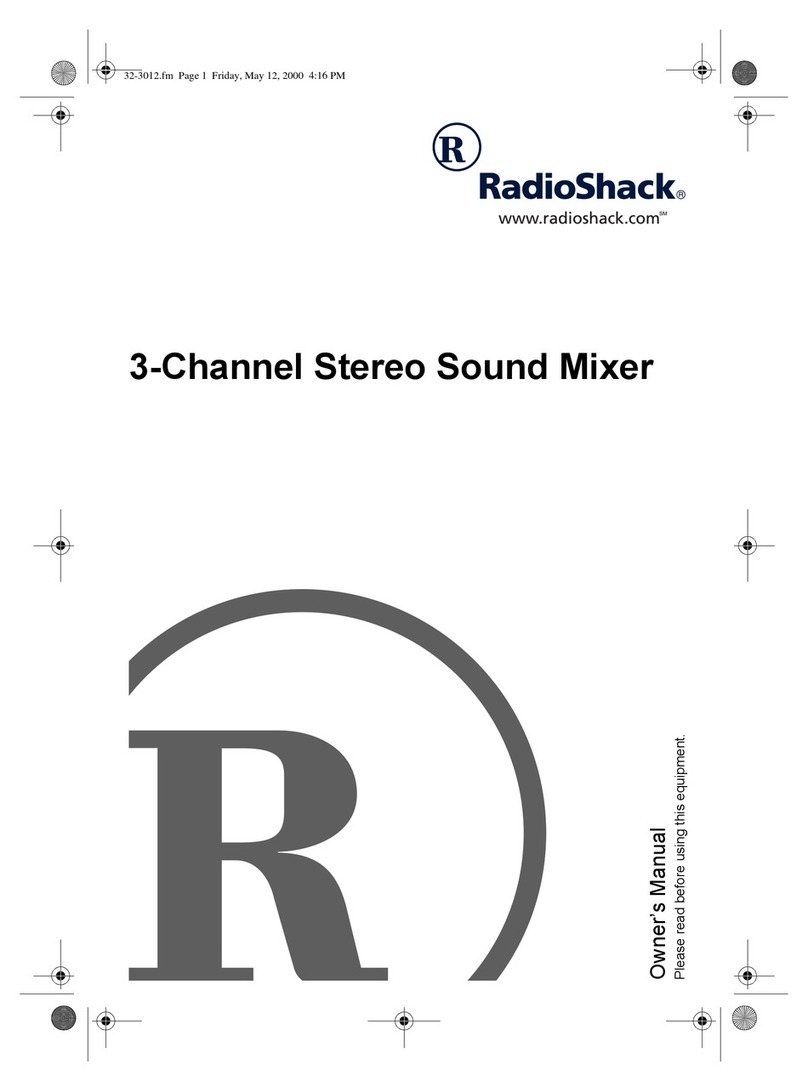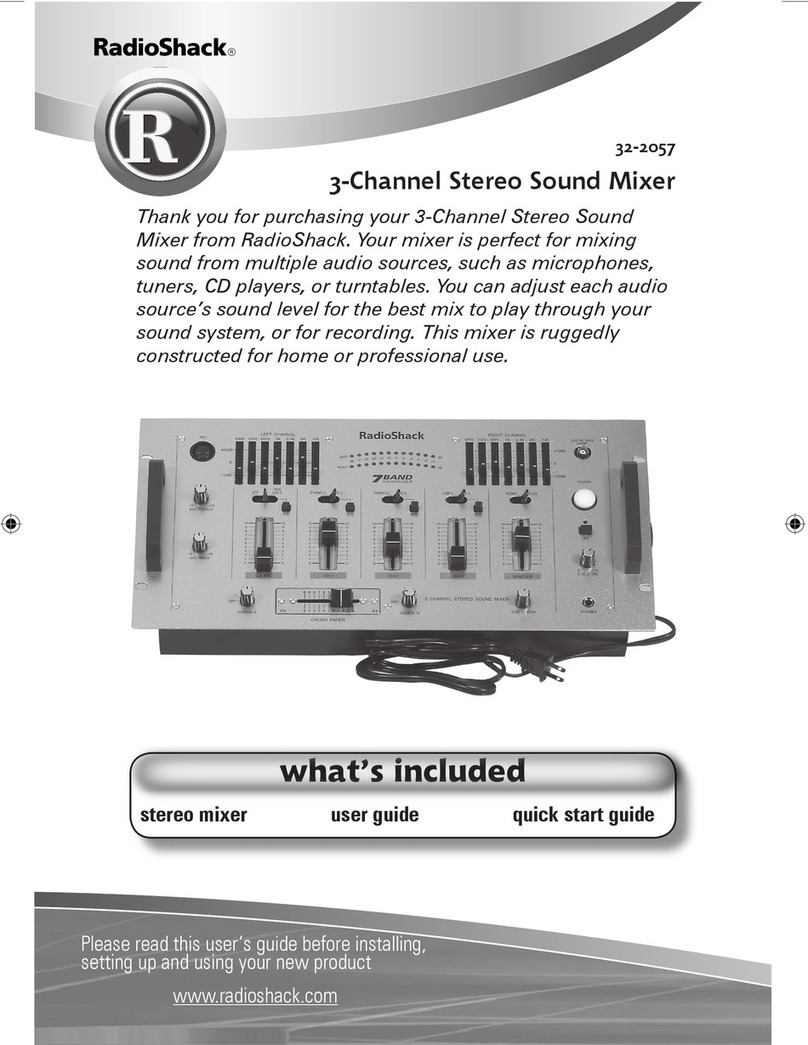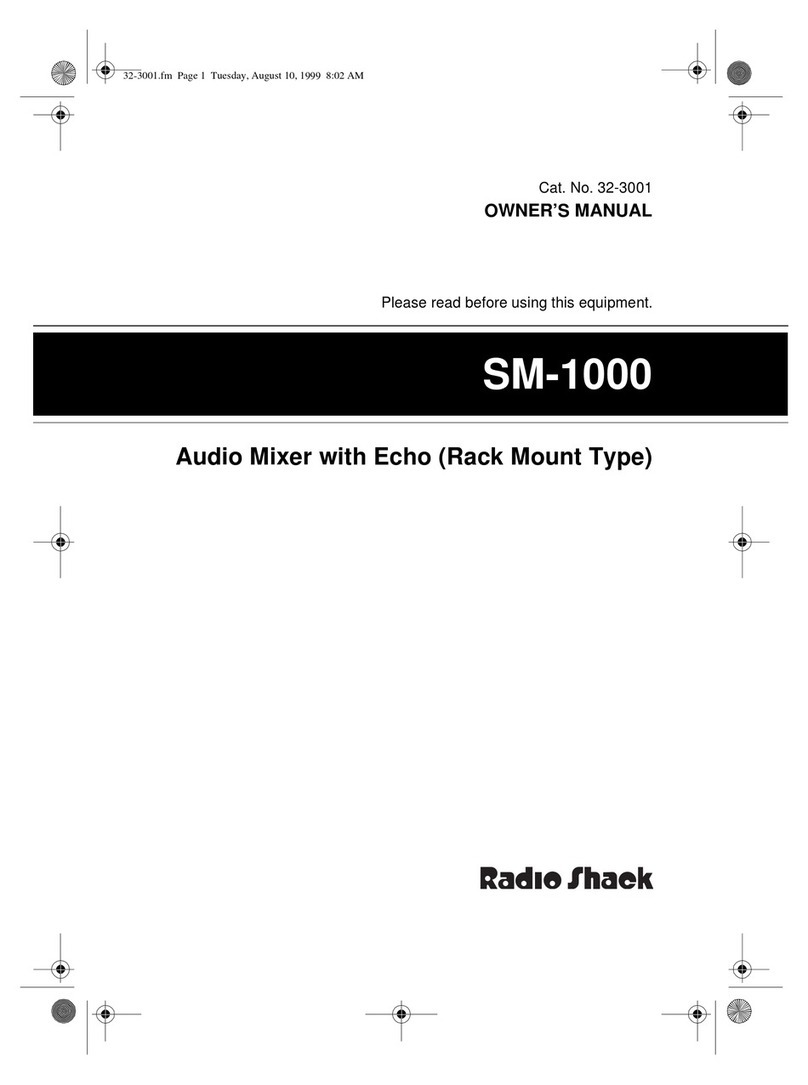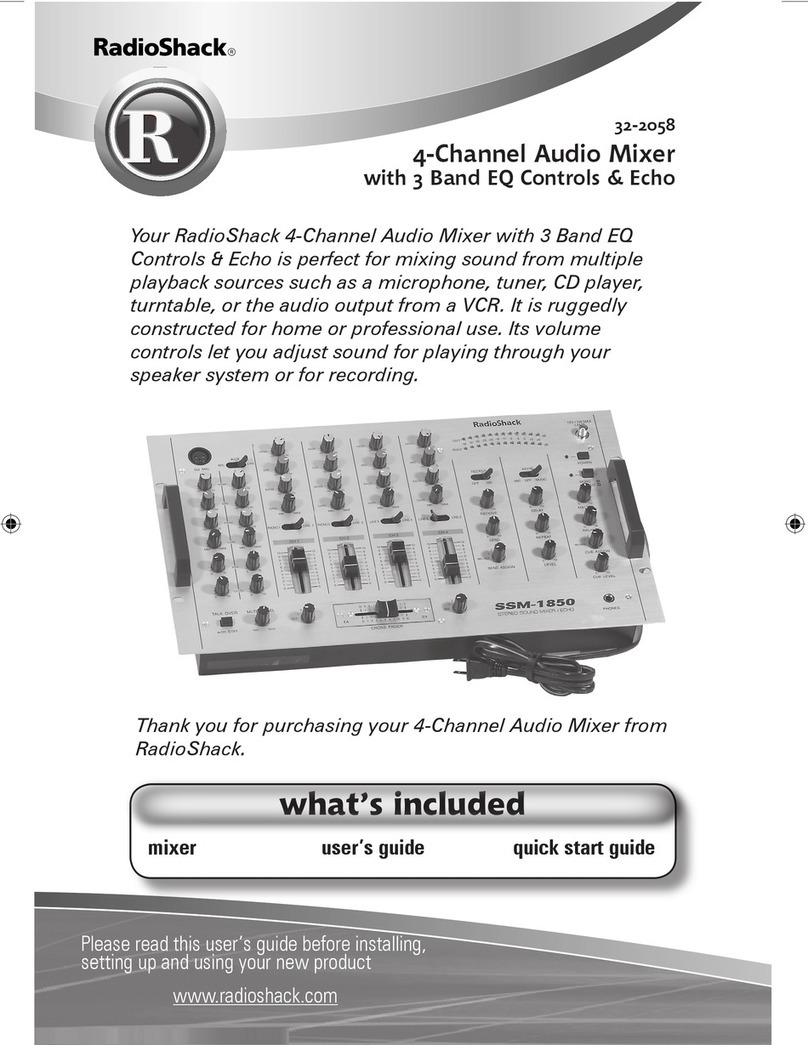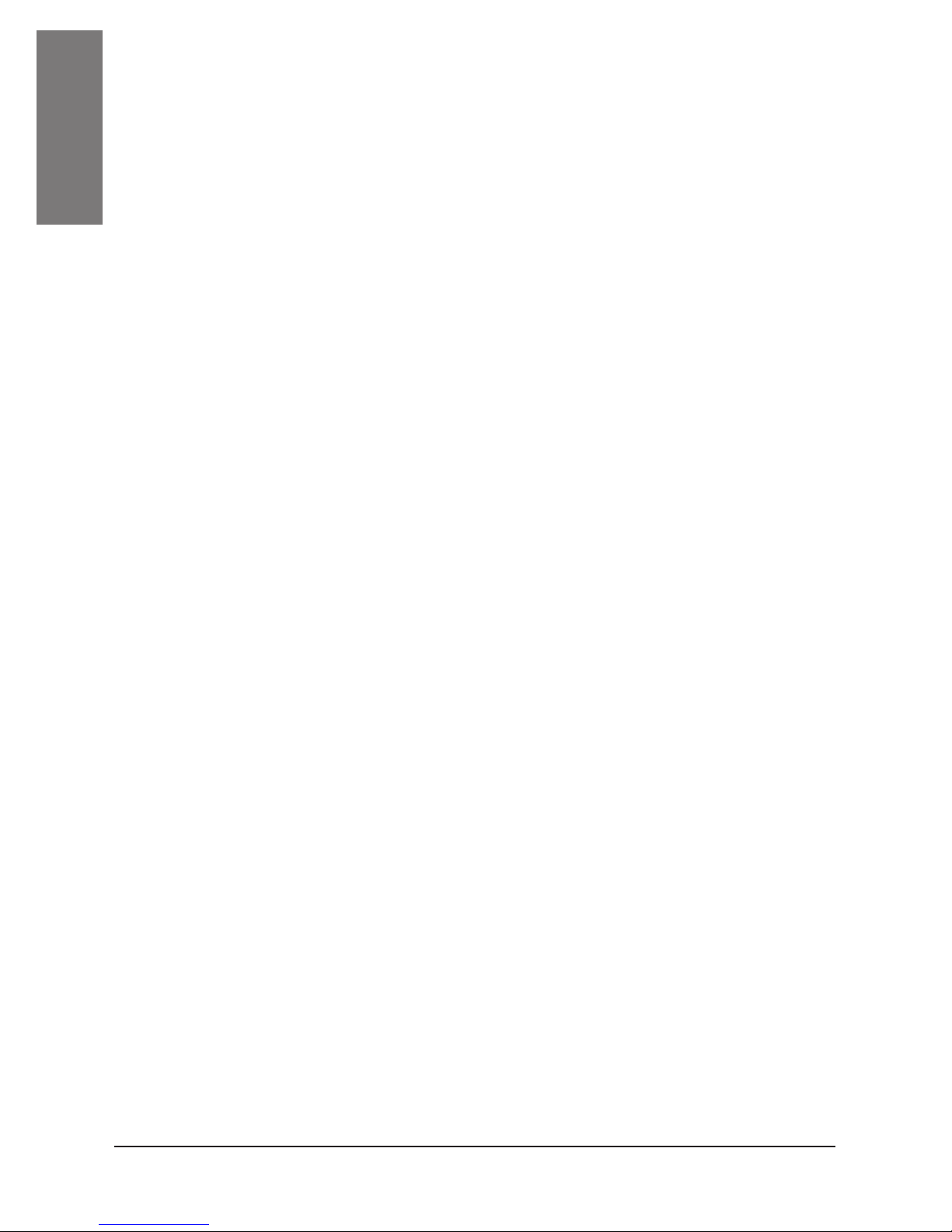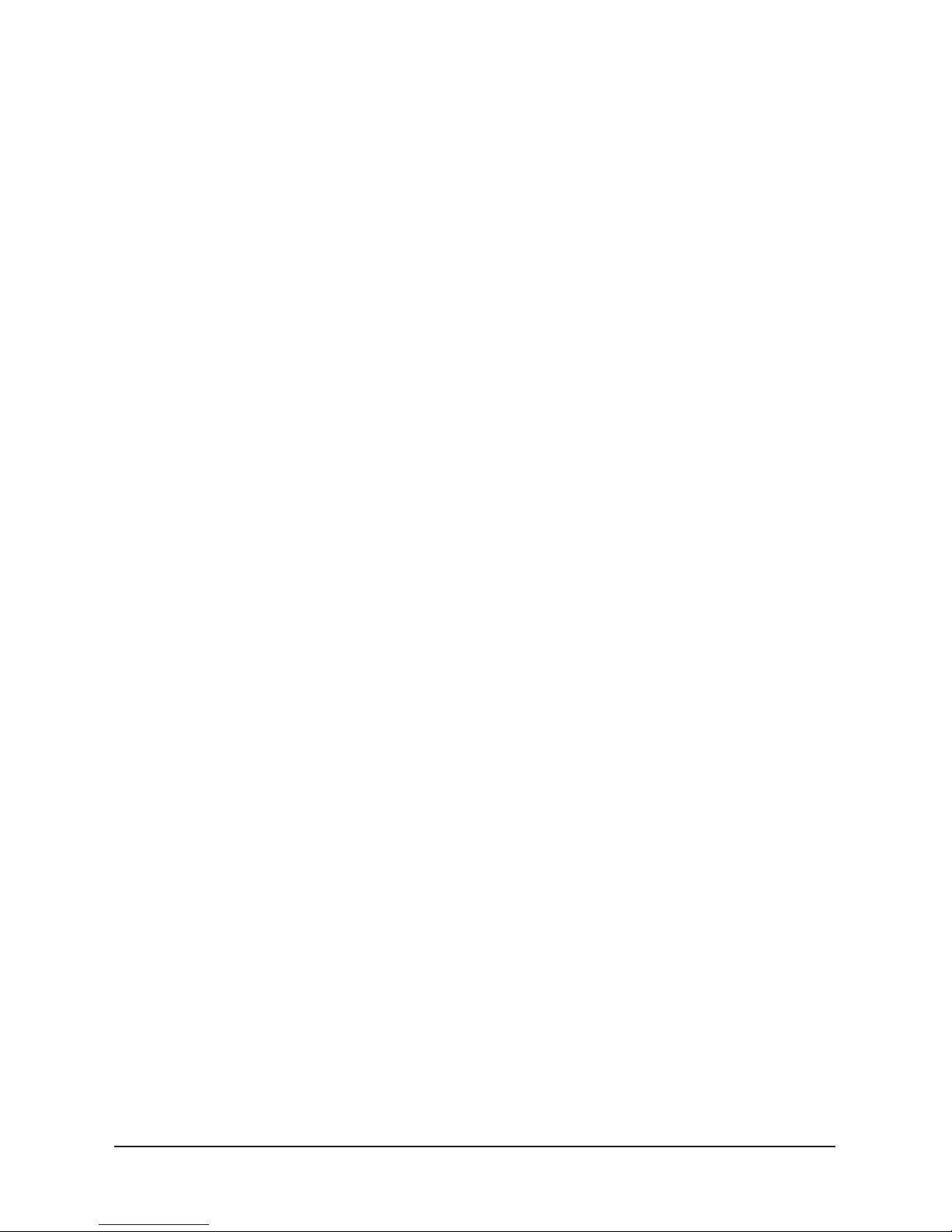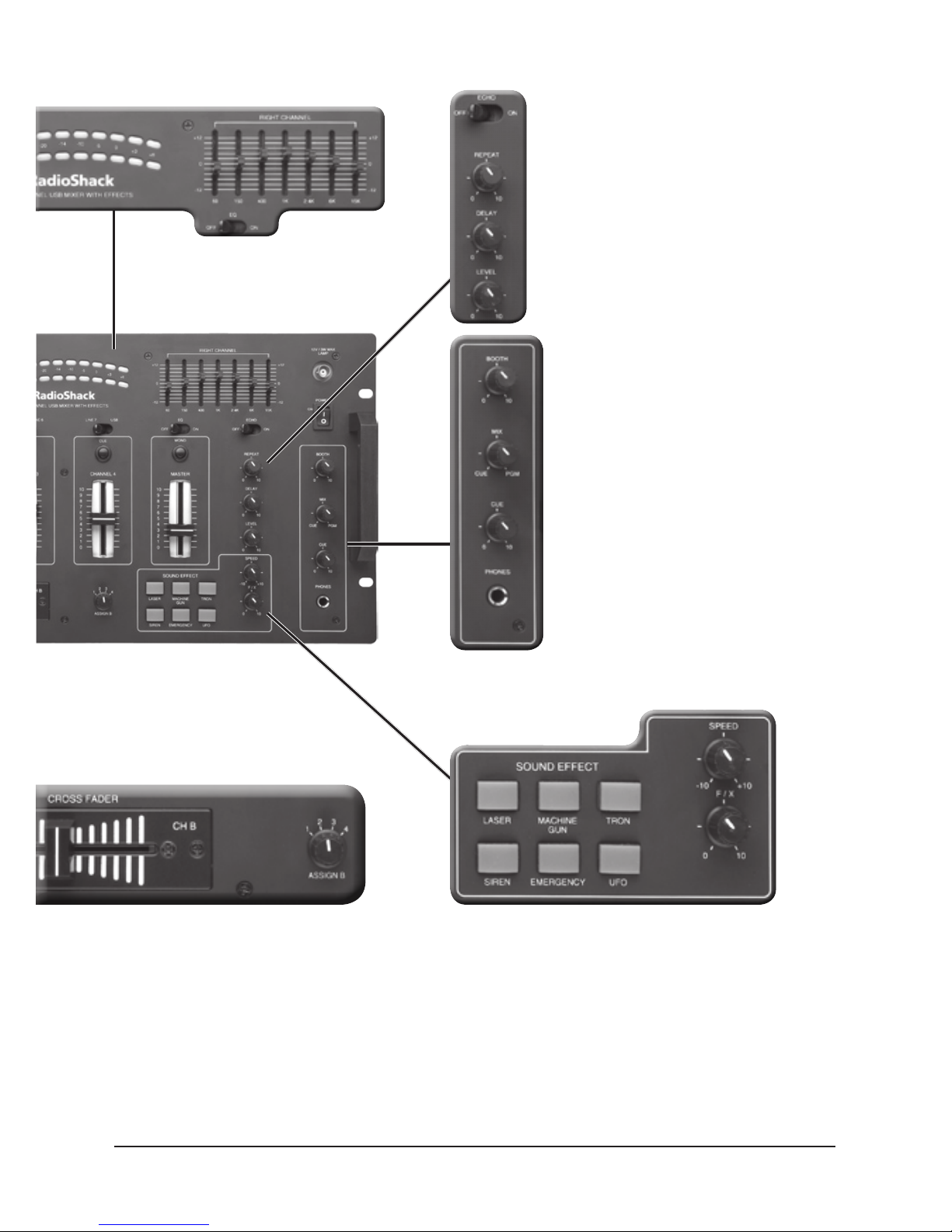4
IMPORTANT SAFETY INSTRUCTIONS
1. Read all safety and operating instructions before the appliance is operated.
2. Keep all safety and operating instructions for future reference.
3. Follow all warnings on the appliance and in the operating instructions.
4. Unplug this appliance from the wall outlet before cleaning. Use only a damp
cloth for cleaning. Do not use liquid or aerosol cleaners.
5. Do not use this appliance near water (for example, near a bathtub, washbowl,
kitchen sink, or laundry tub; in a wet basement; or near a swimming pool).
6. Do not place this appliance on an unstable cart, stand, tripod, bracket, or table.
The appliance may fall, causing serious injury to a child or adult, and serious
damage to the appliance. Use only with a cart, stand, tripod, bracket, or table
recommended by the manufacturer or sold with the appliance. Follow the
manufacturer’s instructions for mounting, and use a recommended mounting
accessory.
7. Slots and openings in the cabinet provide ventilation, ensure reliable operation,
and protect from overheating. Do not block or cover these openings, and do
not place the appliance on a bed, sofa, rug, or other similar surface. Do not
place the appliance in a built-in installation such as a bookcase or rack unless it
provides proper ventilation as specified by the manufacturer.
8. Keep appliance away from heat sources such as radiators, heat registers,
stoves, or other appliances (including amplifiers) that produce heat.
9. Operate this appliance using only the power source indicated on its marking
label. If you are not sure of your home’s power type, consult your appliance
dealer or local power company.
10. This appliance is equipped with a polarized power cord plug (a plug having
one blade wider than the other). This plug will fit in the power outlet only one
way. This is a safety feature. If you cannot insert the plug fully into the outlet, try
reversing the plug. If the plug still doesn’t fit, contact your electrician to replace
your obsolete outlet. Do not defeat the safety purpose of the polarized plug.
11. Route power-supply cords so they are not likely to be walked on or pinched by
items placed on or against them, paying particular attention to cords at plugs,
convenience receptacles, and the point where they exit from the appliance.
12. Clean only as recommended by the manufacturer.
13. An outside antenna system should not be located in the vicinity of overhead
power lines or other electric light or power circuits, or where it can fall into such
power lines or circuits. When installing an outside antenna system, extreme
care should be taken to keep from touching such power lines or circuits as
contact with them might be fatal.
14. Unplug the power cord from the outlet when you know that you will not be
using the appliance for a long period of time.
15. Do not overload wall outlets, extension cords, or integral convenience
receptacles, as this can result in a risk of fire or electric shock.