Radiodetection RD8200 SG User manual
Other Radiodetection Measuring Instrument manuals

Radiodetection
Radiodetection RD2000 Super C.A.T+ User manual

Radiodetection
Radiodetection PCMx User manual
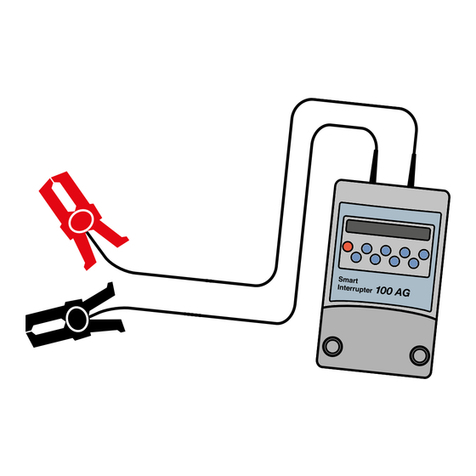
Radiodetection
Radiodetection Smart Interrupter 50AG User manual

Radiodetection
Radiodetection S6 Microsonde User manual

Radiodetection
Radiodetection RD8100 User manual

Radiodetection
Radiodetection RD7200 User manual

Radiodetection
Radiodetection C.A.T3V and Genny3 User manual

Radiodetection
Radiodetection rd7000+ User manual

Radiodetection
Radiodetection RD8000 User manual

Radiodetection
Radiodetection PCMx User manual

Radiodetection
Radiodetection RD7100 User manual

Radiodetection
Radiodetection RD8000 User manual

Radiodetection
Radiodetection 6100-Gfast User manual

Radiodetection
Radiodetection PCMx User manual

Radiodetection
Radiodetection RD8100 User manual

Radiodetection
Radiodetection RD500 User manual

Radiodetection
Radiodetection RD4000T3F User manual

Radiodetection
Radiodetection rd7000+ User manual
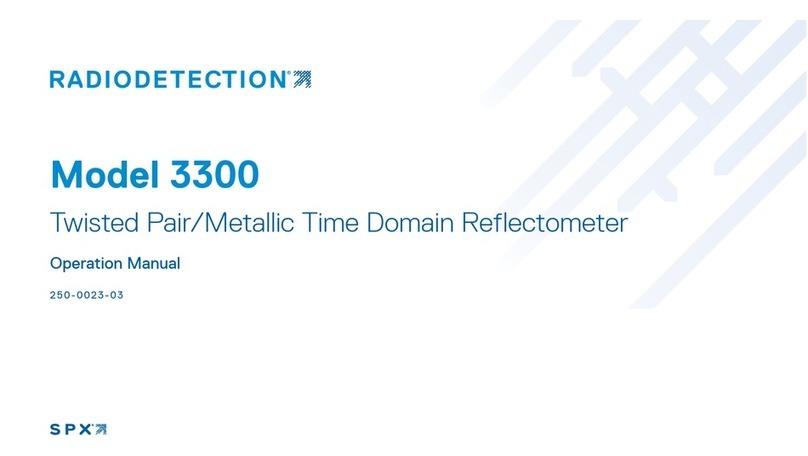
Radiodetection
Radiodetection 3300 User manual

Radiodetection
Radiodetection T631 TDR User manual
Popular Measuring Instrument manuals by other brands

Powerfix Profi
Powerfix Profi 278296 Operation and safety notes

Test Equipment Depot
Test Equipment Depot GVT-427B user manual

Fieldpiece
Fieldpiece ACH Operator's manual

FLYSURFER
FLYSURFER VIRON3 user manual

GMW
GMW TG uni 1 operating manual

Downeaster
Downeaster Wind & Weather Medallion Series instruction manual

Hanna Instruments
Hanna Instruments HI96725C instruction manual

Nokeval
Nokeval KMR260 quick guide

HOKUYO AUTOMATIC
HOKUYO AUTOMATIC UBG-05LN instruction manual

Fluke
Fluke 96000 Series Operator's manual

Test Products International
Test Products International SP565 user manual

General Sleep
General Sleep Zmachine Insight+ DT-200 Service manual


















