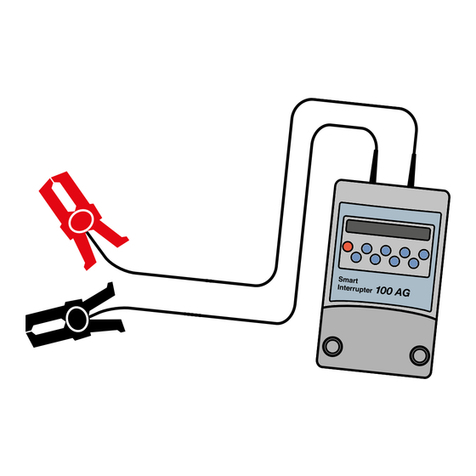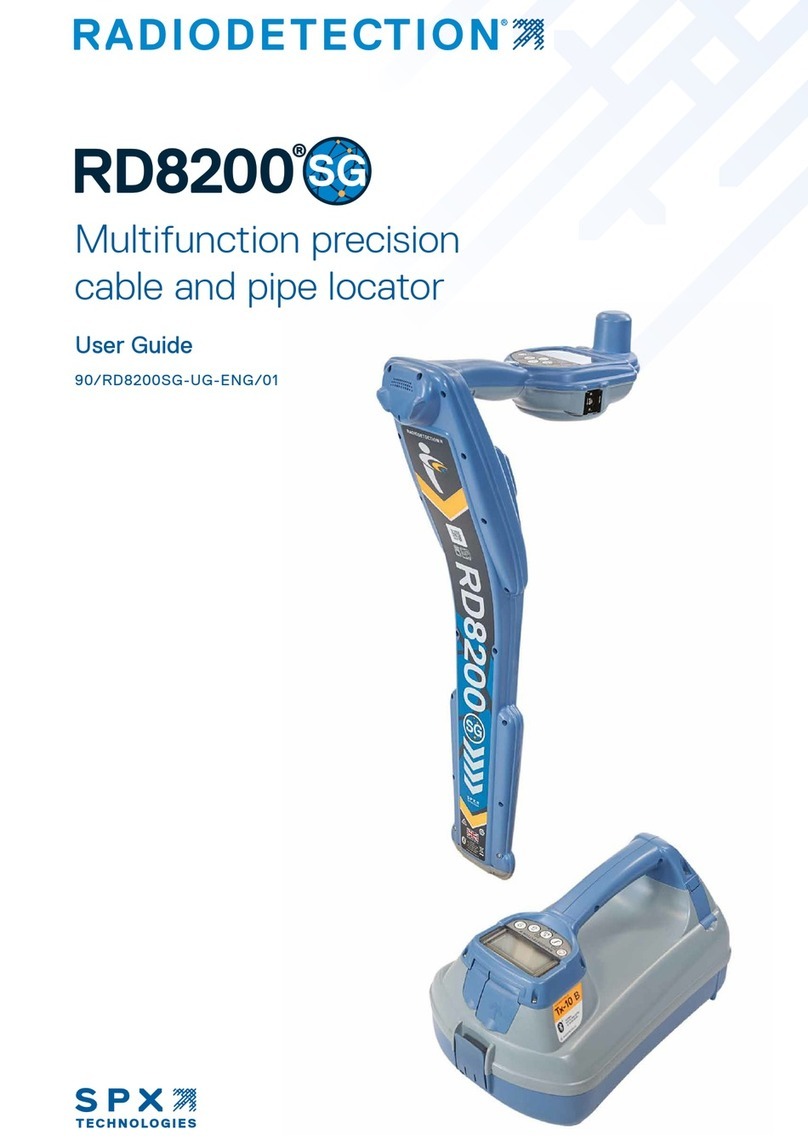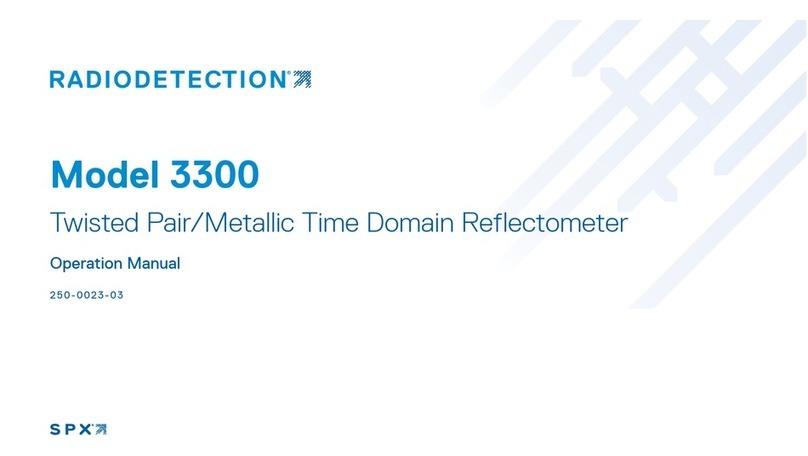6100-Gfast Multifunction Copper Tester Operation Manual
© 2020 Radiodetection Ltd 3
Contents
Preface.........................................5
1.1 Before you begin..........................................5
1.2 Important notices.........................................5
1.3 Training .......................................................5
Introduction.................................6
2.1 About this manual........................................6
Additional documentation......................................6
2.2 About the 6100-Gfast...................................6
2.3 Product description......................................6
2.4 Key Features and Benefits...........................6
2.5 Typical Applications.....................................6
Using the 6100-Gfast ..................7
3.1 Cable Connections ......................................7
3.2 Technical specifications...............................8
Safety Information ......................9
4.2 Equipment Ratings ......................................9
Getting Started with the 6100-
Gfast............................................................10
5.1 Turning the Unit On/Off..............................10
5.2 Using Menus and Keypad..........................10
5.3 Keypad......................................................11
5.4 Using Screenshot Capture.........................11
Setting Up the 6100-Gfast ........12
6.1 Home.........................................................12
6.2 System Settings.........................................12
6.3 Display and Language...............................12
6.4 Remote Display .........................................13
6.5 Date and Time...........................................14
6.6 Battery Info................................................15
6.7 Software Options.......................................16
6.8 Information.................................................17
6.9 Upload Setup.............................................18
6.10 Wi-Fi Test................................................21
6.11 Comms Setup..........................................22
Setting Up Copper Tests..........24
7.1 Copper Test Main Menu ............................24
7.2 Test Configuration .....................................24
7.3 Setup.........................................................28
7.4 Phone Book..............................................29
7.5 Dialer Function...........................................32
7.6 Cable Book................................................35
7.7 Application Settings...................................39
7.8 Test Lead Compensation...........................44
7.9 FED Control...............................................44
7.10 Saving Results.........................................49
Reading Saved Copper Test
Results........................................................51
8.1 Result Manager .........................................51
8.2 Results Summary ......................................51
8.3 Result Manager Menu...............................51
8.4 Upload.......................................................54
8.5 Export........................................................54
8.6 Delete........................................................55
Multimeter Tests....................... 56
9.1 Multimeter Main Page ...............................56
9.2 Voltage......................................................57
9.3 Current......................................................59
9.4 Resistance................................................61
9.5 Resistive Balance......................................64
9.6 Isolation.....................................................66
9.7 Capacitance/Opens...................................68
9.8 Station Ground..........................................70
9.9 Stressed Balance......................................72
SmartR Features..................... 75
10.1 Pair Detective..........................................75
10.2 Pair Detective Result Details...................80
10.3 FaultMapper............................................81
Noise Tests ............................. 85
11.1 Noise Tests Main Page...........................85
11.2 VF Noise.................................................86
11.3 Power Influence ......................................88
11.4 VF Impulse Noise....................................90
11.5 WB PSD Noise........................................91
11.6 WB Impulse Noise...................................94
11.7 NEXT ......................................................96
Frequency Tests................... 102
12.1 Frequency Tests Main Page..................102
12.2 VF/AC Balance......................................102
12.3 WB Balance ..........................................105
12.4 WB Attenuation..................................... 108
12.5 Return Loss...........................................111
12.6 Load Coils.............................................115
12.7 Locator Tone.........................................117
12.8 TX/RX Tone ..........................................117
12.9 RX Tone with FED................................. 119
TDR........................................ 124
13.1 Continuous............................................124
13.2 xTalk TDR............................................. 129
13.3 Cable Setup..........................................131
13.4 Load Trace............................................131
13.5 Result Details........................................132
13.6 TDR Profile Details................................134
RFL ........................................ 135
14.1 Single Pair.............................................135
14.2 Separate Good Pair...............................136
14.3 K-Test ...................................................137
14.4 RFL Cable Setup...................................139
14.5 Result Manager.....................................139
14.6 Result Details........................................140
Copper Auto Tests ............... 142
15.1 Menu..................................................... 142