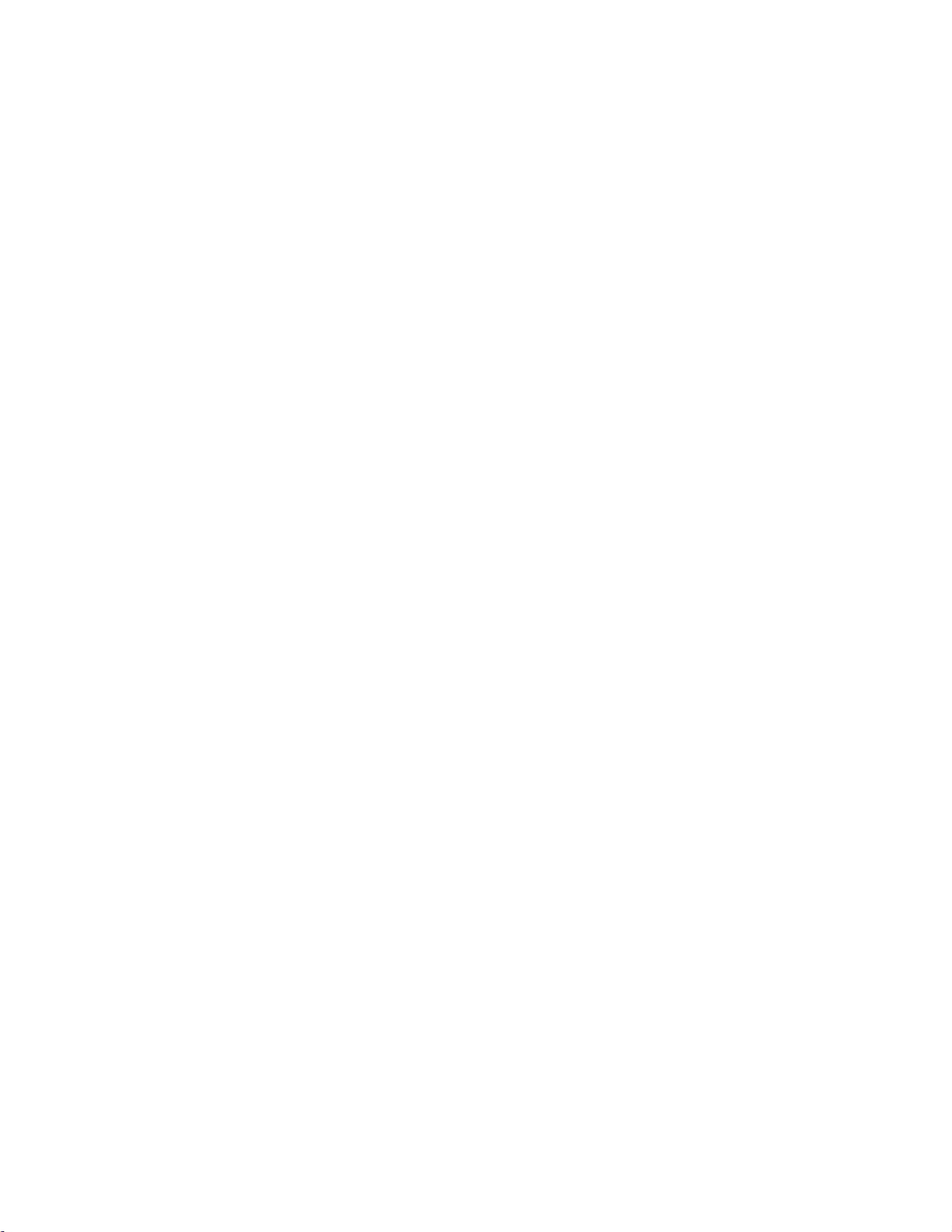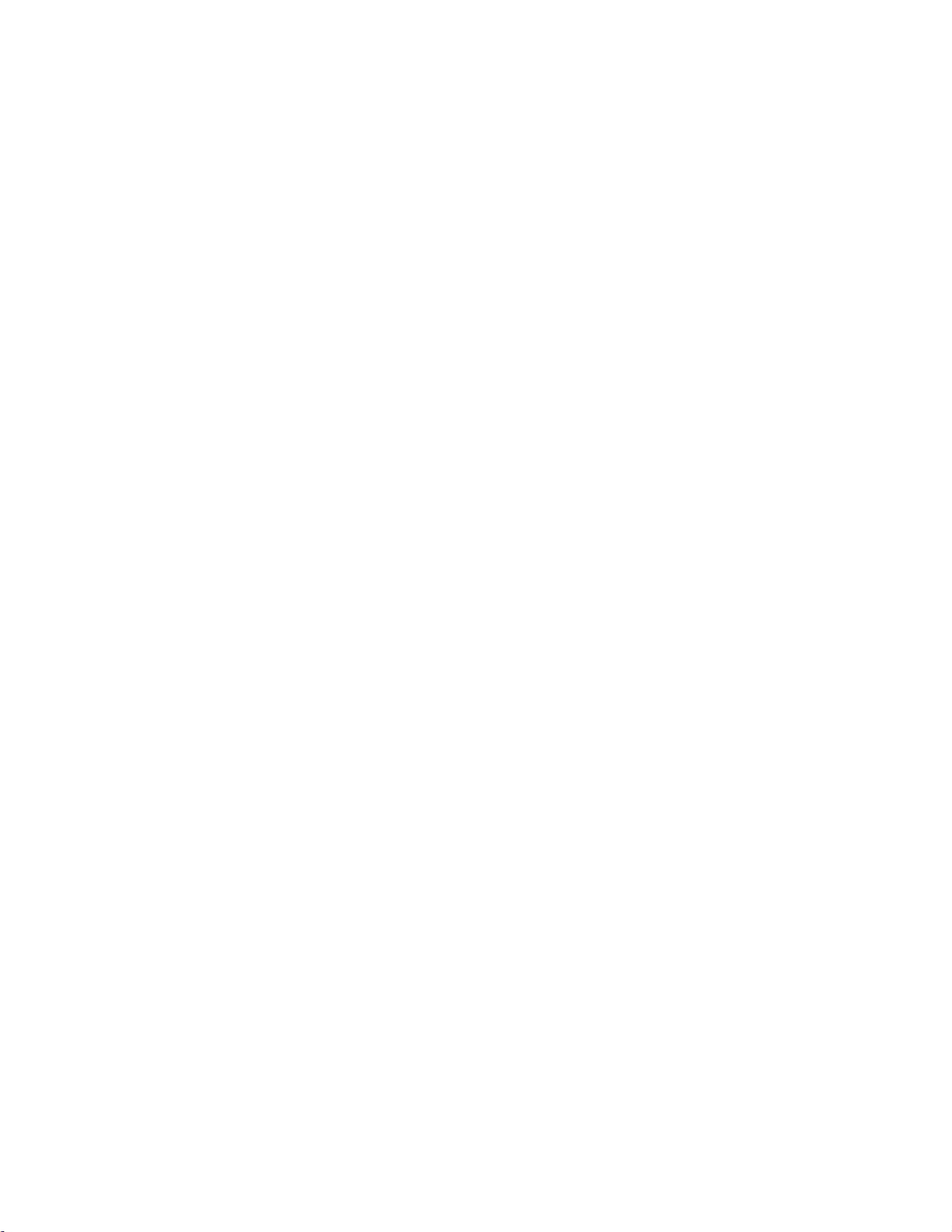
Content
1. Overview....................................................................................................................................... 4
1.1. Introduction............................................................................................................... 4
1.2. Safety information..................................................................................................... 4
1.3. Radio overview...........................................................................................................6
1.4. Battery and charging information..............................................................................7
1.5. Manual and firmware download............................................................................... 7
1.6. Specifications............................................................................................................. 8
1.7. Warranty and repair...................................................................................................8
1.8. Disclaimer...................................................................................................................8
1.9. Legal status and copyright......................................................................................... 9
2. First boot..................................................................................................................................... 10
2.1. Calibrating Gimbals.................................................................................................. 11
2.2. Set the default Gimbal mode and the default channel.......................................... 12
output order....................................................................................................................12
3.Radio menu.................................................................................................................................. 13
3.1. Main interface..........................................................................................................13
3.1.1. Reset, Statistics and About........................................................................... 14
3.2. System settings........................................................................................................ 14
3.2.1 TOOLS.............................................................................................................15
3.2.2 SD CARD......................................................................................................... 15
3.2.3 RADIO SETUP..................................................................................................16
3.2.4 GLOBA FUNCTIONS........................................................................................ 17
3.2.5 TRAINER......................................................................................................... 17
3.2.6 HARDWARE.................................................................................................... 17
3.2.7 VERSION......................................................................................................... 18
3.3. Model selection........................................................................................................18