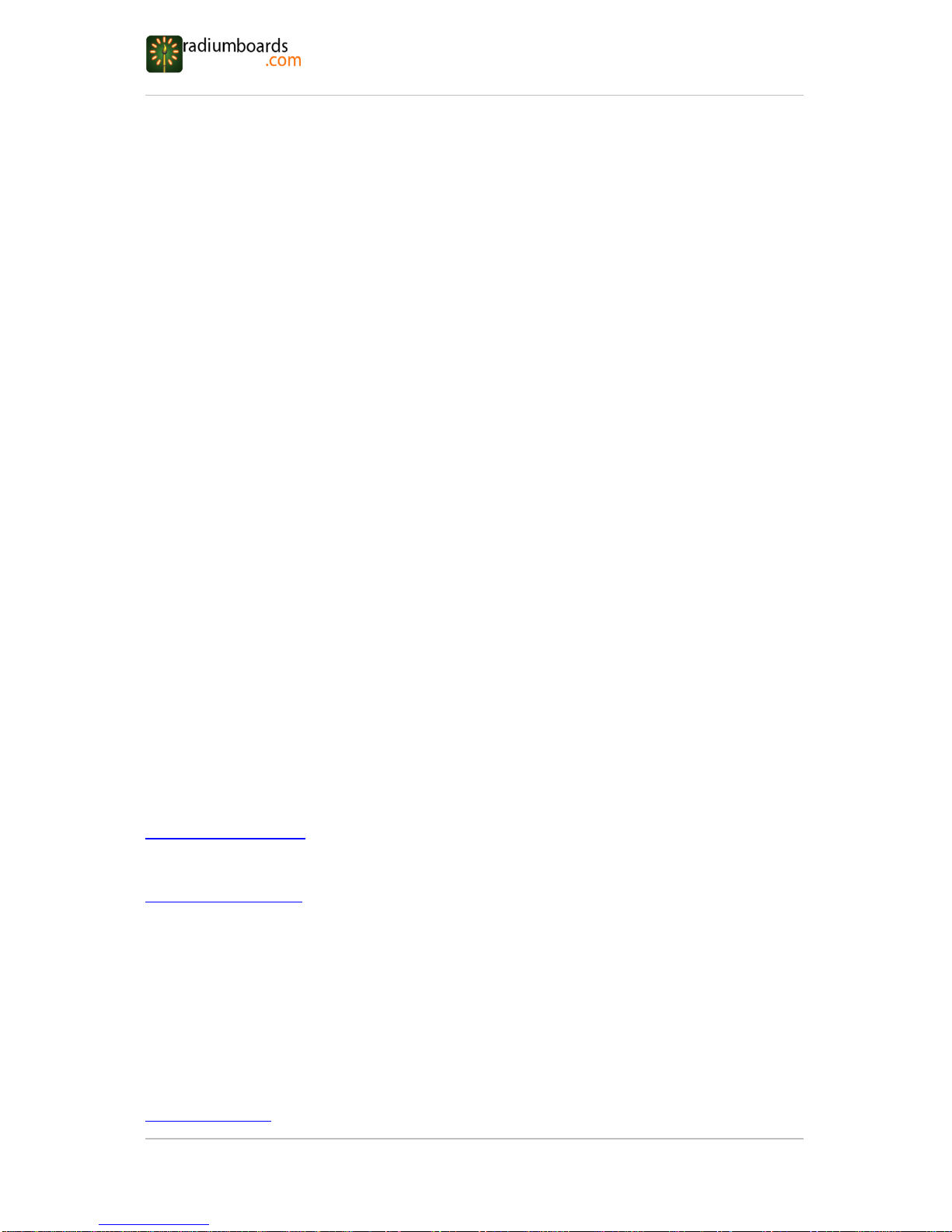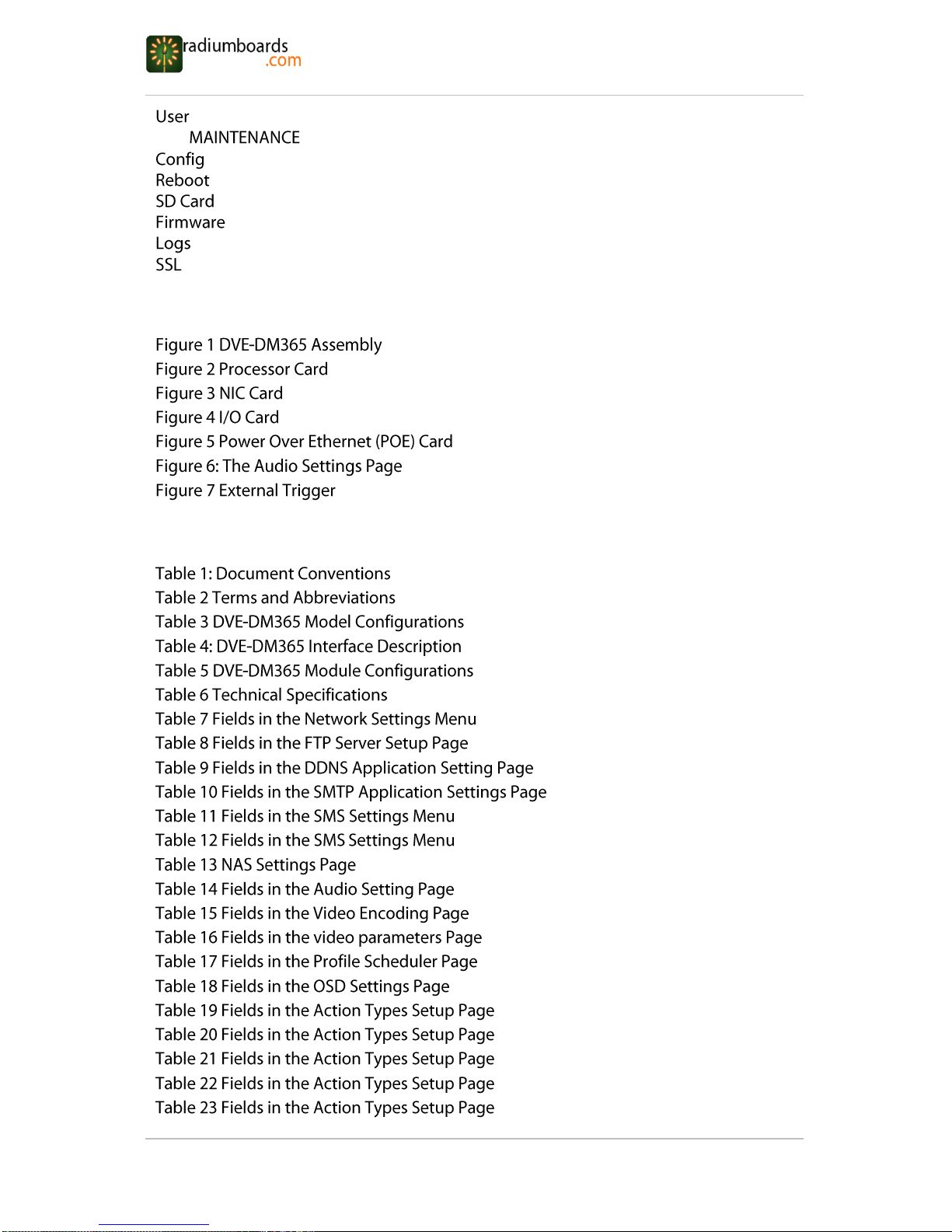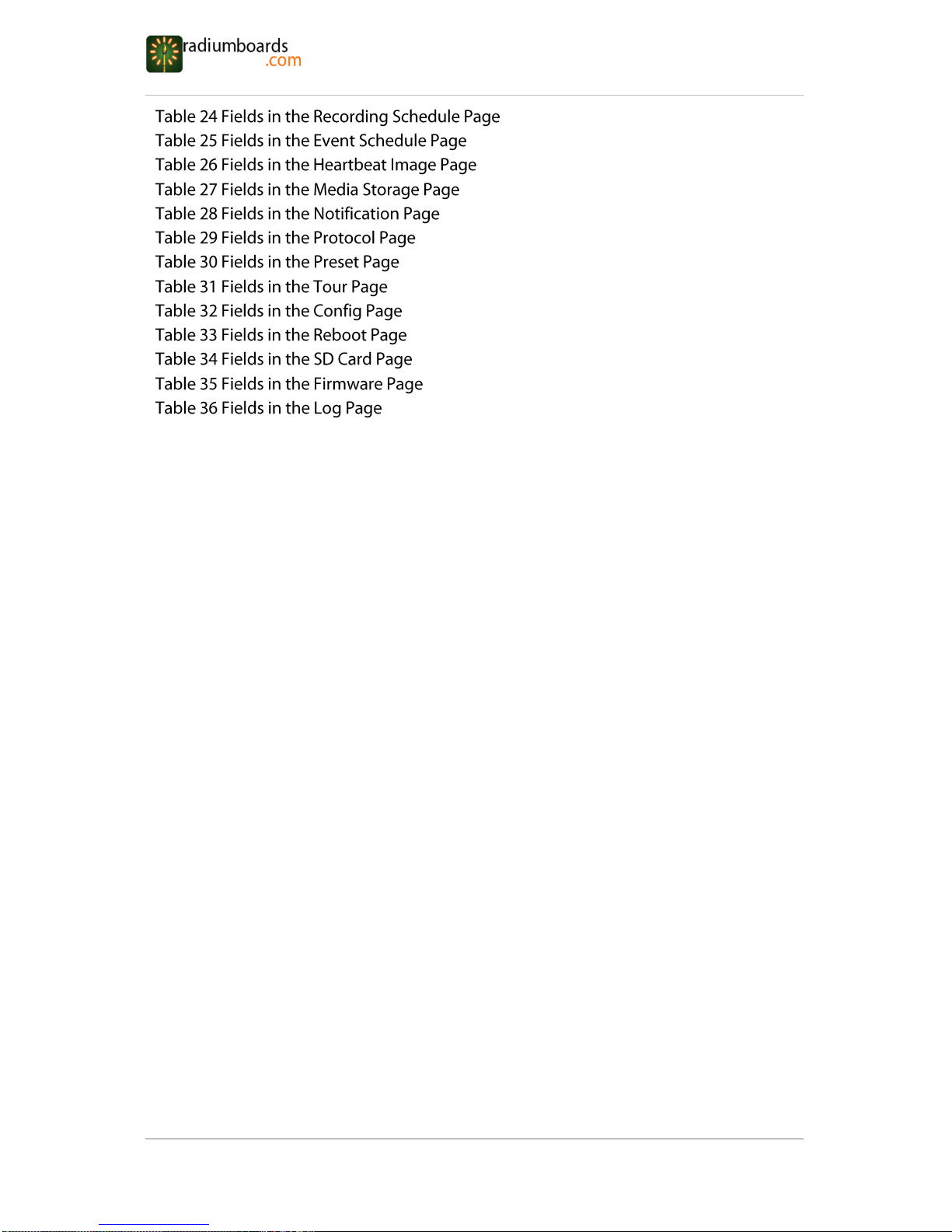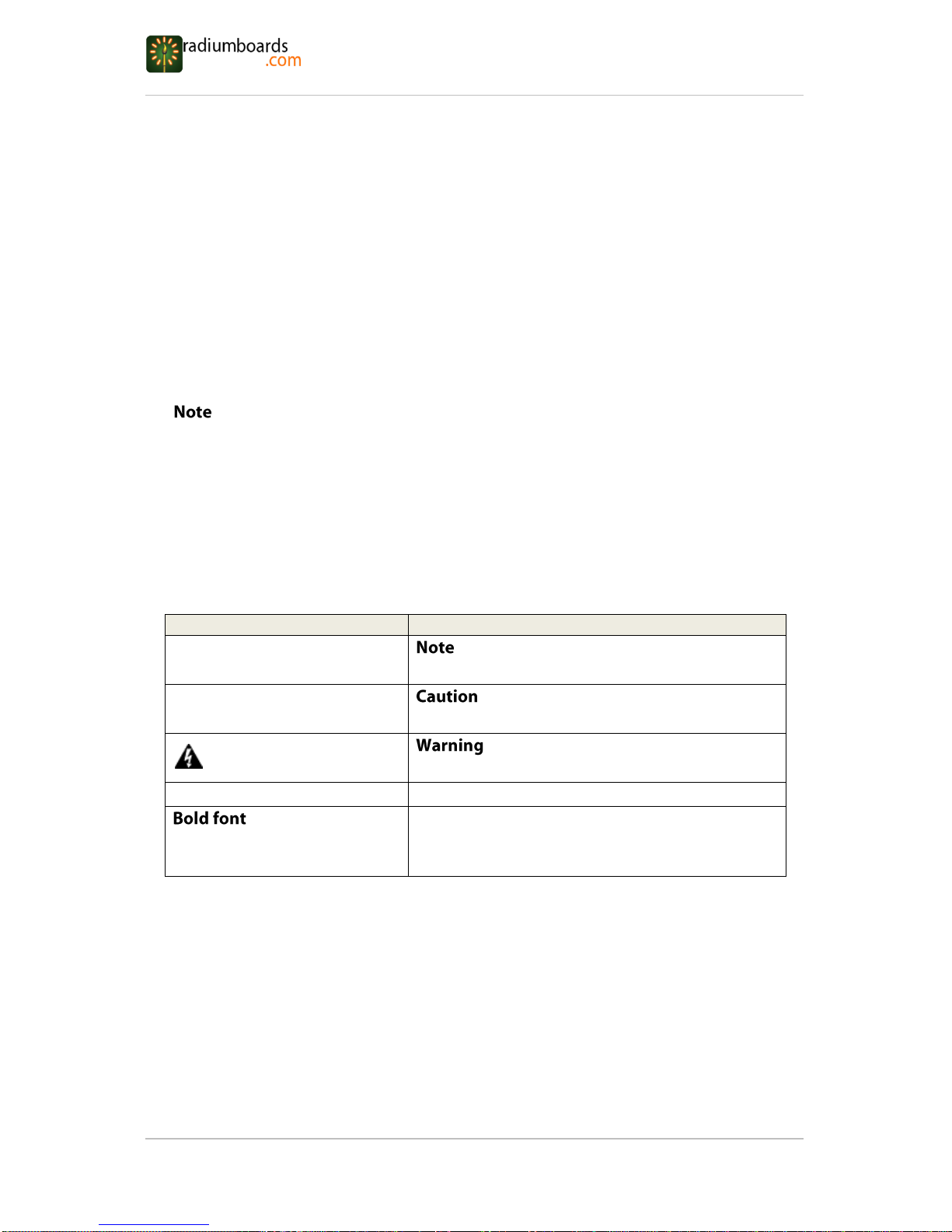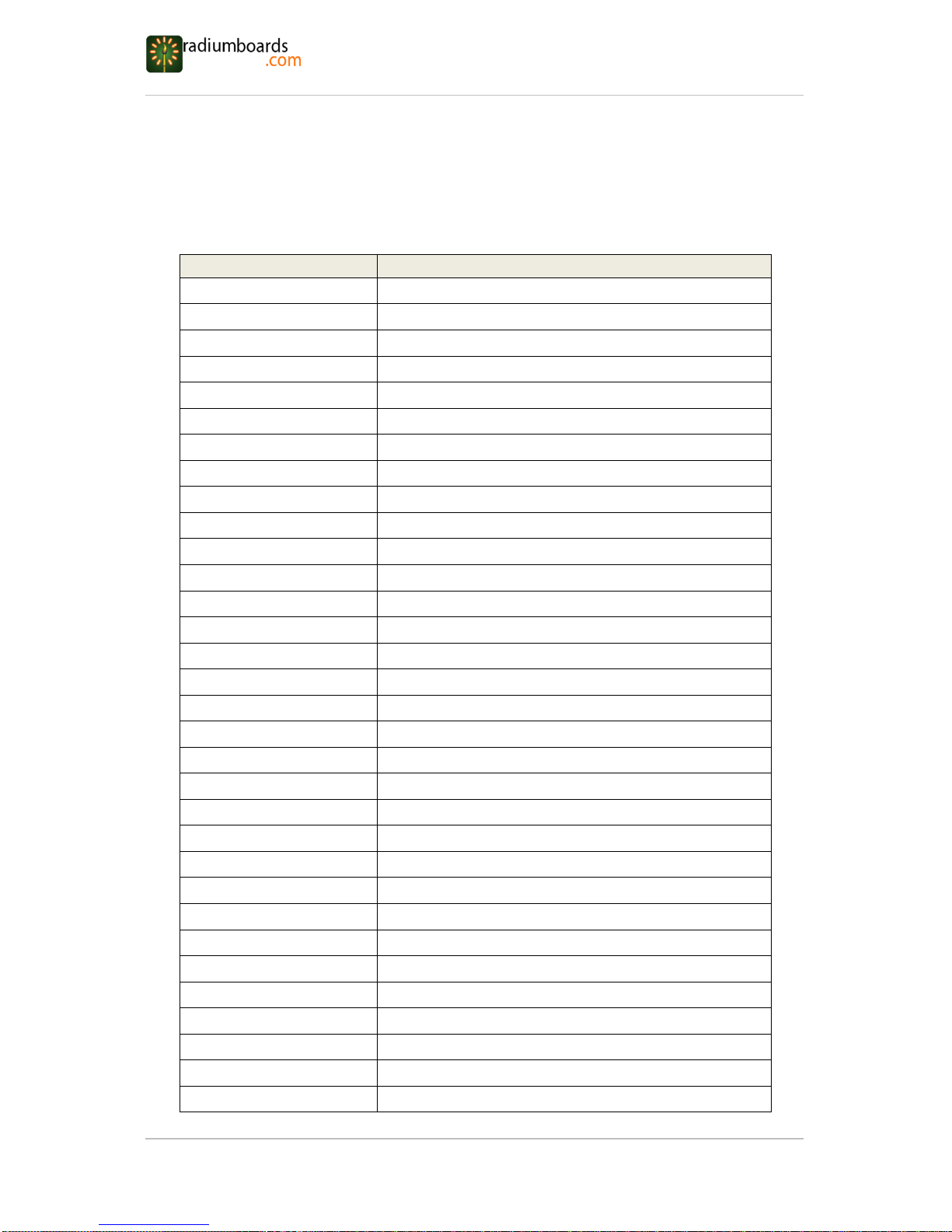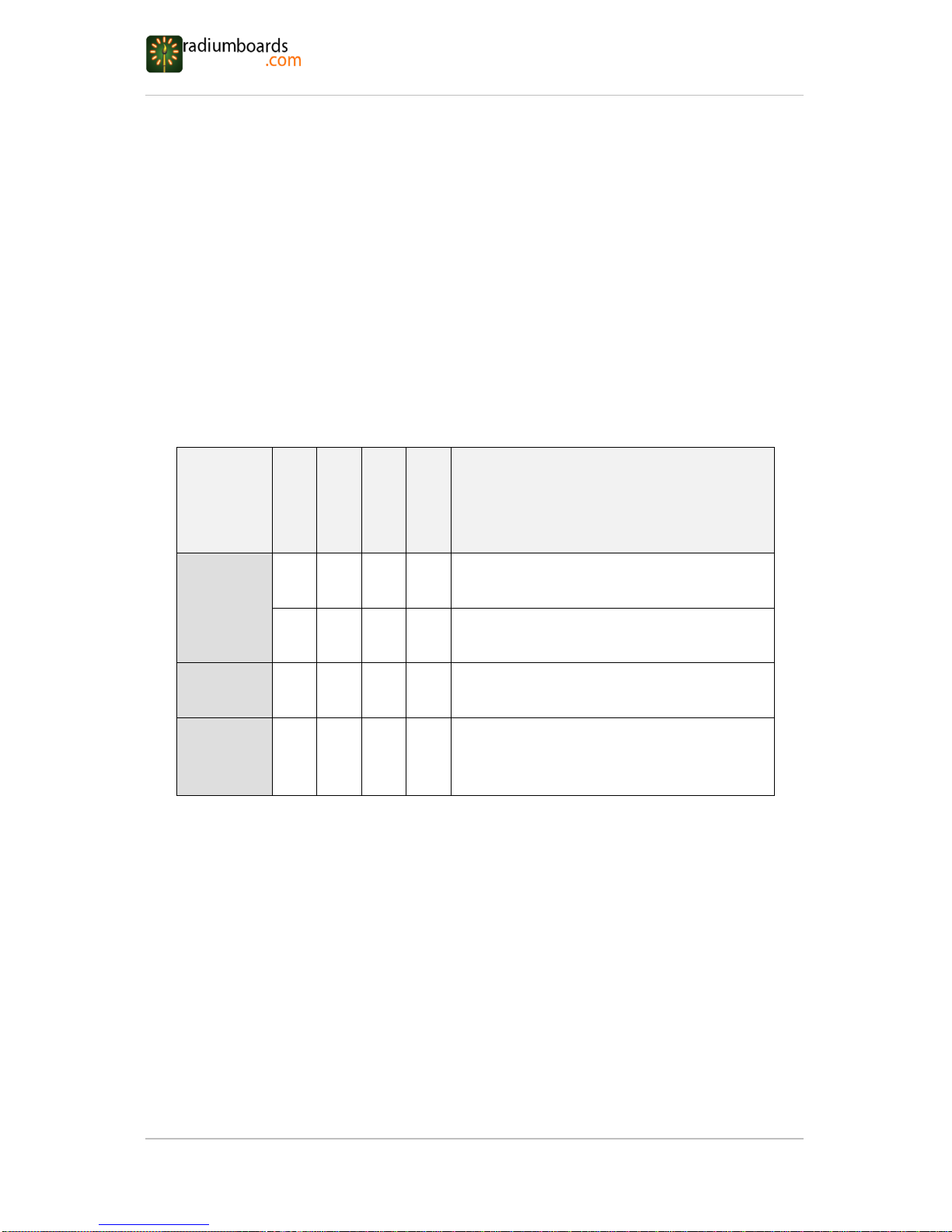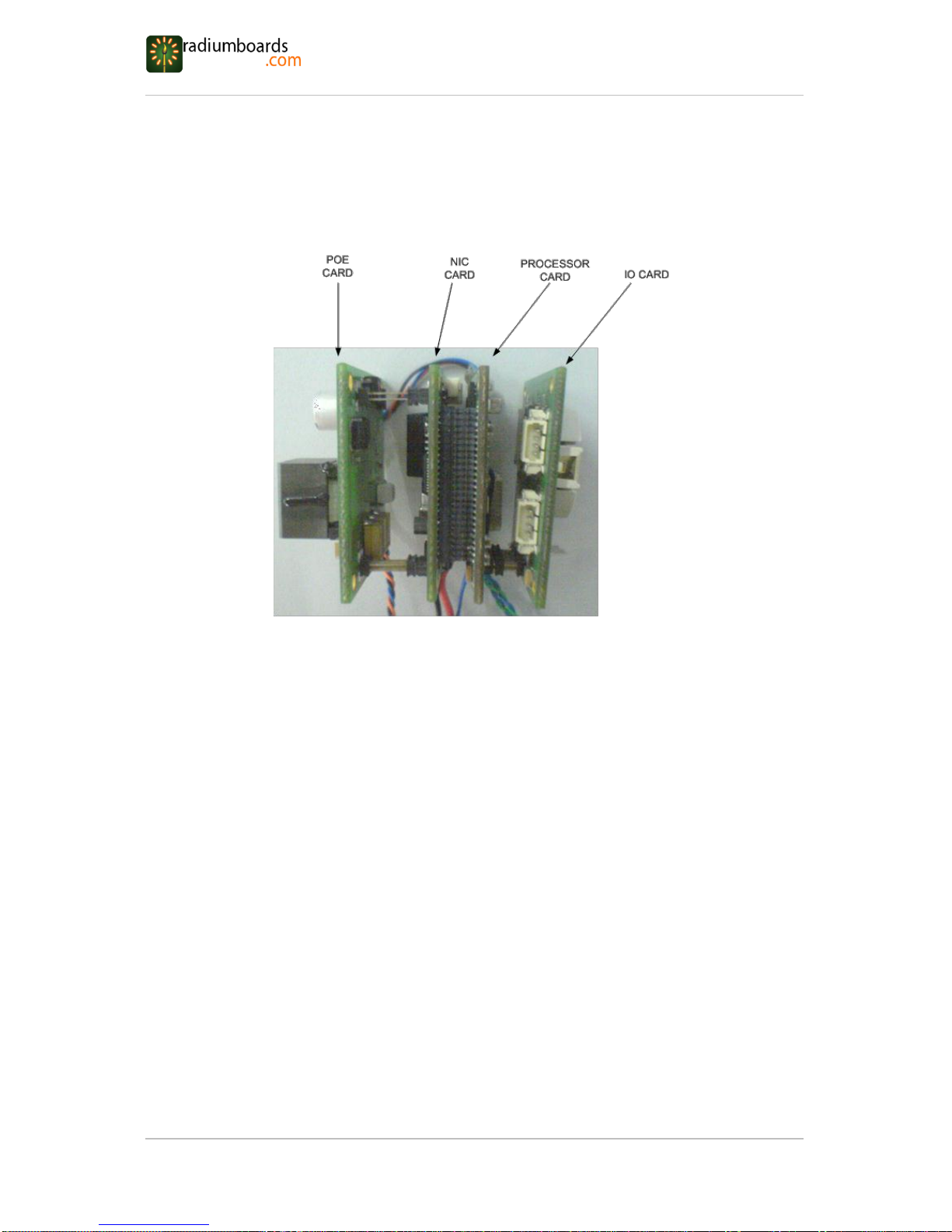1. .....................................................................................6
.....................................................................................................................6
....................................................................................................6
.............................................................................................6
............................................................................................7
2. ............................................................................8
....................................................................................................9
..................................................................................................................12
........................................................................................... 13
...............................................................................................14
3. .............................................................................15
.....................................................................................15
............................................................................................15
4. ..........................................................................................18
...................................................................................................................... 18
.................................................................................................20
.....................................................................................21
5. ...........................................................................22
6. .......................................................................24
.............................................................................................26
.......................................................................................... 27
..........................................................................................28
............................................................................................30
...........................................................................................31
.........................................................................................32
7. ............................................................................33
8. .............................................................................35
.......................................................................................................36
.....................................................................................................37
......................................................................................................37
........................................................................................................................38
9. ....................................................................................39
.......................................................................................................40
...........................................................................................................41
...............................................................................................................42
.......................................................................................................43
.....................................................................................................44
................................................................................................45
.......................................................................................................45
.....................................................................................................46
10. .................................................................................................47
.........................................................................................................48
.............................................................................................................49
11. ............................................................................................50
12. ...................................................................................................................51
..................................................................................................................52
...................................................................................................................... 53
........................................................................................................................55