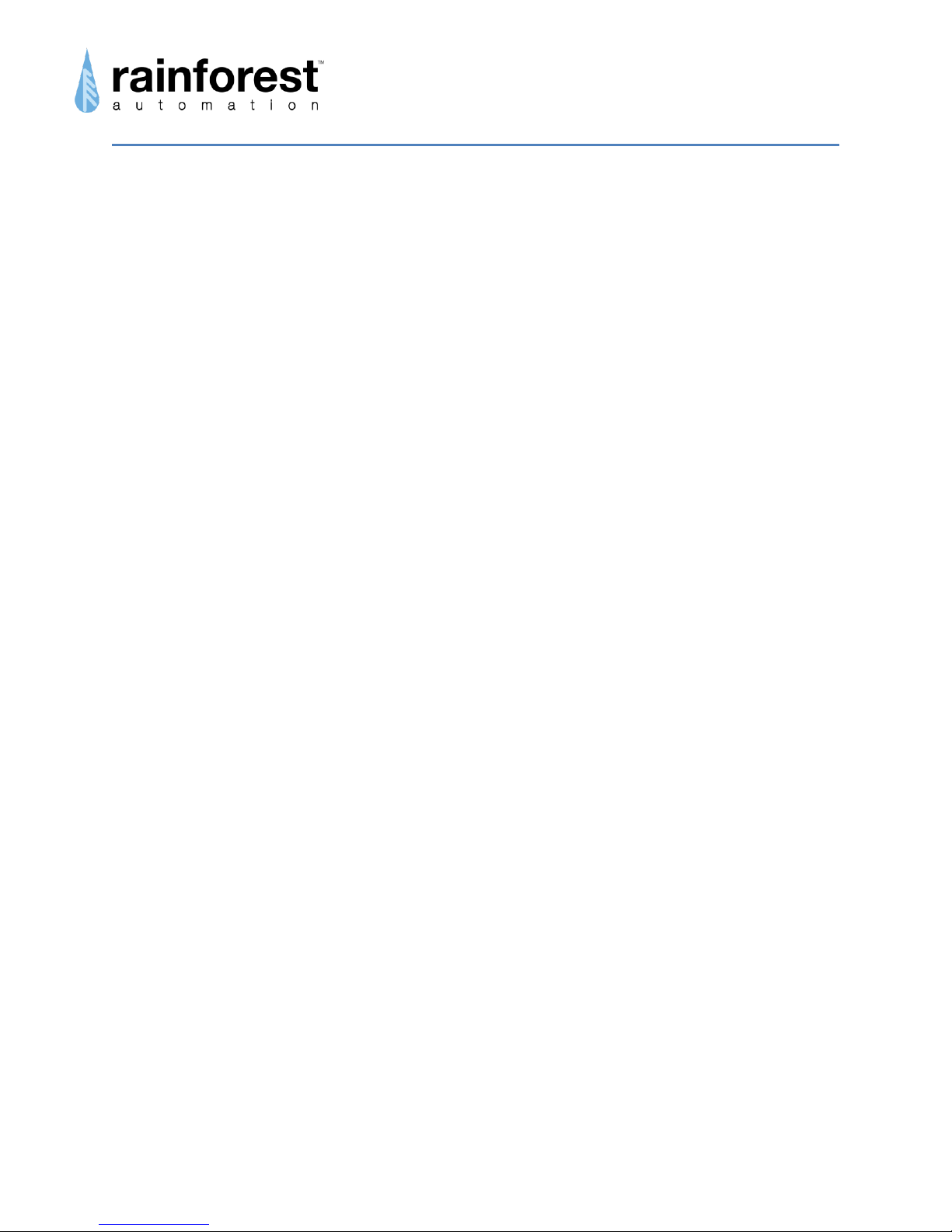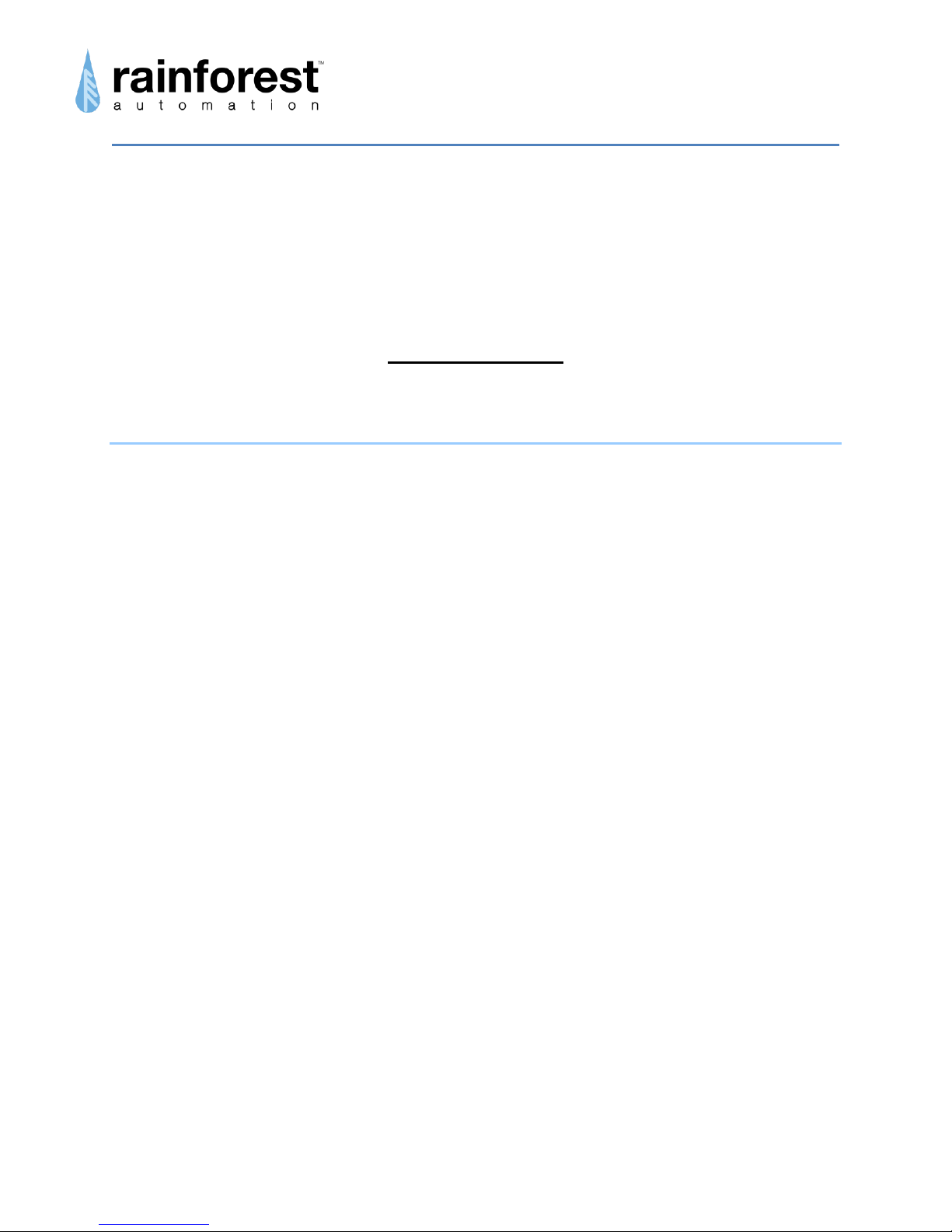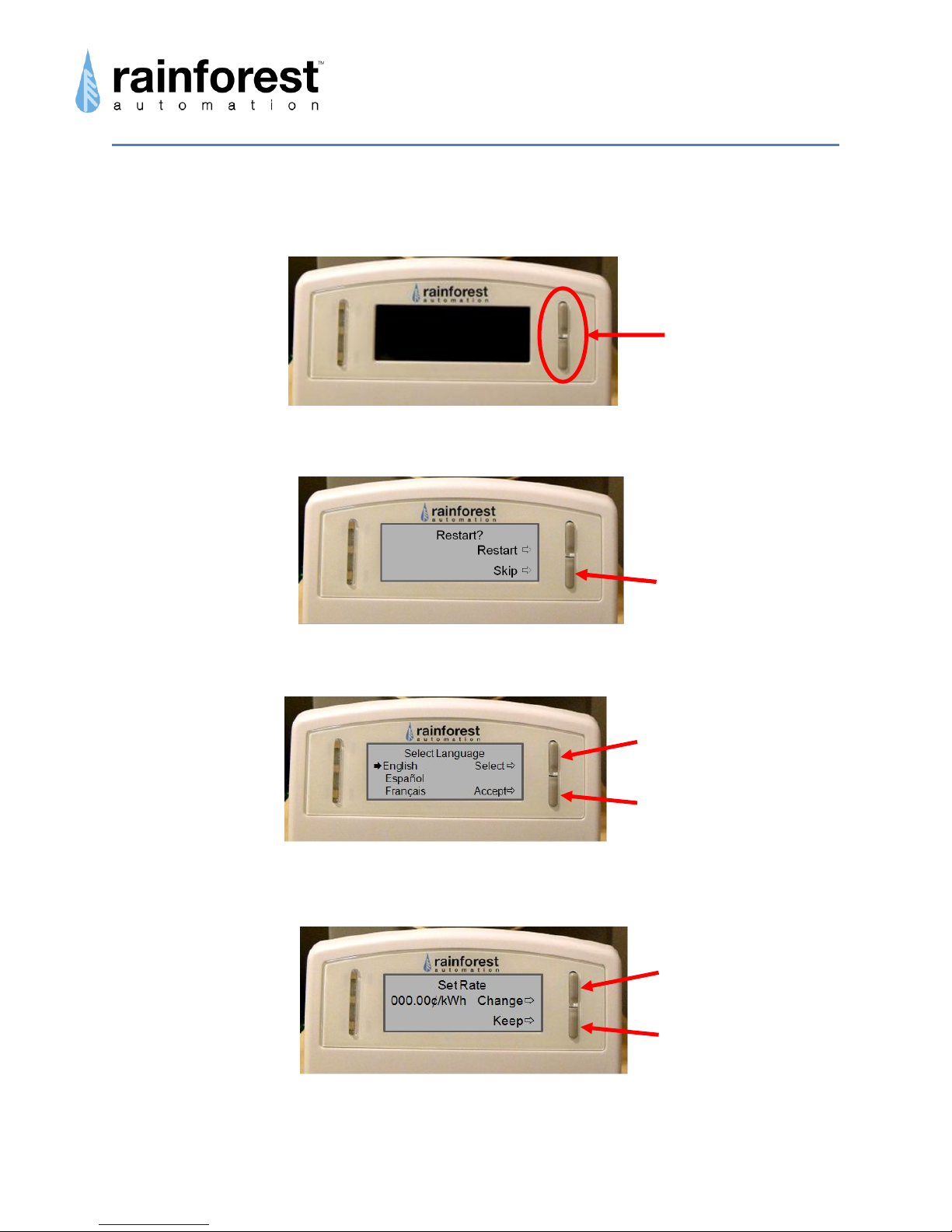www.rainforestautomation.com
EMU™
User Manual
EMU™–Energy Monitoring Unit
RFA-Z105
Version 2.23
User Manual
Table of Contents
Regulatory information .............................................................................................4
Quick Setup................................................................................................................5
Step 1: Check Contents of the box ....................................................................5
Step 2: Register your EMU™.............................................................................5
Step 3: Assemble your EMU™..........................................................................5
Step 4: Wait for your EMU™ to join the smart meter.........................................6
Features of Your EMU™............................................................................................9
How to Use Your EMU™.........................................................................................10
Screen Navigation Flowchart..................................................................................12
EMU™ Display Screens ..........................................................................................13
Startup.............................................................................................................13
Current Time....................................................................................................13
Meter Reading .................................................................................................13
Current Usage .................................................................................................14
Total to Date ....................................................................................................14
Previous Totals................................................................................................15
Current Price....................................................................................................15
Message..........................................................................................................16
Confirm Message.............................................................................................16
EMU™ Configuration Screens................................................................................17
Select Language..............................................................................................17
Set Rate...........................................................................................................17
Battery .............................................................................................................18
Troubleshooting Guide ...........................................................................................19
Step 1. Check the EMU™................................................................................19
Step 2. Check the Batteries .............................................................................19
Step 3. Check the Smart Meter Connection.....................................................20
Technical Support............................................................................................20