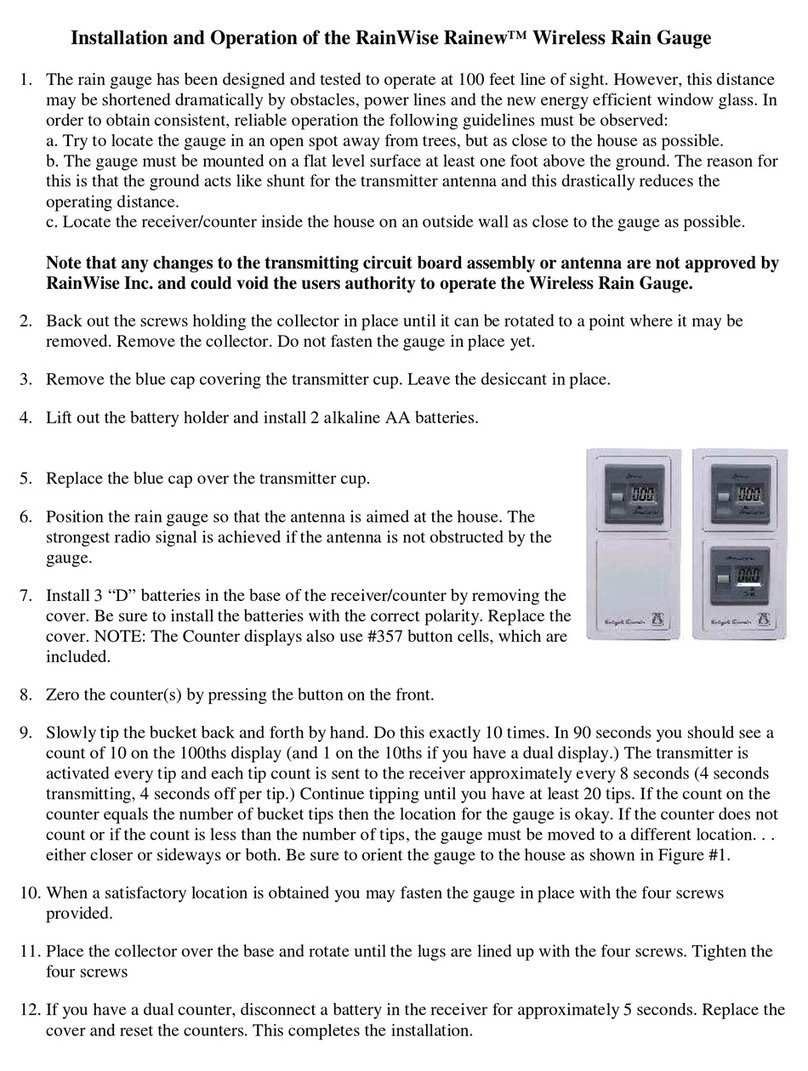3
RainWise Multi Display Users Guide
2014 Revision
Table of Contents
1) Getting Started ................................................................................................................... 5
1.1) Powering Up..................................................................................................................... 5
1.2) Battery Backup................................................................................................................. 6
1.3) Mounting Your Display ................................................................................................... 7
1.4) Quick Reference Guide .................................................................................................... 8
2) Setup Mode ......................................................................................................................... 9
2.1) Time/Date......................................................................................................................... 9
2.2) Parameter Units .............................................................................................................. 10
2.21) Temperature ............................................................................................................ 10
2.22) Wind Speed............................................................................................................. 10
2.23) Rainfall.................................................................................................................... 10
2.24) Barometer................................................................................................................ 11
2.3) Brightness....................................................................................................................... 11
2.4) Automatic Toggling of Displays .................................................................................... 11
2.5) Fine Tuning Temperatures ............................................................................................. 12
2.6) Setting Temperature Characters ..................................................................................... 12
3) Operating the Display...................................................................................................... 13
3.1) Selecting Display Parameters......................................................................................... 13
3.2) Turning Displays On and Off......................................................................................... 13
3.3) Displaying Minimums and Maximums.......................................................................... 13
3.4) Resetting Minimums and Maximums ............................................................................ 13
3.5) Resetting Rainfall........................................................................................................... 14
3.6) Presetting Rainfall Counts.............................................................................................. 14
3.7) Locking the Display ....................................................................................................... 14