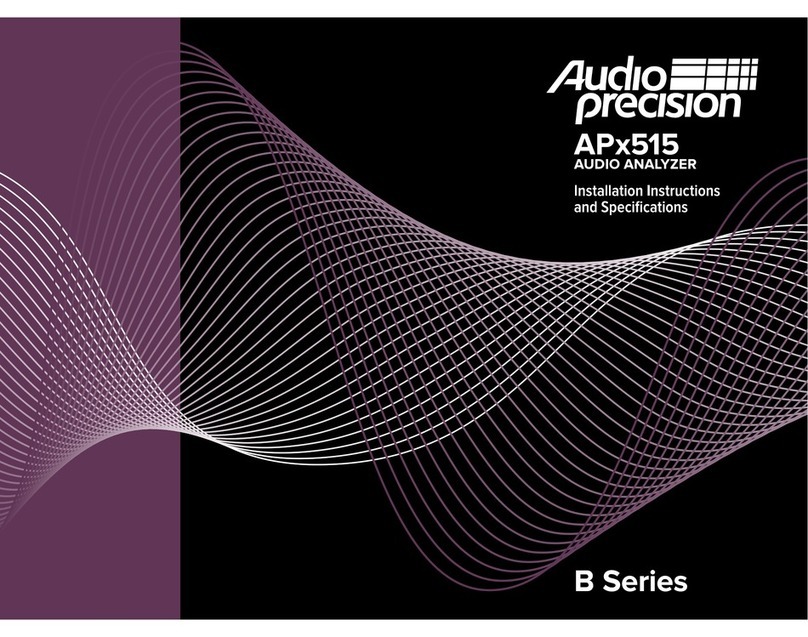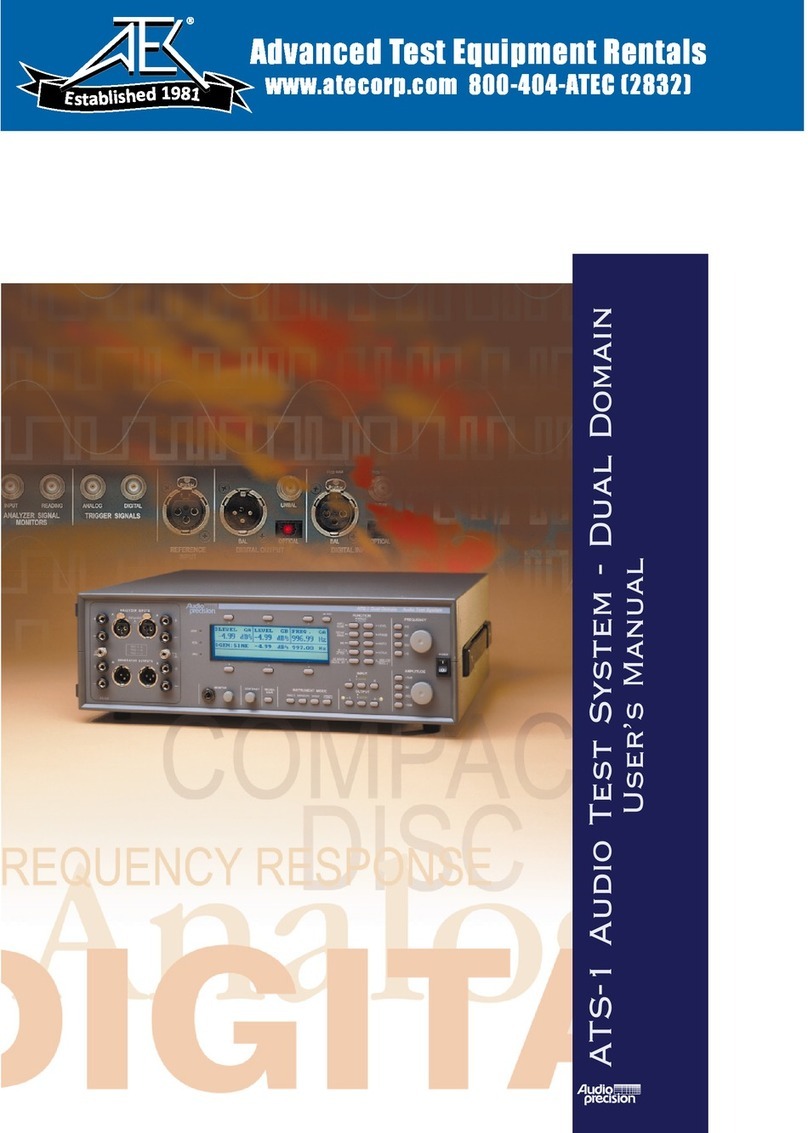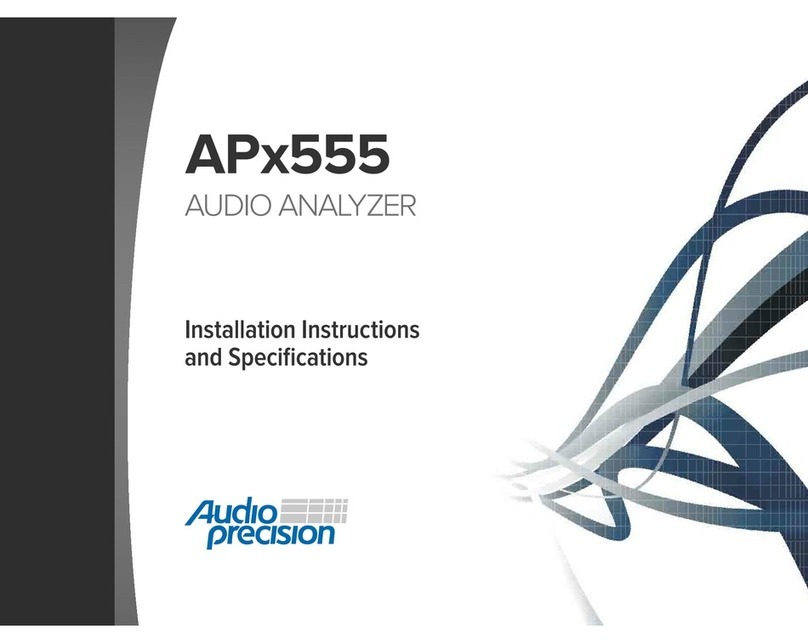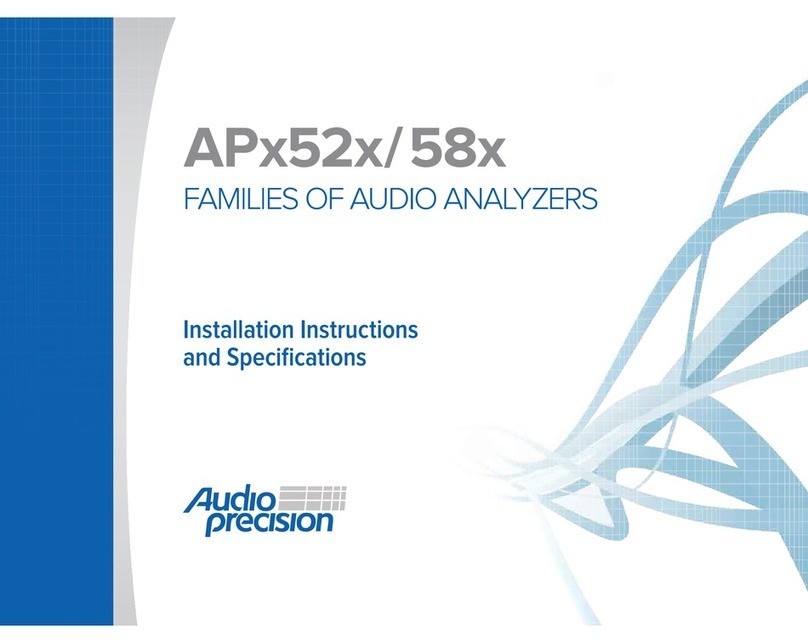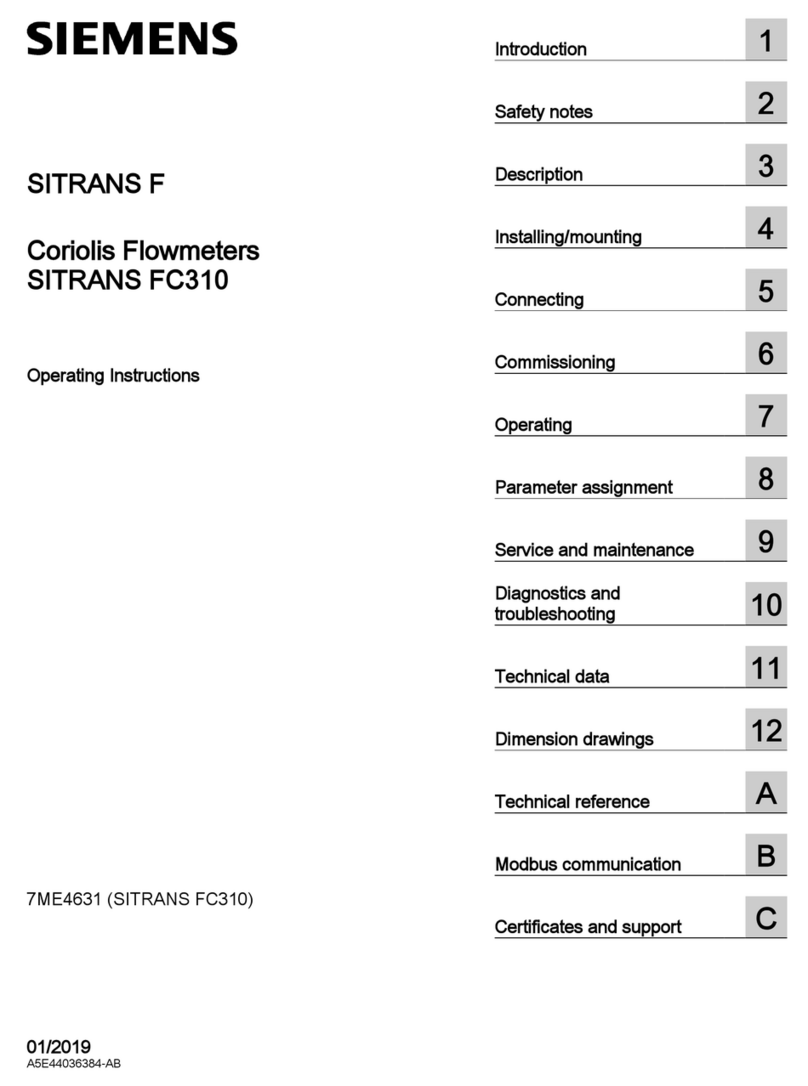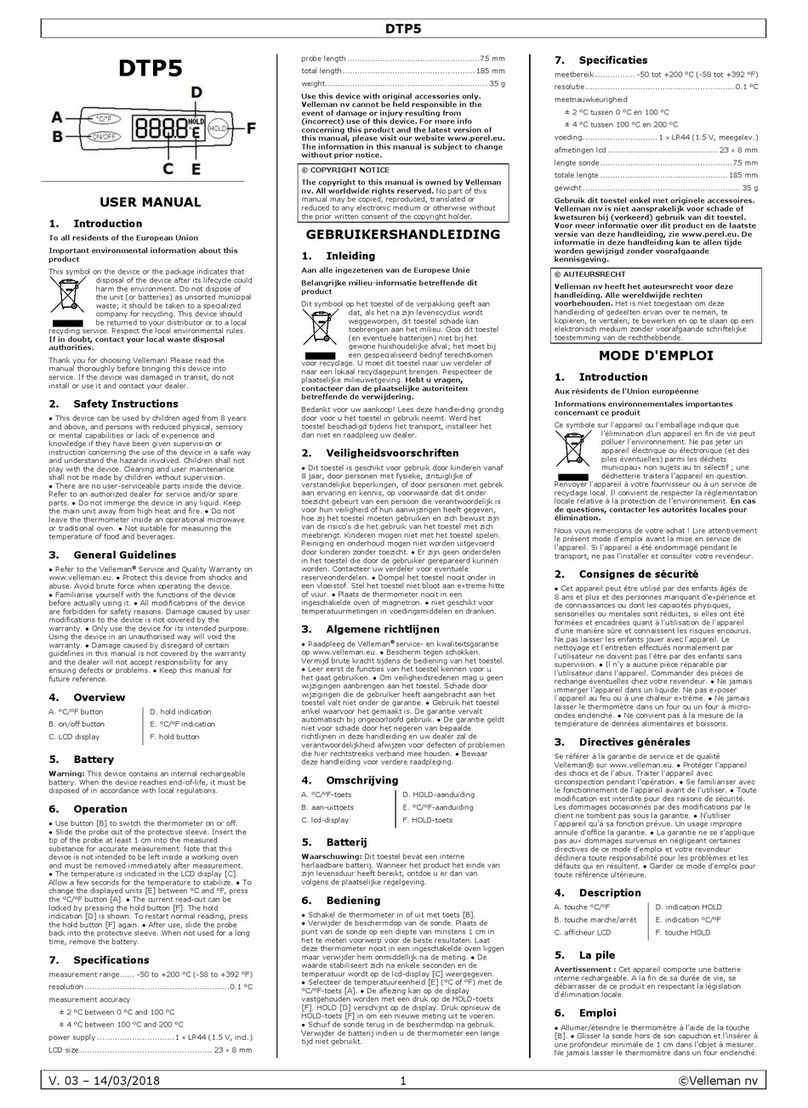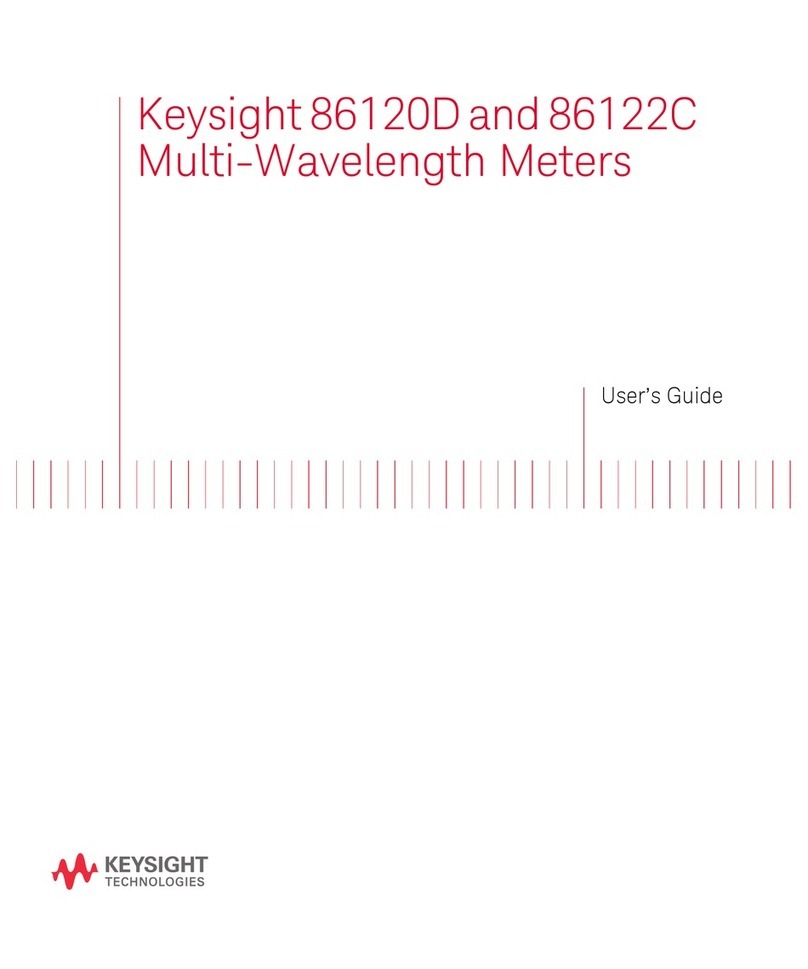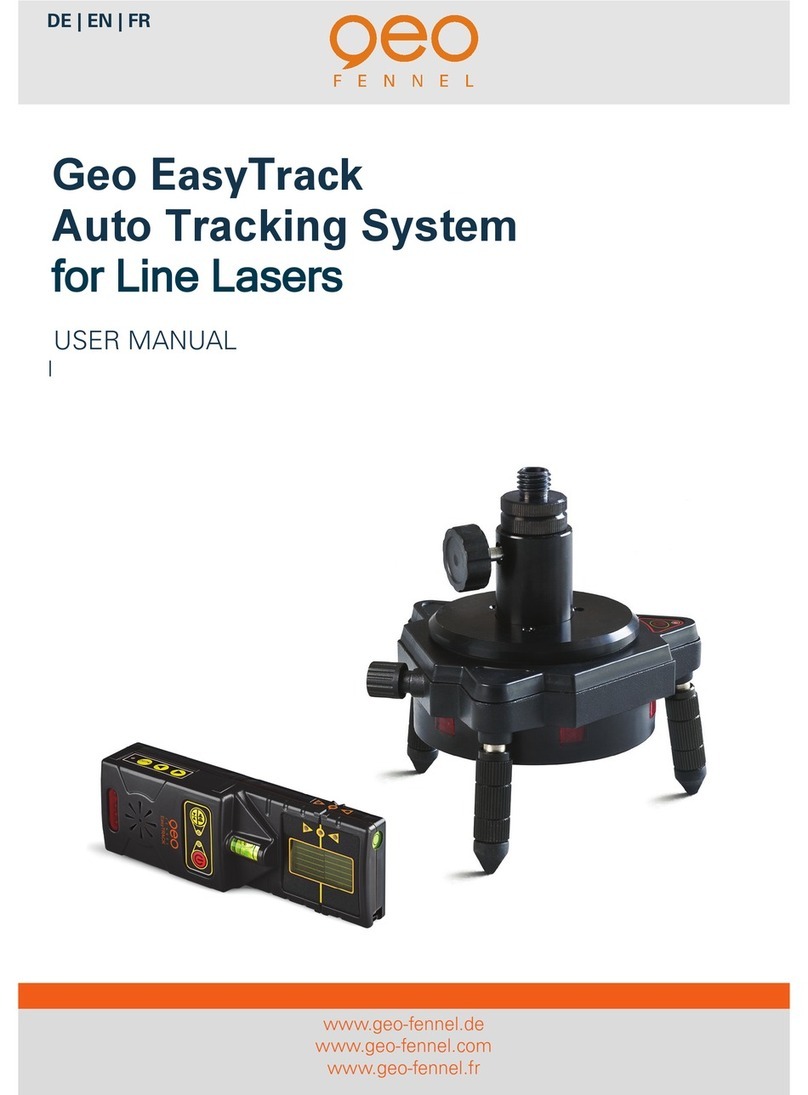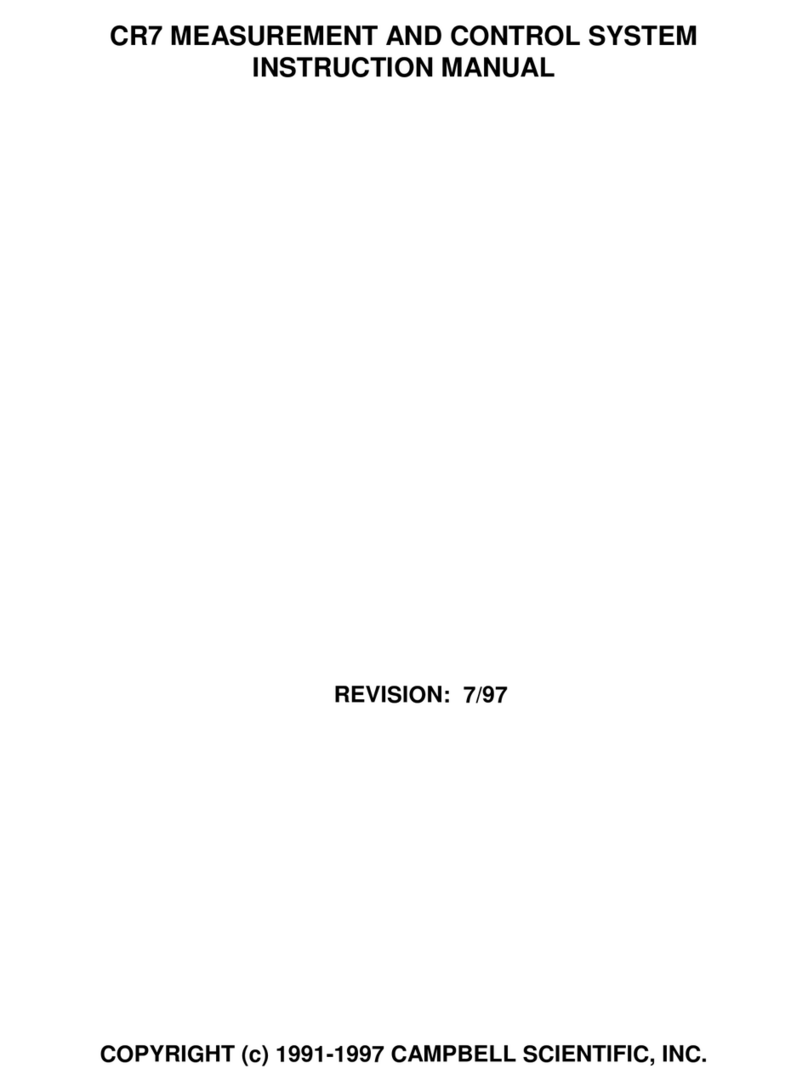APx500 Flex Setup Guide - Echo AIO-A2.docx 3
Note: if the APx500 analyzer is licensed for less than eight ASIO channels, the number of mapped output and input
channels will be automatically reduced to the number of licensed channels. To increase the number of licensed
channels, please contact your sales representative using the information provided on the Audio Precision website.
Manual configuration method
Use the steps below to manually configure the APx500 software for use with your Echo interface.
1. Start the APx500 software.
2. Set “Device” to “ASIO Echo AIO” in either the output or input configuration panel.
3. Open the ASIO Settings dialog by clicking the cog next to either the output or input Connector
drop-down (see image below).
ASIO Settings cog location
4. Disable “Auto Map Channels”.
5. Map the desired output and input channels. The ASIO channel and hardware channel
correlations are described in the table below.
6. Close the Settings dialog.
7. Set the output “Scaling Mode” to “Analog”.
8. Set the output scaling factor to “9.55 V/FS”.
9. Set the input “Scaling Mode” to “Analog”.
10. Set the input scaling factor for each channel based on which inputs were mapped, using the
table below as a reference.
Output & Input Scaling Factors
Interface Output1, 3Connection Type ASIO Output Channel Sensitivity
Interface Input2, 3
ASIO Input Channel
1Measured with outputs set to +-10 V.
2Measured with input gains set to 1x.
3Measured with Windows Playback and Recording device volume set to 100%.
© 2021 Audio Precision, Inc. All Rights Reserved. XXI07151553