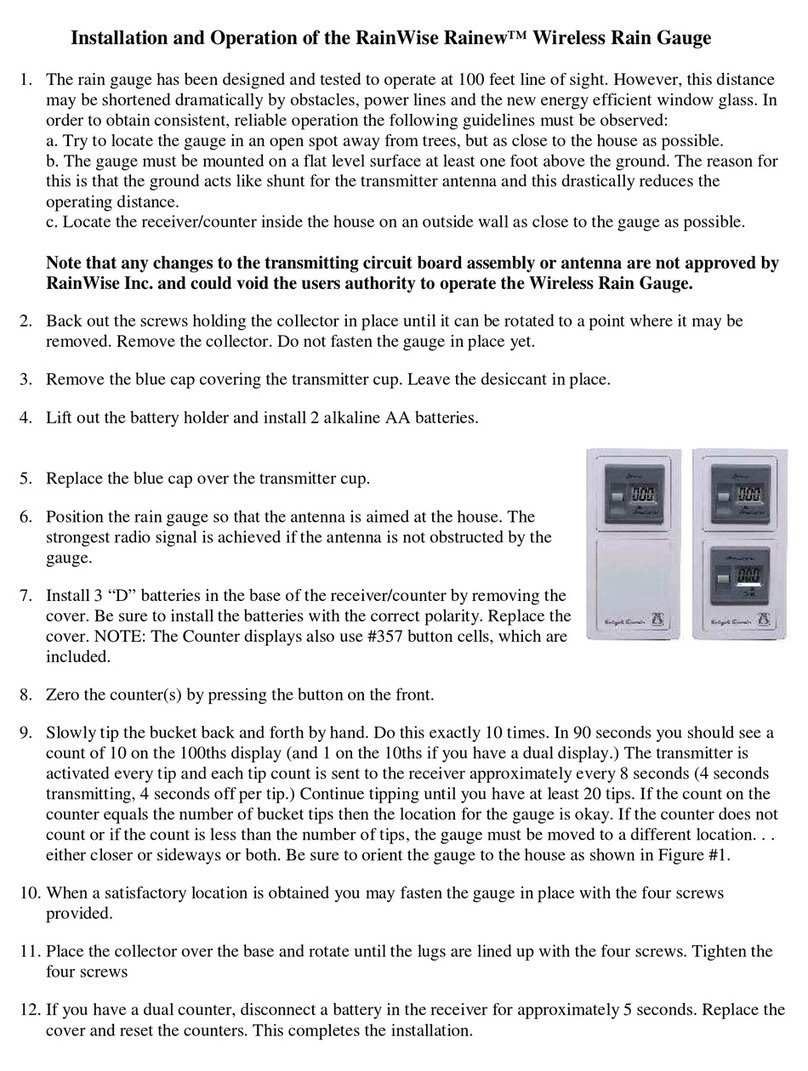3
RainWise PortLog Users Guide
2014 Revision
Table of Contents
1) Introduction........................................................................................................................... 5
2) Getting Started ...................................................................................................................... 6
3) Physical Setup........................................................................................................................ 8
3.1) Quick Guide ................................................................................................................ 8
3.2) Detailed Setup............................................................................................................. 9
3.21) Site Selection ...................................................................................................... 9
3.22) Tripod Setup........................................................................................................ 9
3.23) Leveling PortLog ................................................................................................ 9
3.24) Solar Panel and Solar Radiation Sensor Assembly Setup ................................ 10
3.25) Solar Panel Latitude Adjustment ...................................................................... 11
4) Software Setup .................................................................................................................... 13
4.1) Initial Logger Setup .................................................................................................. 13
4.2) Setting the Barometer ............................................................................................... 14
5) Verification of Deployment ................................................................................................ 15
6) WLcom Data Retrieval Software Overview ..................................................................... 16
6.1) Installation................................................................................................................. 16
6.2) Starting the Program ................................................................................................. 16
6.3) Editing the Item Descriptions ................................................................................... 16
6.4) Command Mode Window......................................................................................... 16
7) Using Weather Station Data Files with other PC Software ............................................ 17
7.1) Opening a data file in Excel...................................................................................... 17
8) Data Format Sheet .............................................................................................................. 18
8.1) Data ........................................................................................................................... 19
8.2) RAM Capacity .......................................................................................................... 19