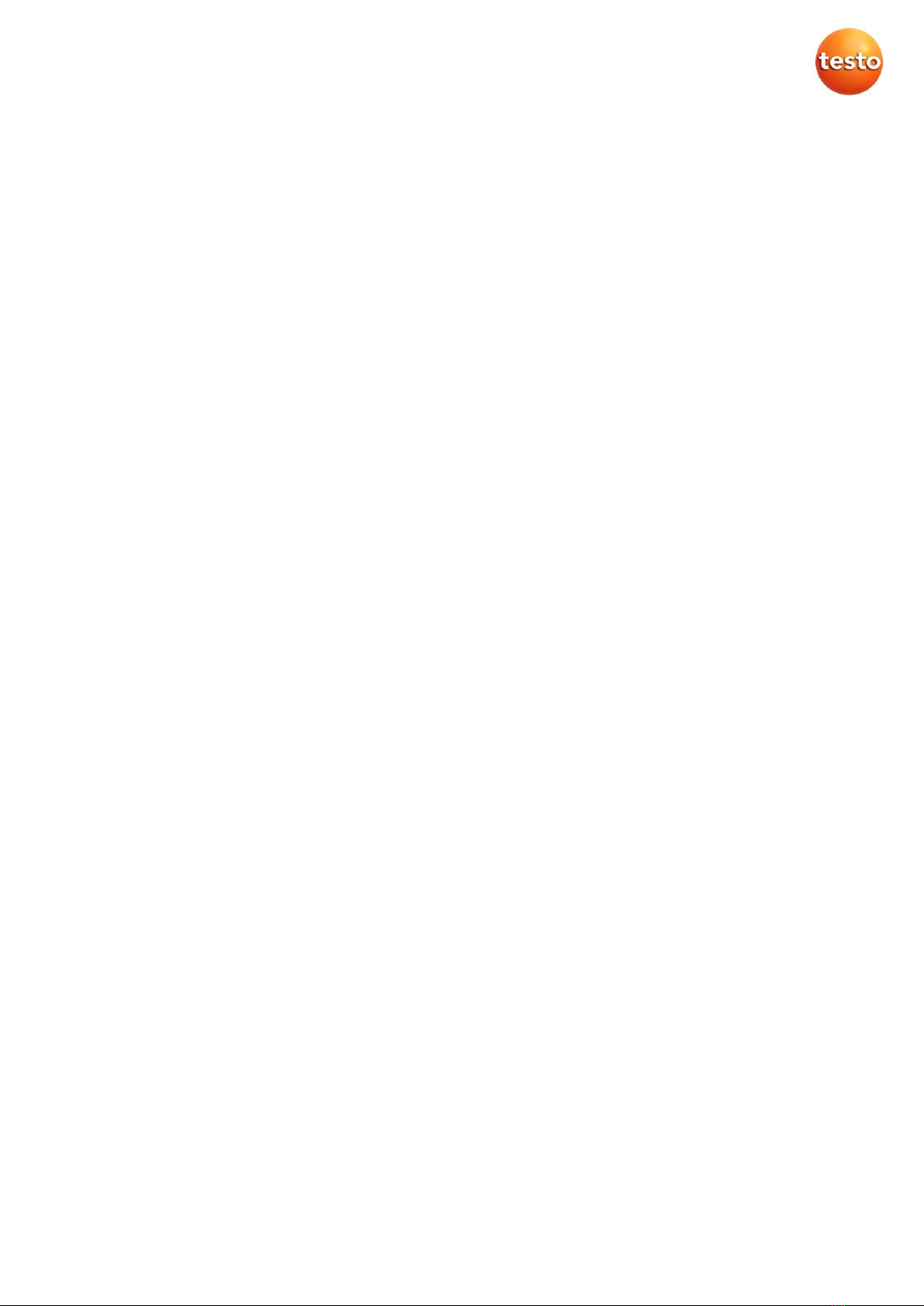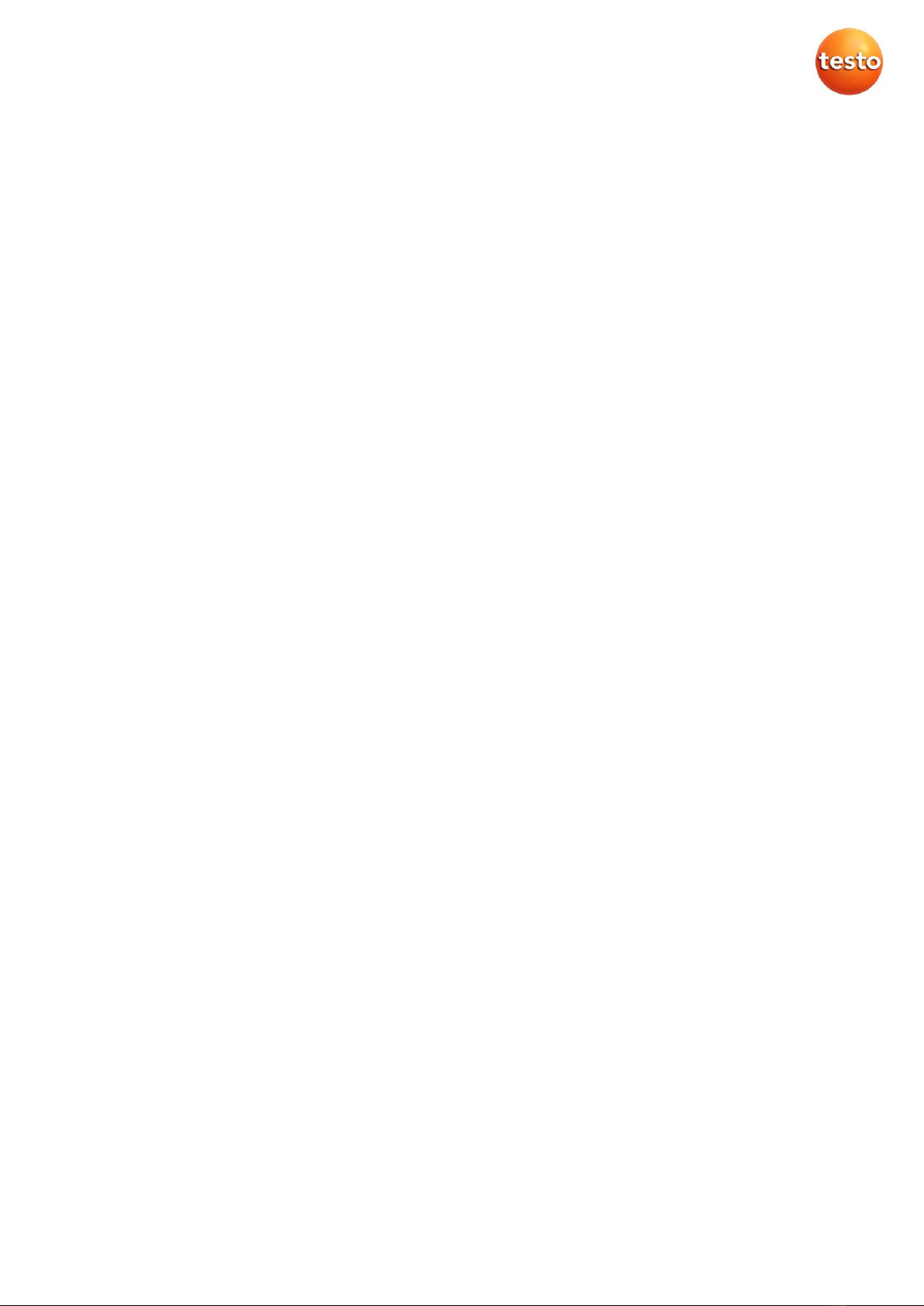2.9.3 Select “AC + Refrigeration”
Smart Probes: 2x t115i, 2x t549i
Optional: t605i, t905i 1. Press and select Edit view
Press to select Low-pressure and high-pressure probe
t549i as well as t115i Clamp Thermometers in order to
calculate superheating (tcu) and sub-cooling (toh)
Once chosen, the probes will be saved as selected for next
measurements
Stick the delivered blue and red sticker on the t549i to identify
them as High- or Low-pressure probes
Press on the right to select the refrigerant that is used for
calculation
Superheat and sub-cooling are automatically calculated
2. Press and select Pressure setting for t549i (also for t510i)
Set your ambient pressure to calculate the right reference
value for an accurate measurement
3. Press and select Zero pressure sensor in order to zero the
pressure sensor of t549i (also for t510i).
Please make sure that all connections are at ambient pressure
before zeroing. Make sure to zero the sensor before measuring!
4. Press and Set surface compensation factor to improve the
measuring accuracy of surface temperature readings.
For penetration or air temperature measurements please
deactivate the factor.
2.9.4 Select “Target Superheat”
Smart Probes: 2x t115i, 2x t549i
1. Press and select Edit view see “AC + Refrigeration”
2. Select Configure measurement
Settings Target Superheat
= manual Setting of ODDB (outdoor dry bulb) temperature
and RAWB (return air wet bulb) temperature.
This is necessary in order to calculate the Target
Superheat temperature
Superheat, sub-cooling, and target superheat are
automatically calculated in the app
3. Press and select Pressure setting see “AC + Refrigeration”
4. Press and select Zero pressure sensor see “AC +
Refrigeration”
5. Select Set surface compensation see “AC + Refrigeration”
6. The calculated target superheat is shown as a
gauge control
! Please only use this menu for ducted split system air conditioners/ heat
pumps that do not have a thermostatic expansion valve (TXVs)!