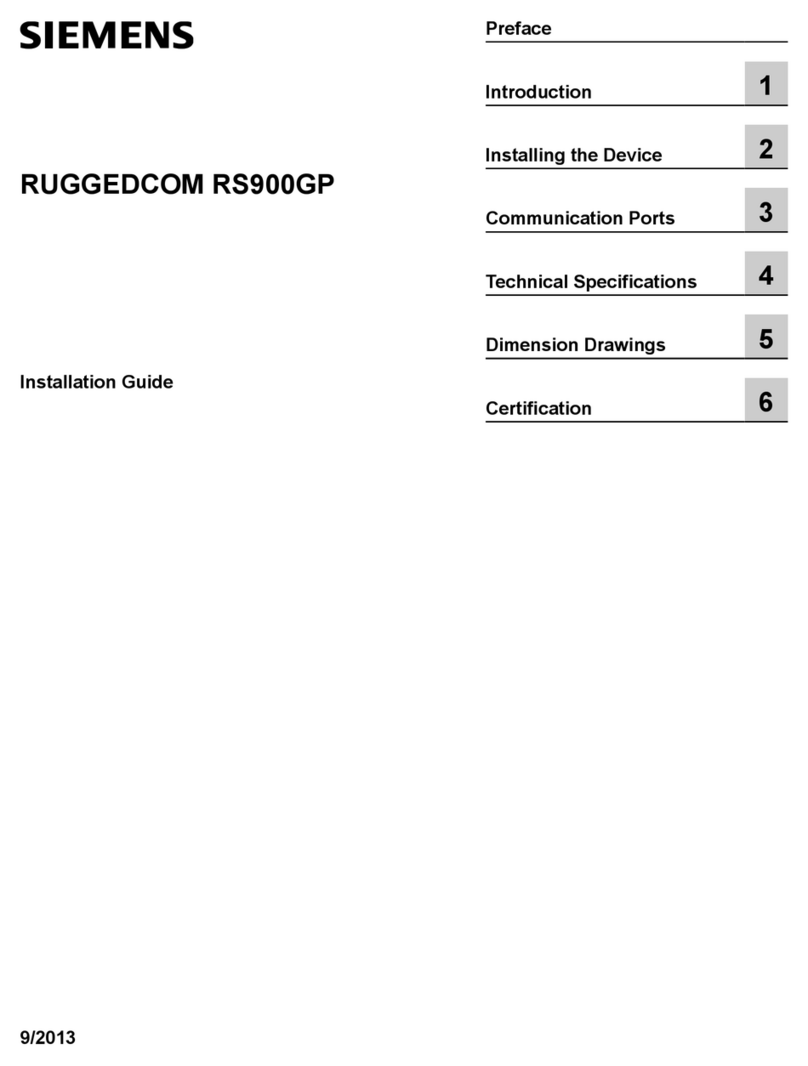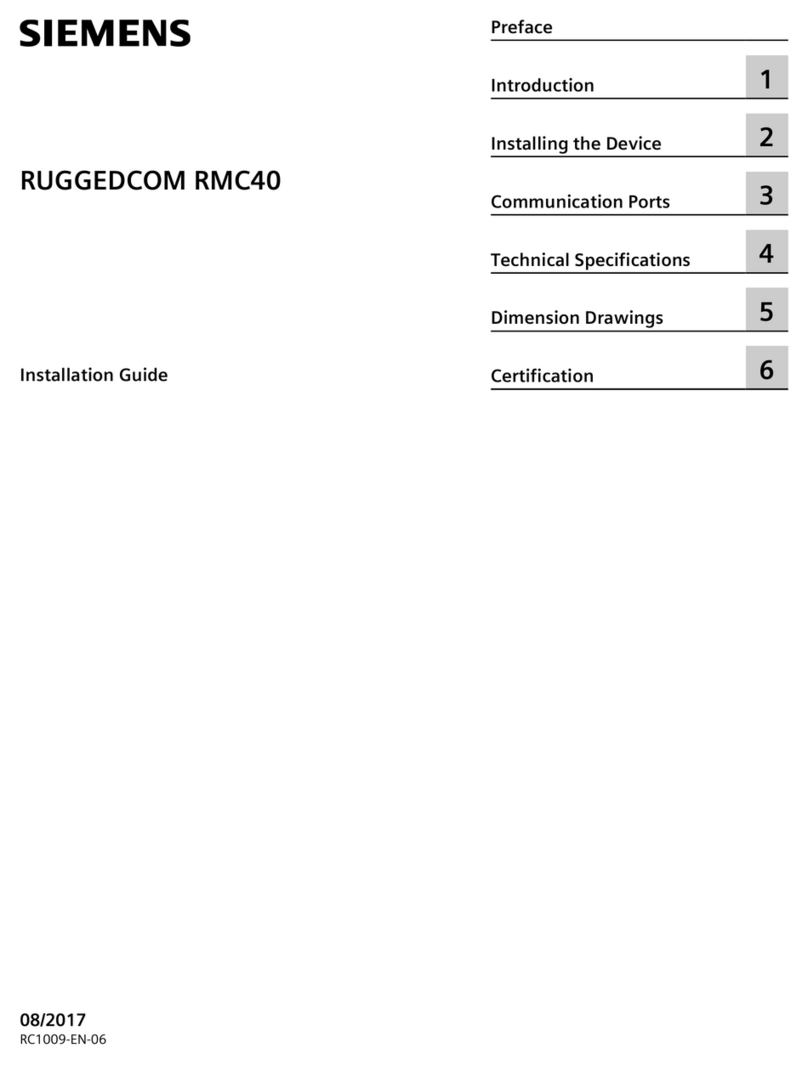Siemens 73 82 851 Manual
Other Siemens Network Router manuals
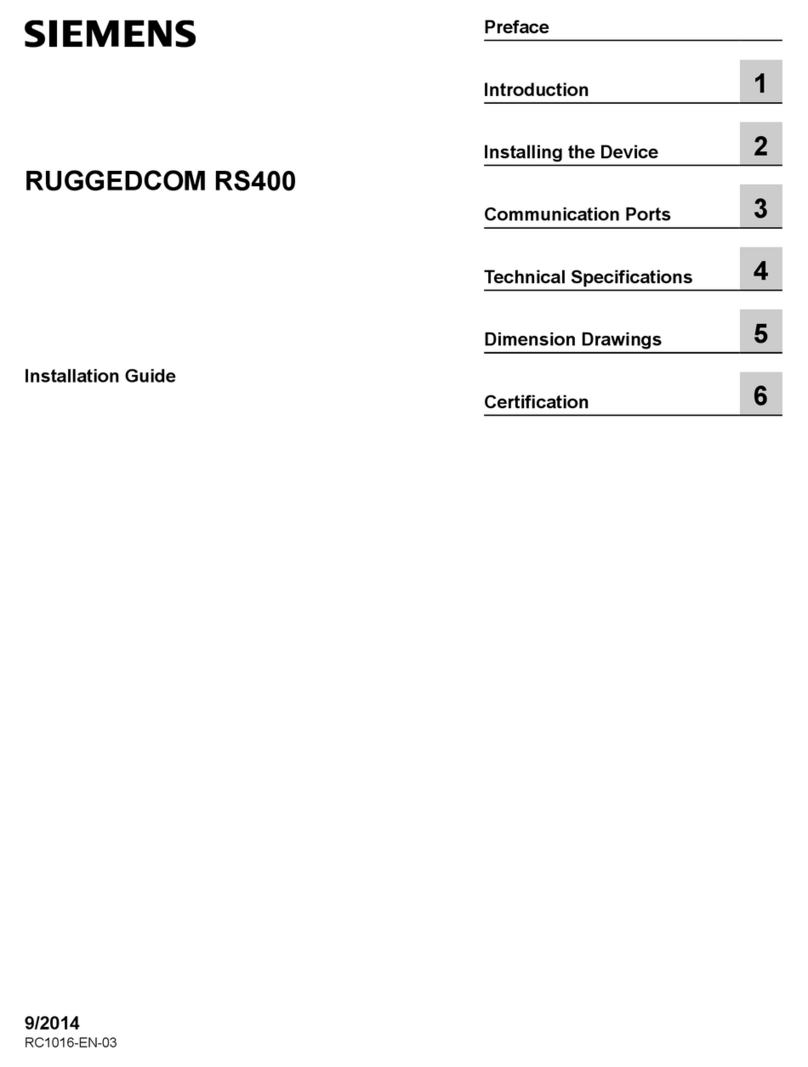
Siemens
Siemens RUGGEDCOM RS400 User manual
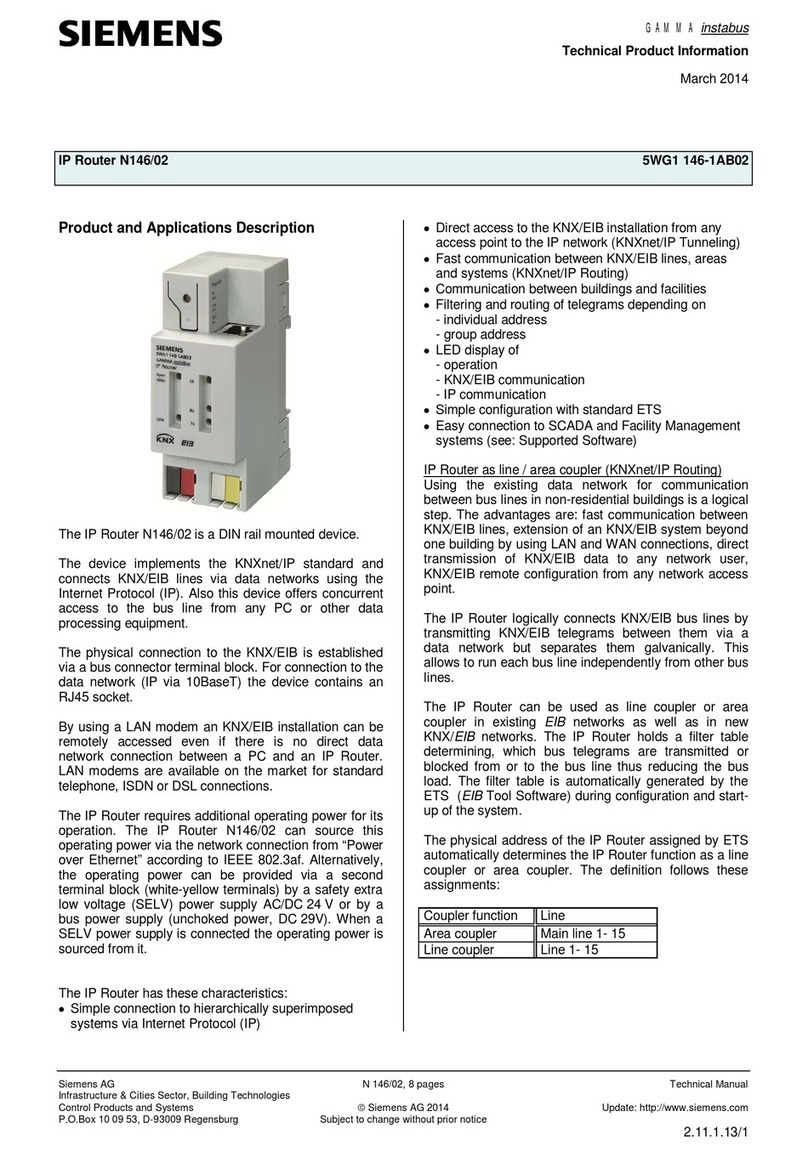
Siemens
Siemens N146/02 User manual

Siemens
Siemens GIGASET SX762 WLAN DSL User manual

Siemens
Siemens SCALANCE XM-400 Instruction sheet

Siemens
Siemens RUGGEDCOM RS900 User manual

Siemens
Siemens E-110 User manual

Siemens
Siemens Giga762SX User manual
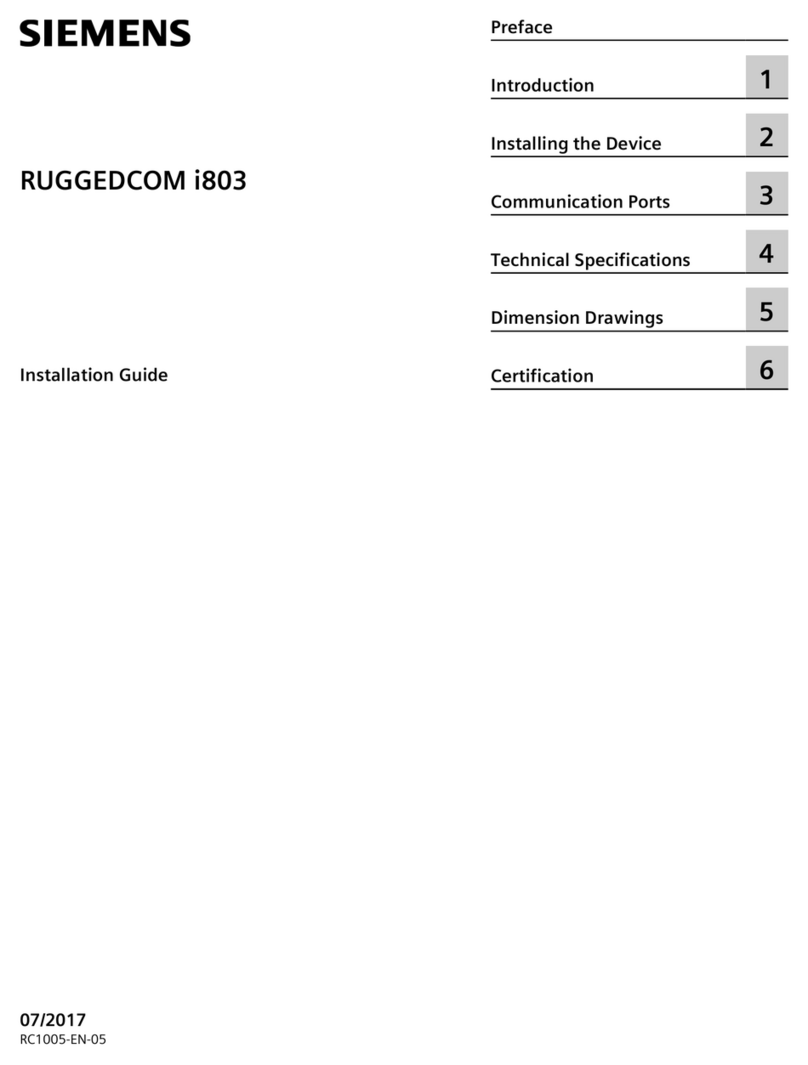
Siemens
Siemens RUGGEDCOM i803 User manual
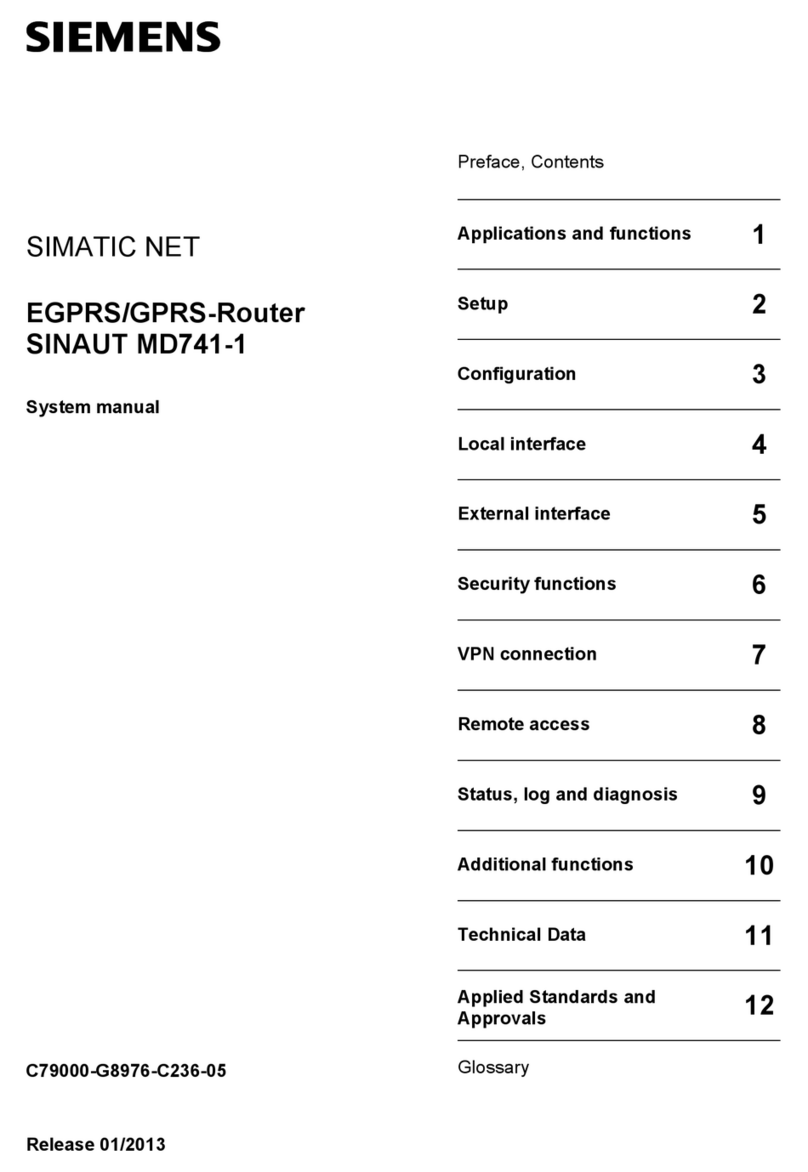
Siemens
Siemens SINAUT MD741-1 User guide

Siemens
Siemens 4100 Series User manual

Siemens
Siemens RUGGEDCOM RS416 User manual

Siemens
Siemens SCALANCE S615 Instruction sheet
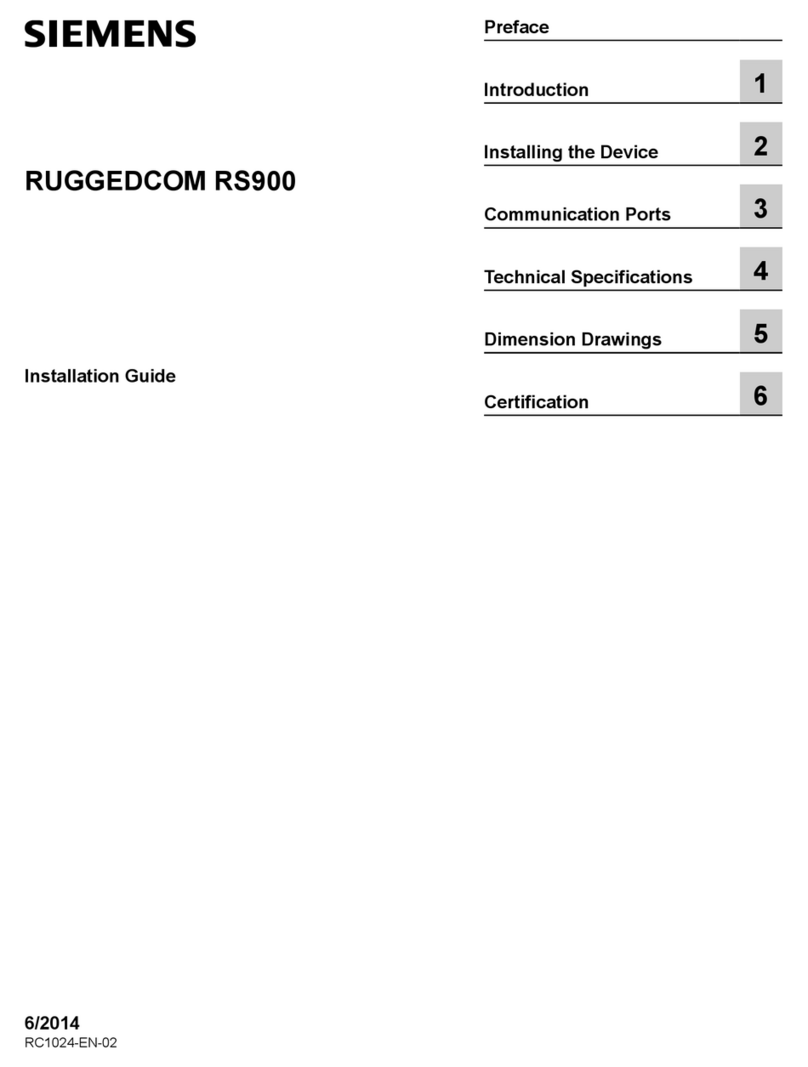
Siemens
Siemens RUGGEDCOM RS900 User manual
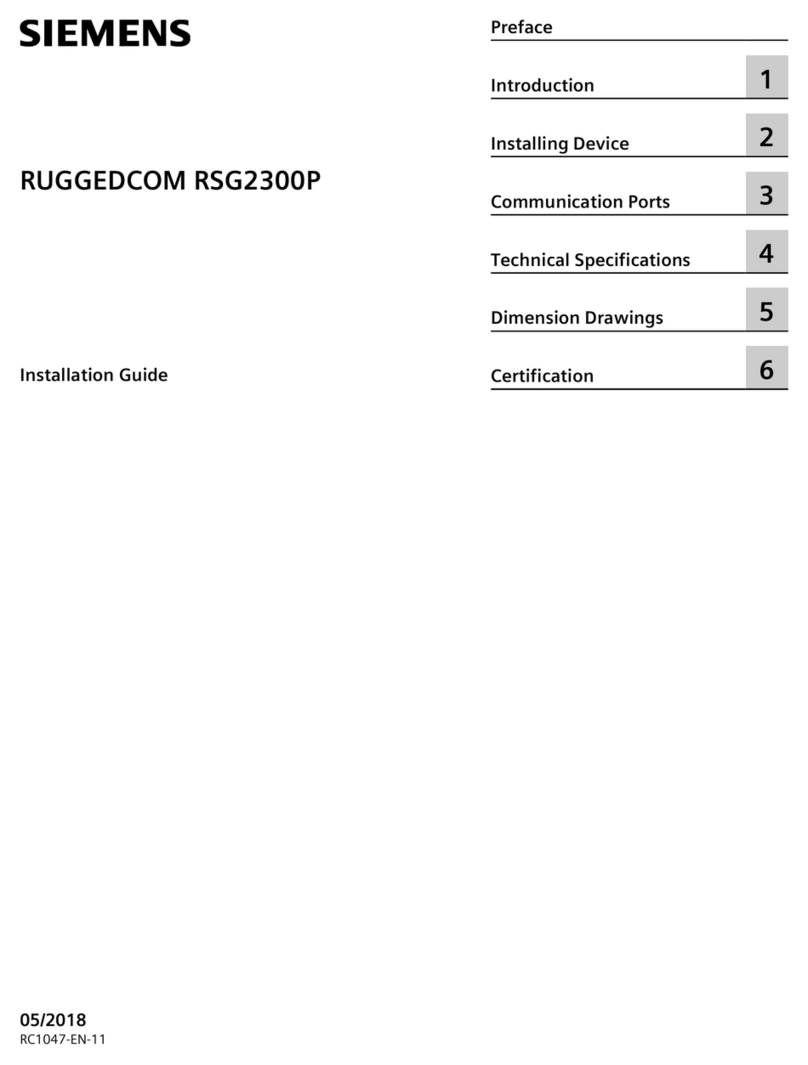
Siemens
Siemens RUGGEDCOM RSG2300P User manual

Siemens
Siemens RUGGEDCOM RX1100P User manual

Siemens
Siemens SCALANCE X308-2M User manual
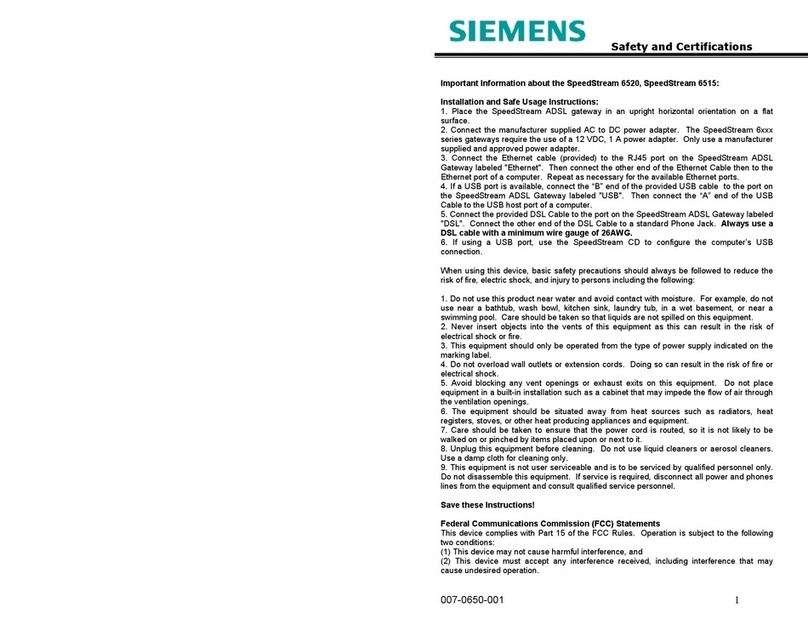
Siemens
Siemens SpeedStream 6515 User guide

Siemens
Siemens RUGGEDCOM RX1000 User manual
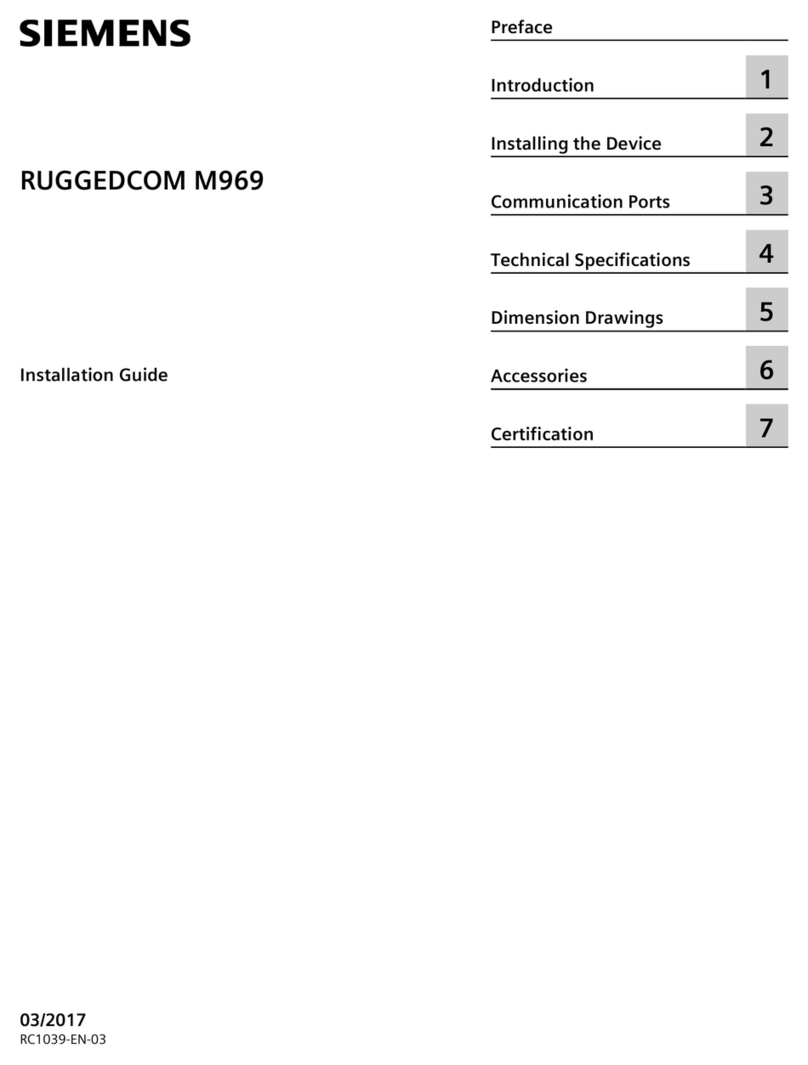
Siemens
Siemens RUGGEDCOM M969 User manual
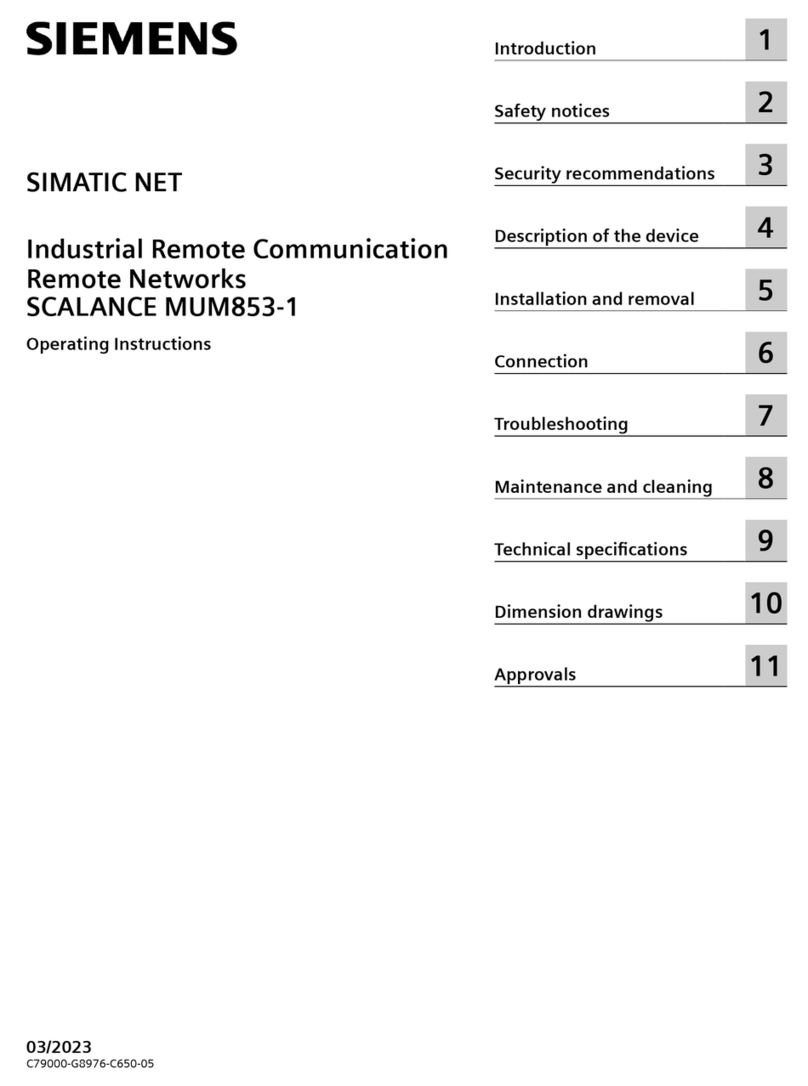
Siemens
Siemens SCALANCE MUM853-1 User manual
Popular Network Router manuals by other brands

TRENDnet
TRENDnet TEW-435BRM - 54MBPS 802.11G Adsl Firewall M Quick installation guide

Alfa Network
Alfa Network ADS-R02 Specifications

Barracuda Networks
Barracuda Networks Link Balancer quick start guide

ZyXEL Communications
ZyXEL Communications ES-2024PWR Support notes

HPE
HPE FlexNetwork 5510 HI Series Openflow configuration guide

Allied Telesis
Allied Telesis AT-AR236E quick start guide