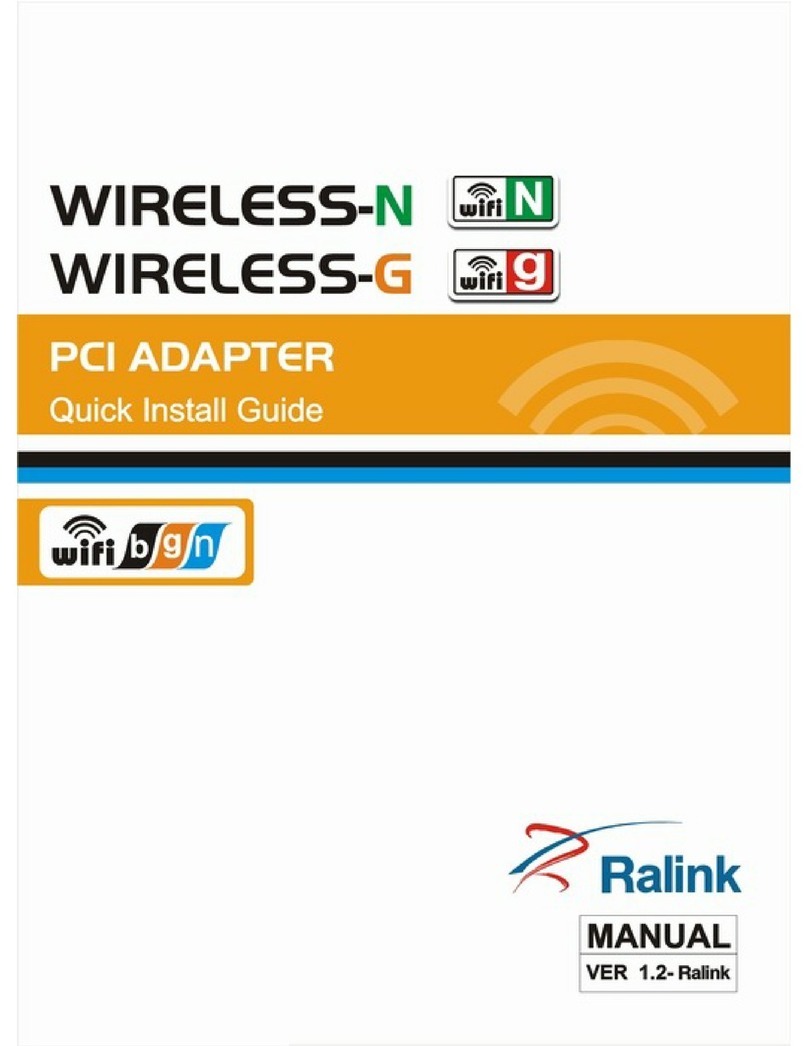1. Installation Instruction
1.1 System requirement
Before installation, please be sure that your computer meets the
followings:
With the CPU above 300MHz;
With the memory at least 32MB;
With OS Windows XP/2000/ME/98SE;
With CD-ROM(To install the CD driver).
1.2 Package contents
The following contents should be found in your box,
PCI adapter 1 PCS
Antenna 1 PCS
CD driver 1 PCS
Quick installation guide 1 PCS
If there is any damage or missing, please kindly contact your retailer.
2. Installation Guide
This chapter will guide you how to install the Wireless PCI adapter,
including hardware and software installation. This Wireless PCI adapter
supports Windows 98/Me/2000/XP,the installation here is for Windows
XP, similarly same as for other Operation System。
2.1 Hardware Installation
To install the adapter, follow these steps listed below:
1. Turn off your desktop PC and disconnect the power.
2. Open your PC case and locate an available PCI slot on the mother
board. Remove the metal slot cover on the back of the PC. Check
with your computer manufacturer for instructions if needed.
3. Slide the PCI Adapter into the PCI slot. Make sure that all of its pins
are touching the slot's contacts. Once the adapter is firmly in place,
secure its fastening tab to your PC’s chassis with a mounting screw.
Then, close your PC case.
4. Reconnect your PC’s power and turn on your desktop PC.
2