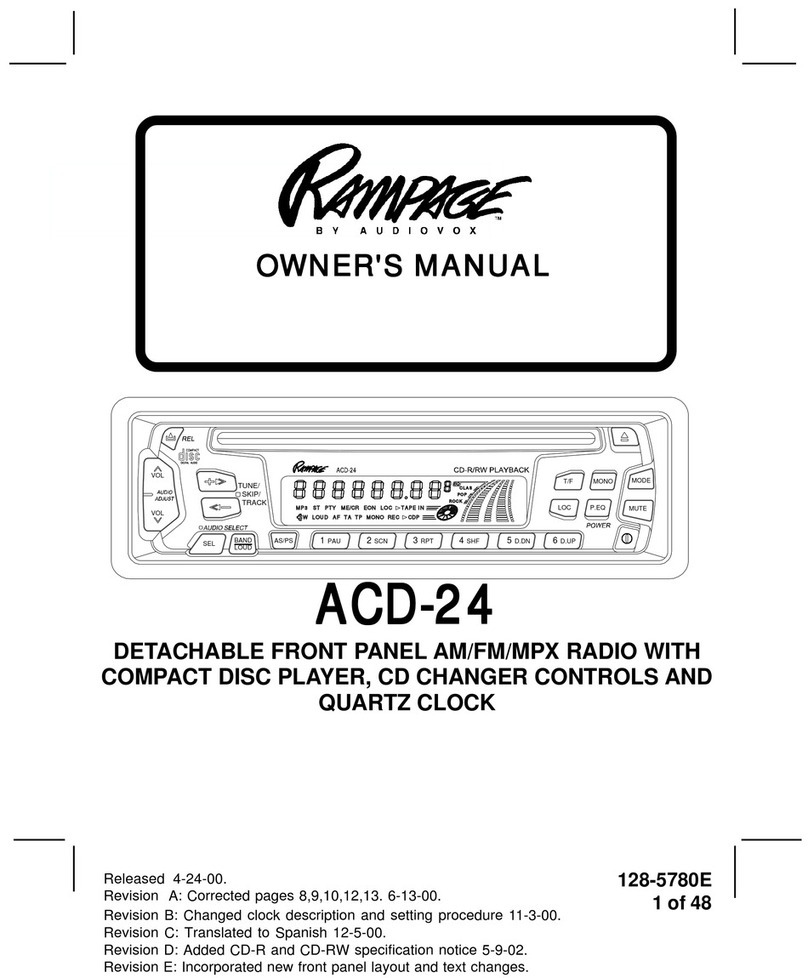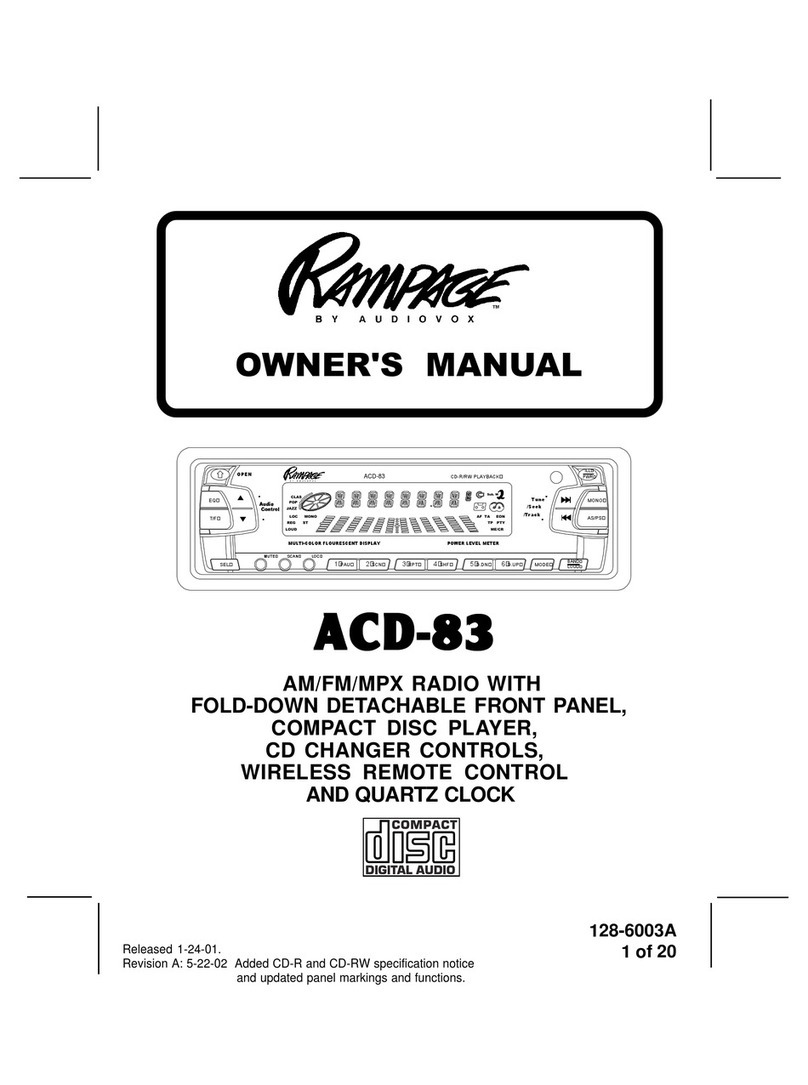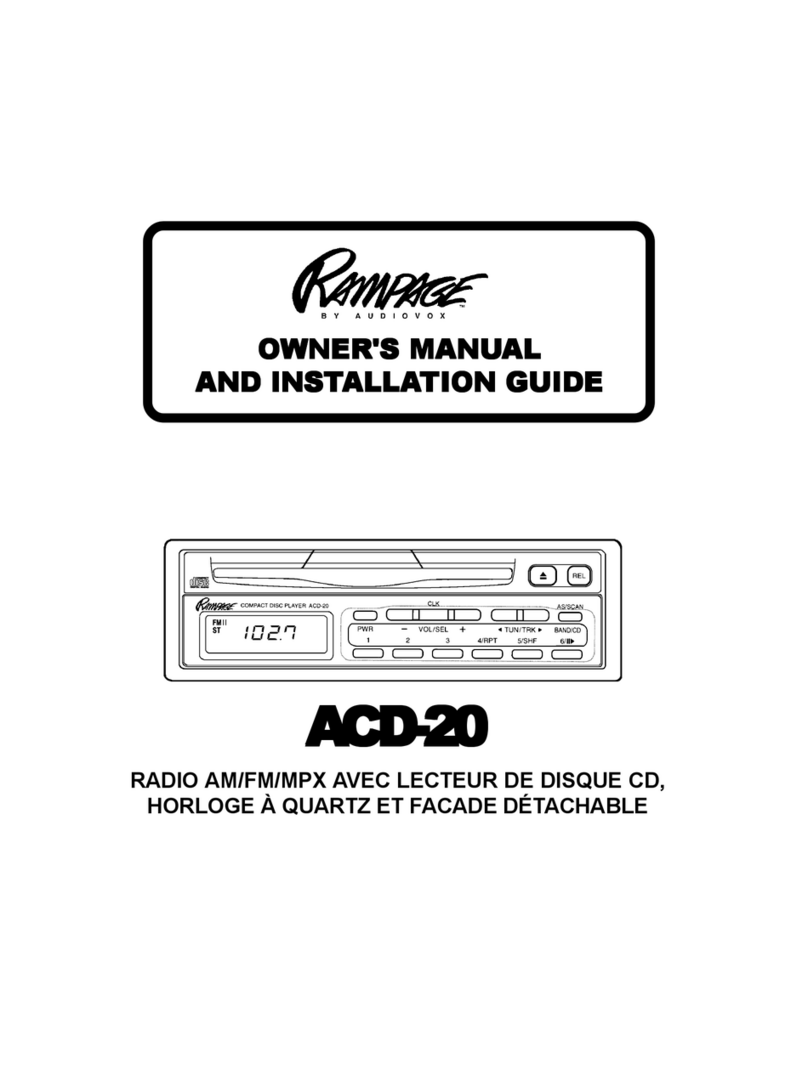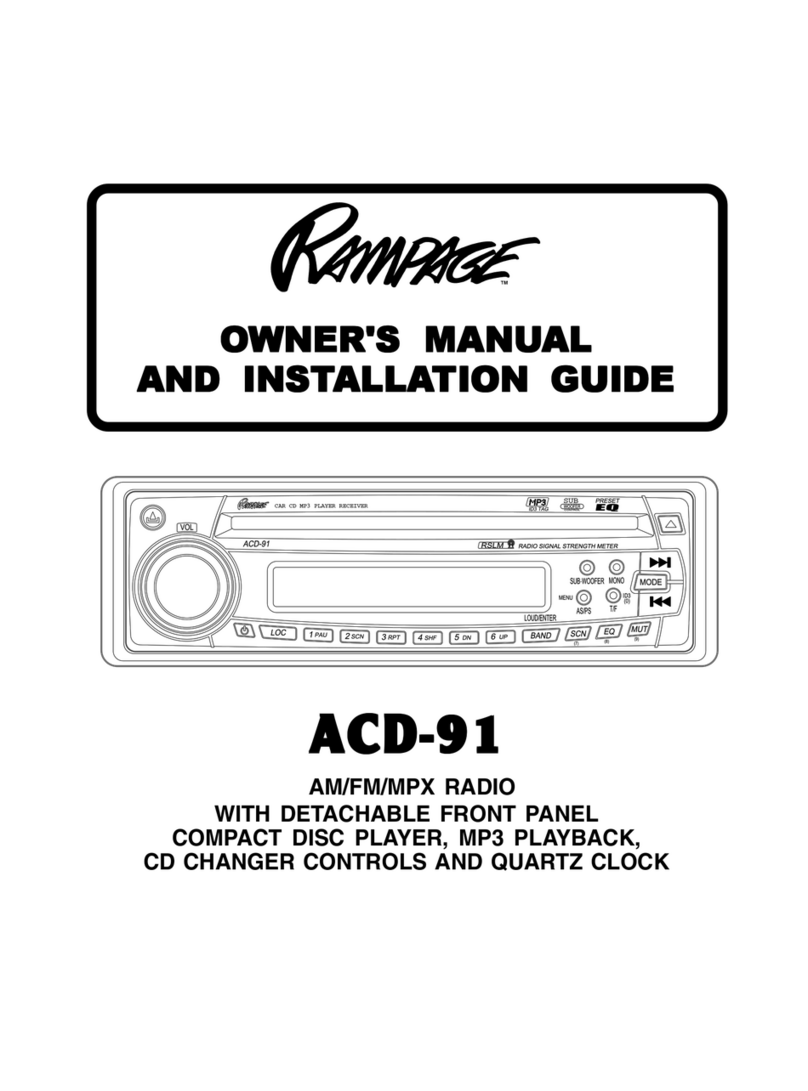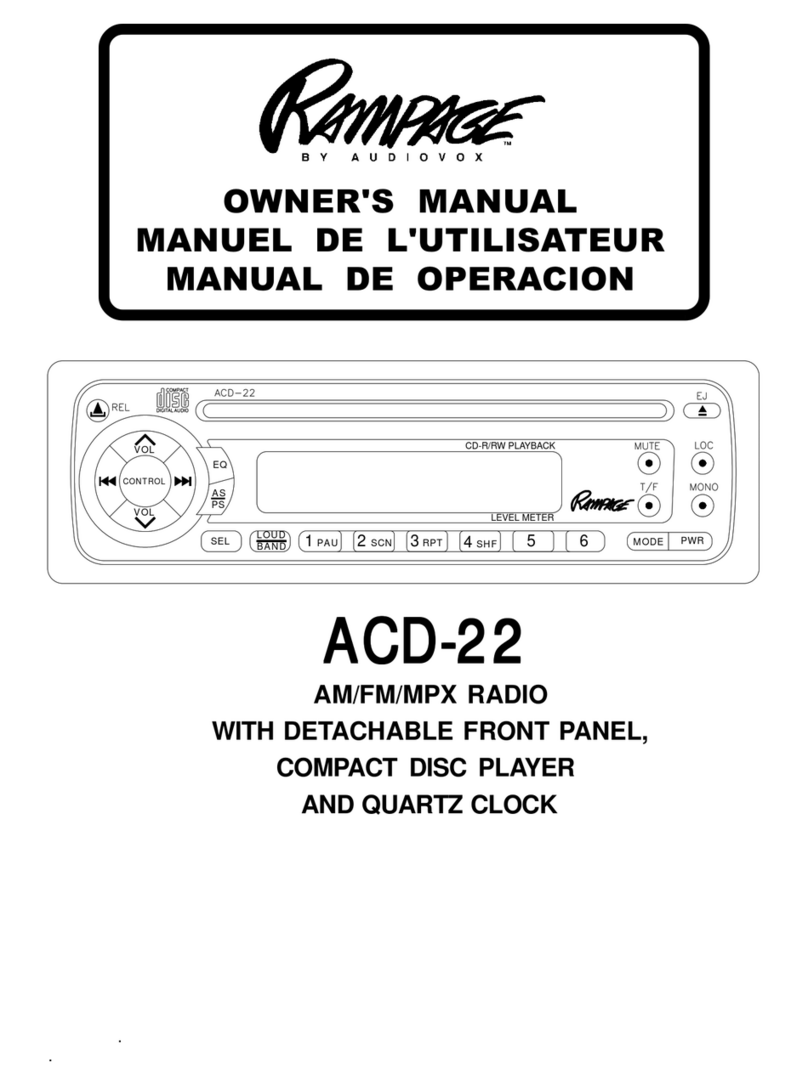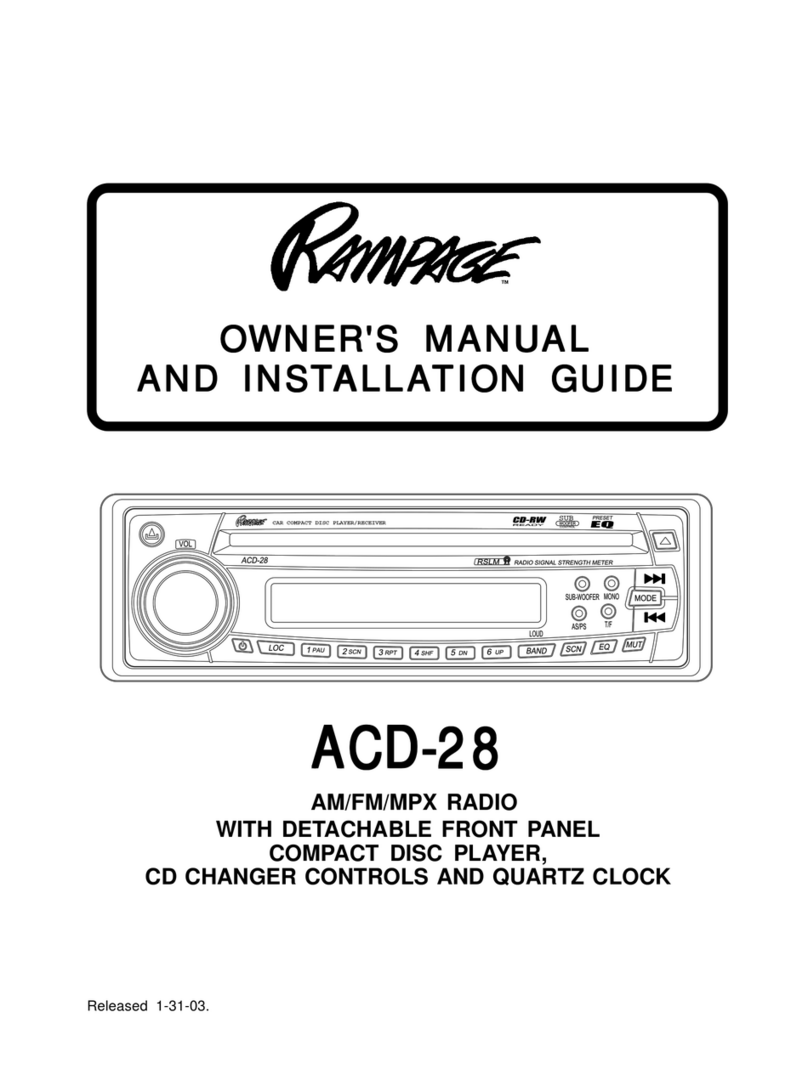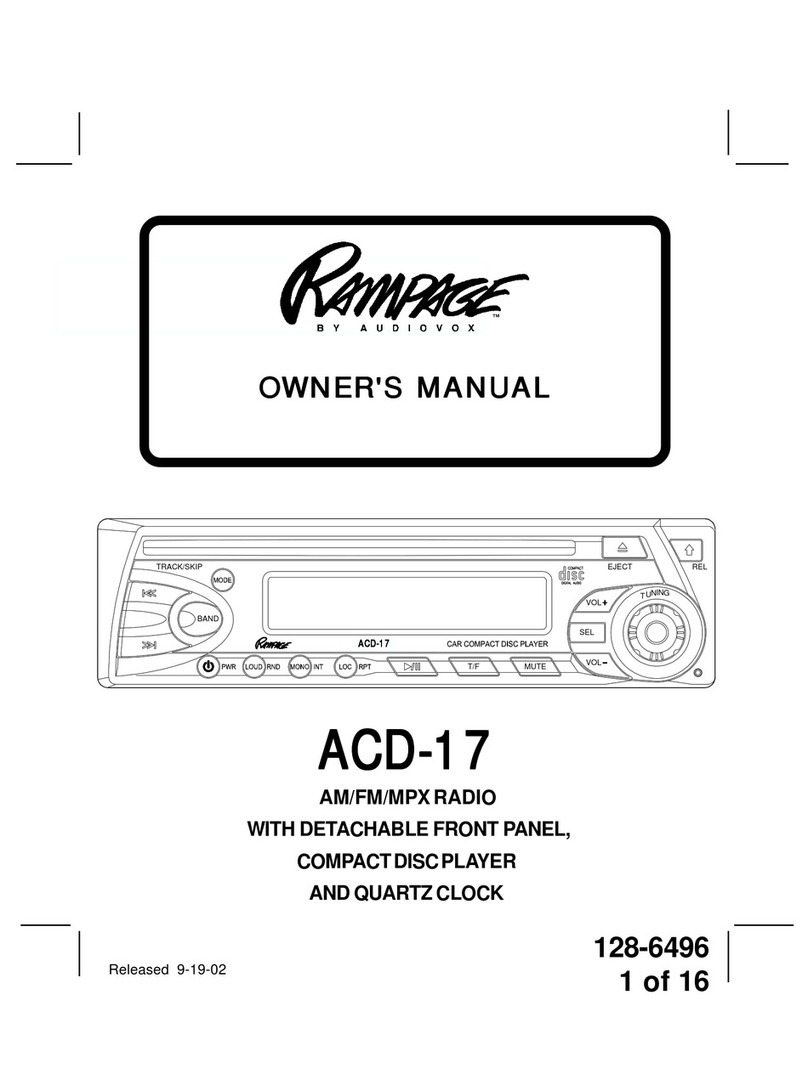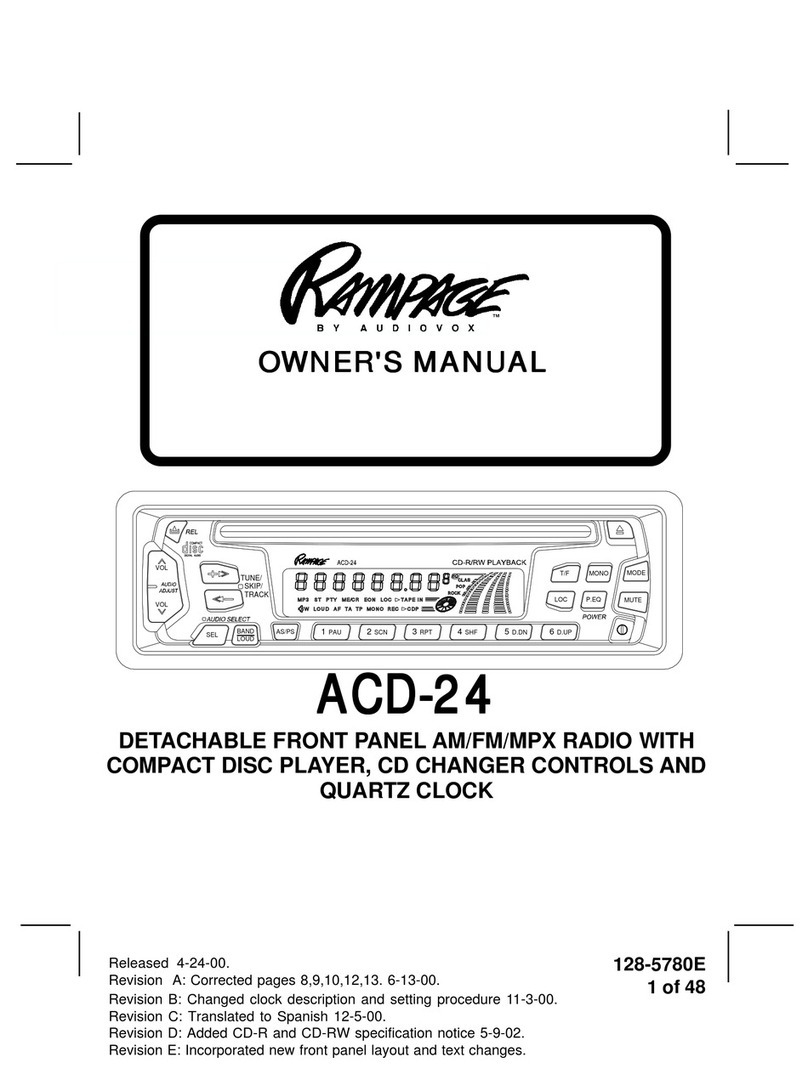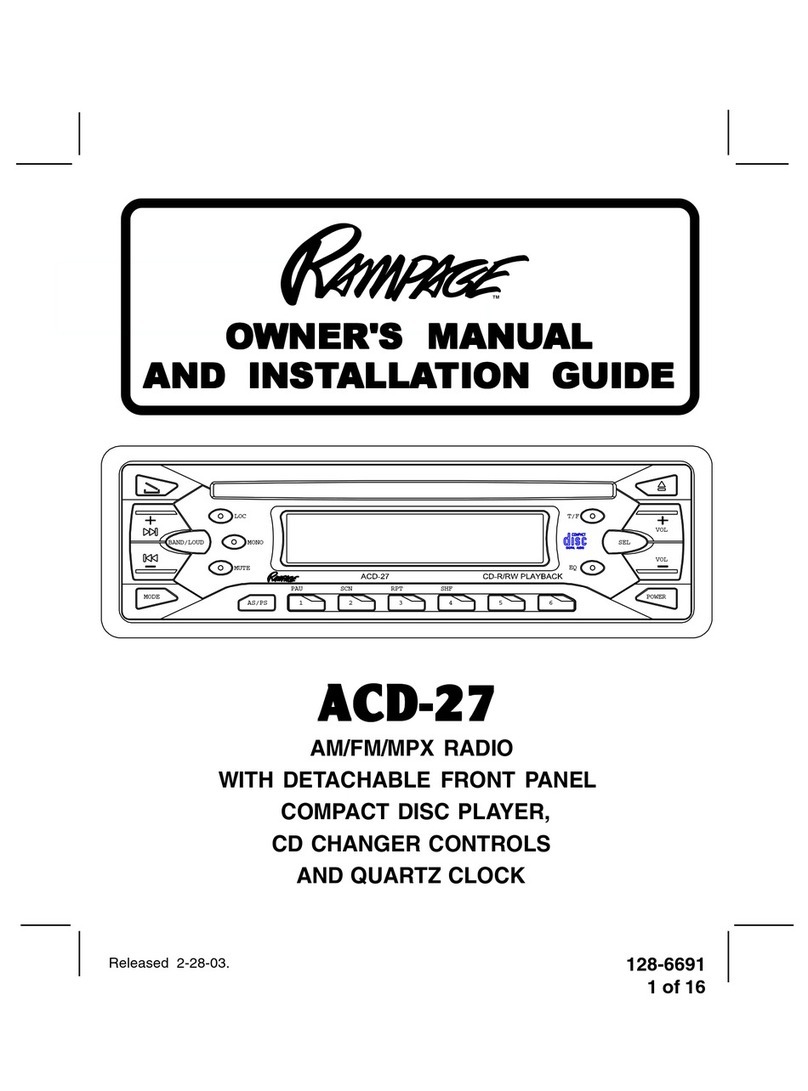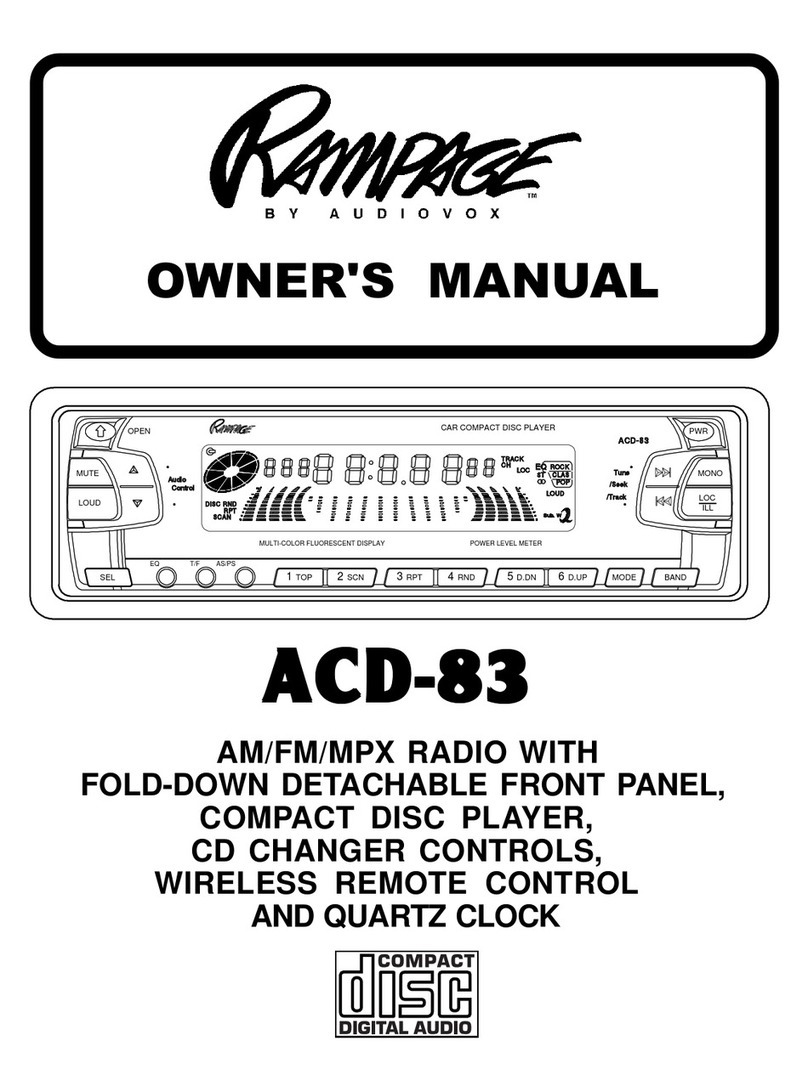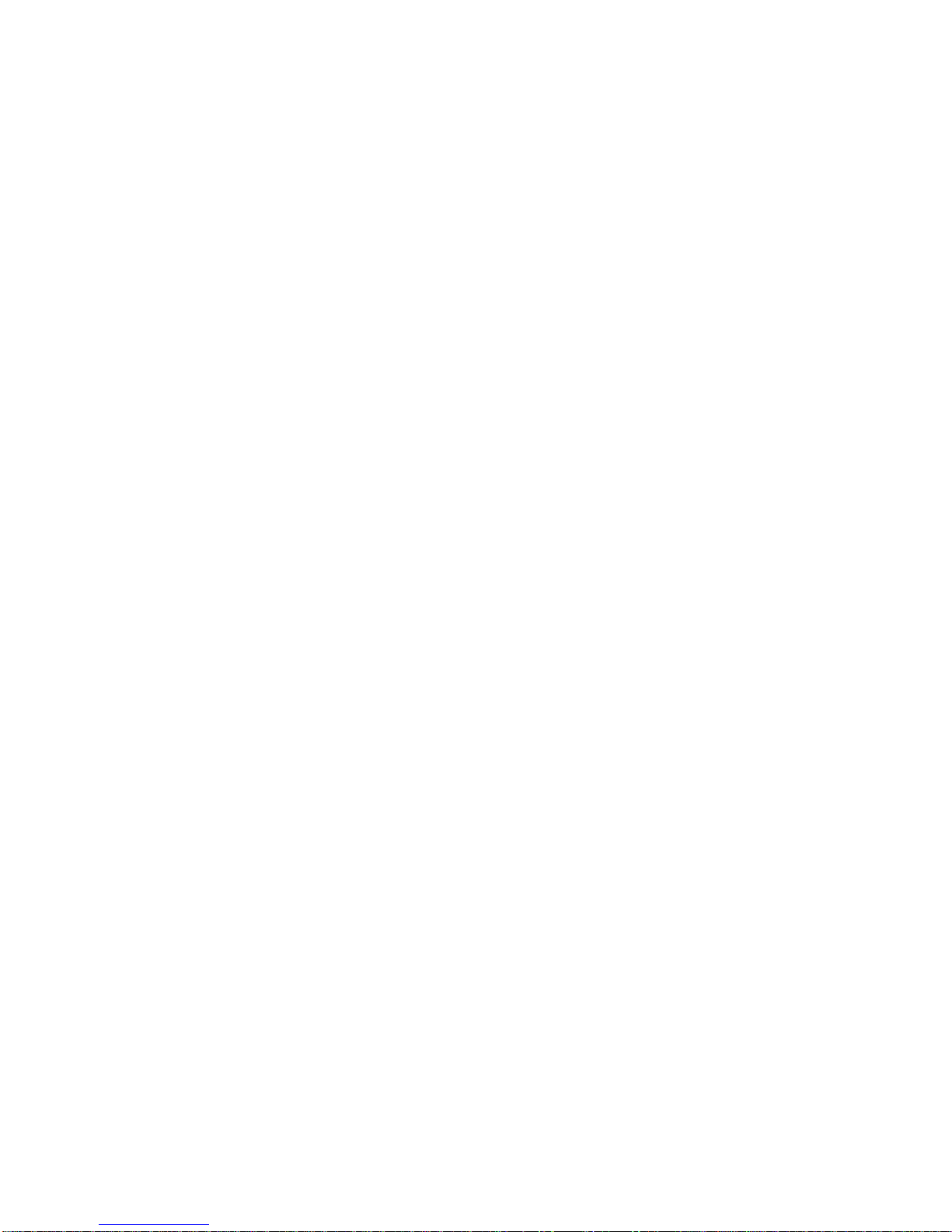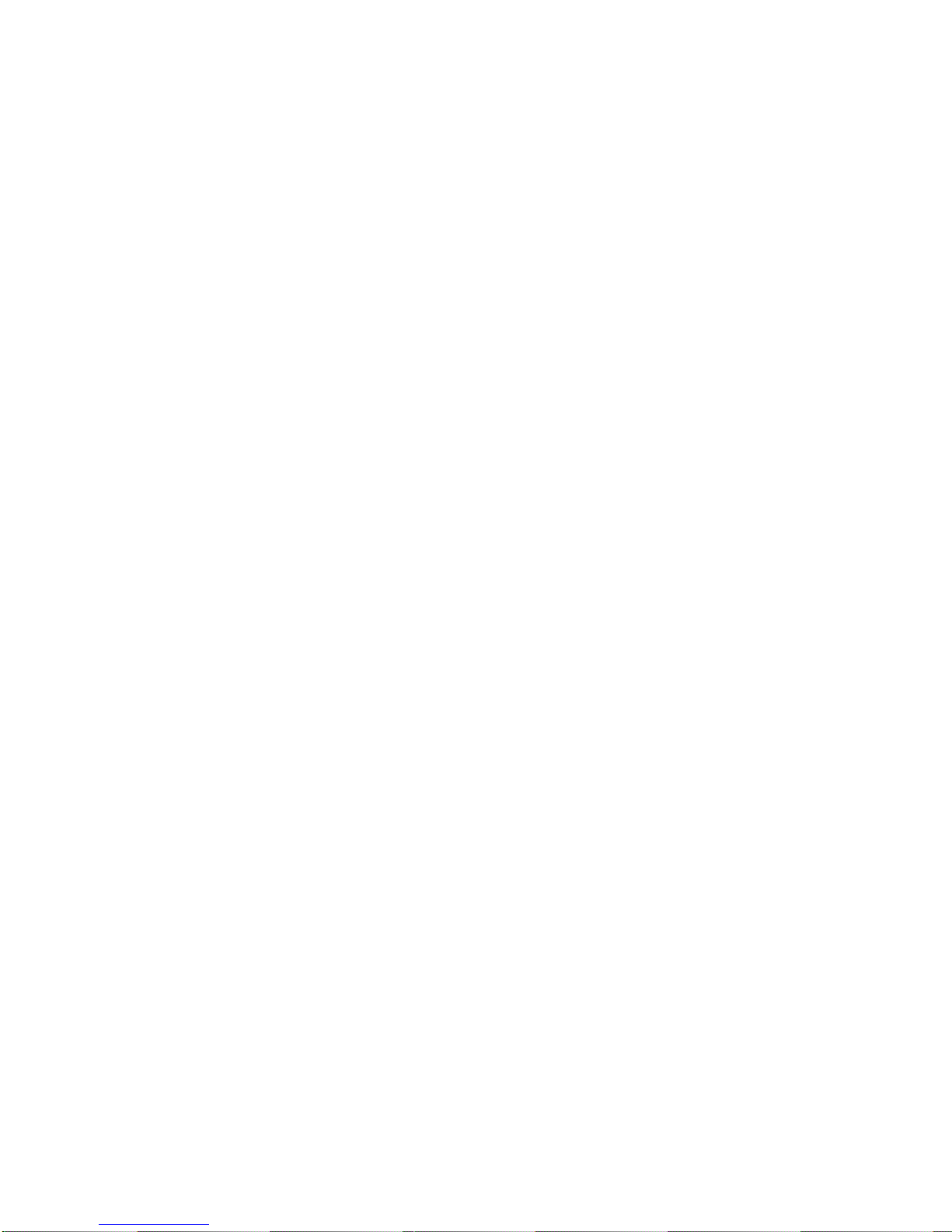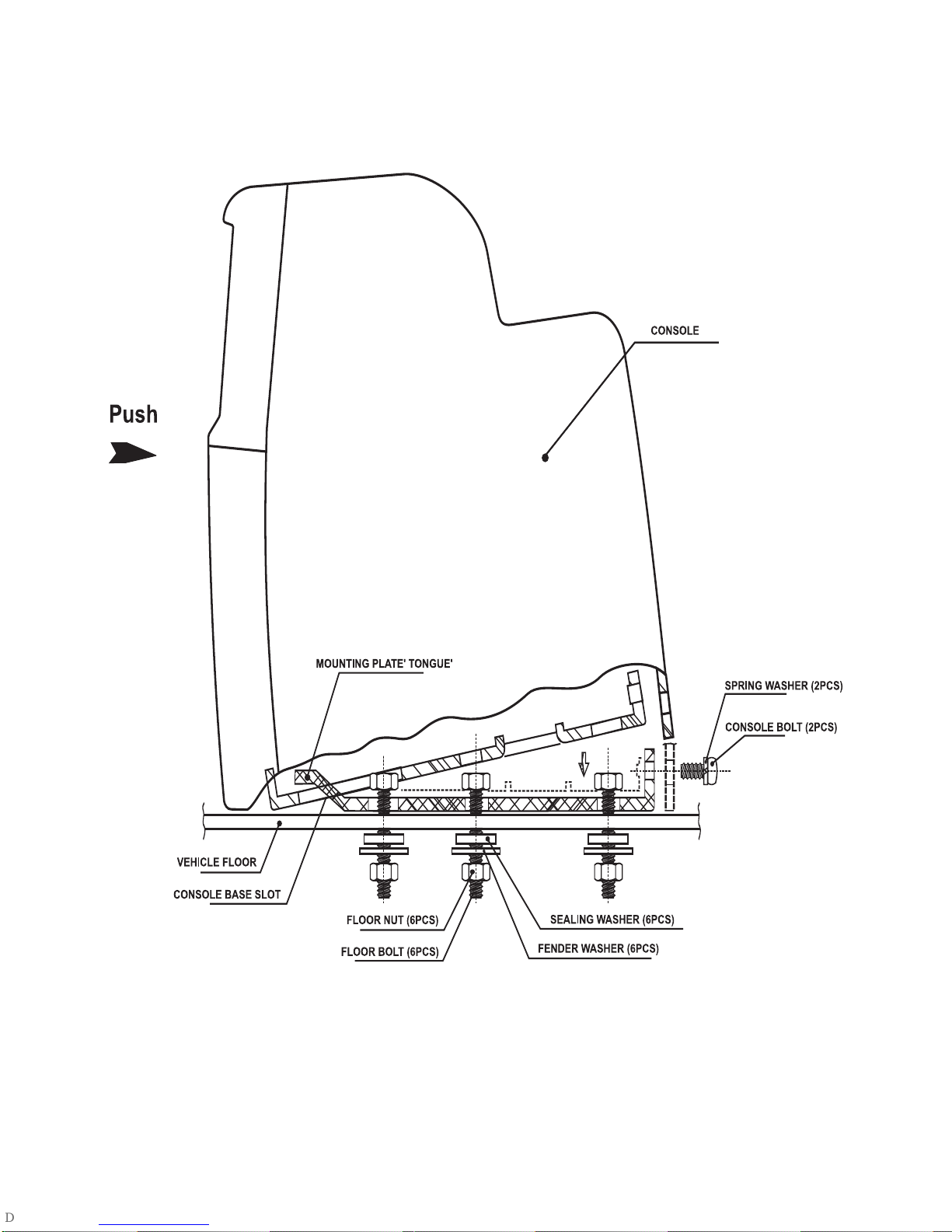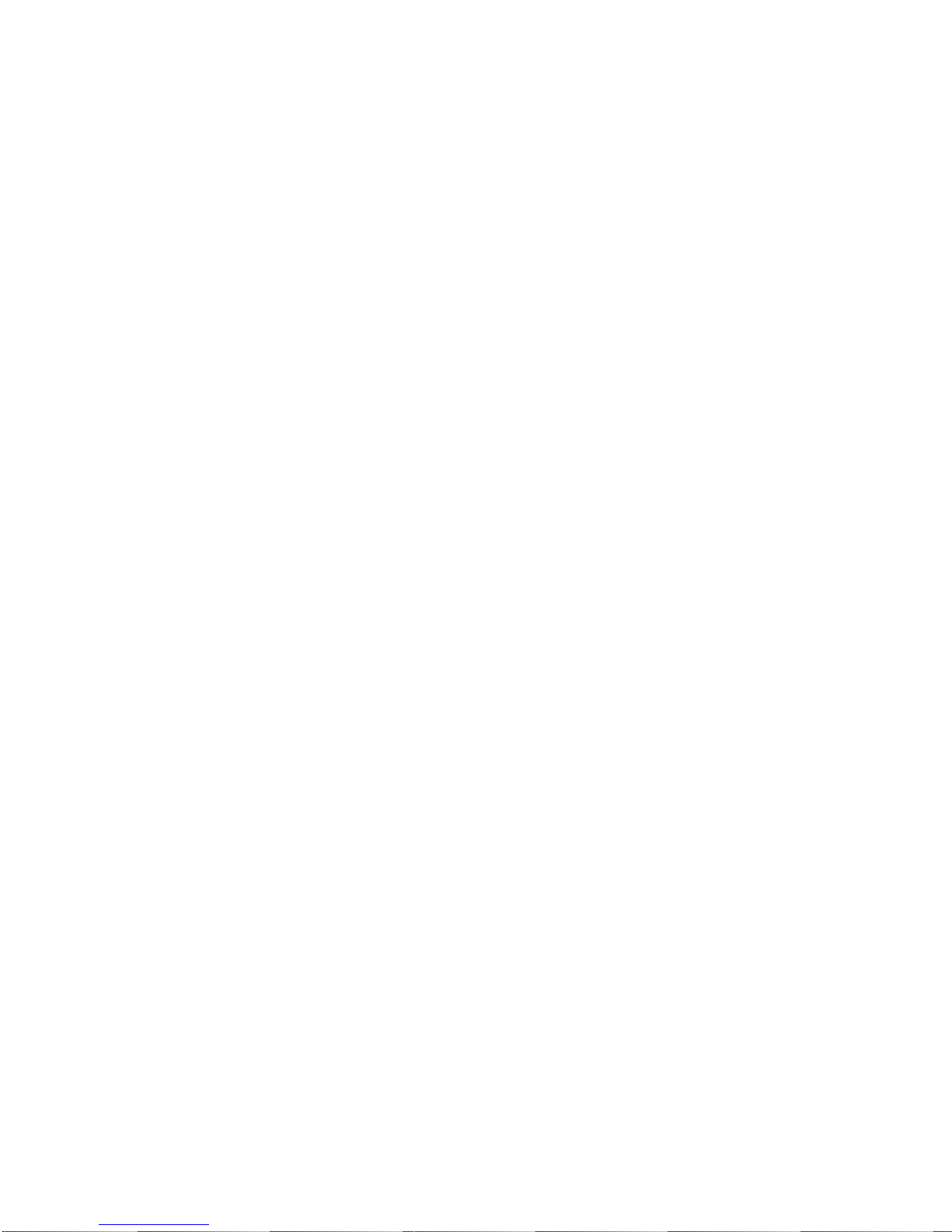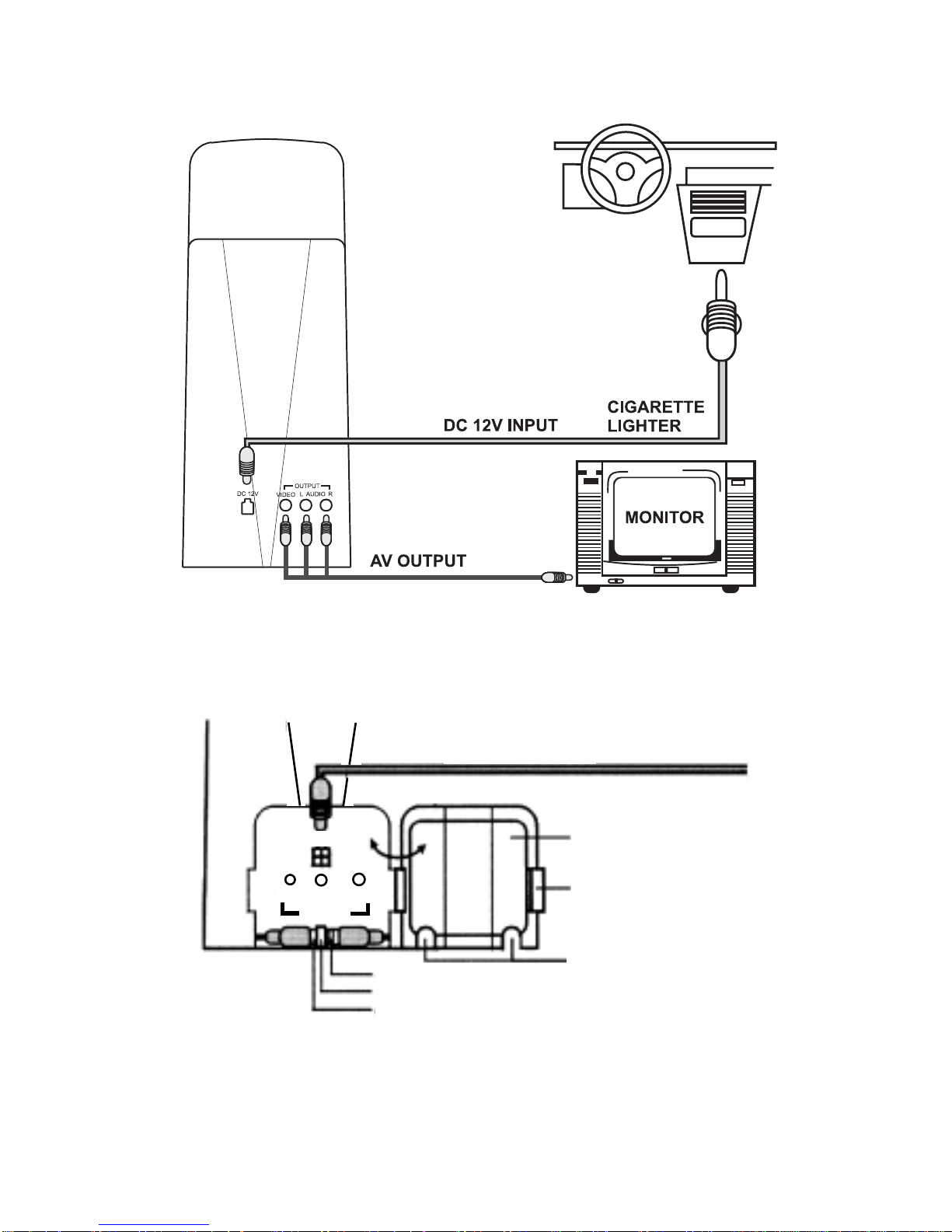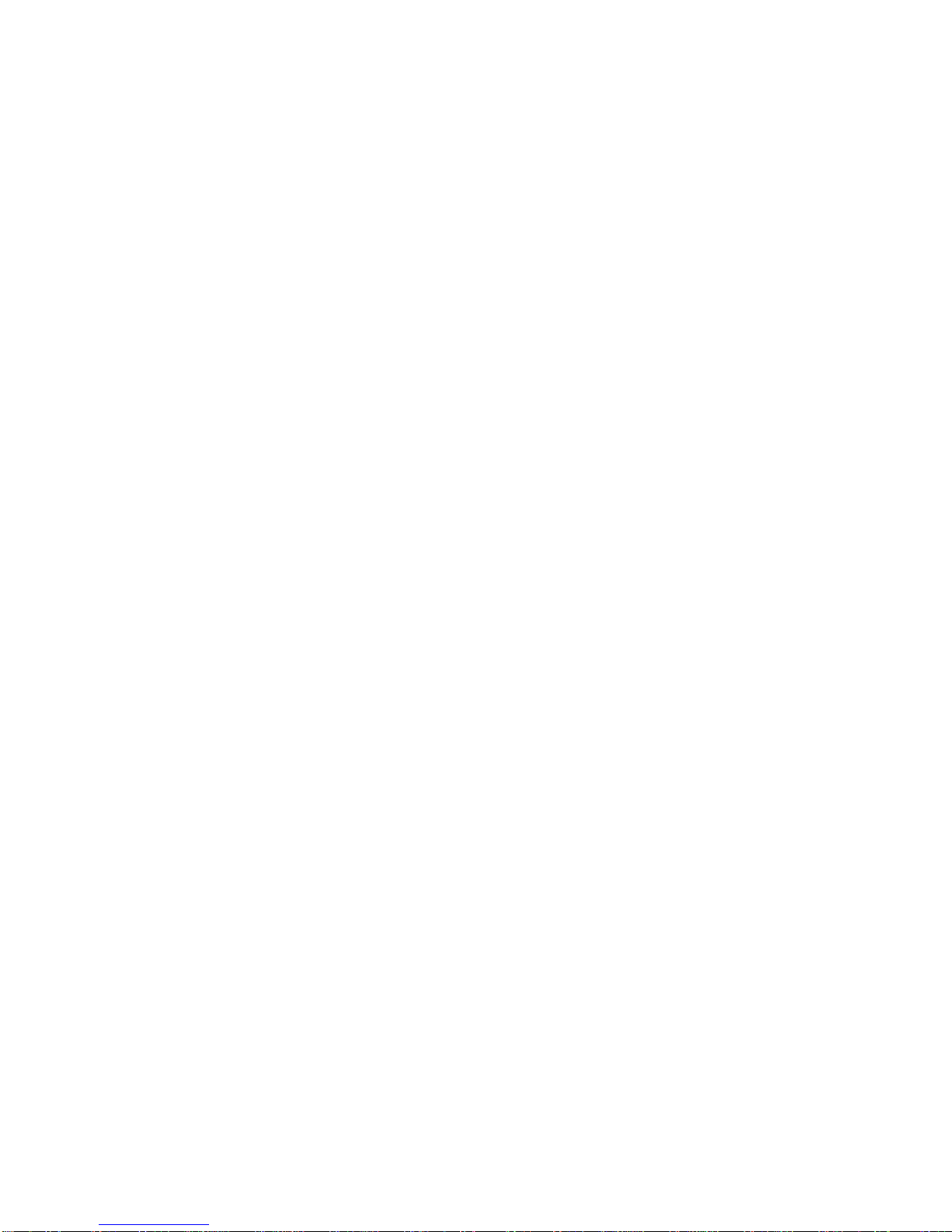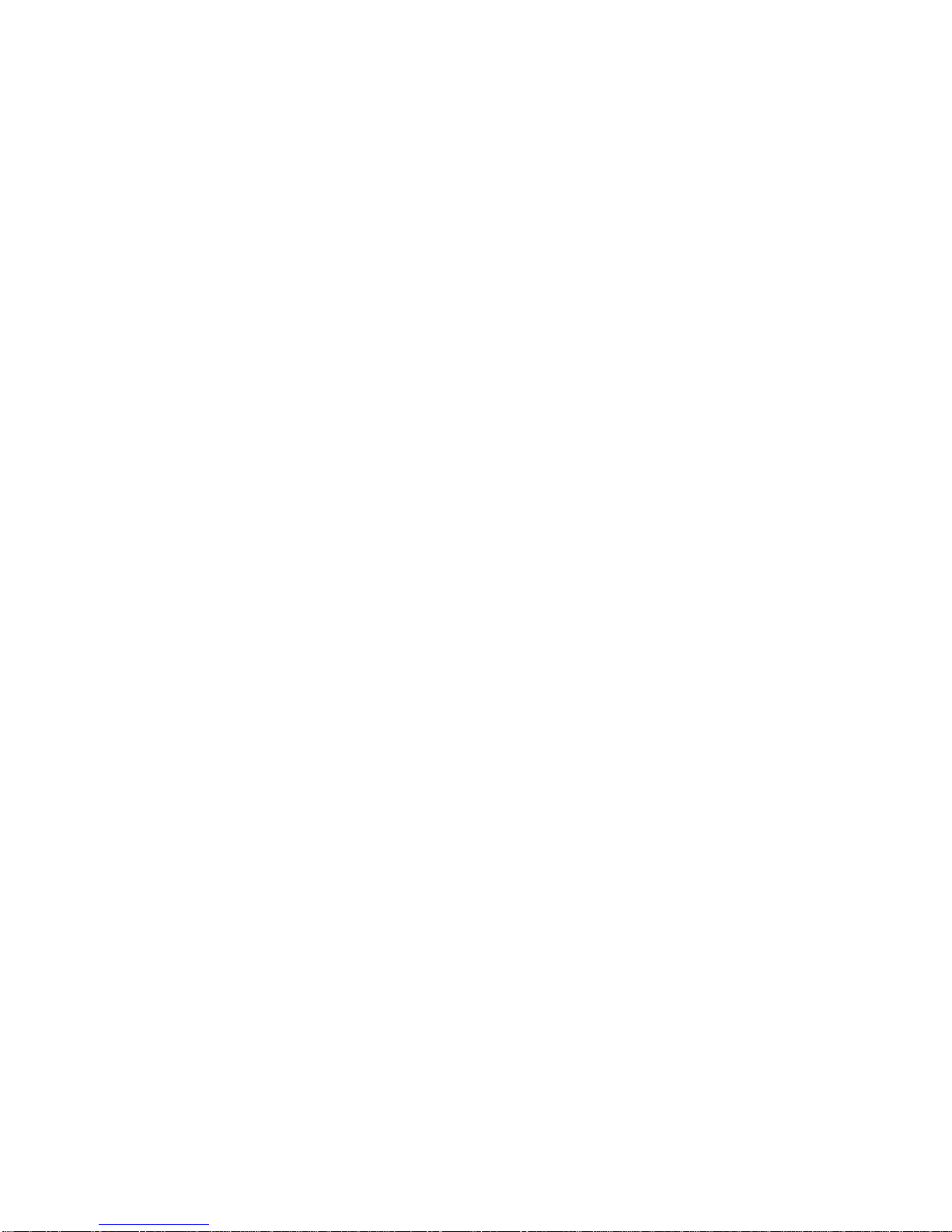A. Introduction
The EZCRG is a self-contained entertainment center in your vehicle which
makes your road trips enjoyable. This versatile floor console incorporates a
high brightness 5” color TV and vertical eject Video Cassette Player, complete
with a built-in speaker, a built-in foil antenna, headphone jacks,AV input jacks,
AV output jacks and a universal remote control.
Installedbetweenthedriverandpassengerfrontseats,withafloormounting plate
available for most cars, vans and trucks. This aesthetic console is constructed
oftwo-tone, graytextured plasticwith anextra cupholder, jackcover, protective
bar and cigarette lighter jack to compliment your vehicle’s decor. The EZCRG
standardmanufactureensures reliabilityandlongevity. Pleasereadthefollowing
instructions thoroughly for correct installation and proper operation. Store this
manual in a convenient and safe place for future reference.
B. Precaution
1. Use only good quality VHS tapes and discard worn out tapes to prevent video
head clogging. If the heads get dirty over a period of time during normal
operation of the VCP, and the automatic tracking control will not remove the
snow from the picture we recommend using a cleaning cartridges sparingly
to restore normal picture.
2. In order to maintain a safe mounting arrangement, this console must be
secured to the floor of the vehicle according to Installation Guide contained in
this manual. Failure to do so may result in the console becoming a projectile
in the event of an accident.
3. Beforeworkingunderthevehicle,blockthewheelstopreventaccidentalinjury.
4. Before drilling any holes in the vehicle, verify that the drill bit will not enter into
theframerail(s)ofthevehicleofdamageelectricalwires,fuellines,brakelines,
hoses, exhaust system components or any other items that will impair that
operationofthe vehicle. Theconsole must besecured to thefloor panelof the
vehicle. Check under the vehicle to ensure that the holes will be in the
properlocations. Alsocheckunderthecarpettoensurethattherearenowiring
harnesses,fuellines,etc.thatcouldbedamagedwhendrillingthroughthefloor
pan of the vehicle.
CAUTION: Children should not be allowed to wear headphones unless
carefully supervised. The headphone wires may become
entangled and induce choking.
5. Do not use gasoline, thinners or other thinning liquids to clean the unit.
Remove dust and stains with a damp cloth.
6. Do not cover the unit with a cloth during operation; the internal temperature
will rise and may damage the unit.
2