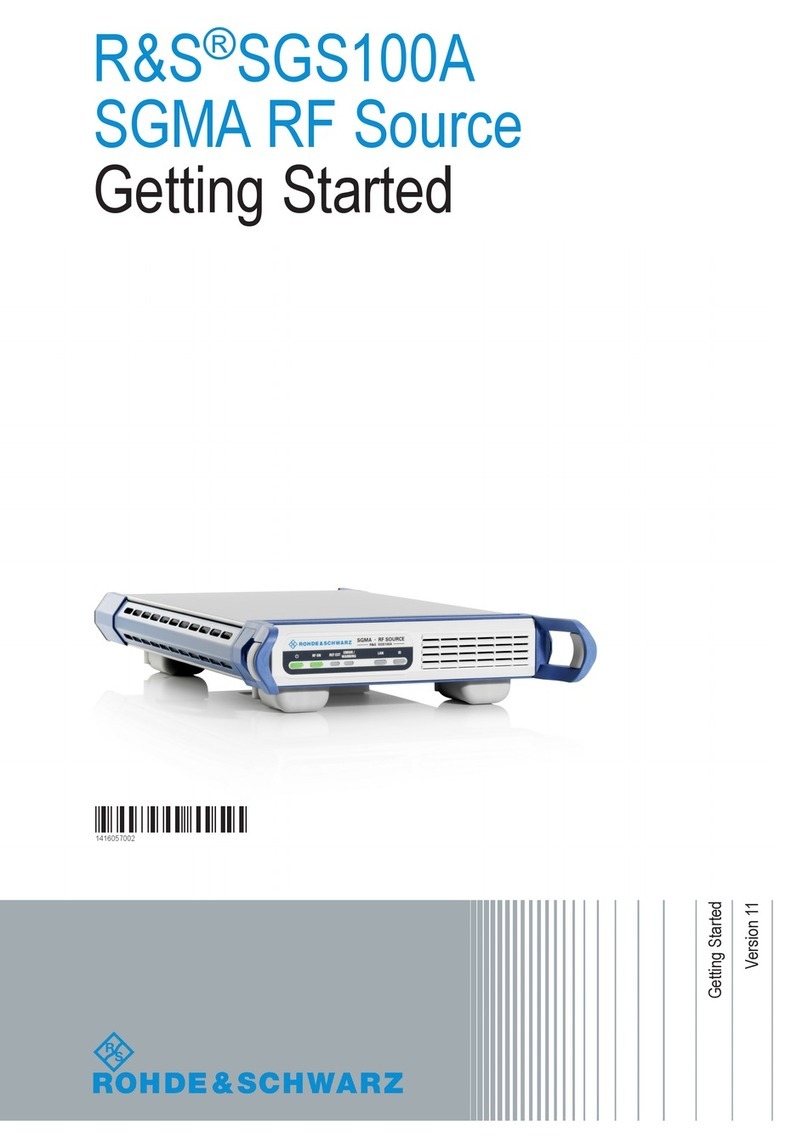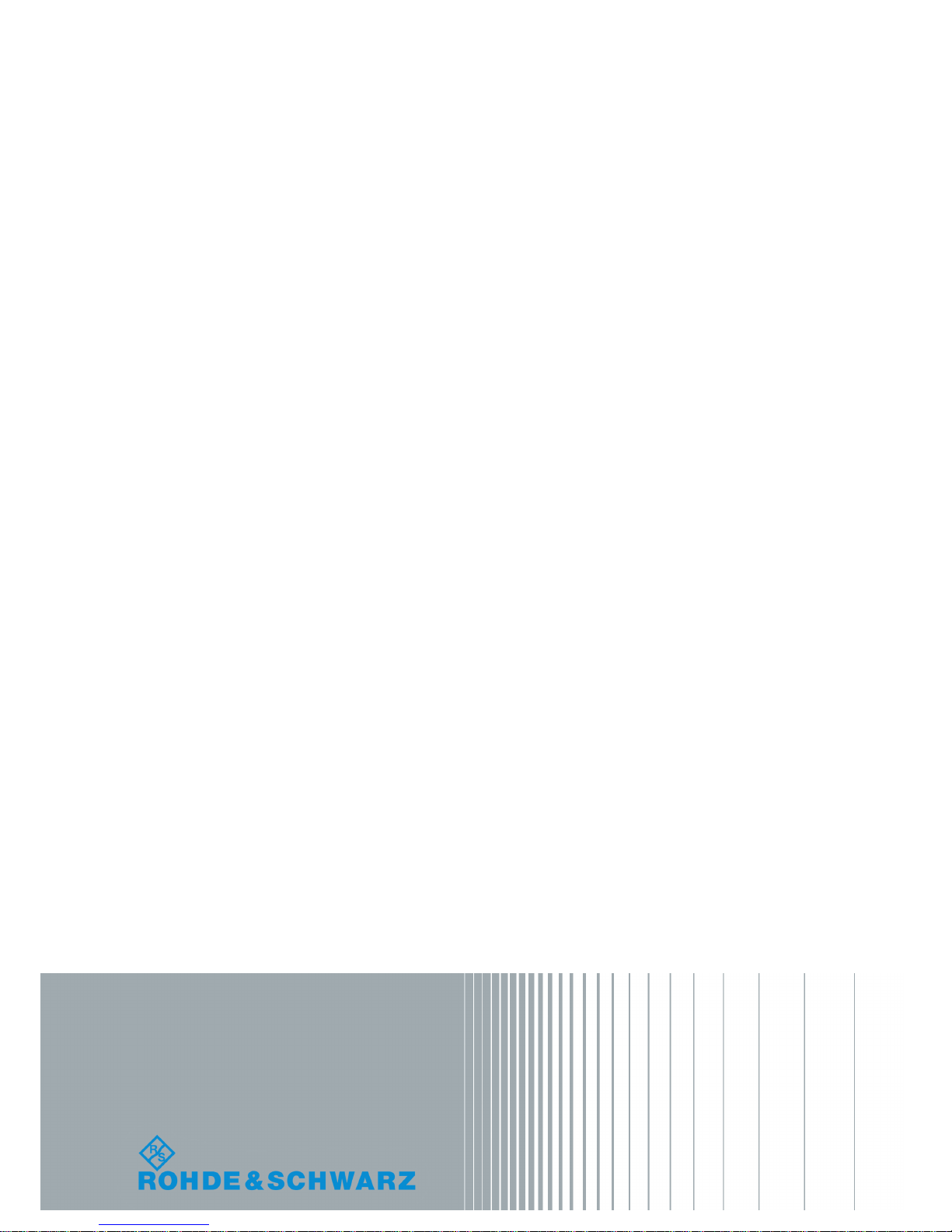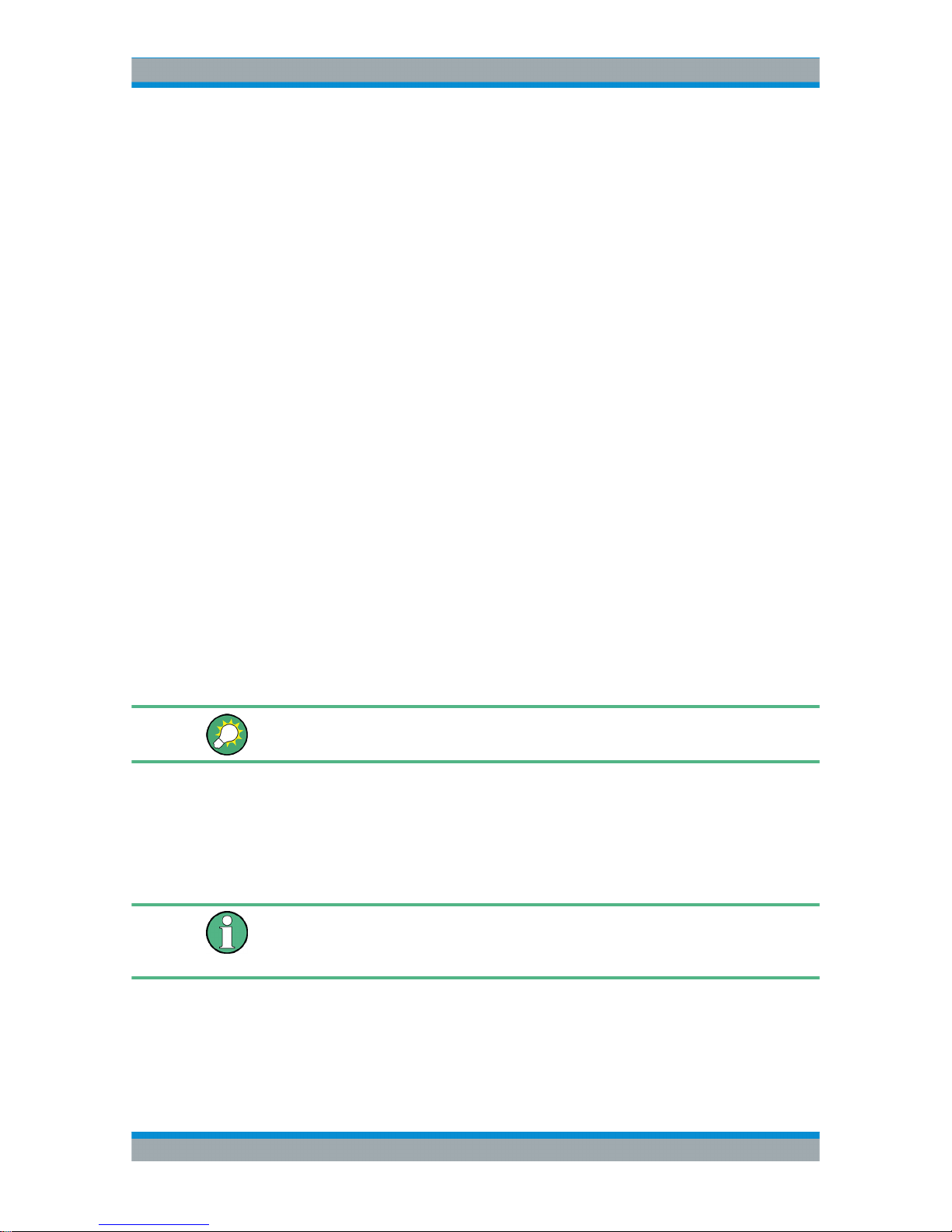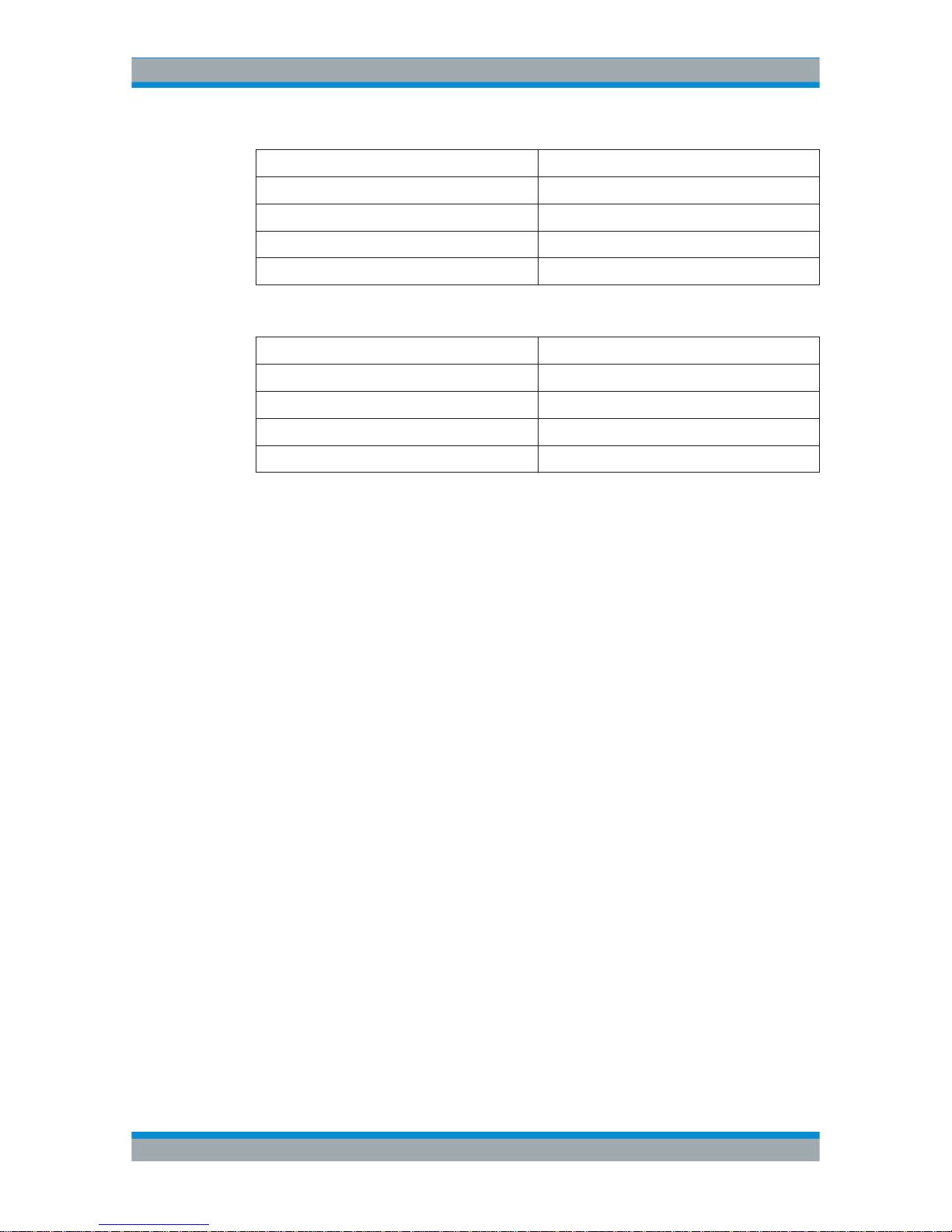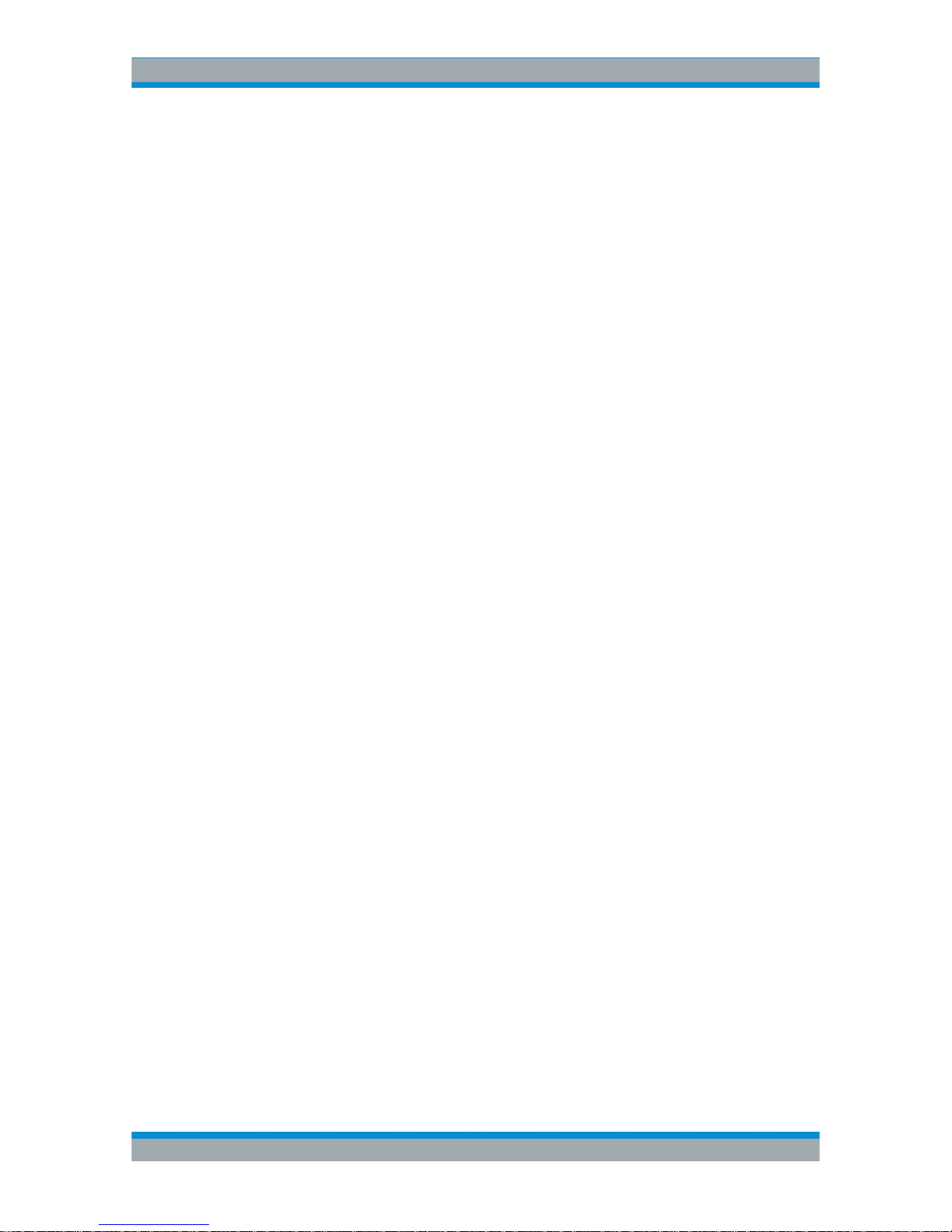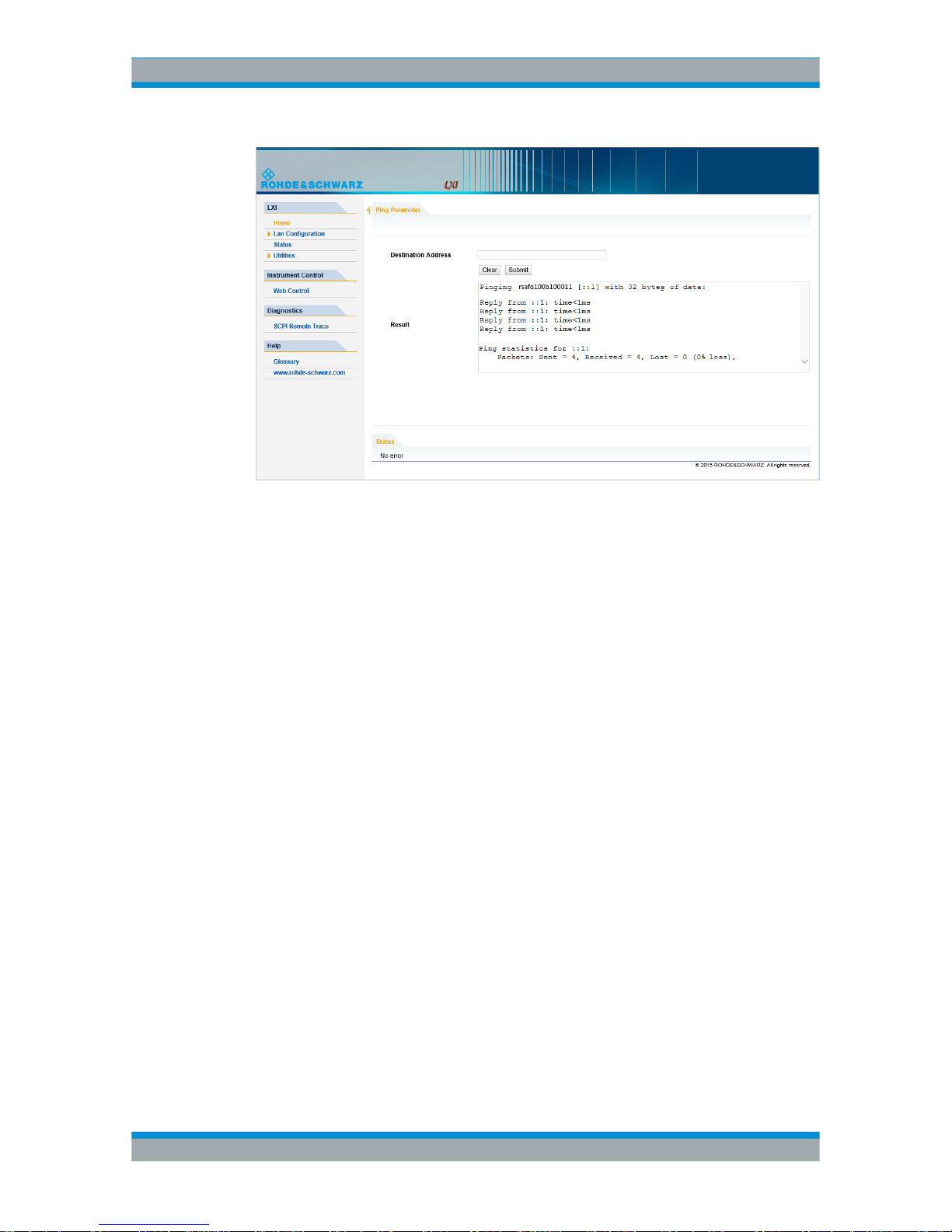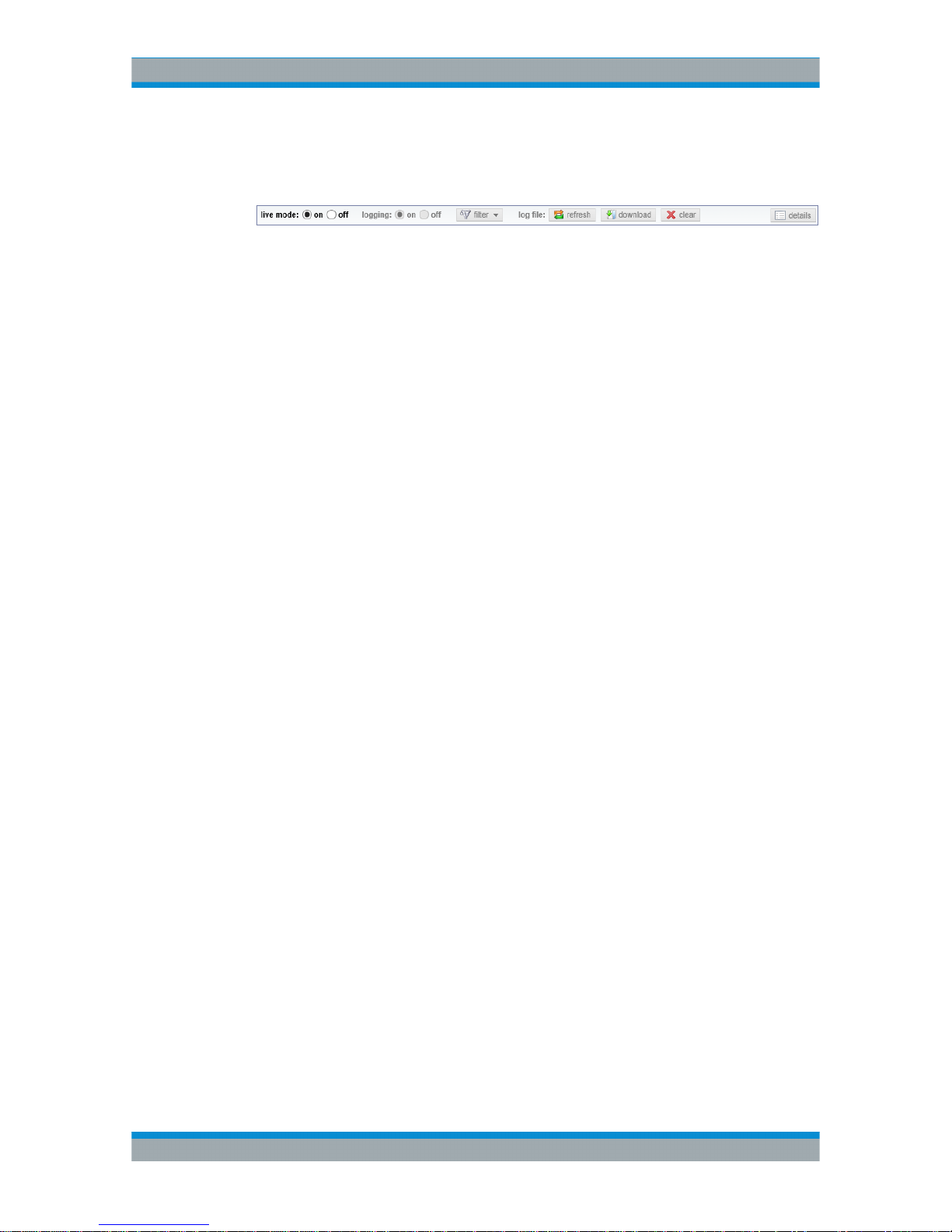LXI (R&S AFQ100B only)
R&S®AFQ100A, R&S®AFQ100B
10Supplement 1175.6978.02 ─ 04
Toolbars
The toolbar at the top of the dialog provides basic settings and functions.
●"Live mode" / "logging": If logging is switched on, messages are traced. They are
stored in an internal database and can be displayed upon request, using the
refresh button (live mode off) or they can be displayed automatically (live mode
on).
●"Filter": applies a filter to columns and/or rows when working (live mode off)
●"Refresh": reads the message log from the internal database and displays it
●"Download": stores the SCPI trace log to a *.csv file
●"Clear": deletes all message log entries in the database and on the screen
●"Details": displays details of the selected message, for example an SCPI command
in hex format (also possible by double\-clicking a message)
Columns
The following columns are available if no column filter is applied:
●"Rec": record number of the message within the message log
●I: number of the subinstrument
●"MT": indicates the type of the message. Possible values and related message
contents are:
– > = incoming command
– < = outgoing response to a query
– E = error message, highlighted by red color
– T = execution time, i.e. time required by the instrument to process the com-
mand internally
●"message": indicates the type of the message. Possible values and related mes-
sage contents are:
– > = incoming command
– < = outgoing response to a query
– E = error message, denoted in red
– T = execution time, i.e. time required by the instrument to process the com-
mand internally
1.2 LXI Status
Refers to "General Instrument Settings > Setup Key" in the Operating Manual.
The "LXI - LAN eXtensions for Instruments - Status..." dialog displays the settings and
status of the LAN and allows to reset the LAN connection.
For more information about LXI, seeChapter 1.1, "LXI Configuration", on page 2.
LXI Status