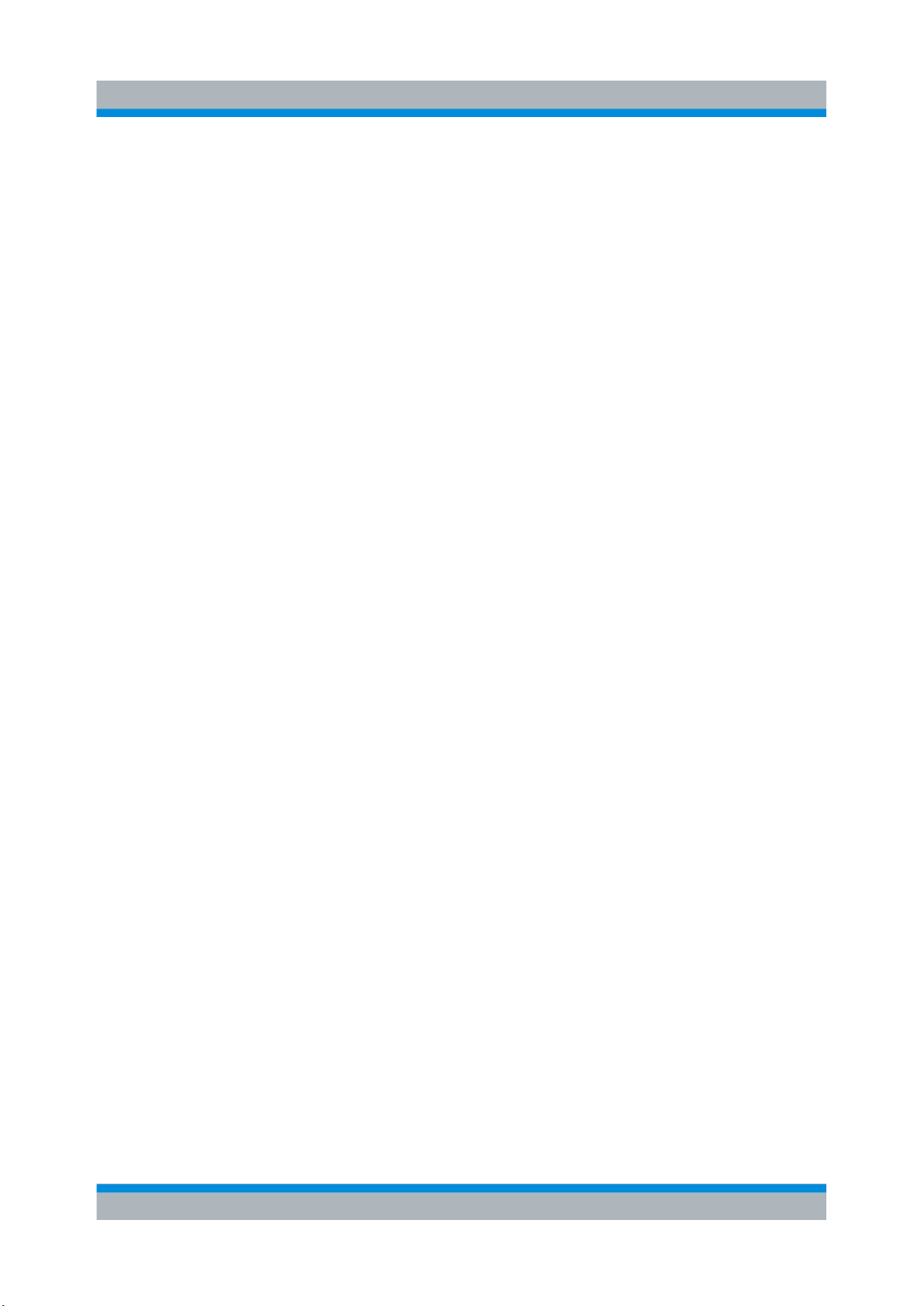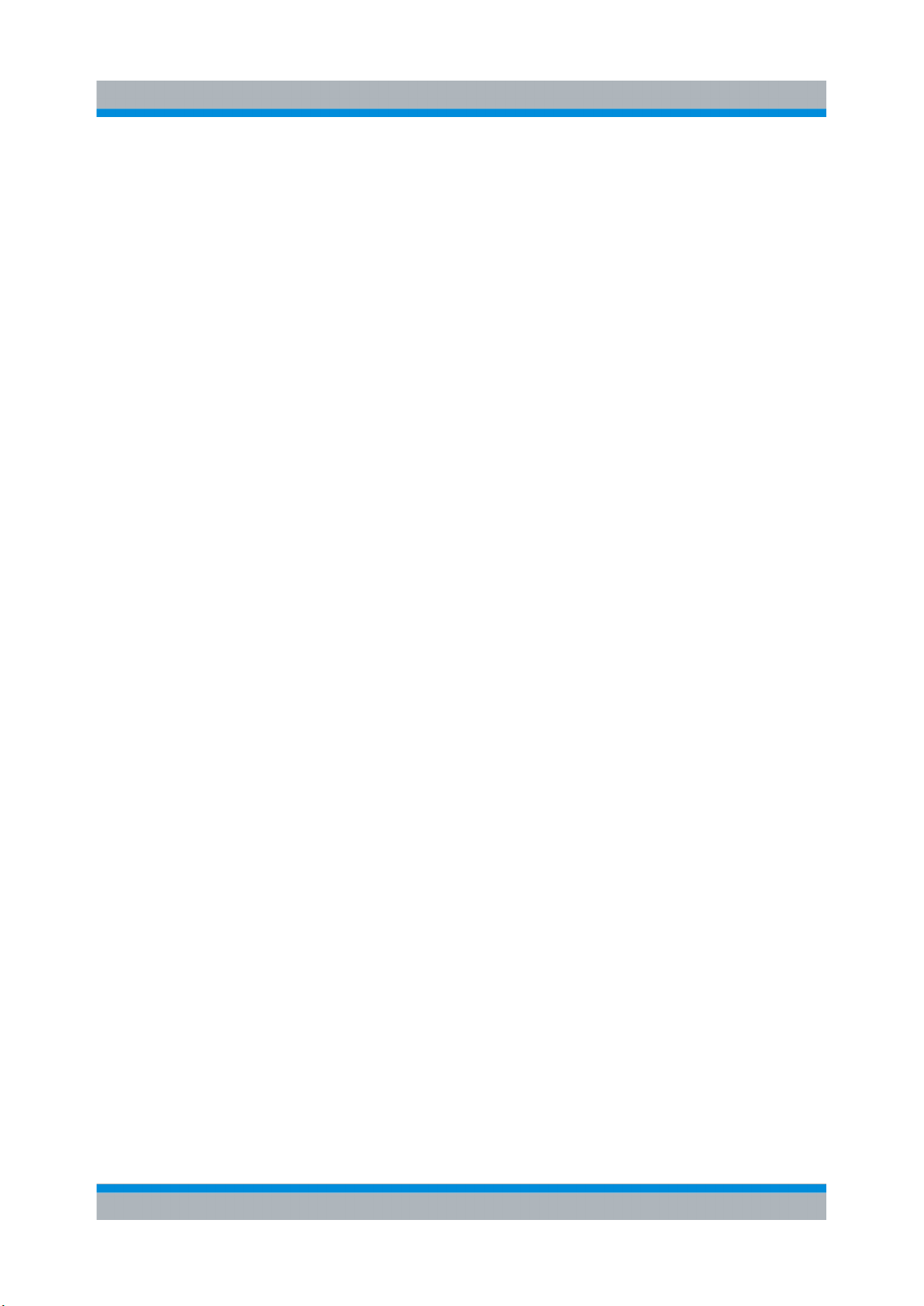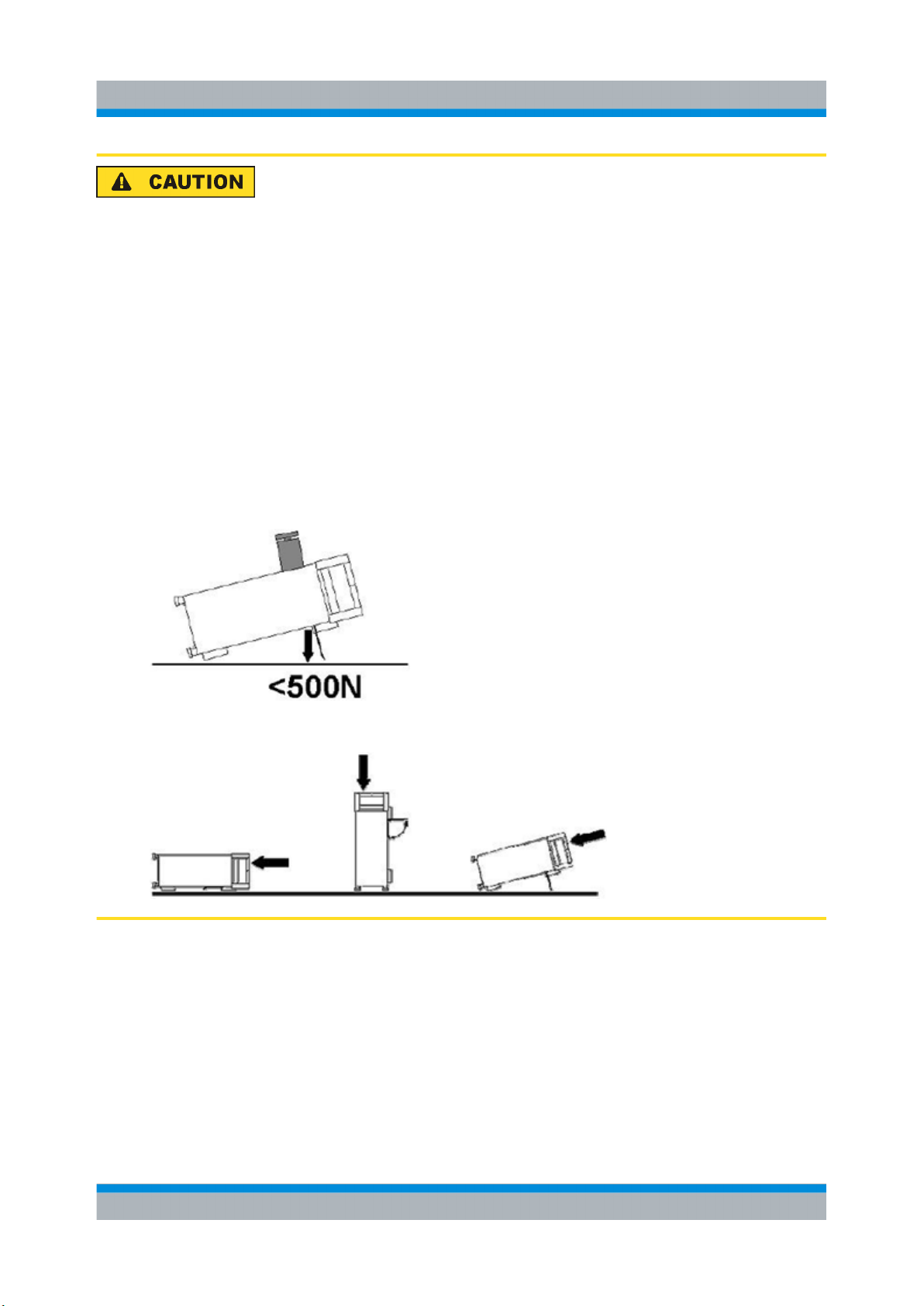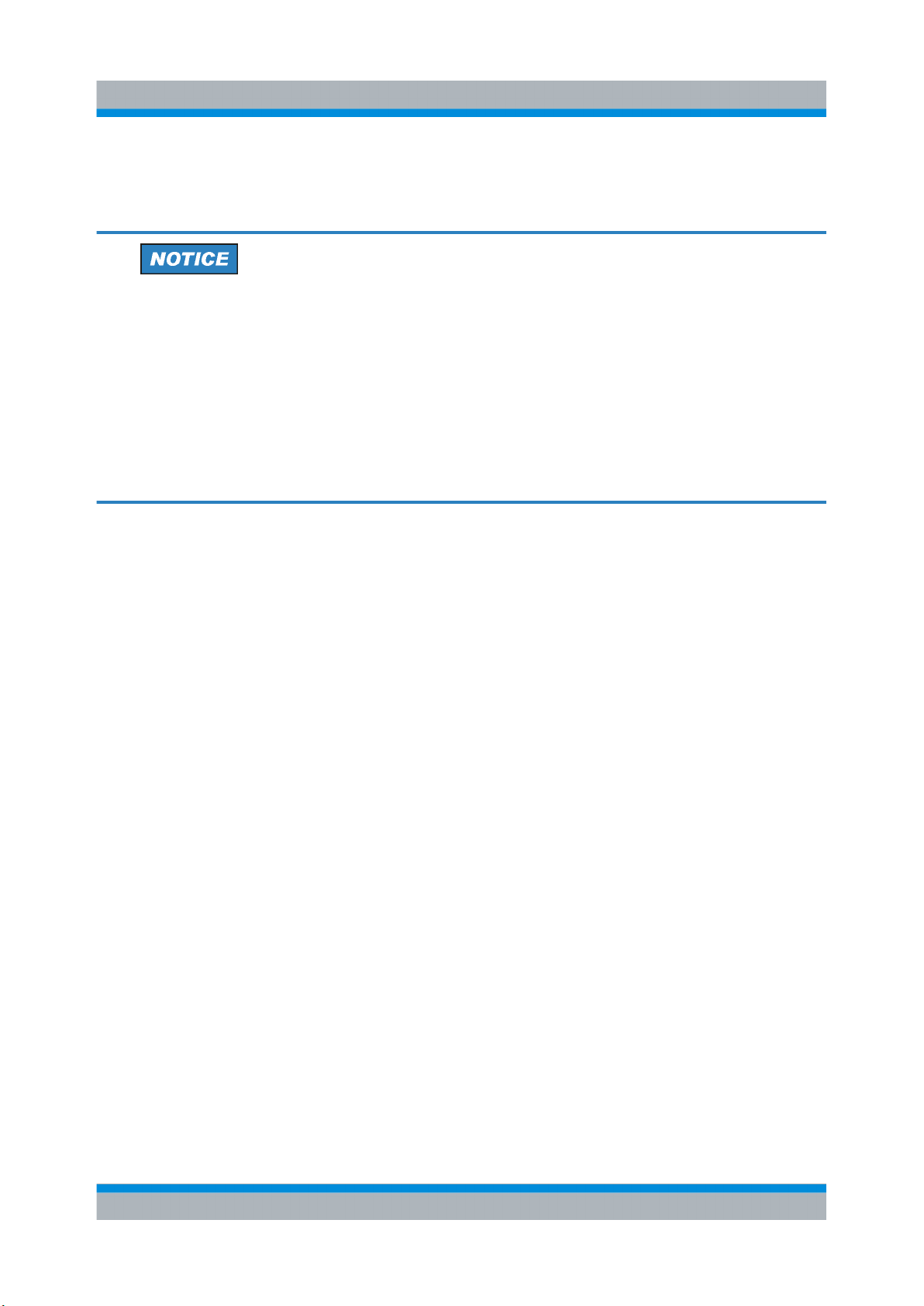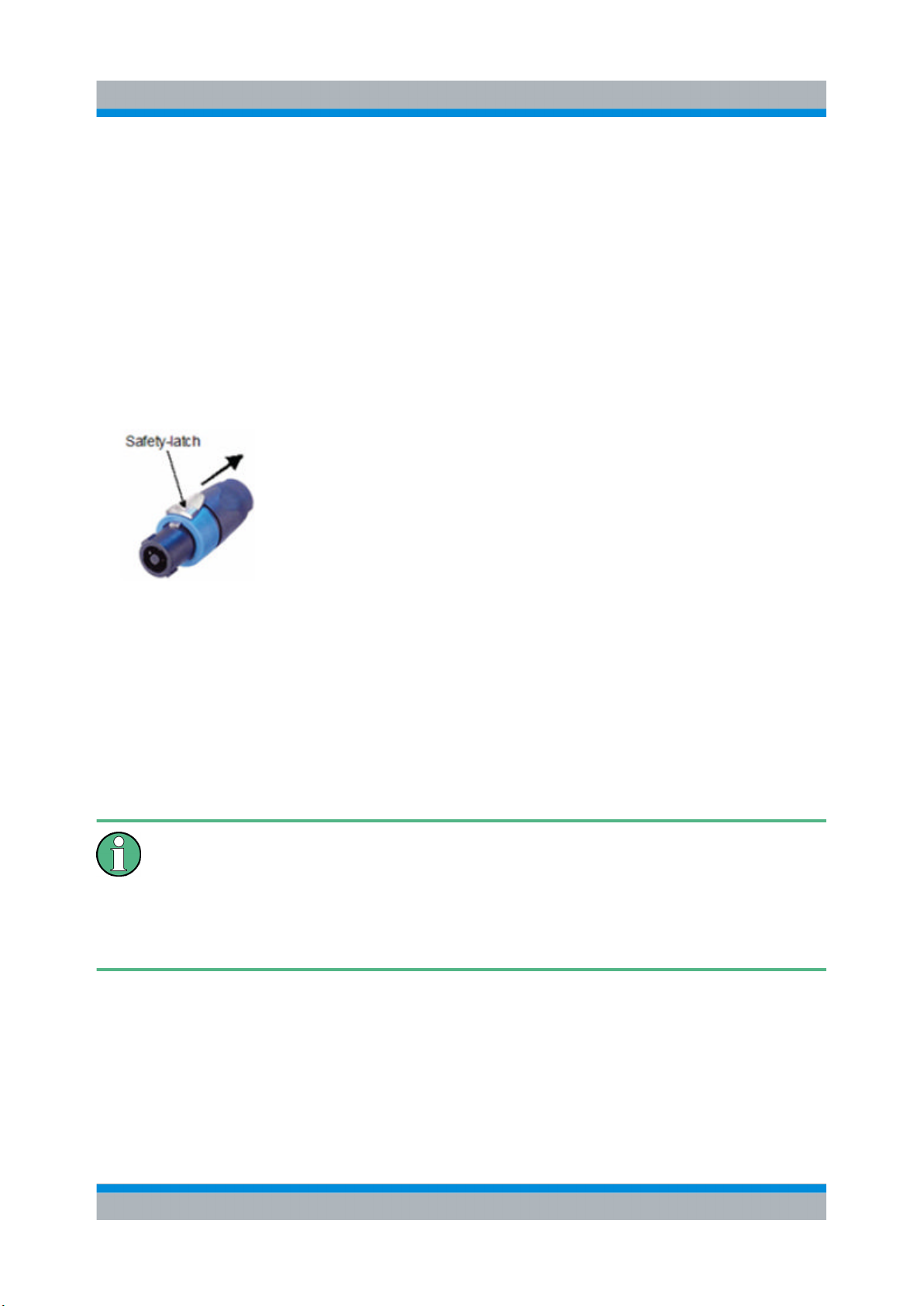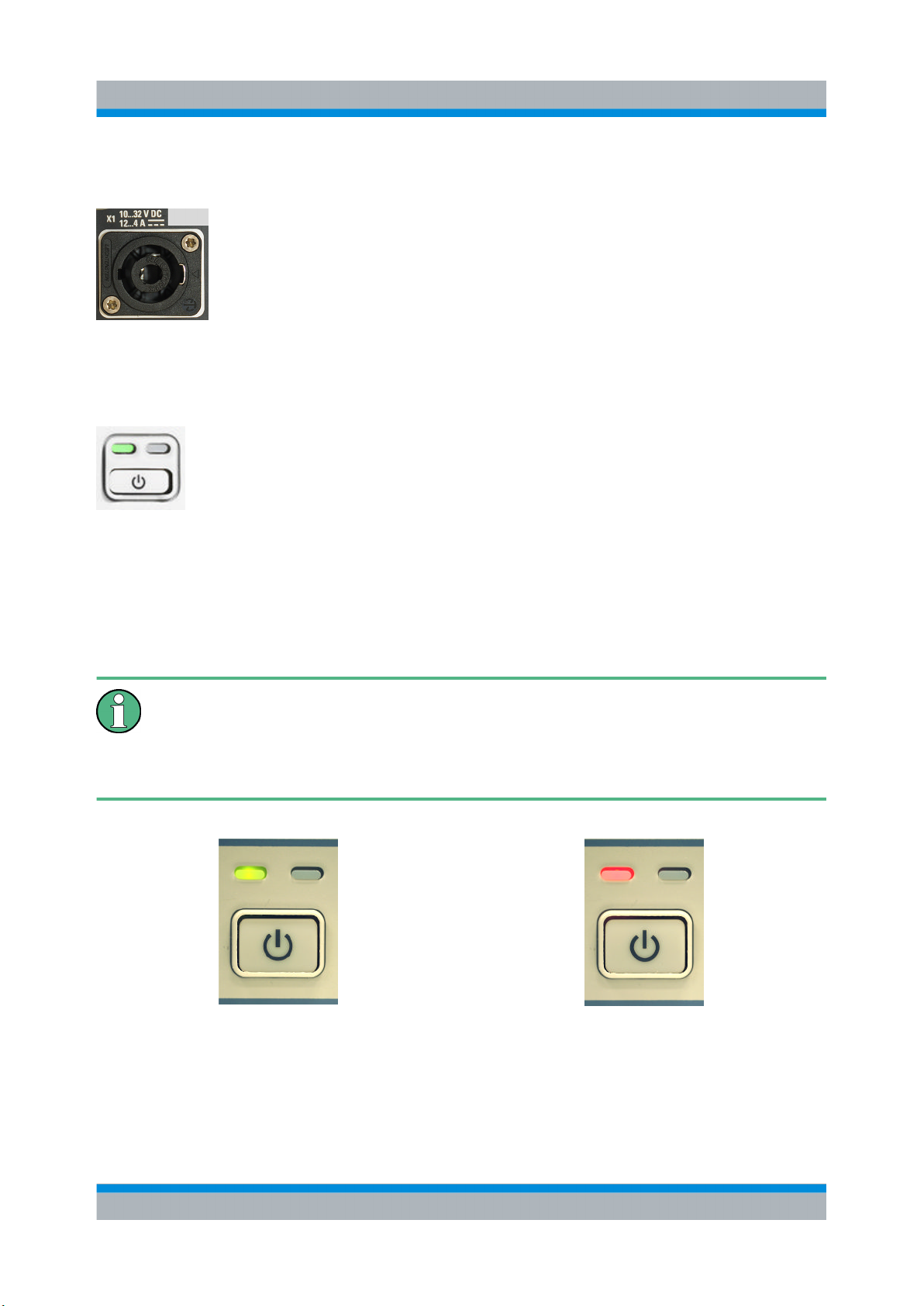Contents
R&S® EB500
4Getting Started 4072.8432.02 ─ 04
2.4.5 Direction Finding ( R&S EB500-DF).....................................................37
2.4.6 Selective Call ( R&S EB500-SL)...........................................................40
2.4.7 Digital Down Converter ( R&S EB500-DDC)........................................41
2.4.8 Wideband Direction Finding ( R&S EB500-WDF).................................43
2.4.9 Correction Data ( R&S EB500-COR)....................................................44
3Maintenance.........................................................................45
3.1 Cleaning...............................................................................................45
3.2 Storing and Packing...........................................................................45
3.3 Test Points...........................................................................................45
4Software and Firmware Update..........................................47
4.1 Retrieve Firmware and GUI Versions................................................47
4.2 Receiver Firmware and GUI Update for EB500 with front control
panel.....................................................................................................48
4.2.1 Preparations..........................................................................................49
4.2.2 Update Procedure.................................................................................51
4.3 Receiver Firmware Update for EB500 without front control panel
..............................................................................................................56
4.3.1 Preparations..........................................................................................57
4.3.2 Firmware Update Using Update32 Tool................................................58
4.4 GUI Installation for Remote Access..................................................63
4.4.1 Preparations..........................................................................................63
4.4.2 Installation Procedure...........................................................................64
4.5 Changing the IP Address...................................................................68
4.5.1 Using Update32 Tool............................................................................68
4.5.2 Using GUI (EB500 with front control panel or Remote Access GUI)
..............................................................................................................70